Creating Organization Records
This section lists prerequisites and discusses how to:
Identify the organization.
Identify the organization as a school.
Identify the organization as a nonprofit, business, or foundation.
Before adding an organization to the database, set up organization groups and types. If the organization is a school, also make sure that external subjects and terms are set up.
|
Page Name |
Definition Name |
Navigation |
Usage |
|---|---|---|---|
|
Organization Table |
EXT_ORG_TABLE |
|
Identify the organization. |
|
School Data |
SCC_EXT_ORG_ADM |
|
Enter data that applies to an organization that offers courses. |
|
Foundation |
AV_ORG_FND_INFO |
|
Enter data that applies to an organization that is a foundation that issues grants. |
|
Support Areas |
AV_ORG_FND_SUPP |
|
Enter data regarding a foundation's areas of interest and support. |
|
Proposal Info |
AV_ORG_FND_PROP |
|
Enter data regarding submitting proposals to the foundation. |
|
Organizational Financial Info |
AV_ORG_FIN_INFO |
|
Enter financial data regarding a business, foundation, or nonprofit organization. |
Access the Organization Table page ().
Image: Organization Table page (1 of 2)
This example illustrates the fields and controls on the Organization Table page (1 of 2). You can find definitions for the fields and controls later on this page.
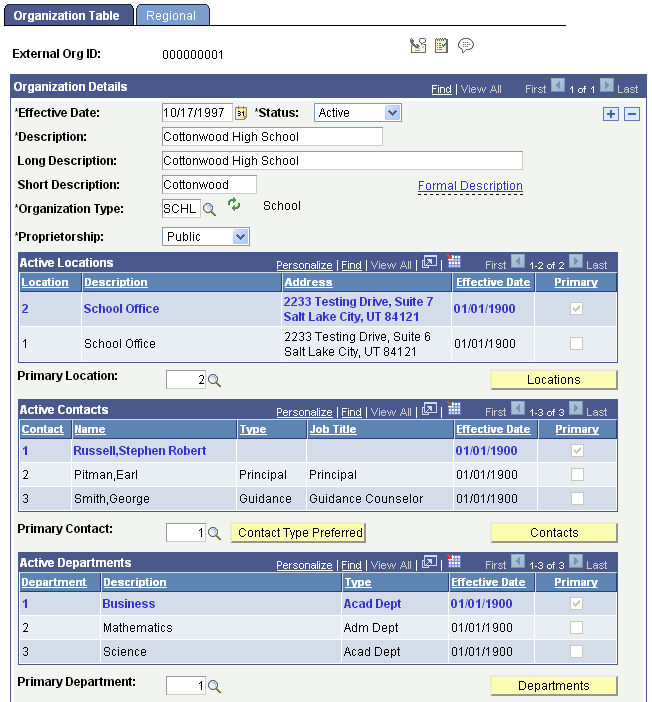
Image: Organization Table page (2 of 2)
This example illustrates the fields and controls on the Organization Table page (2 of 2). You can find definitions for the fields and controls later on this page.
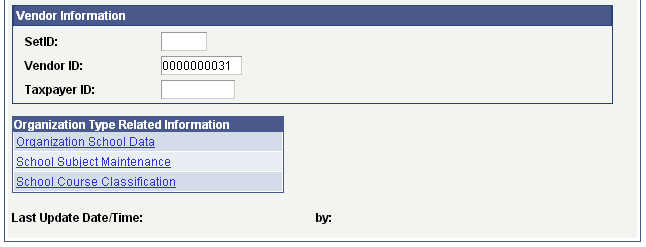
Note: When you create the record for the first time and you enter a description in the Description field and exit the field, the system automatically enters Long Description, Short Description, Organization Type, and Proprietorship field values. You can override these values.
Organization Details
|
Field or Control |
Definition |
|---|---|
| Formal Description |
Click the link to enter a formal long name for the organization. |
| Organization Type |
Enter the type of organization (for example BUSN (Business), FNDN (Foundation), SFTP (Student Financials Third Party), NONP (Non-Profit), or SCHL (School) that describes this organization. Values for this field are set up when you define the organization type. |
| Proprietorship |
Enter the type of primary owner or funding source (Other, Private, Public, or Religious) of this organization. Values for this field are delivered with the system as translate values. You can modify these translate values. |
See Setting Up Organization Types.
Note: If you change the organization type, you must refresh the Organization Table page so that the links associated with the organization type appear in the Organization Type Related Information group box.
Active Locations
If you are creating this organization record for the first time, primary locations are unavailable. You can assign a primary location after you have set up locations on the Location Detail page, then from the Organization Table page for the locations entered you can select the primary location.
|
Field or Control |
Definition |
|---|---|
| Primary Location |
Click to access the Primary Location Look Up page where you can enter the primary location for the organization. When selected, the information associated with the primary location appears first in the list with the Primary check box selected. |
| Locations |
Click to access the Location Detail pages where you can enter the organization's locations. All active locations appear in the Active Locations group box. |
Active Contacts
If you are creating this organization record for the first time, primary contact persons are not available. You must assign contacts to the organization on the Contact Detail page, then from the Organization Table page for the contacts entered you can select the primary contact and enter the preferred contact type. For each Contact Type such as Academic Advisor, Guidance Counselor, Proposal Coordinator, there may be multiple contacts. The user can indicate the Preferred Contact for each Contact Type of the organization. This is different then the Primary Contact which is the single, main contact for the organization. However, a Preferred Contact and a Primary Contact could be the same person. For example: Jane Smith is selected as the Preferred Contact for all Contact Type — Academic Advisors for Cottonwood High School Joe Franklin is selected as the Preferred Contact for all Contact Type — Guidance Counselors for Cottonwood High School. Jane Smith is also the Primary Contact for the Cottonwood High School.
|
Field or Control |
Definition |
|---|---|
| Primary Contact |
Select a primary contact. When selected, the information associated with the primary contact appears first in the list with the Primary check box selected. |
| Contact Type Preferred |
Click the Contact Type Preferred button to access the Contact Type Preferred page and enter the contact type. |
| Contacts |
Click the Contacts button to access the Contact Detail pages where you can enter the contacts for the organization. All active contacts are listed in the Active Contacts group box. |
Active Departments
If you are creating this organization record for the first time, primary departments are not available. You must assign department to the organization on the Department Detail page, then from the Organization Table page for the departments entered you can select the primary department.
|
Field or Control |
Definition |
|---|---|
| Primary Department |
Enter the primary location for the organization. When selected, the information associated with the primary department appears first in the list with the Primary check box selected. |
| Departments |
Click the Departments button to access the Department pages where you can view or enter the departments for the organization. All active departments are listed with the Active Departments group box. |
Vendor Information
|
Field or Control |
Definition |
|---|---|
| SetID |
Enter the setID of the department at your institution that does business with or is responsible for paying the bills from this vendor. |
| Vendor ID |
Enter the vendor ID, the number or other descriptor that your institution uses for this vendor. |
| Taxpayer ID |
Enter the taxpayer ID, this vendor's taxpayer identification number. |
Organization Type Related Information
This table lists the organization type related information that displays for each organization type. Clicking the link enables you to access the pages where you can enter data about the type of organization. If you change the organization type from the school to another organization type, you must refresh the organization Table page so that the links associated with the organization type appear in the Organization Type Related Information group box.
|
Organization Type |
Links |
|---|---|
|
SCHL (School) |
Organization School Data School Subject Maintenance School Course Classification |
|
SFTP (Student Financials Third Party) |
(None) |
|
KNCT (Knowledge Center) |
Organization School Data |
|
NONP (Non-Profit) |
Organization Financial Info |
|
OTHR (Other) |
(None) |
|
BUSN (Business) |
Organization Financial Info |
|
FNDN (Foundation) |
Foundation Information Foundation Areas of Support Foundation Proposal Info Org Fin Info/Constituent Type |
Access the School Data page ().
Image: School Data page
This example illustrates the fields and controls on the School Data page. You can find definitions for the fields and controls later on this page.
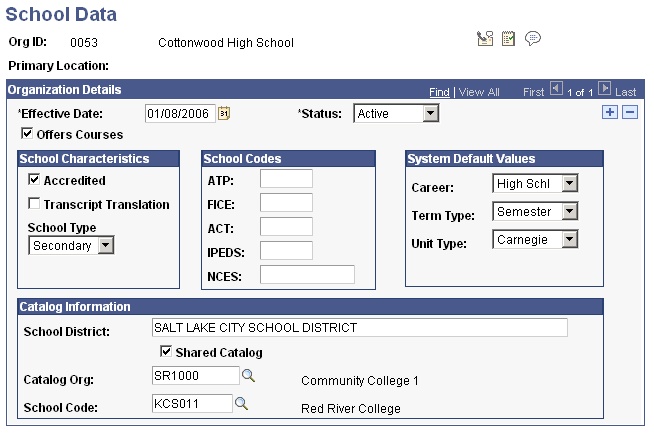
Organization Details
|
Field or Control |
Definition |
|---|---|
| Offer Courses |
Select to indicate that this organization offers courses, whether or not the course offerings are central to the organization's mission. |
School Characteristics
|
Field or Control |
Definition |
|---|---|
| Accredited |
Select to indicate that this school is accredited. |
| Transcript Translation |
Select to indicate that transcripts from this school are in a foreign language and must be translated. |
| School Type |
Enter the type that describes this school. |
Warning! You must use the School Type Table setup page in the LS_SCHL_TYPE_TABLE component to set up or modify school type values for Campus Solutions pages. HRMS also uses school types, but these are defined inside the SCHOOL_TYPE_TBL record in the SCHOOL_TYPE_TBL page of the SCHOOL_TYPE_TABLE component. If you modify or add values in the HRMS table, you will not see the changes on the Campus Solutions pages.
School Codes
Enter the appropriate codes for this school.
System Default Values
|
Field or Control |
Definition |
|---|---|
| Career |
Displays the career level that is associated with this organization. Values for this field are delivered with the system as translate values. You can modify these translate values. |
| Term Type |
Displays the term type that is associated with this organization. Values for this field are delivered with the system as translate values. You can modify these translate values. |
| Unit Type |
Displays the credit or term type that further describes the term type associated with this organization. PeopleSoft Recruiting and Admissions uses this field for information only. For example, your admissions office might describe the external term as having a Quarter term unit type with a No Credit unit type value. Values for this field are delivered with the system as translate values. You can modify these translate values. |
Catalog Information
|
Field or Control |
Definition |
|---|---|
| School District |
Enter the district in which this organization is located. |
| Shared Catalog |
Select to indicate that this organization participates in a shared catalog with another school. |
| Catalog Org (catalog organization) |
Enter the secondary school with which this organization shares a catalog. |
| School Code |
Enter the code for the higher education institution with which this organization shares a catalog. |
If your institution has licensed and implemented PeopleSoft Campus Solutions Contributor Relations, you can access the Foundation, Support Areas, and Proposal pages to set up an organization as a foundation. You can also access the Financial Information page to enter financial information about a foundation, business, or nonprofit organization.