Setting Up Enrollment Access IDs
To set up enrollment access IDs, use the Enrollment Security Table component (SAD_TEST_SCTY).
Enrollment access IDs determine when users can perform certain enrollment functions during a specified time period. For example, you can allow advisors to enroll students in classes only during the first two weeks of classes. Enrollment access IDs can also include overrides to allow the user to override certain enrollment rules—for example, to override a class size limit. You assign enrollment access IDs to user IDs for administrative users and to permission lists for student self-service users.
Set up enrollment access IDs for the different groups of people who work with student enrollment. Create groups based on the different type of access that the people in these groups should have for each enrollment function. Groups might include advisors, clerks in the registrar's office, and registrar staff. Each group should have different types of access. You must also create enrollment access IDs to be used specifically for self-service enrollment.
This section discusses how to:
Define access for enrollment functions.
Define enrollment overrides.
|
Page Name |
Definition Name |
Navigation |
Usage |
|---|---|---|---|
|
Enrollment Functions |
ENRMT_OVRD_TBL |
|
Define access for enrollment functions by creating enrollment access IDs and assigning time periods to various enrollment functions. The time periods define when the enrollment access IDs can access each function. You attach these enrollment access IDs to user IDs, permission lists, and enrollment access groups. |
|
Enrollment Overrides |
ENRMT_OVRD_TBL2 |
|
Define the enrollment overrides that the enrollment access ID can use. |
Access the Enrollment Functions page ().
Image: Enrollment Functions page
This example illustrates the fields and controls on the Enrollment Functions page. You can find definitions for the fields and controls later on this page.
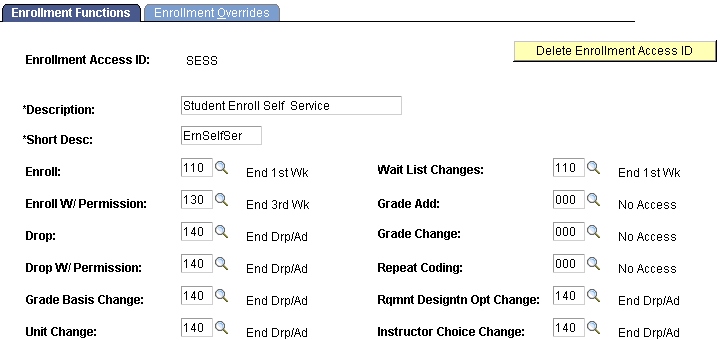
For each enrollment access ID that you create, you grant access to enrollment functions by attaching a time period code to each enrollment function. Time period codes determine when the enrollment access ID has access to the specific enrollment action. Use time period code 999 to grant unrestricted access, and use time period code 000 to give no access.
|
Field or Control |
Definition |
|---|---|
| Enroll |
Enter a time period code for enrolling a student. |
| Enroll W/Permission (enroll with permission) |
Enter a time period code for enrolling a student in a class after the regular enrollment period is over. A student needs permission to enroll in this period. Important! If you set the Enroll W/Permission field to time period 999 (unrestricted time access), the system always grants access to a user connected to this enrollment access ID when that user attempts to enroll with or without permission, regardless of the time period associated with the Enroll field. |
| Drop |
Enter a time period code for dropping a student. |
| Drop W/Permission (drop with permission) |
Enter a time period code for dropping a student from a class after the regular drop period is over. A student needs permission to drop a class during this period. |
| Grade Basis Change |
Enter a time period code for changing a student's grading basis for a class. |
| Unit Change |
Enter a time period code for changing units. |
| Wait List Changes |
Enter a time period code for changing to a student's waiting list position. |
| Grade Add |
Enter a time period code for adding a grade for a student. |
| Grade Change |
Enter a timer period code for changing a grade for a student. |
| Repeat Coding |
Enter a time period code for attaching a repeat code to a student for a class. The repeat code is found on the enrollment processing pages. |
| Rqmnt Designtn Opt Change (requirement designation option change) |
Enter a time period code for changing requirement designations for a student's class. |
| Instructor Choice Change |
Enter a time period code for changing instructors for a class, if this option is set up for the class. |
| Delete Enrollment Access ID |
Click to delete this enrollment access ID. After you click the button, you can still cancel the deletion. |
Processing Steps
When the enrollment engine verifies that a user can perform a certain enrollment function, it:
Retrieves the user's enrollment access ID.
Checks which enrollment function the user is trying to complete, such as enroll or drop.
Applies the time period associated with the enrollment function on the Enrollment Functions page, using the user's enrollment access ID.
The enrollment engine also evaluates the overrides to which a user has access.
Accesses the Session table and retrieves the end date for the time period.
Compares the system date with the end date for the time period.
If the system date is less than or equal to the end date for the time period, the system grants access for the enrollment function.
Example
Suppose that you want to enroll a student in a class scheduled in the regular academic session. The regular academic session time period 110 has an end date of August 29, 2005. If the action date for the enrollment is greater than August 29, 2005, the system denies access to the enrollment function. If you have defined an enroll-with-permission time period (for example, time period 120), the system requires permission for enrollment.
Access the Enrollment Overrides page ().
Image: Enrollment Overrides page
This example illustrates the fields and controls on the Enrollment Overrides page. You can find definitions for the fields and controls later on this page.
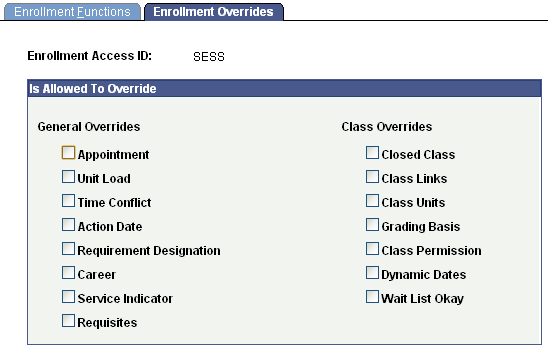
Select the override options that the enrollment access ID is permitted to use. The overrides that you select here are used on the Enrollment Request page for users assigned the enrollment access ID.
Is Allowed To Override
|
Field or Control |
Definition |
|---|---|
| Appointment |
Select to allow override of appointment date and time to modify the appointment maximum enrollment units. |
| Unit Load |
Select to allow override of any unit limits, minimum or maximum. These include unit load for appointment, term and session unit load, term and session course count load, term and session No GPA units, term and session Audit units, wait list units, and the minimum unit enrollment verification. |
| Time Conflict |
Select to allow override of class section time conflict checking. |
| Action Date |
Select to make the Action Date field available so you can enter a different processing date. |
| Requirement Designation (override requirement designation) |
Select to allow adding a requirement designation for a class that does not have one. Also, select to allow omitting a requirement designation that is required. |
| Career |
Select to allow override of academic career pointers and career pointer exception rules. |
| Service Indicator |
Select to allow override of any holds that the student has so that enrollment is allowed. |
| Requisites |
Select to allow override of requisite checking. |
| Closed Class |
Select to allow enrollment in classes that are closed due to capacity size (full class section, combined section, or reserve capacity sizes). Also select to allow placing a student on the waiting list if waiting list capacity is full. |
| Class Links |
Select to allow an add or drop without all the required related component sections in a class association group. Select also to allow enrollment into a nonenrollment type section and to allow multiple enrollments in a course. |
| Class Units |
Select to allow override of course units for either fixed or variable units. |
| Grading Basis |
Select to allow override of the grading basis established for the class. |
| Class Permission |
Select to allow override of class consent—for general permission or student-specific permission—to enroll in a class. |
| Dynamic Dates |
The system populates this field by default with a value of 'N'. A DMS script sets the value to 'Y' for those access IDs that allow access to all existing overrides. Review your security setup and set this value accordingly. |
| Wait List Okay |
Select to allow the addition of a student to the waiting list of a class section when the class section, combined section, or reserve capacity is full. |