Managing APT Enrollment
Use the APT Enrollment component to enroll students based on APT course entries or to save classes in which students can enroll using Self Service.
This section provides an overview of APT enrollment processing and discusses how to process APT enrollment transactions.
When a student is enrolled in a class using the APT enrollment process or through the self-service Schedule Builder feature, that enrollment data must be tied to an APT course item. This link is established as follows:
Enrollment Request is submitted (from the self-service Schedule Builder or the APT Enrollment process).
An Enrollment Request is created and saved.
An APT Request (SSR_APT_REQUEST) is created and saved. One APT request row is created per APT Course, with an action of Enroll. So if the student is enrolling in three courses, three APT request rows are generated.
At this time, a cross reference between the Enrollment Request and the APT request is also created. A row is created in the SSR_APT_REQXREF table for each request, and the companion enrollment request ID is saved for each row. So if the student is enrolling in three courses, three APT cross reference rows are created. Each has a distinct APT request ID, but all three rows share the Enrollment Request ID. This cross reference table allows APT data to be referenced if an enrollment request needs to be resubmitted.
COBOL engine is called and processes each detail row in the request.
Enrollment Engine updates the Enrollment Request (Success, Error, Message).
Rows are created in SSR_ENRL_BEVNT table if the SSR_ENROLLMENT_SYNC service operation is active.
APT API is called.
API updates the APT Request Row.
If the enrollment was successful, a row is created in the SSR_APT_ENRL table.
If it is active, the SSR_ENROLLMENT_SYNC service operation is triggered.
Note: When a student drops a class through the self-service My Classes feature, the APT request process is initiated by the SSR_ENROLLMENT_SYNC service operation.
See the Student Enrollment Event document on My Oracle Support Doc ID 1400723.1.
|
Page Name |
Definition Name |
Navigation |
Usage |
|---|---|---|---|
|
APT Enrollment |
SSR_APT_ENR_RUNCNT |
|
Enroll students based on APT course entries. |
Access the APT Enrollment page ().
Image: APT Enrollment page
This example illustrates the fields and controls on the APT Enrollment page. You can find definitions for the fields and controls later on this page.
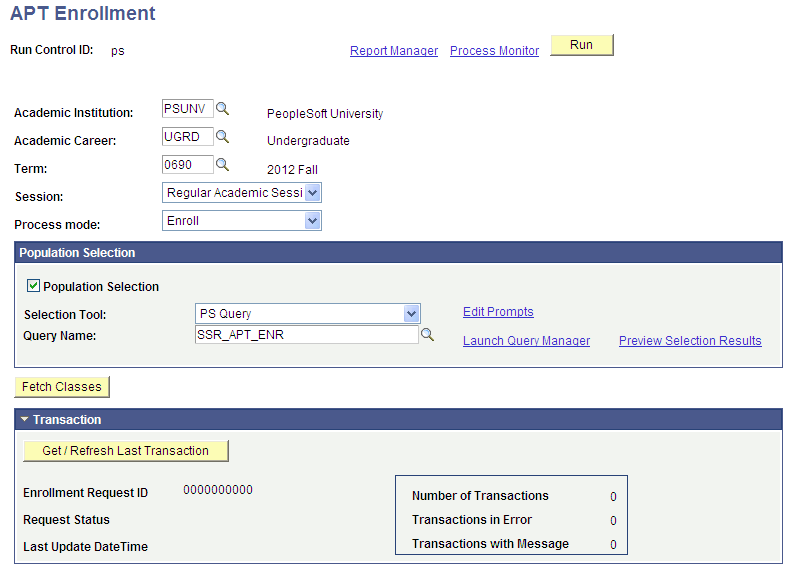
The following values determine the keys that are used to fetch rows from the CLASS_TBL for this run and also determine the values that are used as prompts when defining the student population. If the run control values are Institution: PSUNV, Term: 0690, then the Population Selection query (or a manually entered list of students) must use the same values to select rows from APT (SSR_APT_SCHD).
|
Field or Control |
Definition |
|---|---|
| Academic Institution |
Select an Institution value. |
| Academic Career |
Select an Academic Career value. This value is required for prompting against the TERM_TBL (which is keyed by INSTITUTION, ACAD_CAREER and STRM). |
| Term and Session |
Select a Term and Session value. These values, along with the Institution value are used to fetch rows from the CLASS_TBL. |
APT Enrollment can be used to create (and process) enrollment requests or to save classes so that they are accessible for the student to enroll in, using Self Service.
|
Field or Control |
Definition |
|---|---|
| Process Mode |
Enroll: Select this mode to create an Enrollment Request (one request per run) which can be processed directly from this component, or retrieved, adjusted if necessary and posted using the Block Enroll component. Schedule Builder: If you select this mode, classes are saved directly to the SSR_REGFORM table where the student can retrieve them using the self-service Schedule Builder component to complete the enrollment process. |
Population Selection
The Population Selection group box is a standard group box that appears on run control pages when the Population Selection process is available or required for the transaction. Selection tools are available based on the selection tools that your institution selected in the setup of the Population Selection process for the application process and on your user security. Fields in the group box appear based on the selection tool that you select. The fields behave the same way from within the group box on all run control pages and application processes. If your institution uses a specific delivered selection tool to identify IDs for a specific transaction, you must use it.
See Using the Population Selection Process
This query is delivered as a sample: SSR_APT_ENR. It is intended as an example and is therefore based on very broad criteria. When you create queries for use with APT Enrollment, you must use the bind record SSR_APT_ENR_TGT.
Manual Selection
When the Population Selection check box is cleared, the Manual Selection grid is available for entry:
Image: APT Enrollment – Manual Selection grid
This example illustrates the fields and controls on the APT Enrollment page – Manual Selection grid. You can find definitions for the fields and controls later on this page.

|
Field or Control |
Definition |
|---|---|
| APT Instance |
Prompts against a view of the SSR_APT_HDR table for the selected student. |
| APT Item Seq(sequence) |
Prompts against a view of APT Items and returns all items with an item type of COURSE:
See Creating and Managing APT Instances Using the Academic Progress Tracker Component |
| Course ID and Class Description |
The Course ID and Class Description (Subject Catalog Nbr) for the COURSE item are displayed when you use the Fetch Classes button (see the following documentation for Fetch Classes). |
Fetching Classes and Using the Class Sections Grid
Use the Fetch Classes button to preview the class sections that will be used to create enrollment requests or to populate a student’s schedule builder. You can run the APT Enrollment process without fetching classes.
|
Field or Control |
Definition |
|---|---|
| Fetch Classes |
The Fetch Classes process fetches rows from the CLASS_TBL using:
The fetched rows are displayed in the Class Sections grid. When Manual Selection is used, the Fetch Classes button also populates the Course ID and Subject Catalog Nbr for the selected APT Item (Course) in the Manual Selection grid. |
Image: APT Enrollment Class Sections grid
Here is an example of the Class Sections grid:

Results are ordered by CLASS_SECTION. The process returns the lowest CLASS_SECTION value when multiple sections of a class exist. The process also evaluates the CLASS_COMPONENT parts of the selected section for required related components and returns any related sections (related 1 and 2). Here again the lowest section number is used for each related component.
Class Enrollment tab:
|
Field or Control |
Definition |
|---|---|
| Class Nbr |
Displays the CLASS_NBR value for the lowest CLASS_SECTION value with a CLASS_TYPE of E. You can select a different value if other sections are available. |
| Class Description |
Click the Class Description link (SUBJECT and CATALOG_NBR) to access the Class Detail page and view enrollment capacity and totals. |
| Related 1 and Related 2 |
Displays the CLASS_NBR value for the lowest CLASS_SECTION value for related components (a maximum of two, neither of which is auto-enroll). You can select different values if they are available. |
| Auto Enroll 1 and Auto Enroll 2 |
Click the links to access the Class Detail page and view enrollment capacity and totals. |
Enrollment Options tab:
Image: APT Enrollment Class Sections grid – Enrollment Options tab
This example illustrates the fields and controls on the APT Enrollment Class Sections grid – Enrollment Options tab.
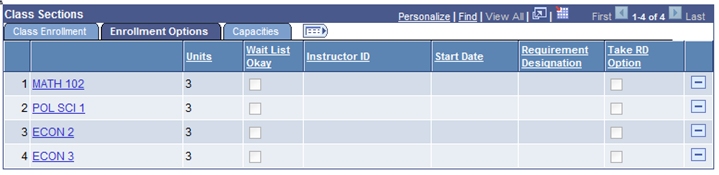
|
Field or Control |
Definition |
|---|---|
| Units |
Displays the unit value for the class. The value is editable for variable unit/credit classes. |
| Wait List OK |
When this check box is selected, the enrollment engine attempts to wait list students in this class if the class is closed at the time when enrollment is processed. When the class(es) are processed by the enrollment engine, the User ID that creates the Run Control is checked for access to the Wait List OK function. If the User ID does not have this access, the wait list option is ignored and a closed class error is returned. |
| Instructor ID |
You can edit this field if the class allows a choice of instructor. |
| Start Date |
You can edit this field if the class is scheduled in the OEE session. |
| Take RD Option |
You can edit this field if the Requirement Designation is optional. |
Capacities tab:
Image: APT Enrollment Class Sections grid – Capacities tab
This example illustrates the fields and controls on the APT Enrollment Class Sections grid – Capacities tab.
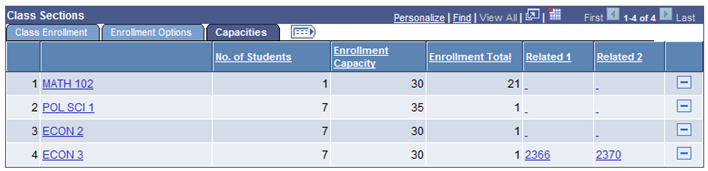
|
Field or Control |
Definition |
|---|---|
| No. of Students |
Displays the total number of students in the selected population that need to be enrolled in the section of this course. |
| Enrollment Capacity |
Displays the enrollment capacity of the selected enrollment section. |
| Enrollment Total |
Displays the current enrollment total for the selected enrollment section. |
Viewing Transaction Data
View APT Enrollment transaction data in the Transaction group box:
Image: APT Enrollment Transaction group box
This example illustrates the fields and controls on the APT Enrollment Transaction group box. You can find definitions for the fields and controls later on this page.
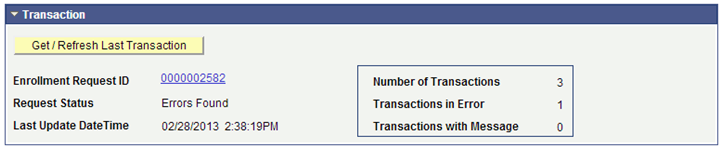
|
Field or Control |
Definition |
|---|---|
| Get / Refresh Last Transaction |
Click to retrieve the last enrollment request generated for this Run Control/User ID (can be used when the same Run Control is used for multiple runs). |
| Enrollment Request ID |
Displays the last enrollment request generated for this Run Control/User ID. An enrollment request is generated only when the Process Mode is Enroll. |
| Request Status |
Displays the status of the Enrollment Request (ENRL_REQ_HEADER.ENRL_REQ_PROC_ST). |
| Last Update Date Time |
Displays the time stamp value for the enrollment request (ENRL_REQ_HEADER.DTTM_STAMP_SEC). |
| Number of Transactions |
Displays the number of Enrollment Request detail rows (the number of Student/Class number combinations within the request). |
| Transactions in Error |
Displays the number of Enrollment Request detail rows that resulted in error (ENRL_REQ_DETAIL.ENRL_REQ_DETL_STAT = E). |
| Transactions with Message |
Displays the number of Enrollment Request detail rows that were processed successfully but for which an informational message was returned (ENRL_REQ_DETAIL.ENRL_REQ_DETL_STAT = M): for example, a student was added to a wait list or a student was enrolled in a class but the repeat check process returned a repeat warning. |
Running the APT Enrollment Process
The Population Selection (or Manual Entry) populates a result table (SSR_APT_ENR_TGT) with the following values returned from the APT Item Attempt table for items where the item type is COURSE and where the APT Item Schedule (SSR_APT_SCHD) term (and session if the enrollment cohort uses session level) match the run control term value:
Image: APT Enrollment Result Table example
This example illustrates the fields and controls on the APT Enrollment Result Table. You can find definitions for the fields and controls later on this page.
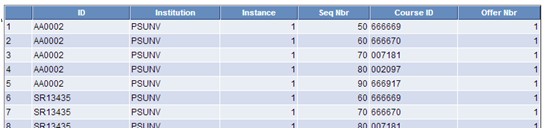
|
Field or Control |
Definition |
|---|---|
| Institution and Instance |
Displays the Institution and Instance values for the selected instance. |
| Seq Nbr |
Displays the SSR_APT_ATT.SSR_APT_ITEM_SEQ value. |
| Offer Nbr |
Displays the Course Offering value if it exists (not required). |
The process also fetches class section rows for each distinct CRSE_ID/CRSE_OFFER_NBR combination (these values are written to the table: SSR_APT_ENR_CLS). If a CRSE_OFFER_NBR value does not exist, the process fetches the first class section for the CRSE_ID, regardless of offering. If the Fetch Classes button has been used, this step is skipped because the sections have already been saved to the SSR_APT_ENR_CLS table.
When the Process mode is Enroll:
Data from the student and class results tables is merged and a single enrollment request is created containing a detail row for each EMPLID/CLASS_NBR combination in the result set.
The process calls the Enrollment Engine and the enrollment request is processed.
When Enrollment processing is completed, the enrollment request ID is returned to the calling SSR_APT_ENR process and the ID is displayed on the Run Control component.
When the Process mode is Schedule Builder:
Data from the student and class results tables are merged in the same way, however the resulting merged rows are inserted into the SSR_REGFORM table.
Any existing rows with the same keys are overwritten.
See the Student Enrollment Event document on My Oracle Support Doc ID 1400723.1.