20 Work with Vouchers
This chapter contains these topics:
-
Section 20.4, "Reviewing the Payroll Journal Proof/Edit for Vouchers Report,"
-
Section 20.6, "Reviewing the Wage Attachment Voucher Report,"
-
Section 20.7, "Revising Voucher Information for a Tax Type,"
-
Section 20.10, "Posting Payroll Vouchers to the General Ledger."
20.1 Working with Vouchers
After you set up your Payroll system to integrate with the Accounts Payable system, the system creates vouchers during the payroll cycle. When you integrate the Payroll and Accounts Payable systems, you do not need to make a separate request for vouchers for payroll payees.
Working with vouchers includes:
-
Reviewing Pro Forma Vouchers by Payee
-
Reviewing Pro Forma Vouchers by Employee
-
Reviewing the Payroll Journal Proof/Edit for Vouchers Report
-
Reviewing the Payroll Voucher Journals
-
Reviewing the Wage Attachment Voucher Report
-
Revising Voucher Information for a Tax Type
-
Revising Voucher Information for a DBA
-
Reviewing Actual Voucher Reports
-
Posting Payroll Vouchers to the General Ledger
During pre-payroll processing, the system uses the information you entered when you set up A/P integration to determine which DBAs require vouchers and who the payees are for those vouchers. It stores this information in the DBA Transaction Detail table (F0609).
During the journal entries step of the payroll cycle, the system uses the information that you entered when you set up accounts payable integration to determine which tax transactions require vouchers and who the payees are for the vouchers.
The system creates pro forma vouchers for both the DBA and tax transactions and stores them in a batch. The system also creates pro forma journal entries for other types of Payroll transactions and stores them in a separate batch. Each batch has a unique batch number and batch type. For vouchers, you can choose to have the system create one batch for DBA vouchers and a separate batch for tax vouchers. This allows you to post journal entries for DBA vouchers separately from those for tax vouchers.
The batch of pro forma journal entries for other Payroll transactions contains document types T1 thru T6. The Pay Period Journal Batch Proof report lists these document types. The batches of pro forma voucher entries contain document type T7. The Pay Period Journal Batch Proof/Edit for Vouchers report lists this document type.
During the journal entries step, the system creates the debits to the liability accounts as one-sided entries. The system creates the offsetting credit when you post the vouchers to the general ledger.
Before you process the final update, you should review pro forma voucher information to verify that the information is correct.
During final update, the system creates the actual vouchers for voucher journal entries and stores them in the Accounts Payable Ledger table (F0411). It creates these actual vouchers only if the pro forma vouchers had no errors. After you process the final update, you can no longer review pro forma vouchers.
Caution:
If the batch of pro forma vouchers contains any errors when you process final update, the system deletes the batch without creating the actual vouchers.The system does not post vouchers automatically. You must manually post the vouchers to the general ledger.
The data on the sample forms might not match the sample data installed on your Payroll System.
20.1.1 Before You Begin
-
Process a payroll cycle that includes vouchers.
See Also:
-
Processing Pro Forma Journal Entries in the JD Edwards World U.S. Payroll I Guide for information about creating pro forma vouchers during payroll cycle processing.
20.2 Reviewing Pro Forma Vouchers by Payee
From Payroll Master (G07), choose Pay Cycle Processing
From Pay Cycle Processing (G0713), choose Review Vouchers by Payee
The system creates pro forma vouchers for DBA transactions during pre-payroll and pro forma vouchers for tax transactions during the journal entries step. Before you process the final update, you should review this information online to verify that it is correct. After you process final update, you can no longer review these pro forma vouchers online.
To review pro forma vouchers by payee
Figure 20-1 Review Vouchers by Payee screen
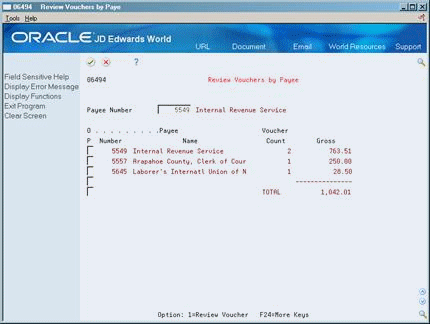
Description of ''Figure 20-1 Review Vouchers by Payee screen''
-
To limit the vouchers that appear, complete the following optional field and press Enter:
-
Payee Number
-
-
Choose the Review Voucher option.
Figure 20-2 Review Vouchers by Payee screen
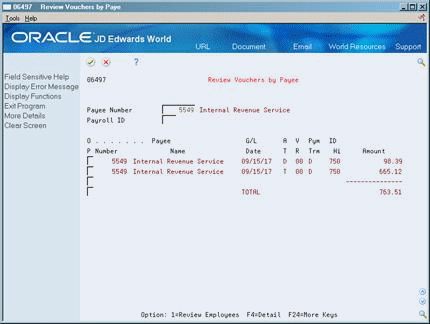
Description of ''Figure 20-2 Review Vouchers by Payee screen''
-
On the second Review Vouchers by Payee form, to limit the vouchers that appear complete the following optional field:
-
Payroll ID
-
-
Press F4 to access the detail area.
Figure 20-3 Review Vouchers by Payee screen (Detail area)
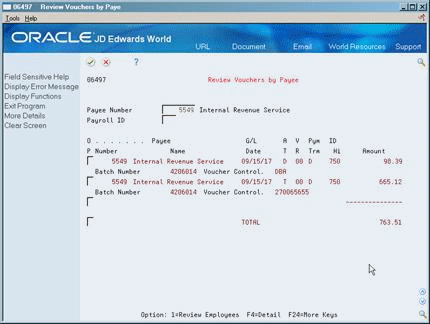
Description of ''Figure 20-3 Review Vouchers by Payee screen (Detail area)''
-
Review the information in the following fields:
-
Batch Number
-
Voucher Control
-
-
Choose the Review Employees option.
Figure 20-4 Review Voucher Detail by Payee screen
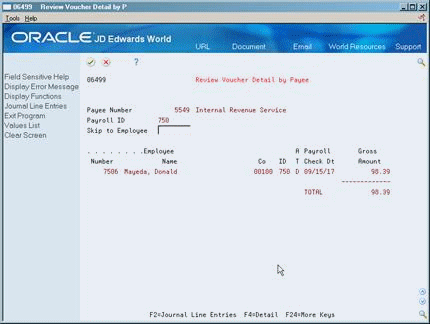
Description of ''Figure 20-4 Review Voucher Detail by Payee screen''
-
On the Review Voucher Detail by Payee form, choose the Detail function to review additional information.
-
To view the journal entries associated with a voucher, choose the Journal Line Entries function.
Figure 20-5 Review Journal Line Entries screen
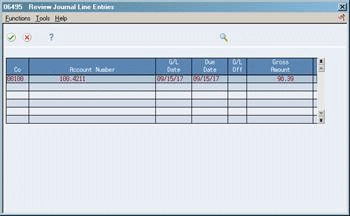
Description of ''Figure 20-5 Review Journal Line Entries screen''
-
On Review Journal Line Entries, access the detail area to review additional information.
20.2.1 What You Should Know About
| Topic | Description |
|---|---|
| Reviewing batches of vouchers | After you process the journal entries step of the payroll cycle, you can use the payroll journal batch review feature to review batch status for pro forma vouchers.
See Reviewing Batches of Payroll Journal Entries in the JD Edwards World U.S. Payroll I Guide. |
| Reviewing vouchers with negative amounts | Vouchers that have negative amounts usually result from voided checks. For a negative tax voucher, the system creates reversing entries in the Accounts Payable system. For a negative DBA voucher, you must manually enter reversing entries in the Accounts Payable system.
Vouchers that have negative amounts usually result from voided checks. For a negative tax voucher, the system creates reversing entries in the Accounts Payable system. For a negative DBA voucher, you must manually enter reversing entries in the Accounts Payable system. |
20.3 Reviewing Pro Forma Vouchers by Employee
From Payroll Master (G07), choose Pay Cycle Processing
From Pay Cycle Processing (G0713), choose Review Vouchers by Employee
The system creates pro forma vouchers for DBA transactions during pre-payroll and pro forma vouchers for tax transactions during the journal entries step. Before you process final update, you should review this information online to verify that it is correct. After you process final update, you can no longer review these pro forma vouchers online.
To review pro forma vouchers by employee
On Review Vouchers by Employee
Figure 20-6 Review Vouchers by Employee screen
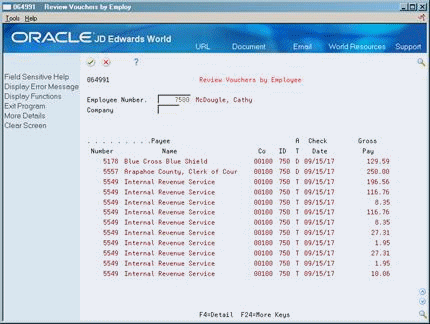
Description of ''Figure 20-6 Review Vouchers by Employee screen''
-
Complete the following field:
-
Employee
-
-
To limit the vouchers that appear, complete the following optional field:
-
Company
-
Figure 20-7 Review Vouchers by Employee screen (Detail area)
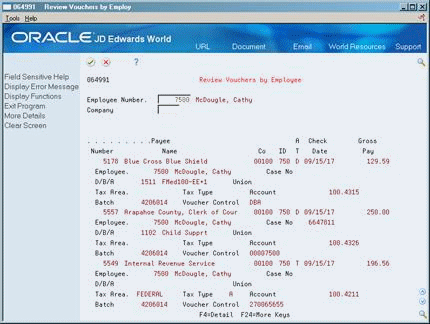
Description of ''Figure 20-7 Review Vouchers by Employee screen (Detail area)''
20.3.1 What You Should Know About
20.4 Reviewing the Payroll Journal Proof/Edit for Vouchers Report
When you process the payroll journal entries step of the payroll cycle, the system prints the Payroll Journal Proof/Edit for Vouchers report. This report lists Payroll voucher entries for the T7 document type.
If you did not specify a payee for any tax type or DBA, this report contains a payee not specified message. When this error appears, the system does not create the pro forma voucher for that tax type or DBA. You must enter a payee for the tax type or DBA and then complete the steps for revising voucher information.
Figure 20-8 Payroll Journal Proof/Edit for Vouchers report
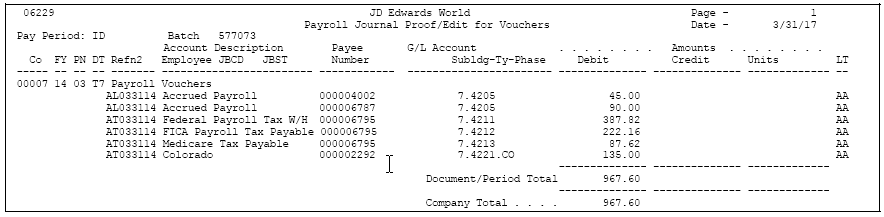
Description of ''Figure 20-8 Payroll Journal Proof/Edit for Vouchers report''
20.5 Reviewing the Payroll Voucher Journals
You can request the following reports during the reports only step of the payroll cycle:
You should review these journals before you process the final update to verify the accuracy of the pro forma vouchers. The system prints the reports during the final update. At that time, these journals include the document numbers and pay items.
Figure 20-9 Payroll Voucher Journal Summary - Summary by Tax Type and Account Number report
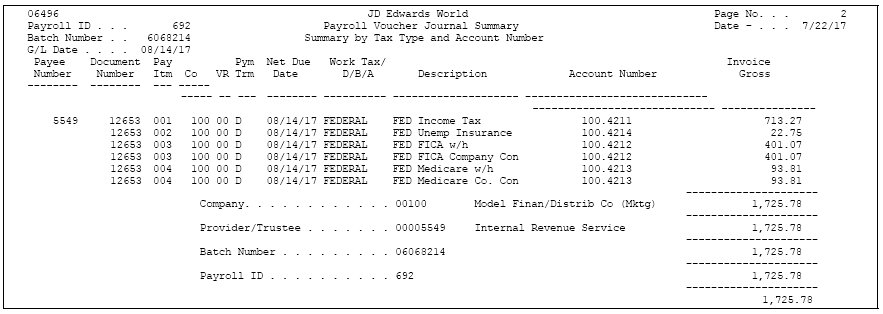
Description of ''Figure 20-9 Payroll Voucher Journal Summary - Summary by Tax Type and Account Number report''
Figure 20-10 Payroll Voucher Journal Detail report

Description of ''Figure 20-10 Payroll Voucher Journal Detail report''
See Also:
-
Section 40, "Set Up Payroll Cycle Reports"for information about printing reports before final update.
20.6 Reviewing the Wage Attachment Voucher Report
If you have set up your Payroll system to create vouchers for wage attachment DBAs, you can review the Wage Attachment Voucher report. This report lists all the amounts for wage attachments that were calculated in a payroll cycle. Listings with unspecified payees are for loans.
You can print this report during the print payroll cycle reports step of the payroll cycle. The system does not print it automatically.
20.7 Revising Voucher Information for a Tax Type
From Payroll Master (G07), enter 29
From Payroll Setup (G074), choose Taxes and Insurance
From Taxes and Insurance (G0744), choose Tax Area Information
Occasionally, you might need to revise payroll voucher information. For example, you might need to change the payee for a voucher or set up vouchering in the DBA instructions for an employee. You might also need to change the information for a payee that has been entered in the Accounts Payable system.
If you revise voucher information while you are processing a payroll cycle, you must typically rerun some steps in the cycle to ensure that the system creates the appropriate vouchers. The steps you must rerun vary depending on whether the voucher information that you revise is for a tax type or for a DBA.
If you revise voucher information for a tax type while you are processing a payroll cycle, you do not need to reset the payroll ID. Instead, you rerun the journal entries step of the payroll cycle, which re-creates the Payroll Journal workfile (F06395). To reduce processing time you can choose to run A/P integration only.
To revise voucher information for a tax type
On Tax Area Information
Figure 20-12 Tax Area Information screen
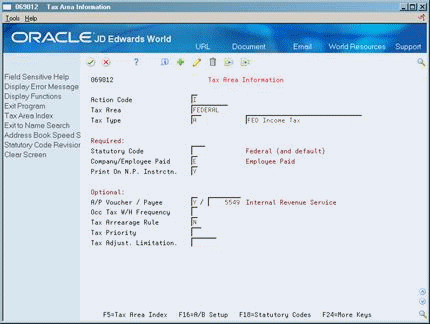
Description of ''Figure 20-12 Tax Area Information screen''
-
To locate the tax area, complete the following fields:
-
Tax Area
-
Tax Type
-
-
Make the necessary revisions to the voucher information.
-
On Pay Cycle Processing (G0713) choose Payroll Journal Entries.
-
On the first Payroll Journal Entries form, complete the steps for creating the pro forma journal entry workfile.
20.8 Revising Voucher Information for a DBA
Occasionally, you might need to revise payroll voucher information. For example, you might need to change the payee for a voucher or set up vouchering in the DBA instructions for an employee. You might also need to change the information for a payee that has been entered in the Accounts Payable system.
You must use different DBA forms depending on the type of correction you need to make. Use the following form that contains the information that needs to be revised:
-
DBA Setup
-
Group Plan DBA Setup
-
DBA Instructions
If you revise voucher information for a DBA while you are processing a payroll cycle, you must reset the payroll ID and rerun a full pre-payroll processing. You cannot run a pre-payroll only for the changes.
To revise voucher information for a DBA
On the appropriate DBA form
-
Make the necessary revisions to the voucher information for the DBA, group, or employee.
-
On Pay Cycle Processing (G0713) choose Pay Cycle Review/Reset.
-
On Pay Cycle Review/Reset, complete the steps for resetting the payroll ID for the payroll cycle.
-
On Pay Cycle Processing (G0713) choose Pre-Payroll Processing.
-
On the first Pre-Payroll Processing form, complete the steps for running a full pre-payroll processing.
-
On Pay Cycle Processing (G0713) choose Payroll Journal Entries.
-
On the first Payroll Journal Entries form, complete the following field:
-
Pre-Payroll ID
-
-
On the second Payroll Journal Entries form, enter N in the following field:
-
Run Accounts Payable Integration Only
-
-
Complete the steps for creating the pro forma journal entry workfile.
| Field | Explanation |
|---|---|
| Accounts Payable Integration | The Yes or No Entry field is a single-character entry field for a yes or no response. The default is No.
Form-specific information This code will rerun A/P integration without rerunning pay period journals. Valid codes are: N – Run pay period journals and accounts payable integration. Y – Run accounts payable integration only. |
20.9 Reviewing Actual Voucher Reports
When you process the final update for a payroll cycle that includes vouchers, the Payroll system provides several reports that you can print to verify voucher information before you post the vouchers to the general ledger. You can also review reports that indicate whether the vouchers posted correctly.
During final update, the system automatically prints the following reports:
-
Payroll Voucher Edit report
-
Payroll Voucher Journal Detail report
-
Payroll Voucher Journal Summary report
You should also have printed the detail and summary journals during the print payroll cycle reports step of the payroll cycle. When the system prints these reports during final update, they include document numbers and pay items. You can use this information to verify voucher information before you post vouchers to the general ledger.
Use the Payroll Voucher Edit Report to determine whether any voucher-related errors occurred when the system created the actual vouchers during final update. This report lists payment items that are in error and conditions that require a warning. If no errors occurred, the system prints the message informing you there are no errors.
If you set up Enhanced Subledger Accounting, you can view these values on the report.
See:
-
Work with Enhanced Subledger Accounting in the General Accounting Guide I for more information.
This report prints two types of messages:
Figure 20-13 Payroll Voucher Edit Report

Description of ''Figure 20-13 Payroll Voucher Edit Report''
20.9.1 What You Should Know About
| Topic | Description |
|---|---|
| Reviewing actual vouchers online | After you process the final update, you can review actual vouchers online using the payroll journal batch review feature and its associated options. This feature uses the multi-company format.
See Reviewing Batches of Payroll Journal Entries in the JD Edwards World U.S. Payroll I Guide. |
| Reviewing messages | You can use the Data Dictionary to view a detailed description of an error or warning message. Use the four-digit error message number to locate the error in the Data Dictionary.
See the JD Edwards World Technical Foundation Guide for information about using the Data Dictionary. |
20.10 Posting Payroll Vouchers to the General Ledger
From Payroll Master (G07), choose Pay Cycle Processing
From Pay Cycle Processing (G0713), choose Post Vouchers to G/L
After you process the final update step of a payroll cycle that includes vouchers, you must post the journal entries for the vouchers (T7 document types) to the general ledger. Although you can set your payroll company constants to automatically post the journal entries for other types of payroll transactions (T1 through T6 document types), the system does not automatically post journal entries for vouchers.
When you post journal entries for vouchers, the system creates an offset entry in the form of a credit to the appropriate A/P account. This entry has a document type of AE (automatic entry).
If you delete an actual payroll voucher from the Accounts Payable system, the system reopens the batch. You must repost the batch in the payroll system to create the reversing T7 entry.
When you post vouchers, the system prints the following reports:
| Report | Description |
|---|---|
| Posting Edit report | Use the Posting Edit Report to determine whether the vouchers posted. When no errors occur during posting, the report contains a message that no errors were found and the system will post the batch. |
| General Ledger Post Payroll Vouchers report | Use the General Ledger Post Payroll Vouchers report to review posted vouchers. This report lists the following document types:
|
20.10.1 Before You Begin
-
For the home company of each employee for whom the system creates a voucher, verify that you the business unit and object account to be used for the offset are set up in the Accounts Payable system.
-
Review any warning messages that appear on the Voucher Edit report. Use the Accounts Payable system to make any necessary corrections. See Section 20.9, "Reviewing Actual Voucher Reports."
Figure 20-14 General Ledger Post - Payroll Vouchers Posting Edit Report
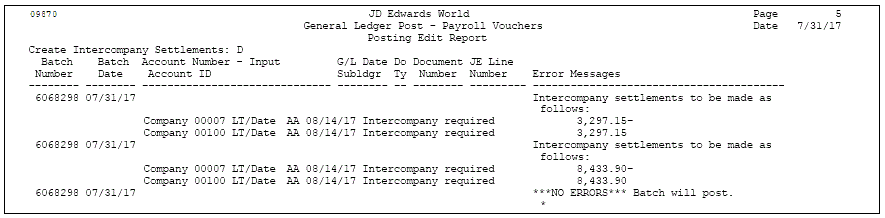
Description of ''Figure 20-14 General Ledger Post - Payroll Vouchers Posting Edit Report''
Figure 20-15 General Ledger Post - Payroll Vouchers report
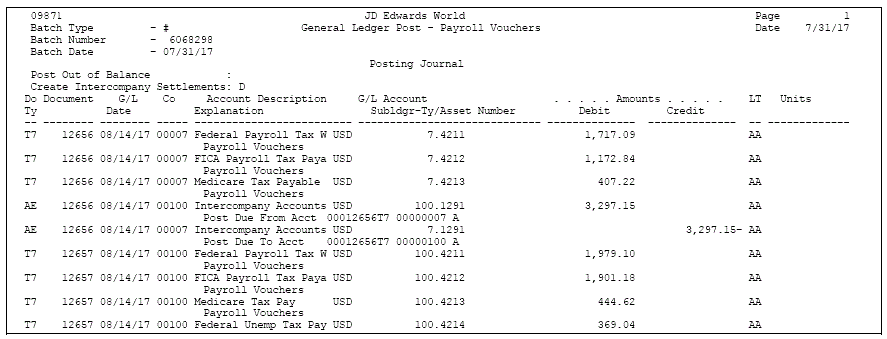
Description of ''Figure 20-15 General Ledger Post - Payroll Vouchers report''
