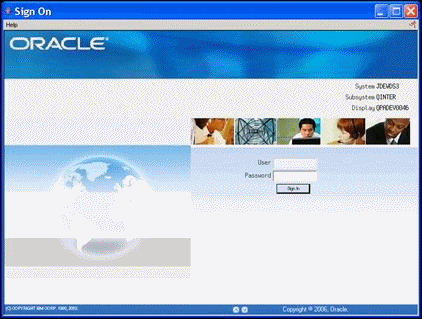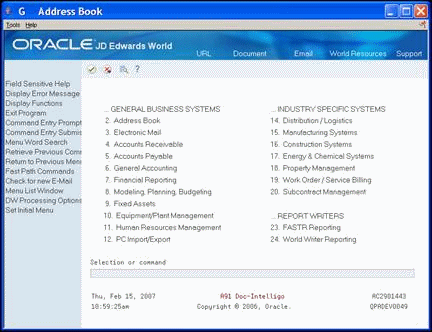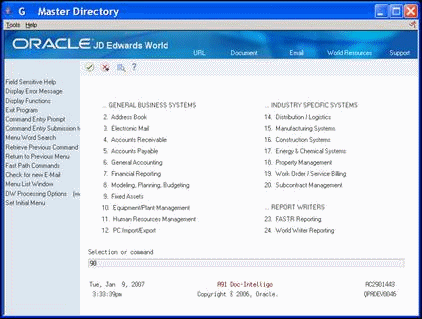4 Sign On and Sign Off the System
This chapter contains these topics:
4.1 Signing On and Signing Off the System
For efficiency and security purposes, you must sign on and sign off the system. These processes are often called sign on and sign off. To learn how to do this, complete the following tasks:
4.2 Signing On to the System
You must have a user ID and password to sign on to the system.
On Sign On
Complete the following fields:
-
User
-
Password
The Master Directory displays.
| Field | Explanation |
|---|---|
| User ID | The User ID is the name that identifies you to the computer. It is:
|
| Password | You define a password to identify you as the owner of the User ID. The system will not accept a password that has not been previously defined.
When you enter your password, you will be unable to see what you are typing. The system hides the entry in this field so that others do not see your password Depending on your system setup, you might need to define a new password on a regularly established basis, such as every 30 days. |