13 Work with Interactive and Batch Jobs
This chapter contains these topics:
13.1 Working with Interactive and Batch Jobs
When you begin to work with a new system, you might not be familiar with all of the programs. You can use alternate menu formats to display menu specifications, which are predefined titles for menus and programs. These titles differentiate interactive and batch jobs and help you communicate with the system during version processing. Additionally, you might need to view or change the processing options for interactive, batch, and report programs.
Complete the following tasks:
13.2 Viewing Menu Specifications
You can determine interactive and batch jobs by using JD Edwards World menu specifications. Hidden Selection 25 displays the specifications for any menu.
On any menu, enter 25 in the command line.
The menu format changes to display the menu and program numbers instead of the selection names.
Figure 13-1 Menu and Program Numbers Displayed on the screen
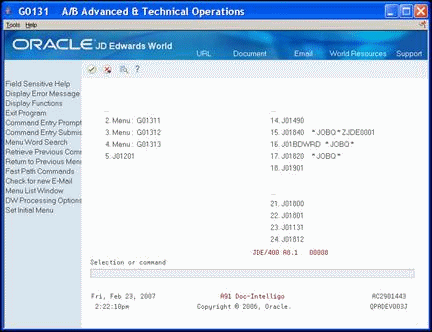
Description of "Figure 13-1 Menu and Program Numbers Displayed on the screen"
The following table details the additional information this format provides:
| Menu Items | Description |
|---|---|
| Menus | Selections 2 - 4 access menus. All menu titles begin with the letter G. |
| Interactive programs | Selection 5. |
| Reports and other batch jobs | For example: selections 15 - 17. Jobs you submit to batch display the term * JOBQ * after the title. A job you send directly to batch is a "blind" DREAM Writer version.
ZJDE0001, as shown on selection 15, indicates the DREAM Writer version that executes when you make this selection. |
13.3 Changing Processing Options for Interactive Jobs
Most interactive programs have processing options associated with them. Processing options do the following:
-
Control which fields appear on the data entry screen
-
Control how the program processes data
-
Sets up certain default values for entry
Modify the processing options to suit your personal business needs.
To change processing options for interactive jobs
Following is an example of how you access and change processing options using the Address Book main menu.
Figure 13-2 Address Book Main Menu screen
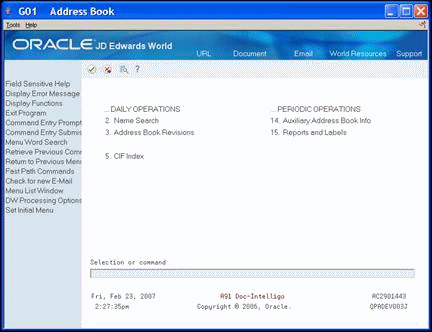
Description of "Figure 13-2 Address Book Main Menu screen"
-
Perform one of the following:
-
Hover over the Address Book Revisions menu selection, right click and choose Processing Options.
-
Type the menu selection number for Address Book Revisions in the command line and choose DW - Processing Options (F18).
Figure 13-3 Address Book Revisions screen
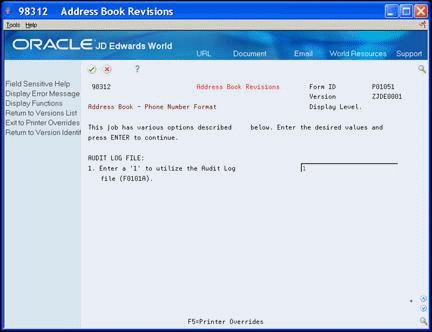
Description of "Figure 13-3 Address Book Revisions screen"
How you set the processing options affects the program for data entry or processing purposes.
-
-
Enter the appropriate changes to all the processing options.
Any changes you make in processing options affect all users.