19 Work with a Record
This chapter contains these topics:
19.1 Working with a Record
To work with a record, use an action specifying the function you want to perform. Some screens are set up to limit users to certain actions.
Each of the tasks in this chapter uses the Address Book Revisions screen as an example.
19.1.1 What You Should Know About
See Also:
-
Chapter 3, "Understand the System Interface"for more information about specialized icons, commands, and actions.
19.2 Adding a Record
You add records to enter new information into the system. Usually, you add records on an Inquiry/Update screen.
-
On Address Book Revisions, leave the following field blank to accept the system-assigned number, or complete the following field:
-
Address Number
Figure 19-1 Address Book Revisions screen
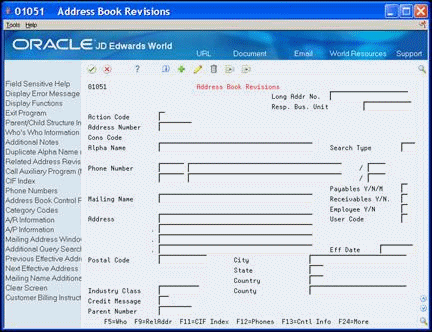
Description of "Figure 19-1 Address Book Revisions screen"
-
-
Complete the following fields:
-
Alpha Name
-
Mailing Name
-
Search Type
-
Payables Y/N/M
-
Receivables Y/N
-
-
Complete any of the following optional fields:
-
Long Address Number
-
Responsible Business Unit
-
Phone Number
-
Employee Y/N
-
Address
-
User Code
-
Effective Date
-
Postal Code
-
City
-
State
-
Country
-
Industry Class
-
County
-
Credit Message
-
Parent Number
-
-
Click Add.
| Field | Explanation |
|---|---|
| Address Number | A number that identifies an entry in the Address Book system. Use this number to identify employees, applicants, participants, customers, suppliers, tenants, and any other Address Book members.
Screen-specific information If you leave this field blank, the system assigns a number using the Next Numbers program. |
| Mailing Name | The company or person to whom billing or correspondence is addressed. |
| Search Type | A user defined code (01/ST) that identifies the kind of address book record you want the system to select when you search for a name or message. For example:
E – Employees X – Ex-employees V – Suppliers C – Customers P – Prospects M – Mail distribution lists Screen-specific information JD Edwards World recommends that you use T as the search type for each tax authority. When you enter Address Book information for a new employee, the system automatically enters E in this field. |
| Payables Y/N/M | A code that identifies the address as a supplier. Valid codes are:
Y – Yes, this is a supplier. A processing option determines whether the supplier master record automatically displays after you add an address. N – No, this is not a supplier. This code does not prevent you from entering a voucher for the address. M– This is a miscellaneous, one-time supplier. F – This is a supplier with a foreign address. The IRS requires U.S. companies to identify suppliers with foreign addresses for 1099 reporting. You should code tax authorities as suppliers. Code N is informational only, unless you set a processing option. In this case, a warning message appears if both the Payables and Receivables fields are N. |
| Receivables Y/N | A code that identifies the address as a customer. Valid codes are:
Y – Yes, this is a customer. A processing option determines whether the customer master record automatically displays after you add an address. N – No, this is not a customer. This code does not prevent you from entering an invoice for the address. Code N is informational only, unless you set a processing option. In this case, a warning message appears if both the Receivables and Payables fields are N. |
| Long Address Number | A user defined name or number that is unique to the address book number. You can use this field to enter and locate information. You can use it to cross-reference the supplier to a Dun & Bradstreet number, a lease number, or other reference.
Program-specific information On this form, it is the address book number of the establishment. |
| Responsible Business Unit | An alphanumeric field that identifies a separate entity within a business for which you want to track costs. For example, a business unit might be a warehouse location, job, project, work center, branch, or plant.
You can assign a business unit to a voucher, invoice, fixed asset, employee, and so on, for purposes of responsibility reporting. For example, the system provides reports of open accounts payable and accounts receivable by business units to track equipment by responsible department. Security for this field can prevent you from locating business units for which you have no authority. Note: The system uses the job number for journal entries if you do not enter a value in the AAI table. |
| Phone Number | The prefix (in the US, the area code) for the phone number.
The required format for US area codes is three characters in parentheses, for example (303). If you require an alternate format to accommodate non-US area codes, you must change the data display rules in the data dictionary. A free-form telephone number without the prefix or special characters, such as hyphens or periods. You can use any applicable telephone number format for a country. You use this field in conjunction with the Phone Prefix field (AR1), where you enter the prefix. When you search for an address using a phone number, you must enter the number exactly as it is set up in the Address Book system. A user defined code (01/PH) that indicates either the location or use of a phone number. For example, you might set up phone types such a s fax, cellular, home, home emergency contact, work emergency contact, and so on. |
| Employee Y/N | A code that indicates whether this address is an employee. Valid codes are:
Y – Yes, this is an employee. N – No, this is not an employee. This code is informational only. It has no predetermined use in the Address Book system. Program-specific information When you enter Address Book information for a new employee, the system automatically enters Y in this field. |
| Address | The lines of the mailing address in the Address Book system. |
| User Code | A code that you can define in the data dictionary to reference the address. You can use this field to indicate information that is pertinent to your business.
Program-specific information A code that you can define in the data dictionary to reference the address. You can use this field to indicate information that is pertinent to your business. |
| Eff (effective) Date | The date on which an address, item, transaction, or table becomes active or the date from which you want transaction to display. The system uses this field depending on the program. For example, the date you enter in this field might indicate when a change of address becomes effective, or it could be a lease effective date, a price or cost effective date, a currency effective date, a tax rate effective date, and so on.
Program-specific information The date on which you want a future address to become effective. On this date, the new address appears in the record. The system maintains the old address in history. You can still inquire on the old address using a prior date. |
| Postal Code | The US ZIP code or the postal code attached to the address for delivery in any other country. This code is used as the low end value when doing Postal Code Transaction range processing. |
| City | The city associated with the address. |
| State | A code defined for the state or province which the system stores in the State/Province/Country Code file (F0075). This is used in conjunction with a country code in UDC 00/CN. This code is usually a postal service abbreviation. |
| Country | A code which identifies the country and the system stores this in UDC 00/CN. The system uses the country code in the Address Book system for data selection and address formatting. It has no affect on currency conversion. |
| Industry Class | A code that classifies goods and services. This code can be in the format of any on of the following systems of classification:
Standard Industrial Classification (SIC) or (NAICS). A numerical system used in the United states to classify goods and service. This code is four (SIC) or six (NAICS). Harmonized System (HS). The international method of classifying goods. More than fifty countries use this code. It can be up to 10 digits. Standard Industrial Trade Classification (SITC). A numerical code system developed by the United nations to classify goods used in international trade. International organizations use this code. It can be up to six digits. |
| County | The name of a county, parish, or other political district that is necessary for the address or for tax purposes. |
| Credit Message | A UDC (00/CM) that displays information about a particular customer or supplier. Examples:
1 – Over credit limit 2 – Requires purchase order 3 – Not on maintenance agreement 4 – Notify the credit manager The Customer Master Information and the Supplier Master Information screens display credit messages for customers and suppliers when you enter or locate information. |
| Parent Number | Accesses the Name Search screen |
19.2.1 What You Should Know About
19.3 Locating a Record
You can locate existing records to review the information. Once you locate a record, you can change or delete it.
-
On Address Book Revisions complete one of the following fields:
-
Address Number
-
Long Address Number
-
-
Click Inquire.
The address book information appears.
19.4 Changing a Record
You must locate a record before you can change it.
-
On Address Book Revisions, locate the record.
-
Place the cursor in the fields that contain the information you want to change.
-
Type the new information.
-
Click Change.
The screen clears to signify a successful change.
-
You can locate the record again to verify your changes.
19.5 Copying a Record
-
On Address Book Revisions, locate the record.
-
In the Address Number field, perform one of the following:
-
Clear the Address Number and allow the system to assign the next number
-
Type a unique number in the Address Number field
-
-
Click Add.
The screen clears to signify a successful change.
-
You can locate the record again to verify the addition.
19.6 Deleting a Record
-
On Address Book Revisions, locate the record.
-
When the address book record displays, verify that this is the record you want to delete.
-
Click Delete.
The screen clears to signify a successful deletion.
Caution:
When deleting records, the system deletes the record without asking for confirmation.You cannot delete address book records that have transactions in files throughout the system.