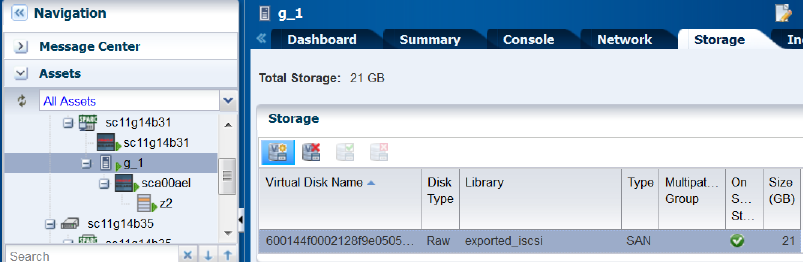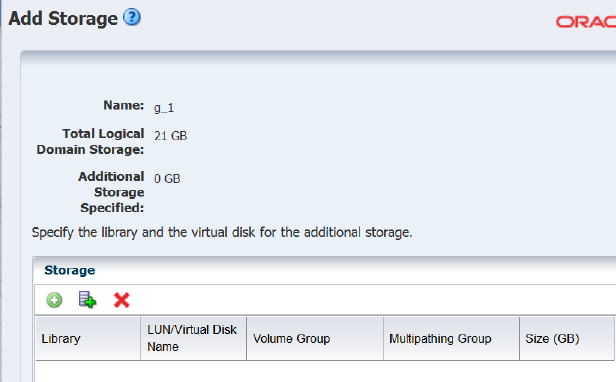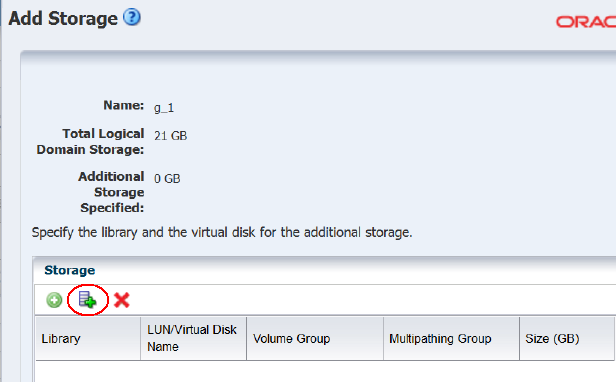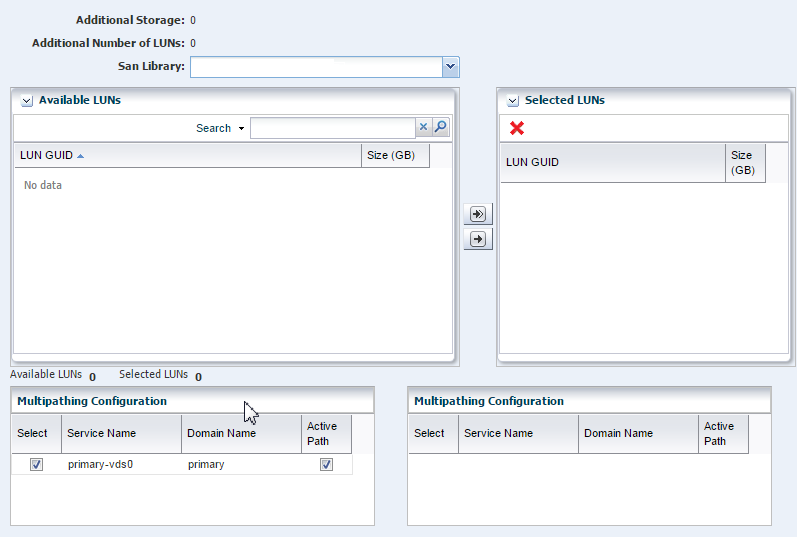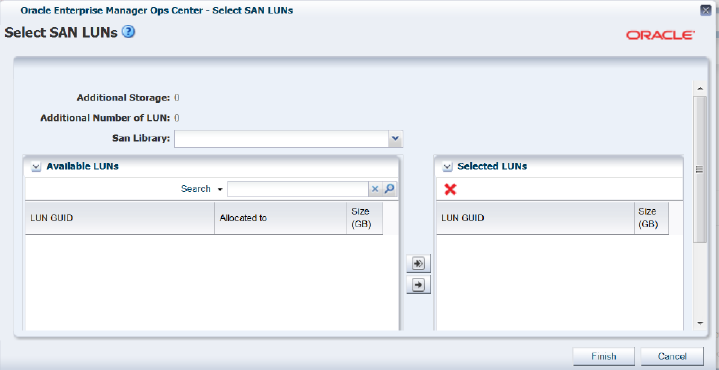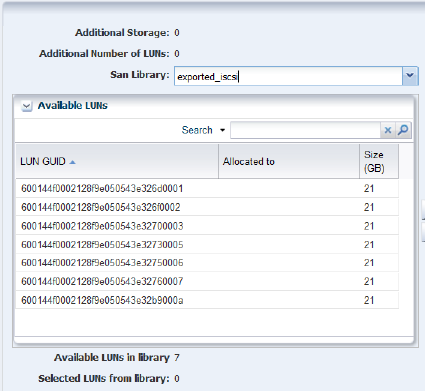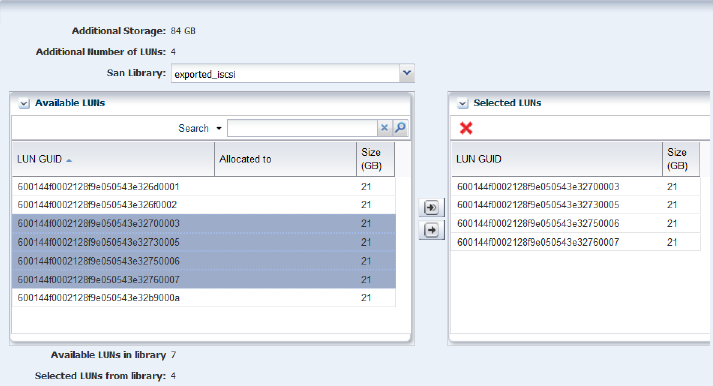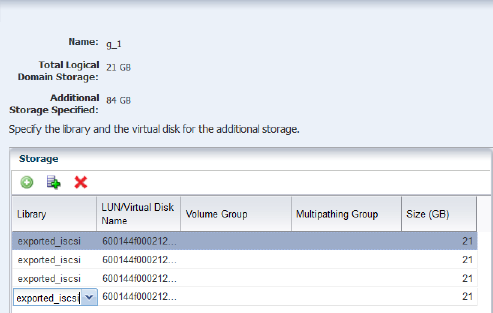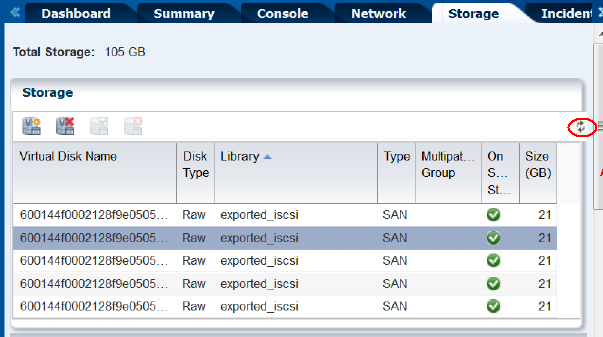Oracle® Enterprise Manager Ops Center
Add Volumes to SAN Storage Libraries
12c Release 3 (12.3.1.0.0)
E60013-02
December, 2015
This guide provides an end-to-end example for how to use Oracle Enterprise Manager Ops Center.
Introduction
Description of how Oracle Enterprise Manager Ops Center organizes its storage resources.
A storage library can use block storage or file system storage. Block storage is backed by Fibre Channel disks or iSCSI disks in the form of Logical Units or LUNs. The LUNs store virtualization hosts' metadata and data and are assigned to storage libraries.
For LUNs backed by Fibre Channel disks, the block storage is static. From the user interface of Oracle Enterprise Manager Ops Center, you cannot change the size of the LUNs, delete them, or create new LUNs. However, you can add more LUNs to the library or remove LUNs if they are not in use. The number of LUNs in the storage library determines the number of virtual hosts that the library can support.
In this document, you use Oracle Enterprise Manager Ops Center to locate a specific LUN in one storage library and add it to an existing storage library.
See Related Articles and Resources for links to related information and articles
What You Will Need
Lists requirements for organizing SAN volumes in Oracle Enterprise Manager Ops Center.
You will need the following to add LUNS to a guest's storage capacity:
-
SAN LUNs in an existing storage library
Adding a LUN to a SAN Storage Library
Procedure for adding a SAN volume in Oracle Enterprise Manager Ops Center.
These procedures demonstrate how to assign a set of LUNs to the storage capacity available to a guest.
What's Next
Description of the status of the guest’s storage when the procedure is completed.
The guest now has the added storage capacity to store its metadata and data.
Related Articles and Resources
The following chapters for more information:
-
Configure Storage in Oracle Enterprise Manager Configuration Reference
-
Storage for Virtualization in Oracle Enterprise Manager Virtualization Reference
See the Deploy Storage Workflow in the Deploy How To library at http://docs.oracle.com/cd/E59957_01/nav/deploy.htm.
Oracle® Enterprise Manager Ops Center Add Volumes to SAN Storage Libraries, 12c Release 3 (12.3.1.0.0)
E60013-02
Copyright © 2007, 2015, Oracle and/or its affiliates. All rights reserved.
This software and related documentation are provided under a license agreement containing restrictions on use and disclosure and are protected by intellectual property laws. Except as expressly permitted in your license agreement or allowed by law, you may not use, copy, reproduce, translate, broadcast, modify, license, transmit, distribute, exhibit, perform, publish, or display any part, in any form, or by any means. Reverse engineering, disassembly, or decompilation of this software, unless required by law for interoperability, is prohibited.
The information contained herein is subject to change without notice and is not warranted to be error-free. If you find any errors, please report them to us in writing.
If this is software or related documentation that is delivered to the U.S. Government or anyone licensing it on behalf of the U.S. Government, then the following notice is applicable:
U.S. GOVERNMENT END USERS: Oracle programs, including any operating system, integrated software, any programs installed on the hardware, and/or documentation, delivered to U.S. Government end users are "commercial computer software" pursuant to the applicable Federal Acquisition Regulation and agency-specific supplemental regulations. As such, use, duplication, disclosure, modification, and adaptation of the programs, including any operating system, integrated software, any programs installed on the hardware, and/or documentation, shall be subject to license terms and license restrictions applicable to the programs. No other rights are granted to the U.S. Government.
This software or hardware is developed for general use in a variety of information management applications. It is not developed or intended for use in any inherently dangerous applications, including applications that may create a risk of personal injury. If you use this software or hardware in dangerous applications, then you shall be responsible to take all appropriate fail-safe, backup, redundancy, and other measures to ensure its safe use. Oracle Corporation and its affiliates disclaim any liability for any damages caused by use of this software or hardware in dangerous applications.
Oracle and Java are registered trademarks of Oracle and/or its affiliates. Other names may be trademarks of their respective owners.
Intel and Intel Xeon are trademarks or registered trademarks of Intel Corporation. All SPARC trademarks are used under license and are trademarks or registered trademarks of SPARC International, Inc. AMD, Opteron, the AMD logo, and the AMD Opteron logo are trademarks or registered trademarks of Advanced Micro Devices. UNIX is a registered trademark of The Open Group.
This software or hardware and documentation may provide access to or information about content, products, and services from third parties. Oracle Corporation and its affiliates are not responsible for and expressly disclaim all warranties of any kind with respect to third-party content, products, and services unless otherwise set forth in an applicable agreement between you and Oracle. Oracle Corporation and its affiliates will not be responsible for any loss, costs, or damages incurred due to your access to or use of third-party content, products, or services, except as set forth in an applicable agreement between you and Oracle.