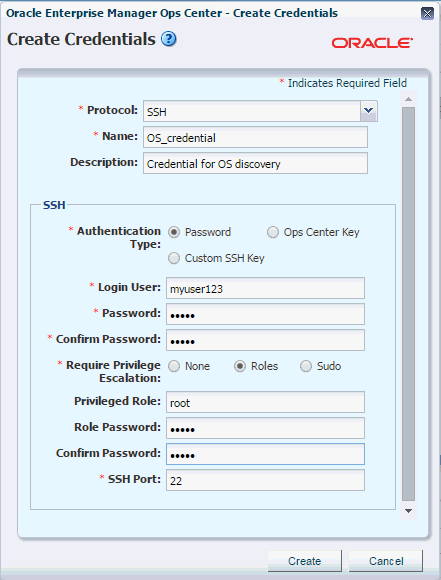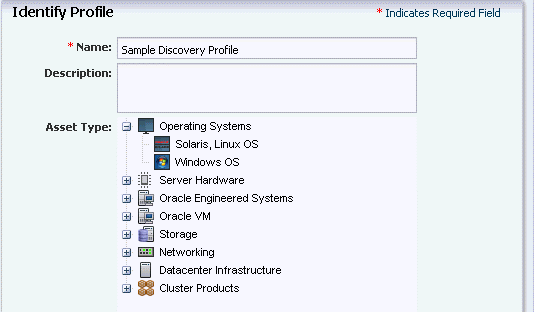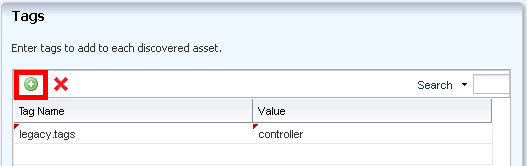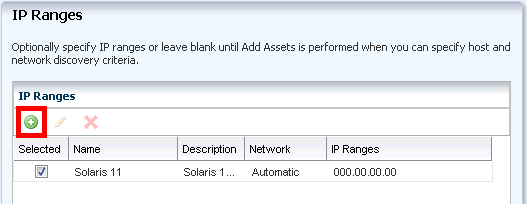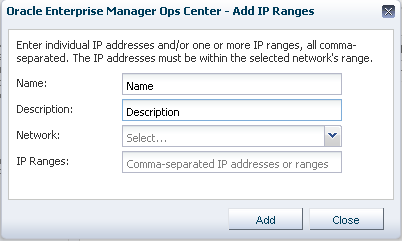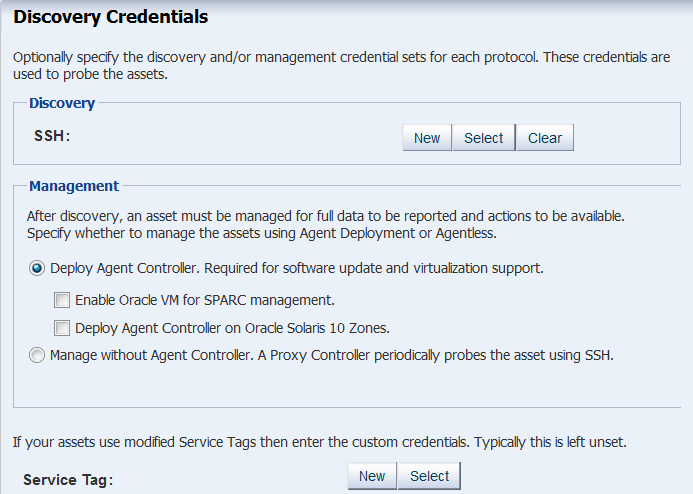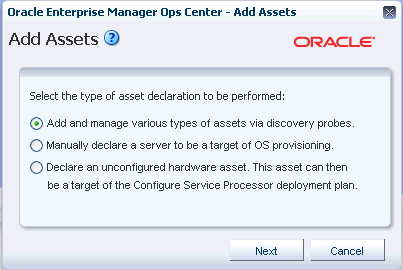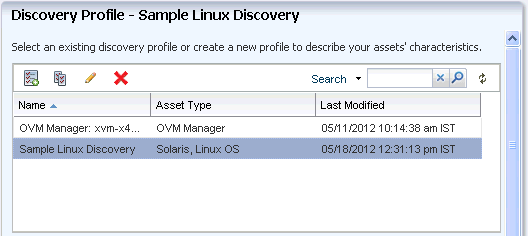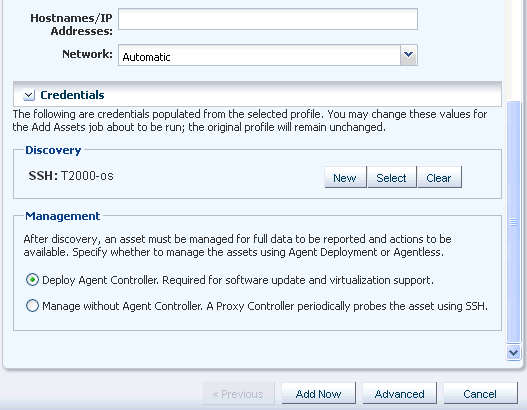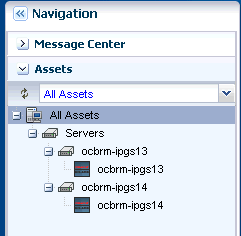Oracle® Enterprise Manager Ops Center
Discovering and Managing Operating Systems
12c Release 3 (12.3.1.0.0)
E60017-02
December, 2015
This guide provides an end-to-end example for how to use Oracle Enterprise Manager Ops Center.
Introduction
Oracle Enterprise Manager Ops Center provides comprehensive lifecycle management for Oracle Solaris, Oracle Linux, SUSE Linux, Red Hat Linux, and Microsoft Windows operating systems in your data center.
The discovery feature makes adding operating systems and other assets quick and easy. You can discover operating systems using a discovery profile, which specifies the discovery targets and the protocols and credentials for accessing and managing them. You can also run a discovery to find all assets equipped with Service Tags, and then supply credentials to manage them. Operating systems and virtualization software can be managed using an Agent Controller installed on the system or using agentless management using a set of credentials.
Two management modes are available, agent-managed and agentlessly-managed. An agent managed operating system has an Agent Controller installed to gather information for the Enterprise Controller and is required for some OS-specific features such as software patching or update and virtualization management. When you do not want an Agent Controller installed, you can agentlessly manage your operating systems. To gather information on an agentlessly-managed operating system, the Proxy Controller uses SSH to perform certain tasks and periodically check on the operating system.
When you discover a system with Oracle Solaris 11 OS, the zone features are identified in the system. When you discover a global zone, all of its local zones are discovered as well.
In this document, you learn how an Oracle Solaris 11 OS is discovered using a discovery profile and managed with an Agent Controller. The Enterprise Controller must be on Oracle Solaris 11 in order to perform management functions.
See Related Articles and Resources for links to related information and articles about discovering and managing other assets.
What You Will Need
You will need the following:
-
A configured Enterprise Controller.
-
An Oracle Solaris 11 Operating System and the credentials needed to access it.
-
Access to Oracle Enterprise Manager Ops Center using Ops Center Admin role (to create assets) and Ops Center Security Admin role (to create credentials).
-
Host name or IP address of the Oracle Solaris 11 Operating System.
Discover the Operating System Using a Discovery Profile
A discovery profile is a combination of an asset type, a set of host names or IP addresses, and a set of credentials. You can use discovery profiles to locate specific systems and to specify how the discovered assets should be managed – with or without an Agent Controller.
The tasks that are covered in this section are as follows:
Create Credentials
Assets are managed using a set of credentials. You can create or use existing credentials to discover and connect with assets.
When creating a credential, if your target OS supports root login, enter a root user (or other privileged user) and leave the Privileged Role field blank. If the target OS does not support root login, then enter a non-root user that can login to the OS and also specify a root/privileged user in the Privileged Role field.
To create credentials, perform the following steps:
Create a Discovery Profile
You can create a discovery profile and then run a discovery using the profile. You can provide some discovery information, such as the targeted IP addresses and the discovery credentials during profile creation or when the profile is run.
A Tag is a set of information attached to an asset. Each tag consists of a tag name, which is drawn from a list of values appropriate for each asset, and a tag value, which can be any text string. You can also create your own tag name. For example, an asset could have a tag with a tag name of oracle.cloud.resource.creation.time and a value of 12 June. Tags can be used to associate information with assets, and to group assets based on tags or tag values. You can add tags to assets during or after discovery.
What Next?
When the discovery job completes successfully, your OS is visible in the All Assets section of the user interface as shown in the following figure. You can begin using the monitoring, analytics, OS provisioning, and update features to gather information and perform tasks.
Related Articles and Resources
See Managing Assets in Oracle Enterprise Manager Ops Center Configuration Reference and Operating System Management in Oracle Enterprise Manager Ops Center Operations Reference for more information.
For end-to-end examples, see the workflows and how to documentation in the library. For deployment tasks, go to http://docs.oracle.com/cd/E59957_01/nav/deploy.htm and for operate tasks go to http://docs.oracle.com/cd/E59957_01/nav/operate.htm.
Oracle® Enterprise Manager Ops Center Discovering and Managing Operating Systems, 12c Release 3 (12.3.1.0.0)
E60017-02
Copyright © 2007, 2015, Oracle and/or its affiliates. All rights reserved.
This software and related documentation are provided under a license agreement containing restrictions on use and disclosure and are protected by intellectual property laws. Except as expressly permitted in your license agreement or allowed by law, you may not use, copy, reproduce, translate, broadcast, modify, license, transmit, distribute, exhibit, perform, publish, or display any part, in any form, or by any means. Reverse engineering, disassembly, or decompilation of this software, unless required by law for interoperability, is prohibited.
The information contained herein is subject to change without notice and is not warranted to be error-free. If you find any errors, please report them to us in writing.
If this is software or related documentation that is delivered to the U.S. Government or anyone licensing it on behalf of the U.S. Government, then the following notice is applicable:
U.S. GOVERNMENT END USERS: Oracle programs, including any operating system, integrated software, any programs installed on the hardware, and/or documentation, delivered to U.S. Government end users are "commercial computer software" pursuant to the applicable Federal Acquisition Regulation and agency-specific supplemental regulations. As such, use, duplication, disclosure, modification, and adaptation of the programs, including any operating system, integrated software, any programs installed on the hardware, and/or documentation, shall be subject to license terms and license restrictions applicable to the programs. No other rights are granted to the U.S. Government.
This software or hardware is developed for general use in a variety of information management applications. It is not developed or intended for use in any inherently dangerous applications, including applications that may create a risk of personal injury. If you use this software or hardware in dangerous applications, then you shall be responsible to take all appropriate fail-safe, backup, redundancy, and other measures to ensure its safe use. Oracle Corporation and its affiliates disclaim any liability for any damages caused by use of this software or hardware in dangerous applications.
Oracle and Java are registered trademarks of Oracle and/or its affiliates. Other names may be trademarks of their respective owners.
Intel and Intel Xeon are trademarks or registered trademarks of Intel Corporation. All SPARC trademarks are used under license and are trademarks or registered trademarks of SPARC International, Inc. AMD, Opteron, the AMD logo, and the AMD Opteron logo are trademarks or registered trademarks of Advanced Micro Devices. UNIX is a registered trademark of The Open Group.
This software or hardware and documentation may provide access to or information about content, products, and services from third parties. Oracle Corporation and its affiliates are not responsible for and expressly disclaim all warranties of any kind with respect to third-party content, products, and services unless otherwise set forth in an applicable agreement between you and Oracle. Oracle Corporation and its affiliates will not be responsible for any loss, costs, or damages incurred due to your access to or use of third-party content, products, or services, except as set forth in an applicable agreement between you and Oracle.