New and Changed IDE Features
The following features were added or changed in Oracle Developer Studio IDE:
-
New Pinnable Terminal - For more information, see Pinnable Terminal.
-
New Project with Existing Sources wizard now makes pre-build and build steps more clear and understandable. - For more information, see New Project Wizard.
-
Remote Development has been improved. - For more information, see Improvements to Remote Development.
-
Mixed Development (Java and C/C++) support. - For more information, see Mixed Development (Java and C/C++) Support.
-
Edit Properties of multiple files - For more information, see Edit Properties of Multiple Files.
-
Support Doxygen C++ comments - For more information, see Support Doxygen C++ Comments.
-
Code Folding for compound statements - For more information, see Code Folding for Compound Statements.
-
Navigating from compiler hint in editor to output log - For more information, see the IDE help topic "Navigate to Build Log from a Compiler Hint".
-
SendTo Utility - For more information, see the IDE help topic "SendTo Utility".
-
Generate missing switch clauses
-
Call Graph enhancements - For more information, see the IDE help topic "Using the CallGraph".
-
New Audits and Hints - Including Security Coding suggestions - In the IDE, select Options → Editor → Hints and select the C/C++ language to see the many new hints available. For more information, see the IDE help topic "Using the Static Code Analyzer".
-
New Refactorings - For more information, see the IDE help topic "Introducing Functions and Variables by Refactoring".
Pinnable Terminal
The "Pin Tab" action was added to the Terminal popup menu.
Figure 2 Pinnable Terminal
For more information, see the IDE help topic "Pinning a Terminal".
New Project Wizard
In the New Project with Existing Sources wizard, the Pre-Build step can be customized later with the new property tab "Pre-Build". You can access this tab from Project Properties → Build → Pre-Build. The following figure shows the New Project Wizard, in the Pre-Build Action tab:
Figure 3 New Project Wizard
Improvements to Remote Development
The following features were added to remote development:
-
SVN, Git and Mercurial support in Remote mode - This feature enables you to use VCS in full remote mode as a local user. You can customize remote VCS preferences in Tools → Options → Team → Remote Mercurial/Git/Subversion and in Tools → Options → Fonts & Colors → Remote Mercurial/GIT/Subversion. The following screenshot shows the Versioning options in the Options window:

-
Code Assistance support for Full Remote projects
-
New options for New Remote Host Setup wizard
For more information, see the IDE help topics "Using Full Remote Mode with Version Control Systems" and "Configuring a Remote Host for C/C++/Fortran Development".
Mixed Development (Java and C/C++) Support
The IDE can help you integrate C/C++ projects with Java projects that use Java Native Interface (JNI) and Java Native Access (JNA) technologies. These are technologies that enable you to call native C and C++ programs from Java programs.
If you have a Java project that uses JNI methods, you can generate a C++ JNI project from the Java project. The JNI project implements all the native interfaces in Java code. See the IDE help topic "Working with JNI in Mixed Development Projects" and "Working With JNA in Mixed Development" for information on how to create a C++ JNI Library project and which IDE features are supported for the associated Java and native projects.
In order to use mixed development, you will need to perform the following prerequisite steps.
-
Check to make sure you have a Java JDK and run IDE with Java JDK installed on your system to use the feature.
The IDE normally only requires a Java JRE.
-
Install the Java SE plugin from the IDE update center.
There are five modules that should be installed.
-
Take note of your user directory and be aware of the following:
-
All required additional modules will be installed with a specified user directory.
-
Mixed development will only work if you run the IDE with the user directory that has the additional modules associated with it.
-
If you do not install to the correct user directory, this feature will not work or will require a Java SE re-installation with a new user directory.
-
Edit Properties of Multiple Files
You can now edit the properties of multiple files within a project. Shift-click to select multiple files in the Projects window, then right-click and choose Properties. The Properties window will appear:
Figure 4 Edit Properties of Multiple Files
Support Doxygen C++ Comments
Projects can now use doxygen-style single-line "///" comments for documentation.
Figure 5 Using Doxygen C++ Comments
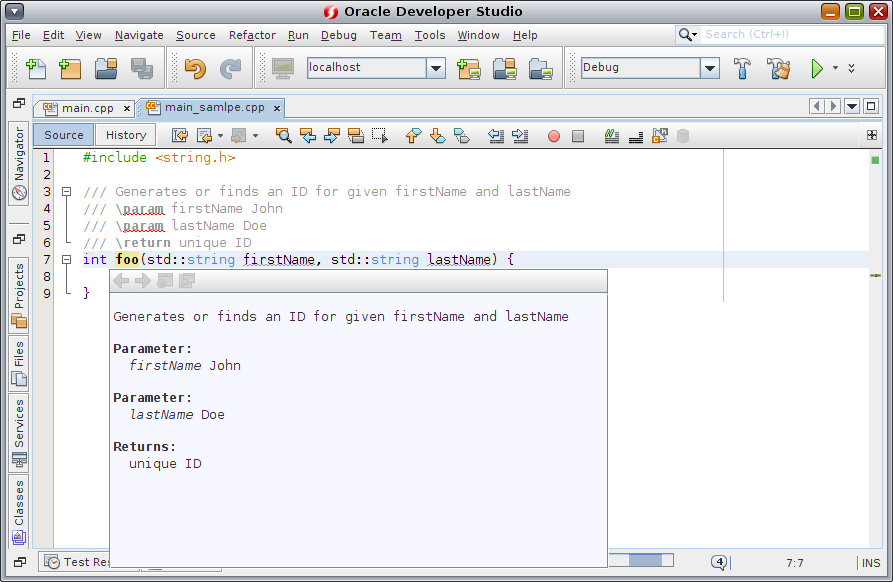
For more information, see the IDE help topic "Adding Documentation to Your Code".
Code Folding for Compound Statements
You can now fold compound statements, such as if-else, do-while, etc.
Figure 6 Code Folding in IDE
For more information, see the IDE help topic "Folding Blocks of Code in C and C++ Files".