15 Discovering and Adding Middleware Targets
This chapter describes how you can discover and add fusion middleware targets to be managed by Enterprise Manager Cloud Control. In particular, this chapter covers the following:
15.1 Discovering and Adding WebLogic Domains
This section describes the different methods in which you can discover, promote, and add WebLogic domain targets in Cloud Control. In particular, this section covers the following:
15.1.1 Discovering WebLogic Domains Using Autodiscovery
To discover and promote WebLogic domains, follow these steps:
Note: The automatic discovery feature is not supported for Oracle WebLogic Domain version 8.x.
-
From the Setup menu, select Add Target, then select Configure Auto Discovery.
-
On the Configure Auto Discovery page, select the Oracle Fusion Middleware link in the table to configure auto discovery for Oracle Fusion Middleware or click the icon in the Configure Host Discovery column to configure that Oracle Fusion Middleware row.
-
Set the schedule at which the discovery job will be run, in days. This schedule will be applied to all selected hosts. By default the job will run every 24 hours.
-
Click Add Host. Select the host machines you want to include in the discovery.
-
Select a host in the table, and then click Edit Parameters to specify the Middleware Homes to search for targets. The Middleware Home is the top-level directory for all Oracle Fusion Middleware products, created when Oracle WebLogic Domain is installed.
Enter * to search all Middleware Homes, or specify the path to one or more Middleware Homes on the host, each separated by a comma.
-
Click the OK button located at the right of the screen. At this point, automatic discovery has been enabled, and the discovery job will run at the scheduled frequency.
-
From the Setup menu, select Add Target, then select Auto Discovery Results.
-
Click the Non-Host Targets tab to view the discovered Oracle Fusion Middleware targets.
-
Select a target, then click Promote.
If multiple targets of various types are listed, you can expand Search, then select the Target Type you are looking for (such as Oracle WebLogic Domain). Click Search to display the selected discovered target types.
-
Supply or accept values for the following parameters:
-
Administration Server Host
Enter the host name on which the Administration Server is installed and running for the Oracle WebLogic Domain that you want to promote to a managed target, for example:
myhost06.example.com -
Port
Enter the WebLogic Administration Server port. The default is 7001.
If the WebLogic Administration Server is secured using the Secure Sockets Layer (SSL) protocol, specify the location of the trusted keystore file. The keystore is a protected database that holds keys and certificates for an enterprise. See Advanced Parameters.
For additional details on discovering a domain secured with SSL, see section "C" in My Oracle Support Note 1093655.1. You can access My Oracle Support at the following URL:
http://support.oracle.com/CSP/ui/flash.html">>http://support.oracle.com/CSP/ui/flash.html -
Enter the WebLogic Administration Server user name and password.
If you want to discover the target only for monitoring purposes, then it is sufficient to provide a user name that has a monitoring role. If you want to monitor the target and also perform start/stop operations, then ensure that you provide a user name that has either an operator role or an administrator role.
Note: There is the potential of account locking issues if you enter the default WebLogic user name, and the account password is changed without updating the Enterprise Manager monitoring credentials for the Domain and Farm.
-
Unique Domain Identifier.
Specify a Unique Domain Identifier. This value is used as a prefix to ensure farm names are unique in environments with the same domain name. By default, Enterprise Manager will pre-pend the name with "Farm", followed by a two-digit number, such as "Farm01".
-
Agent
Host name for a Management Agent that will be used to discover the Fusion Middleware targets.
If a Management Agent exists on the WebLogic Administration Server host, the host name for this Management Agent will be supplied by default. However, you can specify any Management Agent on any host that is managed by Cloud Control to perform the discovery.
Note: To access all supported features, Oracle recommends that you have a Management Agent local to each managed server in the domain and to use that Management Agent to monitor the WebLogic Domains on that local host machine. Though remote Management Agents can manage WebLogic Domain targets, the local Management Agent is recommended.
Some features that are not supported when there is no local Management Agent:
-
To patch a WebLogic Domain, you need a local Management Agent on each WebLogic Server machine.
-
If you want to use Oracle Support Workbench for a WebLogic Domain target, then the target requires a local Management Agent.
-
Cloning requires a local Management Agent at the source administration server machine and a local Management Agent at all destination machines.
-
Advanced Parameters
If the target domain is secured, expand the Advanced node to specify the protocol to use in the Protocol field. The default value is t3.
For additional details on discovering a domain secured using the Secure Sockets Layer (SSL) protocol, see section "C" in My Oracle Support Note 1093655.1. You can access My Oracle Support at the following URL:
https://support.oracle.com/CSP/ui/flash.html-
JMX Protocol
Used to make a JMX connections to the Administration Server. For Secure domain JMX protocol - use t3s. If WebLogic domain is using a demo certificate, this certificate is automatically updated to monitoring and discovery agent. If a custom certificate is used, refer to Monitoring WebLogic Domains for information on how to import a certificate.
-
Discover Down Servers
Use this check box to discover servers that are down. While adding Oracle Fusion Middleware WebLogic Domain targets to Cloud Control, you can now choose whether to add WebLogic Domain targets that are discovered in a down state. This gives you more control in determining what to automatically add to Cloud Control for centralized management and monitoring.
To monitor down servers, their Listener Address must be set. Otherwise, these servers will have'temp-host' as host value and the local agent cannot be determined for monitoring. Therefore, the servers will always be shown as down.
When servers come up, this WebLogic domain needs to be refreshed for populating the correct host name and monitoring.
-
JMX Service URL
Optionally supply the Java Management Extensions (JMX) Service URL that will be used to establish a JMX connection to the WebLogic Administration Server. For example:
service:jmx:t3://server.example.com:5555/jndi/WebLogic.management.mbeanservers.domainruntimeIf you do not specify this URL, Enterprise Manager will provide the Service URL based on the host port and protocol. If this is specified, the Administration server host and port information still must be provided in the input parameters.
-
Discover Application Versions
By default, each version of a deployed Java EE application will be discovered as a target. Therefore, with every new version, a new target will be discovered. Deselect this check box if you want only the active version of the application to be discovered.
-
Enable Automatic Refresh
This option refreshes the WebLogic domain every 24 hours.
-
Use Host Name in Service URL
You can use host name in service URL instead of JMX. It is recommended to use this option if you are using a private network and there are many hosts using the same IP address.
-
Create Incident for Discovery Failure
This option creates an OMS incident if discovery fails. You can view the incident from the Support workbench page.
-
External Parameters
Optionally enter any system properties to be used by the Java process to connect to the WebLogic Administration Server in the Parameters field.
Supply space-separated name/value pairs. Preface each parameter with
-D. For example:-Dparam1=xxx -Dparam2=yyy-Dparam3=zzz -
Discovery Debug File Name
If problems occur while adding Middleware-related targets or refreshing domain membership, you can enable additional debugging information to quickly diagnose and resolve the issue. This file will be created in the discovery Agent's log directory.
-
-
Click Continue. Enterprise Manager will discover all Fusion Middleware targets within the domain.
-
Click Close in the Finding Targets dialog to automatically assign Management Agents to the discovered targets.
The Assign Agents page lists each Fusion Middleware target discovered and the Management Agent assigned to each. Agents are automatically assigned as follows:
-
If a local Management Agent is installed on the discovered target host, that Agent will be assigned.
-
If a local Management Agent cannot be found on the host, the Agent specified in the Targets page will be assigned.
Note that you can also manually assign Management Agents to specific targets, if desired.
-
-
Click Add Targets to assign Management Agents as listed in the Assign Agents page.
The Saving Target to Agent processing window appears, indicating how many total targets have been added and successfully saved. It will also indicate the number of targets that were unsuccessfully added.
-
Click Close in the processing window when finished. The Results page displays the targets and Agent assignments.
-
Click OK when finished. There may be a delay before these targets are visible and monitored. All the agents used for monitoring the targets must be up.
Note:
After you discover a middleware target for the first time, it is recommended that you learn the best practices for monitoring and managing the discovered target. To navigate to the Target Management Best Practices page, from the target home page, select the WebLogic Domain menu, and then select Target Management Best Practices. The page lists the best practices items for a Fusion Middleware Domain.15.1.2 Adding WebLogic Domains Using the Guided Discovery Process
Oracle WebLogic Domains and their respective components can be discovered using Cloud Control. A wizard guides you through the guided discovery process.
Note:
Fusion Middleware 13c discovery also discovers dynamic servers, CAM (Common Administration Model) managed components, as well as a new target type called Domain Application.Domain application represents the deployment of a target to a domain.
For Fusion Middleware 12c discovery, when Cloud Control discovers a Fusion Middleware WebLogic domain, it creates a Domain Application target for each Java EE application deployed in a WebLogic domain. For any Java EE application deployed on any number of servers, only one Domain Application target will be discovered.
Note:
To discover a WebLogic Domain, the Administration Server must be up because the Management Agent must make a JMX connection to it. If the Administration Server is down, discovery cannot occur.Thereafter, to monitor the WebLogic Domain, the Administration Server need not be up.
To add a WebLogic domain using the guided process, follow these steps:
-
From the Setup menu, select Add Target, then select Add Targets Manually.
-
Select the Add Using Guided Process option.
-
In the Add Using Guided Process dialog box, select Oracle Fusion Middleware/WebLogic Domain as the target type.
-
Click Add...
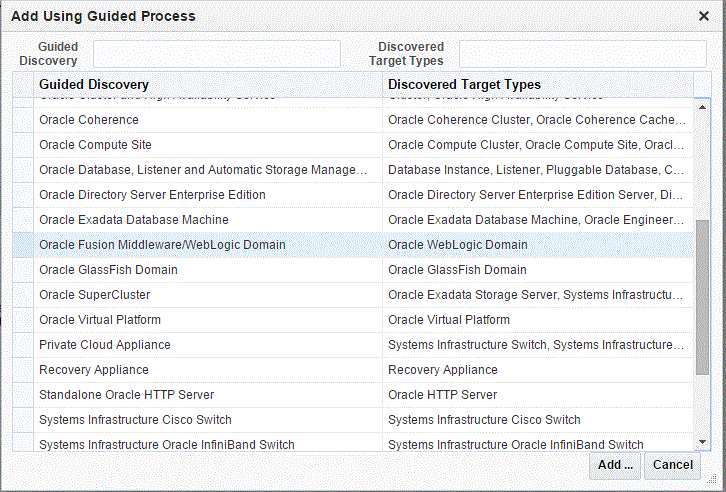
-
Supply or accept values for the following parameters:
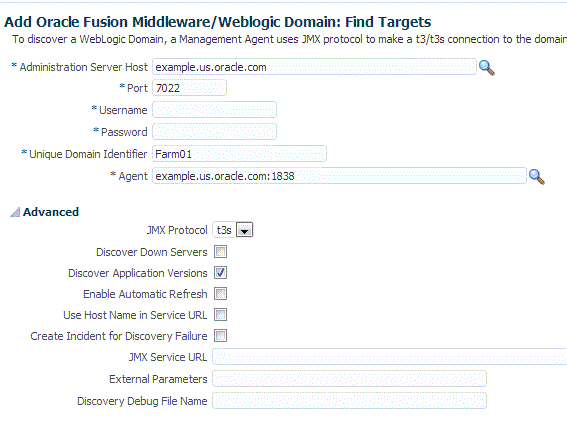
-
Administration Server Host
Enter the host name on which the Administration Server is installed and running for the Oracle WebLogic Domain that you want to promote to a managed target, for example: myhost06.example.com
-
Port
Enter the WebLogic Administration Server port. The default value is 7001.
If the WebLogic Administration Server is secured using the Secure Sockets Layer (SSL) protocol, specify the location of the trusted keystore file. The keystore is a protected database that holds keys and certificates for an enterprise. See Advanced Parameters.
For additional details on discovering a domain secured using the Secure Sockets Layer (SSL) protocol, see section "C" in My Oracle Support Note 1093655.1. You can access My Oracle Support at the following URL:
-
Enter the WebLogic Administration Server user name and password.
If you want to discover the target only for monitoring purposes, then it is sufficient to provide a user name that has a monitoring role. If you want to monitor the target and also perform start/stop operations, then ensure that you provide a user name that has either an operator role or an administrator role.
-
Unique Domain Identifier.
Specify a Unique Domain Identifier. This value is used as a prefix to ensure farm names are unique in environments with the same domain name. By default, Enterprise Manager will pre-pend the name with "Farm", followed by a two-digit number, such as, "Farm01".
-
Agent
The host name for a Management Agent that will be used to discover the Fusion Middleware targets.If a Management Agent exists on the WebLogic Administration Server host, the host name for this Management Agent will be supplied by default. However, you can specify any Management Agent on any host that is managed by Cloud Control to perform the discovery.
Note: To access all supported features, Oracle recommends that you have a Management Agent local to each managed server in the domain and to use that Management Agent to monitor the WebLogic Domains on that local host machine. Though remote Management Agents can manage WebLogic Domain targets, the local Management Agent is recommended.
Some features that are not supported when there is no local Management Agent:
-
To patch a WebLogic Domain, you need a local Management Agent on each WebLogic Domain machine.
-
If you want to use Oracle Support Workbench for a WebLogic Domain target, then the target requires a local Management Agent.
-
Cloning requires a local Management Agent at the source administration server machine and a local Management Agent at all destination machines.
-
Advanced Parameters
If the target domain is secured, expand the Advanced node to specify the protocol to use in the Protocol field. The default value is t3.
For additional details on discovering a domain secured using the Secure Sockets Layer (SSL) protocol, see section "C" in My Oracle Support Note 1093655.1. You can access My Oracle Support at the following URL:
https://support.oracle.com/CSP/ui/flash.html-
JMX Protocol
Used to make a JMX connections to the Administration Server. For Secure domain JMX protocol - use t3s. If WebLogic domain is using a demo certificate, this certificate is automatically updated to monitoring and discovery Agent.
-
Discover Down Servers
Use this check box to discover servers that are down. While adding Oracle Fusion Middleware WebLogic Domain targets to Cloud Control, you can now choose whether to add WebLogic Domain targets that are discovered in a down state. This gives you more control in determining what to automatically add to Cloud Control for centralized management and monitoring.
To monitor down servers, their Listener Address must be set. Otherwise, these servers will have'temp-host' as host value and the local agent cannot be determined for monitoring. Therefore, the servers will always be shown as down.
When servers come up, this WebLogic domain needs to be refreshed for populating the correct host name and monitoring.
-
Discover Application Versions
By default, each version of a deployed Java EE application will be discovered as a target. Therefore, with every new version, a new target will be discovered. Deselect this check box if you want only the active version of the application to be discovered.
-
JMX Service URL
Optionally supply the Java Management Extensions (JMX) Service URL that will be used to establish a JMX connection to the WebLogic Administration Server. For example:
service:jmx:t3://server.example.com:5555/jndi/WebLogic.management.mbeanservers.domainruntimeIf you do not supply a value, Enterprise Manager will provide the Service URL based on the host port and protocol. If this is specified, the Administration server host and port information still must be provided in the input parameters.
-
Discover Application Versions
By default, each version of a deployed Java EE application will be discovered as a target. Therefore, with every new version, a new target will be discovered. Deselect this check box if you want only the active version of the application to be discovered.
-
Enable Automatic Refresh
This option refreshes the WebLogic domain every 24 hours.
-
Use Host Name in Service URL
You can use host name in service URL instead of JMX. It is recommended to use this option if you are using a private network and there are many hosts using the same IP address.
-
Create Incident for Discovery Failure
This option creates an OMS incident if discovery fails. You can view the incident from the Support workbench page.
-
External Parameters
Optionally enter any system properties to be used by the Java process to connect to the WebLogic Administration Server in the Parameters field.
Supply space-separated name/value pairs. Preface each parameter with
-D. For example:-Dparam1=xxx -Dparam2=yyy-Dparam3=zzz -
Discovery Debug File Name
If problems occur while adding Middleware-related targets or refreshing domain membership, you can enable additional debugging information to quickly diagnose and resolve the issue.
-
-
Click Continue. Enterprise Manager will discover all Fusion Middleware targets within the domain.
-
Click Close in the Finding Targets dialog to automatically assign Management Agents to the discovered targets.
The Assign Agents page lists each Fusion Middleware target discovered and the Management Agent assigned to each. Agents are automatically assigned as follows:
-
If a local Management Agent is installed on the discovered target host, that Agent will be assigned.
-
If a local Management Agent cannot be found on the host, the Agent specified in the Targets page will be assigned.
Note that you can also manually assign Management Agents to specific targets, if desired.
-
-
Click Add Targets to assign Management Agents as listed in the Assign Agents page.
The Saving Target to Agent processing window appears, indicating how many total targets have been added and successfully saved. It will also indicate the number of targets that were unsuccessfully added.
-
Click Close in the processing window when finished. The Results page displays the targets and Agent assignments.
-
Click OK when finished. There may be a delay before these targets are visible and monitored. All the agents used for monitoring the targets must be up.
Note:
After you discover a middleware target for the first time, it is recommended that you learn the best practices for monitoring and managing the discovered target. To navigate to the Target Management Best Practices page, from the target home page, select the WebLogic Domain menu, and then select Target Management Best Practices. The page lists the best practices items for a Fusion Middleware Domain.15.1.3 Adding Multiple WebLogic Domains Using EM CLI
If you have multiple WebLogic domains that you want to manage through Cloud Control, you can use the Enterprise Manager Command Line Interface (EM CLI) discover_wls verb to discover them all at once, rather than discovering them one at a time using the discovery wizards.
The discover_wls verb can be used to discover WebLogic Domain versions 7.x, 8.x, 9.x, and 10.x. The verb reads a file named domain_discovery_file that contains the information required to discover each domain.
See the >Enterprise Manager Command Line Interface book for instructions on using the discover_wls verb.
15.2 Discovering New or Modified Domain Members
In the typical enterprise, Oracle WebLogic domains do not remain static. Instead, membership in the domain changes regularly: New Java EE applications are deployed, WebLogic Domain instances are created or removed, clusters are added, and so on.
By default, Cloud Control is not automatically aware of changes made to Oracle WebLogic domains that have been configured as managed targets. However, the application does provide the ability to discover and uptake new or modified domain members.
This section covers the following:
15.2.1 Enabling Automatic Discovery of New Domain Members
You can enable a pre-defined Cloud Control job named "WebLogic Domain Refresh" to automatically discover new domain members and add them as managed targets.
Note:
Whenever you perform the Refresh operation, the Administration Server must be up and the Discovery Agent must be able to connect to it using JMX.-
From the Targets menu, select Middleware.
-
Click on the WebLogic Domain you want to enable the job for in the Middleware home page.
-
In the General region of the page, click the timestamp link next to the WebLogic Domain Refreshed property. The Refresh WebLogic Domain dialog opens.
-
Check the Enable Automatic Refresh box in the Refresh WebLogic Domain dialog, then click OK.
Once enabled, the job will check for new domain members once every 24 hours by default. To change the job settings, including the frequency at which it is run:
-
Click the Jobs tab.
-
Click the job title in the Job Activity page.
-
Click Edit.
15.2.2 Manually Checking for New or Modified Domain Members
You can use Cloud Control to check a domain for new or modified members on a periodic basis.
-
From the Targets menu, select Middleware.
-
Click the WebLogic Domain you want to (enable the job for in the Middleware home page) refresh.
-
From either the Farm or WebLogic Domain menu, select Refresh WebLogic Domain. The Refresh WebLogic Domain dialog opens.
-
Click Add/Update Targets. The Management Agent refreshes by connecting to the Administration Server. The Administration Server must be up for the refresh to occur. Click Close on the Confirmation page. Cloud Control will search the domain for new and modified targets.
When any entity in a domain is removed from a WebLogic domain such as WebLogic j2eeaserver, j2eeapp, and the like, they are still displayed in Enterprise Manager. Click Remove Targets if you do not need the historical data of these targets. The obsolete targets which can be removed from the domain are then displayed.
-
Discovery Debug File Name option
If problems occur while adding Middleware-related targets or refreshing domain membership, you can enable additional debugging information to quickly diagnose and resolve the issue. This file will be created in the discovery Agent's log directory.
-
The Assign Agents page displays the Fusion Middleware targets discovered and the Management Agent assigned to each. Click Add Targets to assign Management Agents as listed in the Assign Agents page.
Agents are automatically assigned as follows:
-
If a local Agent can be found on the target host, that Agent will be assigned.
-
If a local Agent cannot be found on the host, the Agent specified in the Targets page will be assigned.
Note that you can also manually assign Agents to specific targets, if desired.
This page also provides the option of Selective Discovery. Using this option, you can disable the discovery of only new target types.
You can also modify the Domain Global Properties, for example, Contact, Cost Center, Lifecycle Status, and so on).
-
-
The Saving Targets to Agent processing window appears, indicating how many total targets have been added and successfully saved. It will also indicate the number of targets that were unsuccessfully added.
-
Click Close in the processing window when finished. The Results page displays the following options: Show Targets Details and Show WebLogic Domain Global Properties. The Show Targets Details page shows the targets and Agent assignments.
Note: If there were targets that were removed, you can go back to the Refresh WebLogic Domain page and click Remove Targets to remove the targets and any historical information in the Management Repository. See Removing Middleware Targets.
-
Click OK when finished. There may be a delay before these targets are visible and monitored. All the agents used for monitoring the targets must be up.
Once discovery is done, you will need to set up the monitoring credentials of the domain, before you can monitor it. To do this, on the WebLogic domain homepage, from the WebLogic domain menu, select Target setup, and then click Monitoring credentials.
15.3 Adding Standalone Oracle HTTP Servers
To add standalone Oracle HTTP Servers, follow these steps:
Note:
To view a visual demonstration on how to discover and manage standalone Oracle HTTP Servers, access the following URL and click Begin Video. The discovery described in this visual demonstration is based Enterprise Manager Cloud Control 12c Release 2 (12.1.0.3) and the Oracle Fusion Middleware Plug-in 12.1.0.5.15.3.1 Meeting the Prerequisites
Before you discover a standalone Oracle HTTP server, meet the following:
-
Ensure that an Oracle Management Agent (Management Agent) is installed on the host where the standalone Oracle HTTP Server is running. For instructions to install a Management Agent, see the Oracle Enterprise Manager Cloud Control Basic Installation Guide available in the Enterprise Manager documentation library.
-
Ensure that the standalone Oracle HTTP Server you are about to discover is of one of the following releases: 11.1.1.1, 11.1.1.2, 11.1.1.3, 11.1.1.4, 11.1.1.5, 11.1.1.6, 11.1.1.7, 12.1.2.
15.3.2 Adding Standalone Oracle HTTP Servers Using the Guided Discovery Process
To add a standalone Oracle HTTP server, follow these steps:
Note:
You can add only standalone Oracle HTTP Servers using this method. To add a managed Oracle HTTP Server, use the WLS Discovery wizard.-
From the Setup menu, select Add Target, then select Add Targets Manually.
-
On the Add Targets Manually page, select Add Using Guided Process (Also Adds Related Targets).
-
From the Target Types list, select Standalone Oracle HTTP Server.
-
Click Add Using Guided Process.
-
On the Add Standalone Oracle HTTP Server page, provide the following details, and click Add Target.
Element Description Oracle HTTP Server Host Click the search icon to search and select the host where the standalone Oracle HTTP Server is running. In the Search and Select: Targets dialog, search the host, select it, and click Select. For example,
example.comAgent URL URL of the Management Agent that is installed on the host where the standalone Oracle HTTP Server is running. Appears automatically by default when you select the standalone Oracle HTTP Server host. For example,
https://example.com:1838/emd/main/Oracle HTTP Server Port Specify the Oracle HTTP Server port. The Oracle HTTP Server port is not validated. You need to specify the correct values. Target Name Specify the name with which you want to add and monitor the standalone Oracle HTTP Server target in Enterprise Manager Cloud Control. For example,
Standalone_OHS1Once the standalone Oracle HTTP Server is discovered and added to Enterprise Manager Cloud Control, from the Targets menu, select All Targets. On the All Targets page, in the Search Target Name field, enter the target name with which you discovered and added the standalone Oracle HTTP Server target, and press Enter. Enterprise Manager Cloud Control displays the Home page of the standalone Oracle HTTP Server, with the target name you specified while discovering and adding it.
Oracle Home Click the search icon to log in to the standalone Oracle HTTP Server host, and select the Oracle home where the standalone Oracle HTTP Server is running. For example, /u01/software/oracle/Standalone_OHS1
Configuration Path Click the search icon to log in to the standalone Oracle HTTP Server host, and select the httpd.conffile. The value for this field must ideally be the absolute directory path to thehttpd.conffile.For example,
/u01/software/oracle/Standalone_OHS1/Oracle_WT1/instances/instance1/config/OHS/ohs1/httpd.confVersion Select the version of the target. If you selected a 11.x target, you need to specify the OHS Process Owner Credentials, or select from a list of available OHS Process Owner/ SSH Key Credentials.. If you selected a 12c target, you need to specify the Node Manager credentials. OHS Process Owner Credentials (This field is only for discovering standalone Oracle HTTP Server 11.x targets) Provide the OHS Process Owner Credentials. These credentials are optional and are required for collecting metrics for the target. These credentials are stored as monitoring credentials for the target and can be updated from the monitoring credentials page.
To use SSH Key Credentials, create the SSH Host Credentials by accessing the Security tab, selecting Credentials, and then navigating to the Named Credentials page.
Node Manager User Name (This field is only for discovering standalone Oracle HTTP Server 12c (12.1.2)) Specify the Node Manager user name.
Node Manager Password (This field is only for discovering standalone Oracle HTTP Server 12c (12.1.2)) Specify the Node Manager password.
15.4 Adding Exalytics Targets
In order to manage and monitor Oracle Fusion Middleware components running on Exalytics, such as WebLogic domain, Oracle BI Foundation 11g, and Oracle TimesTen (in-memory database), Cloud Control must first discover the Exalytics machine containing these components.
An Exalytics system consists of one or more Exalytics machines. The machine(s) can be physical, virtualized, or a mix of both.
Once discovered, the Exalytics machine and the components within it can be promoted to "managed target" status, enabling Cloud Control to collect the data needed to monitor the target.
Related targets running on the Exalytics machine such as OBIEE, Times Ten and WebLogic, need to be discovered following the respective flows for those components. If the Exalytics target has been discovered, the related targets will be associated with the Exalytics target when they are discovered. Else, the association will happen when the Exalytics target is discovered.
To add an Exalytics target, follow these steps:
15.4.1 Meeting the Prerequisites
Before adding an Exalytics machine target, you must meet the following prerequisites:
-
A Management Agent for discovering targets must be deployed onto the physical Exalytics machine (host).
For discovering a virtual machine, make sure that at least one of the virtual Exalytics has a Management Agent running on it. The Management Agent should be on one of the VM Guest part of the virtual Exalytics Machine deployment. However, all virtual machines that contain components that need to be monitored require a Management Agent to be deployed on.
-
To identify the Exalytics machine, ensure that you have the context info file which contains the Exalytics machine ID.
-
To discover and monitor ILOM for a virtual Exalytics machine, you must install IMPITOOL on the VM guest. To install IMPITOOL, follow these steps:
-
Download the latest Hardware Management Pack compatible with the operating system on your VM guest. Instructions for downloading the Hardware Management Pack are available here:
http://www.oracle.com/technetwork/server-storage/servermgmt/downloads/index.html">>http://www.oracle.com/technetwork/server-storage/servermgmt/downloads/index.html -
Extract the IMPITOOL package from the downloaded zip file and install it on the operating system on the VM guest.
-
15.4.2 Adding Exalytics System Targets Using the Guided Discovery Process
To add Exalytics system target in an Exalytics system, follow these steps:
-
From the Setup menu, select Add Target, and then select Add Targets Manually.
-
On the Add Targets Manually page, select Add Using Guided Process (Also Adds Related Targets).
-
From the Target Types drop-down list, select Exalytics System, and then click Add Using Guided Process...
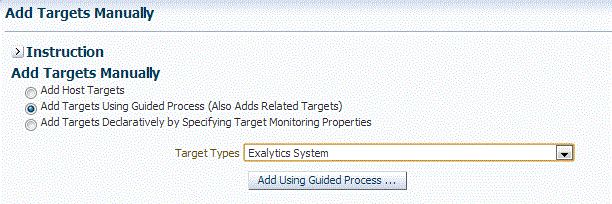
-
On the Discover Exalytics System page, provide a name for the Exalytics System, and then click Add Machine.

-
Provide the following details:
-
Machine Name
Provide a unique for the Oracle Exalytics machine target.
-
Agent
Specify or select the Management Agent to use for the Oracle Exalytics Machine discovery process.
-
Deployment Type
Select Physical or Virtual depending on if you want to discover a physical target or a virtual target.
-
Host Name (only for Virtual target)
Enter the host name or IP Address where Oracle Virtual Server is running
-
User Name and Password
For a physical Exalytics machine, provide credentials of the root user which has privileges to run the imageinfo command.
For a virtual Exalytics machine, provide credentials to log in to Oracle Virtual Server (OVS). You should have privileges to run the imageinfo command.
-
ILOM Credentials
Specify the ILOM IP address or hostname, ILOM username, and ILOM password of the root user.
Note:
The ILOM Credentials are optional. If you do not add the ILOM Credentials, the ILOM target will not be discovered.You can add the ILOM target later by using the Refresh Exalytics System option.
Click Next.
-
-
A confirmation box appears. Click OK.
Note:
Click Add Targets to save the targets as a Manageable Entity.
15.5 Removing Middleware Targets
Removing Middleware targets from the Management Repository:
-
Identifies targets that are deleted from the WebLogic Domain, for example, WebLogic Servers, Clusters, Applications (both generic and custom), and any other System Components.
-
Shows the list of targets which might have been deleted from the product, but Enterprise Manager cannot determine if they were deleted or not. For these targets, decide whether these targets should be deleted and mark them as such.
-
Shows duplicate targets. For example, if for the same application deployment there is a custom and a generic target, the will shows the generic target which can be deleted.
-
Shows the older versioned application deployments which can be deleted if a newer version of the same application is present.
-
Lists all the down servers. You can decide to either blackout or delete these servers.