2 Overview of Upgrading to Enterprise Manager Cloud Control 13c
Enterprise Manager Cloud Control 13c is the latest release of Enterprise Manager Cloud Control from Oracle. This new release offers a variety of new features, enhancements, performance improvements, and bug fixes compared to its previous releases. If you have Enterprise Manager Cloud Control 12c Release 5 (12.1.0.5), 12c Release 4 (12.1.0.4), or 12c Release 3 (12.1.0.3), then Oracle recommends that you upgrade it to 13c Release 1 to benefit from all the new features.
Before you start upgrading to Enterprise Manager Cloud Control 13c Release 1, you must understand the upgrade process, the upgrade utilities, and other key aspects related to upgrade, such as the supported environments, the supported upgrade paths, how ports are reused, what features from the previous release are automatically carried forward, what customization you must redo after the upgrade, so on. This will help you understand the requirements and the implications of the upgrade, and will help you prepare for a smooth transition from the previous release.
This chapter introduces you to the upgrade process, and describes the important aspects that you must know before you start the upgrade process. In particular, this chapter covers the following:
-
Supported OMS Environments for Upgrading to Enterprise Manager Cloud Control 13c Release 1
-
Supported Platforms for Upgrading to Enterprise Manager Cloud Control 13c Release 1
-
Upgrade Scope Offered for Upgrading to Enterprise Manager Cloud Control 13c Release 1
-
Ports Used by an Upgraded Enterprise Manager Cloud Control 13c
-
Upgrading Oracle BI Publisher While Upgrading to Enterprise Manager Cloud Control 13c Release 1
-
Upgrading Plug-Ins While Upgrading to Enterprise Manager Cloud Control 13c Release 1
-
Status of Oracle Software Library After Upgrading to Enterprise Manager Cloud Control 13c Release 1
-
Status of Connectors After Upgrading to Enterprise Manager Cloud Control 13c Release 1
-
XML DB Feature in the Database After Upgrading to Enterprise Manager Cloud Control 13c Release 1
-
Wizards or Consoles Used for Upgrading to Enterprise Manager Cloud Control 13c Release 1
-
Changes to the OPSS Schema After Upgrading to Enterprise Manager Cloud Control 13c Release 1
2.1 Supported OMS Environments for Upgrading to Enterprise Manager Cloud Control 13c Release 1
You can upgrade any of the following Oracle Management Service (OMS) environments:
-
Single-OMS Environments: A single-OMS environment is an environment with one OMS that orchestrates with multiple Management Agents. Typically, small deployments.
-
Multi-OMS Environments: A multi-OMS environment is an environment with two or more OMS instances moderated with a Server Load Balancer (SLB) that orchestrates with multiple Management Agents. Typically, large deployments.
2.2 Supported Upgrade Paths and Supported Upgrade Approaches for Upgrading to Enterprise Manager Cloud Control 13c Release 1
Table 2-1 lists the supported upgrade paths, and the supported upgrade approaches for each upgrade path.
Table 2-1 Supported Upgrade Paths and Supported Upgrade Approaches for Upgrading an Enterprise Manager System
| Upgrade From | Upgrade To | Supported Upgrade Approach |
|---|---|---|
|
12c Release 5 (12.1.0.5) |
13c Release 1 |
1-System Upgrade |
|
12c Release 4 (12.1.0.4) |
13c Release 1 |
1-System Upgrade |
|
13c Release 1 If you have configured Oracle BI Publisher with 12c Release 3 (12.1.0.3), then you cannot directly upgrade to 13c Release 1. You must first upgrade to 12c Release 4 (12.1.0.4) or 12c Release 4 (12.1.0.5), and then upgrade to 13c Release 1. If you have not configured Oracle BI Publisher with 12c Release 3 (12.1.0.3), then you can directly upgrade to 13c Release 1. |
1-System Upgrade |
|
First upgrade to 12c Release 5 (12.1.0.5), 12c Release 4 (12.1.0.4), or 12c Release 3 (12.1.0.3), and then upgrade to 13c Release 1. |
1-System Upgrade |
|
First upgrade to 12c Release 4 (12.1.0.4) or 12c Release 3 (12.1.0.3), and then upgrade to 13c Release 1. |
1-System Upgrade |
|
First upgrade to 12c Release 5 (12.1.0.5), 12c Release 4 (12.1.0.4), or 12c Release 3 (12.1.0.3), and then upgrade to 13c Release 1. |
|
|
First upgrade to 10g Release 5 (10.2.0.5) or 11g Release 1 (11.1.0.1), then upgrade to 12c Release 5 (12.1.0.5) or 12c Release 4 (12.1.0.4) or 12c Release 3 (12.1.0.3), and then upgrade to 13c Release 1. |
|
2.3 Supported Platforms for Upgrading to Enterprise Manager Cloud Control 13c Release 1
To view a list of supported platforms, access the Enterprise Manager certification matrix available on My Oracle Support. For instructions, see Oracle Enterprise Manager Cloud Control Basic Installation Guide.
2.4 Upgrade Scope Offered for Upgrading to Enterprise Manager Cloud Control 13c Release 1
The following are some facts about upgrading to Enterprise Manager Cloud Control 13c:
-
You can upgrade only 12c Release 5 (12.1.0.5), 12c Release 4 (12.1.0.4), or 12c Release 3 (12.1.0.3) to 13c Release 1.
-
If you have configured Oracle BI Publisher with 12c Release 3 (12.1.0.3), then you cannot directly upgrade to 13c Release 1. You must first upgrade to 12c Release 4 (12.1.0.4) or 12c Release 5 (12.1.0.5), and then upgrade to 13c Release 1. If you have not configured Oracle BI Publisher with 12c Release 3 (12.1.0.3), then you can directly upgrade to 13c Release 1.
-
If you have 12c Release 1 (12.1.0.1) [with or without Bundle Patch 1], 12c Release 2 (12.1.0.2), or any pre-12c release such as 10g or 11g, then first upgrade it to either 12c Release 3 (12.1.0.3) 12c Release 4 (12.1.0.4), or 12c Release 5 (12.1.0.5).
-
You can upgrade only if the existing database is a database certified for 13c Release 1. If the existing database is not of the release that is supported for 13c Release 1, then upgrade it to the supported release before you start upgrading the OMS and the Management Repository.
For example, if you are upgrading from 12c Release 3 (12.1.0.3), then you might have an earlier release of the database that is not supported for 13c Release 1. In this case, ensure that you first upgrade your database to the minimum database release supported for 13c Release 1, and then upgrade the Enterprise Manager system to 13c Release 1.
-
The upgrade operation is always an out-of-place upgrade where you see a new Oracle home for the OMS and the Management Agent. As a best practice, back up your old and new homes regularly.
-
The upgrade approaches do NOT upgrade your existing database where the Management Repository is configured.
To upgrade such databases, use the database upgrade tool. For more information, on the upgrade tool, see the Oracle Database Upgrade Guide available in the Oracle Database documentation library at:
-
Table 2-2 describes compatibility between the OMS and the Management Agents across 13c and 12c releases. The OMS can communicate only with the Management Agent releases that are listed in this table.
Table 2-2 Compatibility Between the OMS and the Management Agents Across 13c and 12c Releases
Oracle Management Agent 12c Release 3 (12.1.0.3)
Oracle Management Agent 12c Release 4 (12.1.0.4)
Oracle Management Agent 12c Release 5 (12.1.0.5)
Oracle Management Agent 13c Release 1
Oracle Management Service 13c Release 1
Yes
Yes
Yes
Yes
If you have any earlier releases of Management Agent, then before upgrading the OMS to 13c Release 1, make sure you upgrade the Management Agents of other earlier releases to either 12c Release 3 (12.1.0.3), 12c Release 4 (12.1.0.4), or 12c Release 5 (12.1.0.5), using the Agent Upgrade Console that is present within the Enterprise Manager Cloud Control Console.
-
You can upgrade any Management Agent on any platform as long as the OMS 13c software for that platform is available.
-
The Enterprise Manager Cloud Control Installation Wizard installs Java Development Kit (JDK) 1.7.0_80 and Oracle WebLogic Server 12c Release 1 (12.1.3.0) by default. A preinstalled JDK or Oracle WebLogic Server is not supported from 13c Release 1 onwards.
-
You must ensure that the Oracle WebLogic Server 12c Release 1 (12.1.3.0) installed by the Enterprise Manager Cloud Control Installation Wizard is dedicated for Enterprise Manager Cloud Control. You must not have any other Oracle Fusion Middleware product installed in that Middleware home.
Enterprise Manager Cloud Control cannot coexist with any Oracle Fusion Middleware product in the same Middleware home because the
ORACLE_COMMONproperty is used by both the products.
2.5 Components Upgraded or Installed As Part of the Upgrade to Enterprise Manager Cloud Control 13c Release 1
The upgrade to 13c Release 1 is an out-of-place upgrade, and therefore, when you invoke the Enterprise Manager Cloud Control 13c Installation Wizard, the wizard does the following:
-
Installs Oracle WebLogic Server 12c Release 1 (12.1.3.0).
-
Installs Java Development Kit (JDK) 1.7.0_80.
-
Installs Oracle Management Service 13c Release 1.
-
Installs Oracle JRF 12c Release 1 (12.1.3.0), which includes
oracle_commondirectory. -
Installs Oracle Web Tier 12c Release 1 (12.1.3.0).
-
Installs Oracle BI Publisher 12c Release 1 (12.1.3.0), which includes the
bidirectory. If an earlier release of Oracle BI Publisher is already present, then this approach upgrades that release to 12.1.3.0. -
Upgrades plug-ins, carries over the already deployed plug-ins, or deploys plug-ins:
-
Upgrades the deployed plug-ins if newer versions are available in the Enterprise Manager Cloud Control 13c Release 1 software.
Starting with 13c Release 1, as part of the Oracle Fusion Middleware Plug-in deployment or upgrade, one Java Virtual Machine Diagnostics (JVMD) Engine is installed by default on the OMS. For every additional OMS you deploy, you receive one JVMD Engine by default with that OMS.
JVMD enables administrators to diagnose performance problems in Java applications in the production environment. By eliminating the need to reproduce problems, it reduces the time required to resolve these problems, thus improving application availability and performance.
While JVMD Engine is installed by default on the OMS host, you will still need JVMD Agents to be manually deployed on the targeted JVMs. For instructions, see the chapter on installing JVMD Agents in Oracle Enterprise Manager Cloud Control Basic Installation Guide.
If the previous release of Enterprise Manager Cloud Control had any JVMD Engines, then they are all automatically decommissioned. However, after upgrade, the targets monitored by the previous JVMD Agents can no longer be monitored because the old JVMD Engines have been decommissioned. To continue monitoring those targets, you must redeploy those JVMD Agents on the targeted JVMs so that they communicate with the newly installed JVMD Engines.
-
Migrates or carries over the deployed plug-ins without upgrading them in the following cases.
-
If newer versions are not available in the Enterprise Manager Cloud Control 13c Release 1 software.
-
If the deployed plug-ins are already of the higher or same version as the ones in the Enterprise Manager Cloud Control 13c Release 1 software.
-
-
Deploys new plug-ins when the plug-ins being upgraded have new dependencies, or when there are any new default plug-ins introduced with a release.
-
Deploys any additional plug-in you select.
-
-
Creates an Oracle WebLogic domain called
GCDomain. -
Creates a Node Manager user account called
nodemanager. -
Configures an Oracle Management Service Instance Base directory
(gc_inst)for storing all configuration details related to Oracle Management Service 13c. -
Upgrades Oracle Management Repository in the existing certified Oracle Database.
Note:
The central agent (in other words, the Management Agent installed with the OMS) is not upgraded by default. You must upgrade it using the Agent Upgrade Console available in the Enterprise Manager Cloud Control Console after upgrading the OMS.2.6 Ports Used by an Upgraded Enterprise Manager Cloud Control 13c
When you upgrade the OMS or the Management Agents, the ports used by the earlier release of the Management Agents are carried over to the upgraded Management Agents. Therefore, your firewall settings are not affected in any way.
When you upgrade your OMS, then the ports used by all the core components of the earlier release are carried over.
Note:
For information about the core components, the range within which a port is selected, and the free port that is assigned, see the chapter on installation basics in the Oracle Enterprise Manager Cloud Control Advanced Installation and Configuration Guide.For information about what URLs should be made available through a firewall, when a firewall is configured for the OMS, see Oracle Enterprise Manager Cloud Control Advanced Installation and Configuration Guide.
2.7 Upgrading Oracle BI Publisher While Upgrading to Enterprise Manager Cloud Control 13c Release 1
Starting with 13c Release 1, Oracle BI Publisher is automatically upgraded from the earlier release to the latest release while upgrading the OMS. No additional step is required from your end.
2.8 Upgrading Plug-Ins While Upgrading to Enterprise Manager Cloud Control 13c Release 1
This section describes the following:
-
Upgrading Plug-Ins While Upgrading Oracle Management Agents to 13c Release 1
-
Upgrading Plug-Ins While Upgrading Oracle Management Service to 13c Release 1
2.8.1 Upgrading Plug-Ins While Upgrading Oracle Management Agents to 13c Release 1
While upgrading Oracle Management Agents to 13c Release 1 using the Agent Upgrade Console, all plug-ins of the earlier release are upgraded by default. No manual effort is required.
2.8.2 Upgrading Plug-Ins While Upgrading Oracle Management Service to 13c Release 1
While upgrading Oracle Management Service to 13c Release 1 using the Enterprise Manager Cloud Control Installation Wizard, plug-ins are automatically upgraded, migrated, or deployed under the following circumstances:
-
Plug-ins are upgraded when newer versions exist.
-
Plug-ins are migrated when newer versions do not exist.
-
Plug-ins are deployed when the plug-ins being upgraded have new dependencies, or when there are any new default plug-ins introduced with a release.
-
Any additional plug-in you select on the Select Plug-ins screen of the Enterprise Manager Cloud Control Installation Wizard.
If you want to install plug-ins that are not listed on the Select Plug-ins screen, then follow these steps:
-
Manually download the required plug-ins from the following location:
http://www.oracle.com/technetwork/oem/extensions/index.htmlIn addition, if you want to download any partner or customer plug-ins, then download from the following location:
-
Invoke the installer with the following option and pass the location where the additional plug-ins have been downloaded:
On UNIX platforms:
./em13100_<platform>.bin PLUGIN_LOCATION=<absolute_path_to_plugin_software_location>On Microsoft Windows platforms:
setup_em_win64.exe PLUGIN_LOCATION=<absolute_path_to_plugin_software_location>This displays a list of plug-ins available in the software kit (DVD, downloaded software) as well as the plug-ins available in this custom location. You can choose the ones you want to install.
2.9 Status of Oracle Software Library After Upgrading to Enterprise Manager Cloud Control 13c Release 1
Oracle Software Library is functional the moment the Enterprise Manager is upgraded. No manual effort is required to make it functional.
2.10 Status of Connectors After Upgrading to Enterprise Manager Cloud Control 13c Release 1
After upgrading the entire Enterprise Manager system, the connectors that were configured with your old Enterprise Manager system will continue to work in Enterprise Manager Cloud Control. However, the ones that were not configured will not work.
2.11 Custom Certificates Configured for OMS and Management Agent Are Reused After Upgrading to Enterprise Manager Cloud Control 13c Release 1
When you upgrade to 13c Release 1, all custom certificates configured for the upload and console ports of the OMS, and all custom certificates configured for the Management Agents are automatically carried over from the previous release and are preserved in the upgraded release. You do not have to reconfigure any of these custom certificates.
2.12 XML DB Feature in the Database After Upgrading to Enterprise Manager Cloud Control 13c Release 1
Enterprise Manager is not affected when you enable or disable features such as XML DB on the Oracle Database in which you plan to configure the Management Repository. Therefore, you can enable or disable any feature in the database because Enterprise Manager does not rely on them.
2.13 Manually Restarting the OMS and the Management Agent After Upgrading to Enterprise Manager Cloud Control 13c Release 1
If you install the OMS and the Oracle Database, which houses the Management Repository, on the same host, then when you reboot the host, the OMS and the Management Agent installed with it will not automatically start up. You will have to manually start them.
To manually start the OMS, run the following command from the Oracle home of the OMS host:
$<ORACLE_HOME>/bin/emctl start oms
For example,
/u01/software/em13c/oraclehome/bin/emctl start oms
To manually start the Management Agent, run the following command from the Agent home:
$<AGENT_HOME>/bin/emctl start agent
For example,
/u01/software/em13c/agentbasedir/agent_13.1.0.0.0/bin/emctl start agent
2.14 Enabling Force Logging When Oracle Data Guard Is Configured with the Standby Database (Management Repository) After Upgrading to Enterprise Manager Cloud Control 13c Release 1
If you have Oracle Data Guard configured with your standby database, which houses the Oracle Management Repository, then enable force logging on the database using the following command:
ALTER DATABASE force logging;
If you do not enable force logging on the database, then use of NOLOGGING commands while upgrading the Enterprise Manager system might corrupt your standby database.
2.15 Wizards or Consoles Used for Upgrading to Enterprise Manager Cloud Control 13c Release 1
This section introduces you to the wizards or consoles to be used for upgrading to Enterprise Manager Cloud Control 13c. In particular, it covers the following:
-
Overview of the Enterprise Manager Cloud Control 13c Installation Wizard
-
Overview of the Agent Upgrade Console in Enterprise Manager Cloud Control 13c Release 1
-
Overview of the Gold Agent Images Console in Enterprise Manager Cloud Control 13c Release 1
2.15.1 Overview of the Enterprise Manager Cloud Control 13c Installation Wizard
The Enterprise Manager Cloud Control 13c Installation Wizard is the primary user interface that enables you to upgrade your OMS and Management Repository. Since the upgrade happens on the same host where the earlier release of OMS exists, there is a reasonable downtime involved.
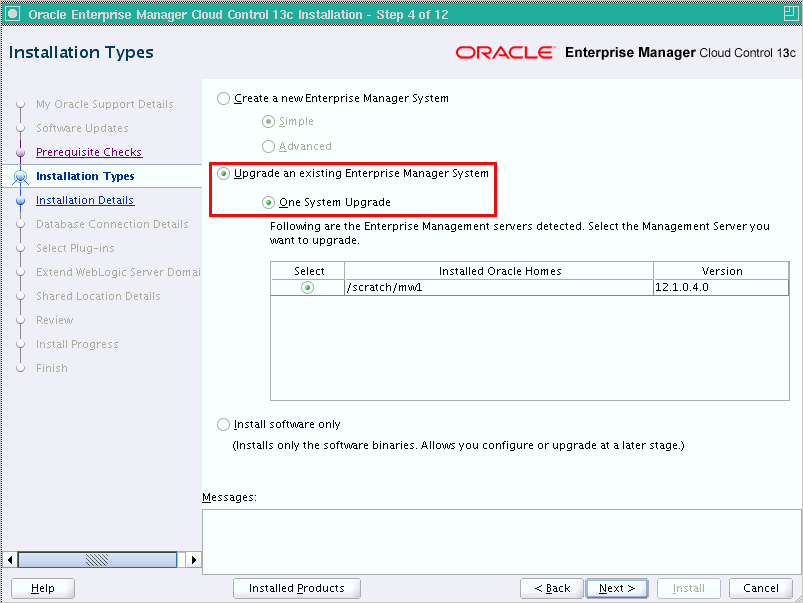
Note:
The installer does NOT upgrade your existing Oracle Management Agents (Management Agent). After upgrading the OMS, you must upgrade the Management Agent separately using the Agent Upgrade Console. Agent Upgrade Console is a GUI console that you see in the Enterprise Manager Cloud Control Console after you upgrade the OMS. For more information, refer to Section 2.15.2.2.15.2 Overview of the Agent Upgrade Console in Enterprise Manager Cloud Control 13c Release 1
The Agent Upgrade Console is a graphical user interface that is built into the Enterprise Manager Cloud Control Console. The console acts as a single-window solution to mass-upgrade your existing central agents. Central agents are Management Agents installed by default with every OMS.
Note:
You can use the Agent Upgrade Console to upgrade even the standalone Management Agents, but Oracle recommends that you use Agent Gold Images instead to upgrade the standalone Management Agents. You can create and manage gold images, and update the existing standalone Management Agents using the Gold Agent Images Console. See Section 2.15.2.To access the Agent Upgrade Console, from the Setup menu, click Manage Cloud Control, then select Upgrade Agents.
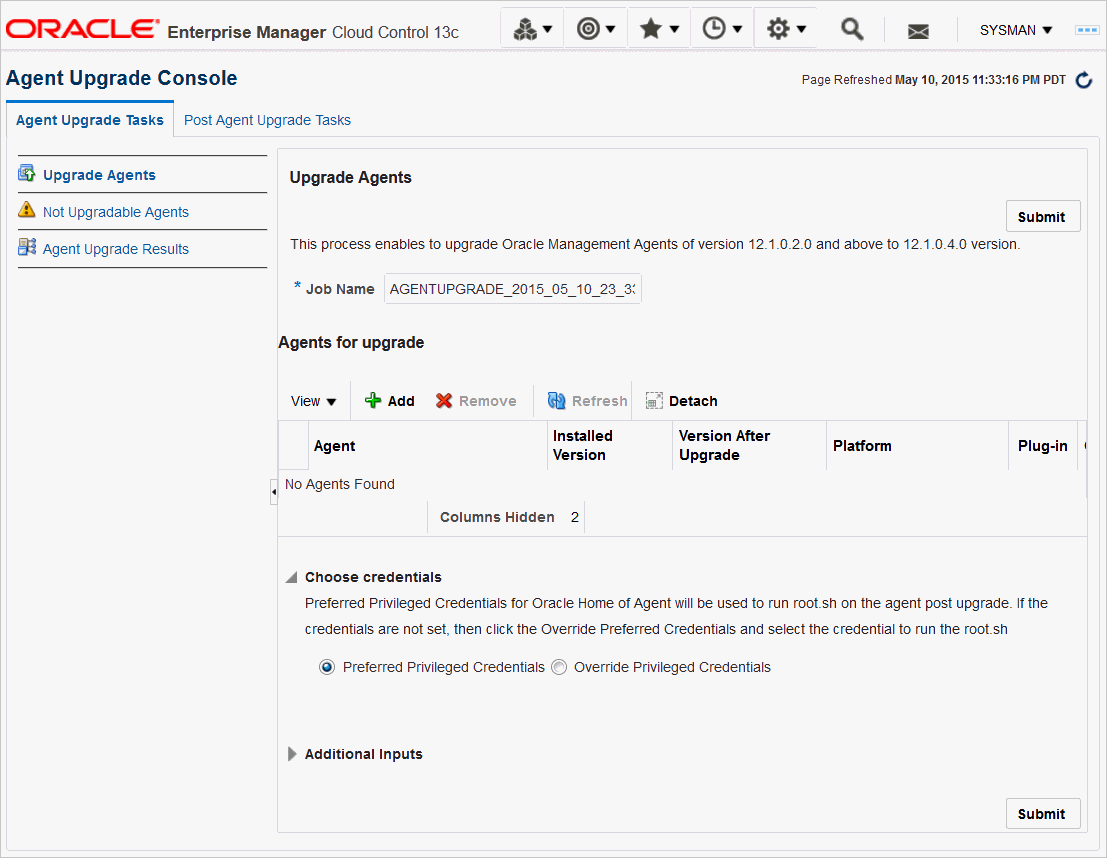
Note:
Before you can use the Agent Upgrade Console to upgrade your central Management Agents, all OMS instances must be upgraded in a multi-OMS environment.Agent Upgrade Console consists of the Agent Upgrade Tasks tab, and the Post Agent Upgrade Tasks tab.
-
You can use the Agent Upgrade Tasks tab to upgrade central agents, view the central agents that cannot be upgraded, and view the summary of central agent upgrade jobs.
-
You can use the Post Agent Upgrade Tasks tab to clean up the old directories of the upgraded central agents, and view a summary of the central agent clean up jobs. To access the Agent Upgrade Console, from the Setup menu, select Manage Cloud Control, then select Upgrade Agents.
2.15.3 Overview of the Gold Agent Images Console in Enterprise Manager Cloud Control 13c Release 1
The Gold Agent Images Console is a graphical user interface that is built into the Enterprise Manager Cloud Control Console. The console acts as a single-window solution to mass-upgrade your existing standalone Management Agents. Standalone Management Agents are Management Agents installed on unmanaged hosts to convert them to managed hosts and monitor the targets running on them.
To access the Gold Agent Images Console, from the Setup menu, select Manage Cloud Control, then select Gold Agent Images.
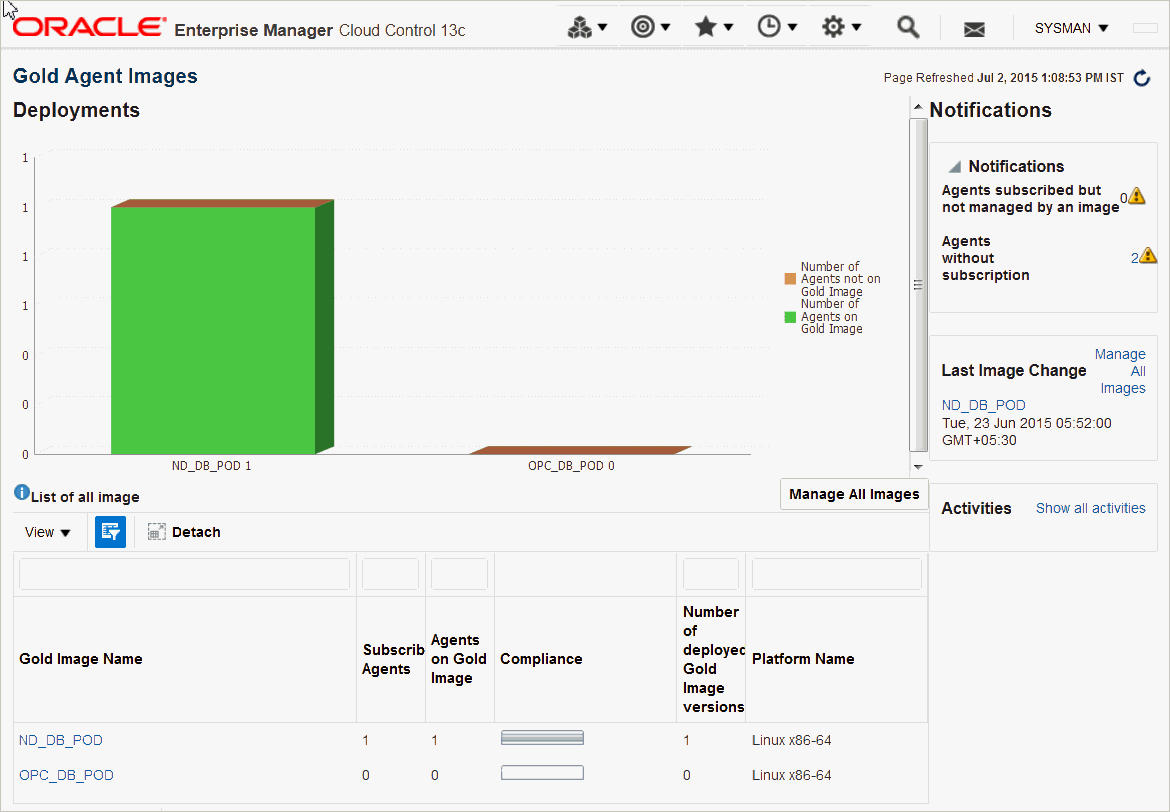
Using the Gold Agent Images Console, you can perform the following tasks:
-
Provision new Management Agents.
-
Update any existing Management Agents.
-
Upgrade your Management Agents (that is, upgrading the Management Agent software).
-
Deploy new plug-ins on your Management Agents.
-
Upgrade the existing plug-ins that are deployed on your Management Agents.
-
Deploy patches on your Management Agents.
-
Deploy patches on the plug-ins that are deployed on your Management Agents.
-
-
Check the Agent Gold Image compliance level to identify what percentage of Management Agents in your environment are already associated with an Agent Gold Image, and what percentage are not.
-
Track the Agent Gold Image activities, such as the gold image jobs submitted, their status, the start and end time of the activity, and so on.
2.16 Changes to the OPSS Schema After Upgrading to Enterprise Manager Cloud Control 13c Release 1
After the Enterprise Manager system is upgraded, SYSMANUPGR_OPSS is used instead of SYSMAN_OPSS for the Oracle Platform Security Service (OPSS) schema.