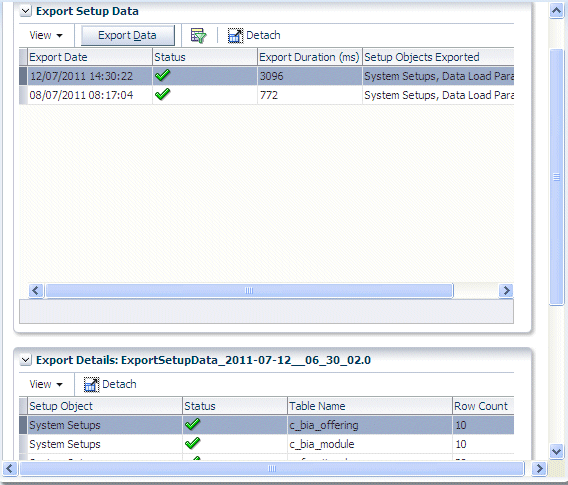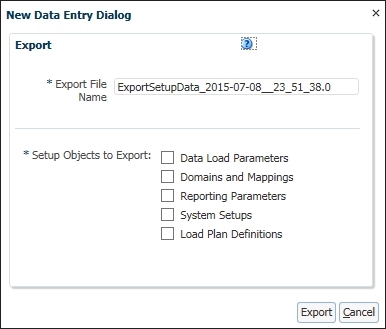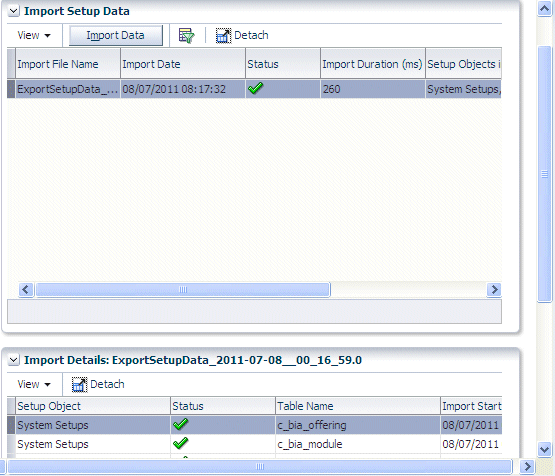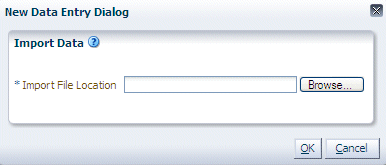About Exporting and Importing Setup Data for Oracle BI Applications Configuration Manager
You export and import Setup Data for Oracle BI Applications Configuration Manager.
You export and import Setup Data to:
-
Make a backup of your configuration settings for security purposes. For example, you might keep a record of the configuration changes that you have made.
-
Migrate the Setup Data for Oracle BI Applications Configuration Manager from one environment to another environment. For example, you might move the configuration changes that you have made from a Test environment to a Production environment.
What Data is Exported?
When you export Setup Data, you export the changes that you have made to the values of the following objects:
-
Data Load Parameters
-
Domains and Mappings
-
Reporting Parameters
Unchanged configuration values are not exported. In other words, if you only change the value of DEFAULT_CURRENCY from USD to Euro and then you export your data, then the export ZIP file that is produced will only contain columns for 'DEFAULT_CURRENCY=Euro'.
Note:
Other Oracle BI Applications Configuration Manager data (for example, Source System configuration settings, Oracle Business Analytics Warehouse configuration settings) is not included in export files. In other words, before you import on the target system, you must first re-specify the Source System and Oracle Business Analytics Warehouse.What Data is Imported?
When you import Setup Data from a ZIP file, you import whatever configuration changes were exported to that ZIP file. For example, if you first export only Reporting Parameters to a ZIP file, then you import only the changes that were made to Reporting Parameters.
About Migrating Setup Data
To migrate Setup Data, you do the following:
-
In the source environment, export the Oracle BI Applications Configuration Manager Setup Data as a ZIP file. For more information about exporting Setup Data, see Exporting Setup Data.
-
Copy the ZIP file from the source environment to the target environment.
-
In the target environment, import the Oracle BI Applications Configuration Manager Setup Data from the ZIP file. For more information about importing Setup Data, see Importing Setup Data.
Note:
For a successful migration, the data source number (DSN) in the target system must be the same as the DSN in the source system.
About Backing-up Setup Data
To back-up Setup Data, you do the following:
-
In the source environment, export the Oracle BI Applications Configuration Manager Setup Data as a ZIP file. For more information about exporting Setup Data, see Exporting Setup Data.
-
Store the ZIP file in a secure location.
-
In the target environment, make sure that you have installed Oracle BI Applications Configuration Manager, which installs the default setup data. The data source number in the target system must be the same as the data source number in the source system.
-
To restore the backed-up data, you import the Oracle BI Applications Configuration Manager Setup Data from the ZIP file. For more information about importing Setup Data, see Importing Setup Data.
Exporting Setup Data
You can export Setup Data to back-up or migrate a Oracle BI Applications Configuration Manager environment.
The Export Setup Data table is updated with the export details.
Importing Setup Data
You import Setup Data to restore or migrate Setup Data. Before you import Setup Data, you must copy the previously exported ZIP file to a file location that is accessible from the machine that is running the Oracle BI Applications Configuration Manager client.
The Setup Data is imported from the ZIP file, and the Import table is updated with the details.