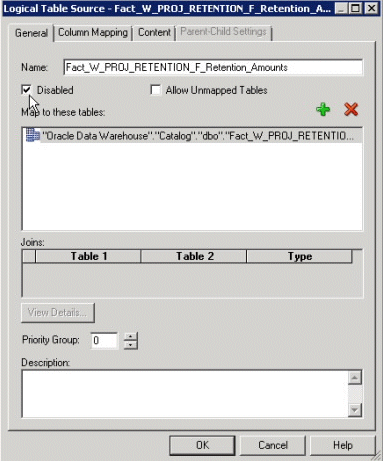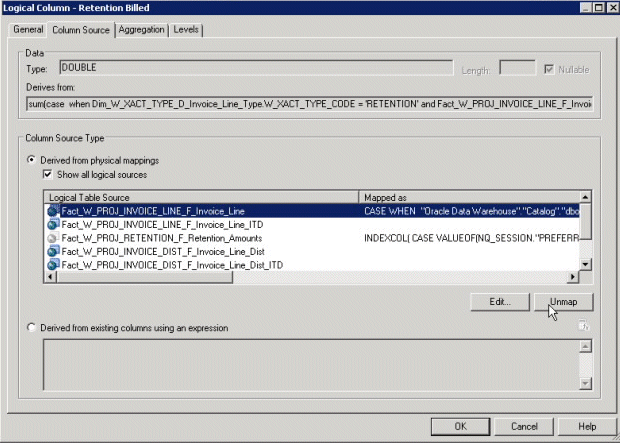Configuring Project Retention Fact for PeopleSoft
Retention metrics are supported for EBS and PSFT adaptors. Since the source of truth for EBS adaptor is billing fact, by default the Retention amounts are mapped to Invoice Line fact. But for PSFT adaptor these mappings are not valid and have to be sourced from Retention fact. Hence metrics defined on the Invoice line fact have to be unmapped and retention fact has to be enabled.
Oracle recommends that you make a back up of the BI metadata repository (that is, the RPD file) before applying changes.