1 Overview of System Status Indicators and LEDs
This manual provides instructions for servicing Oracle Database Appliance hardware. Oracle Database Appliance comes in four versions:
-
Oracle Database Appliance X5-2
-
Oracle Database Appliance X4-2
-
Oracle Database Appliance X3-2
-
Oracle Database Appliance original version (also referred to as "version 1" or "V1")
The following sections in this chapter describe system status indicators and LEDs:
For information about system features and racking, refer to the Oracle Database Appliance Owner's Guide. For information on cabling, Oracle ILOM initial setup, and appliance software setup, refer to the Oracle Database Appliance Getting Started Guide.
Oracle Database Appliance X5-2 Status Indicators
This section describes the status indicators for Oracle Database Appliance X5-2.
Server Node Status Indicators
These topics describe Oracle Database Appliance X5-2 server node status indicators (LEDs).
Note:
The links below take you to topics outside of the Oracle Database Appliance library to the Oracle Server X5-2 documentation library. Use your browser's Back button to return to the Oracle Database Appliance library.Storage Shelf Status Indicators
Storage shelves are supported with Oracle Database Appliance X5-2. They include controls and indicators on the front panel, hard drives, SSD drives, power supplies, and SAS I/O modules.
Storage Shelf Front Panel and Drive Indicators
The following figure shows the controls and indicators on the storage shelf front panel and drives.
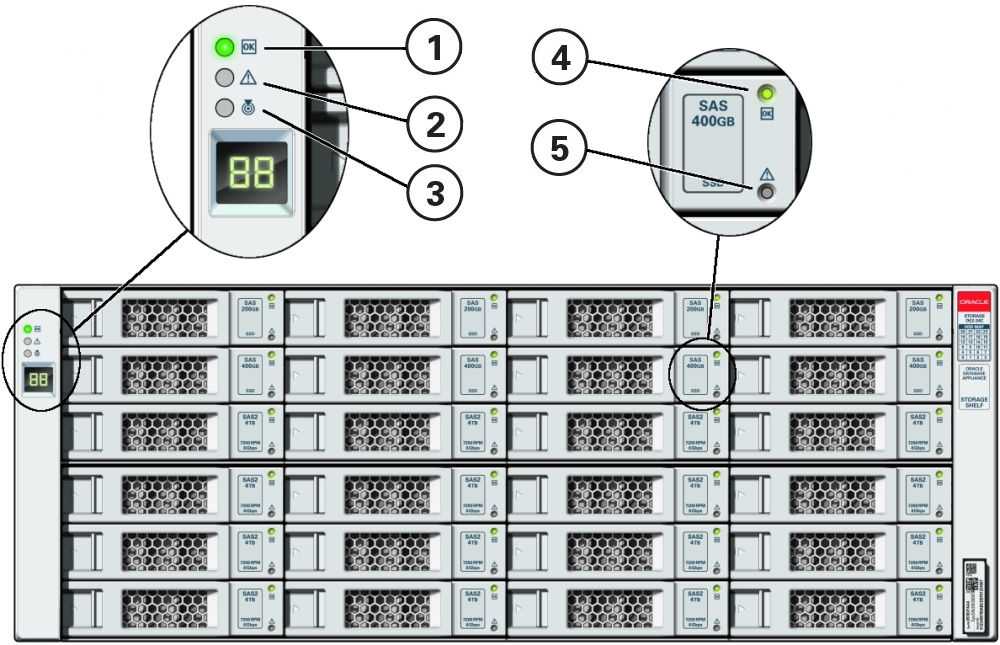
| Callout | Indicator/LED: Color | State Meaning |
|---|---|---|
|
1 |
OK: green |
|
|
2 |
Service Required: amber |
|
|
3 |
Locate: white |
|
|
4 |
Drive Service Required: amber |
|
|
5 |
Power/Activity: green |
|
Storage Shelf Back Panel Indicators
The following figure shows the controls and indicators on the storage shelf back panel and drives.
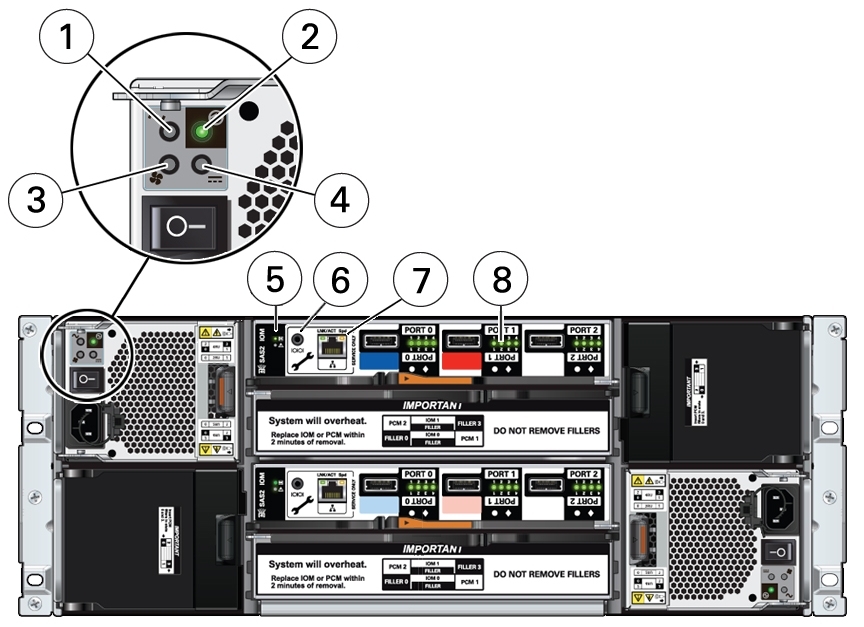
| Callout | Indicator/LED: Color | State Meaning |
|---|---|---|
|
1 |
AC power fault indicator: amber |
|
|
2 |
Power supply status indicator: green |
|
|
3 |
Fan fail indicator: amber |
|
|
4 |
DC power fail indicator: amber |
|
|
5 |
SAS I/O Module status indicators: green or amber |
|
|
6 |
Reserved |
This port is reserved for Oracle Service. |
|
7 |
Network port (reserved) |
This port is reserved for Oracle Service. |
|
8 |
Host SAS port activity indicators (x4 per port): green |
Lights green to indicate host SAS link activity. |
Oracle Database Appliance X3-2/X4-2 Status Indicators
This section describes the status indicators for Oracle Database Appliance X3-2 and Oracle Database Appliance X4-2.
Server Node Status Indicators
These topics describe Oracle Database Appliance X3-2 and Oracle Database Appliance X4-2 server node status indicators (LEDs).
Note:
The links in the following table take you to topics outside of the Oracle Database Appliance library to the Sun Server X3-2 and Sun Server X4-2 documentation libraries. Use your browser's Back button to return to the Oracle Database Appliance library.| ODA X3-2 | ODA X4-2 |
|---|---|
Storage Shelf Status Indicators
Storage shelves are supported with Oracle Database Appliance X3-2/X4-2. They include controls and indicators on the front panel, hard drives, SSD drives, power supplies, and SAS I/O modules.
Storage Shelf Front Panel and Drive Indicators
The following figure shows the controls and indicators on the storage shelf front panel and drives.
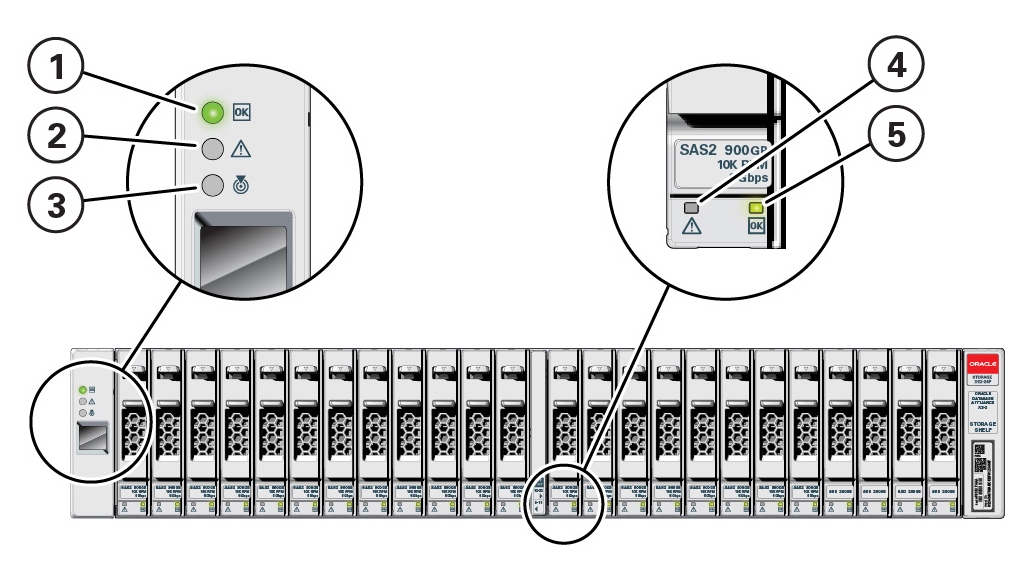
| Callout | Indicator/LED: Color | State Meaning |
|---|---|---|
|
1 |
OK: green |
|
|
2 |
Service Required: amber |
|
|
3 |
Locate: white |
|
|
4 |
Drive Service Required: amber |
|
|
5 |
Power/Activity: green |
|
Storage Shelf Back Panel Indicators
The following figure shows the controls and indicators on the storage shelf back panel and drives.
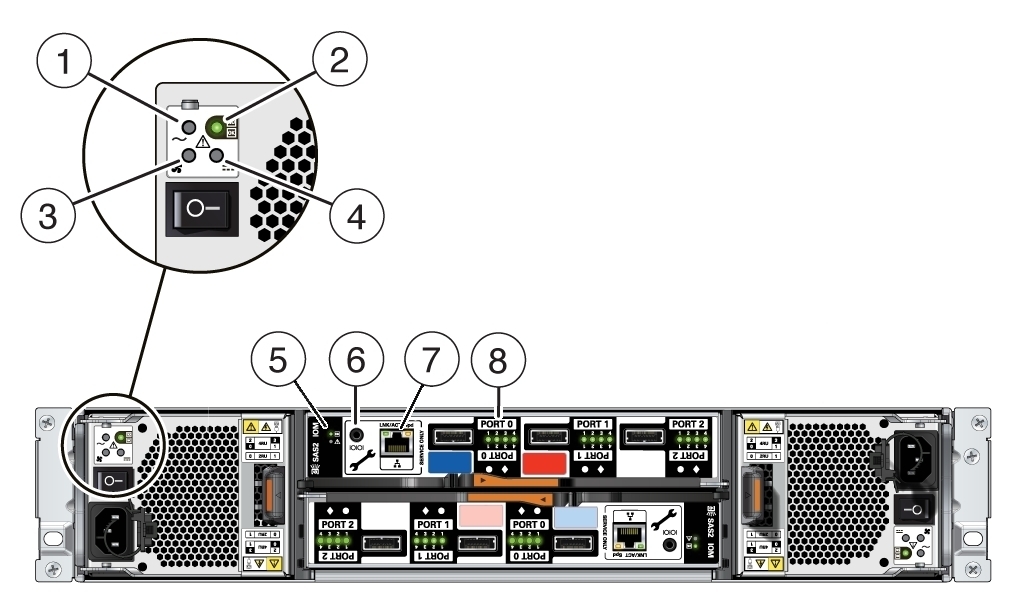
| Callout | Indicator/LED: Color | State Meaning |
|---|---|---|
|
1 |
AC power fault indicator: amber |
|
|
2 |
Power supply status indicator: green |
|
|
3 |
Fan fail indicator: amber |
|
|
4 |
DC power fail indicator: amber |
|
|
5 |
SAS I/O Module status indicators: green or amber |
|
|
6 |
Reserved |
This port is reserved for Oracle Service. |
|
7 |
Network port (reserved) |
This port is reserved for Oracle Service. |
|
8 |
Host SAS port activity indicators (x4 per port): green |
Lights green to indicate host SAS link activity. |
Oracle Database Appliance (Original Version) Status Indicators
This section describes the status indicators for the original version Oracle Database Appliance.
Server Node Status Indicators
The following table lists and describes the general status indicators on the front and rear panel of each Oracle Database Appliance (original version) server node.
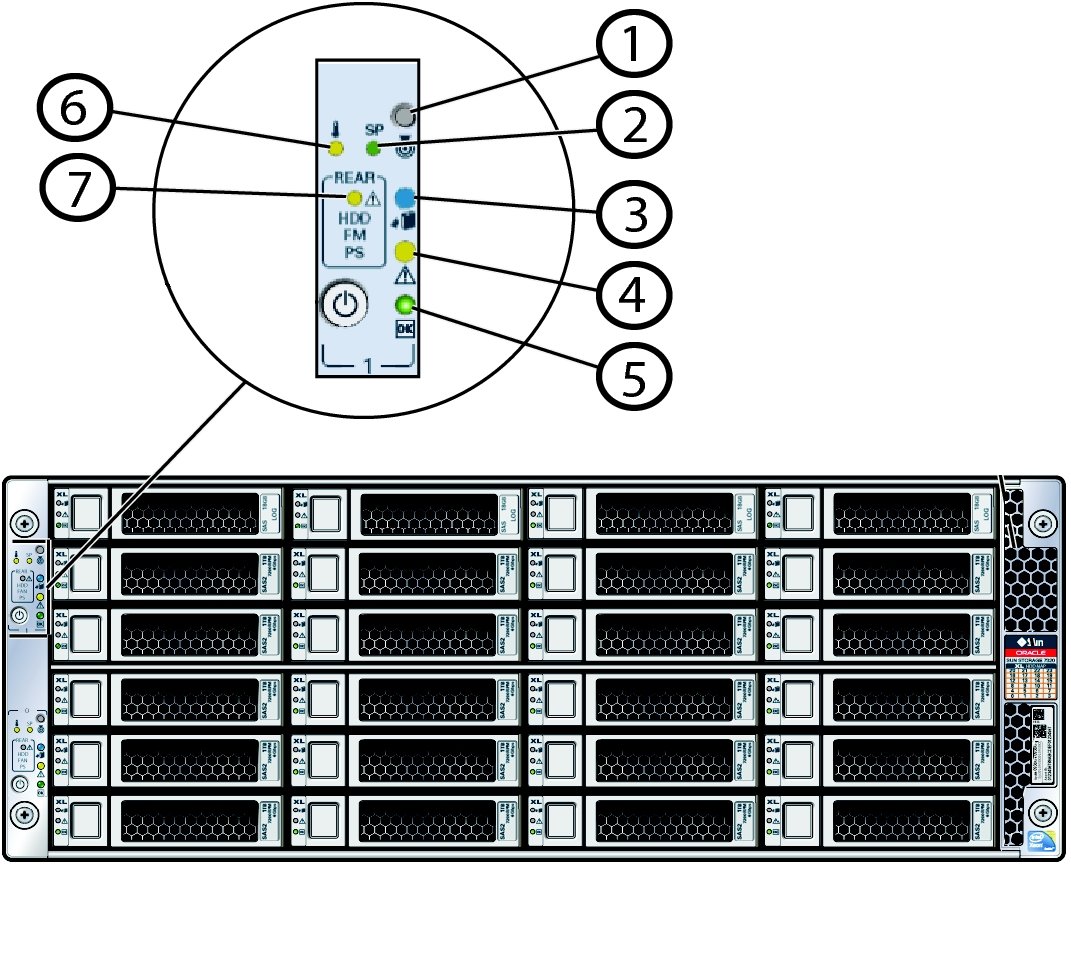
| Callout | Indicator/LED: Color | State Meaning |
|---|---|---|
|
1 |
Locate button/LED: white |
|
|
2 |
SP OK/Fault: bi-color |
Note - The amber LED indicates the status of the watchdog timer. The watchdog timer runs continuously, but it times out if it is not reset by Oracle ILOM. If it times out, the amber LED is lit and the green LED is extinguished. |
|
3 |
Ready to Remove: blue |
|
|
4 |
Service Required: amber |
|
|
5 |
Power/OK: green |
This LED indicates the operational state of the chassis. This LED can be in the following states:
|
|
6 |
Over temperature: amber |
Note - This is a warning indication, not a fatal over temperature. Failure to correct this can result in the system over heating and shutting down. |
|
7 |
Rear Component Failure: amber |
This fault condition is associated with chassis components located in the rear of the chassis. This fault might be caused by:
|
Server Node Fan Indicators
Each fan module for Oracle Database Appliance (original version) has a single bi-colored LED indicating both fan OK and fan fault conditions. The LED lights green to indicate that the fan module is properly plugged into the system and operating within the expected RPM range for a given power management setting. The LED lights amber to indicate a fan fault.
Note:
The LEDs on the fan modules are not lit amber on initial system power-on. The fan amber LED only lights if Oracle ILOM detects a failure that indicates a faulty fan module or a missing fan that should be installed.
| Indicator/LED: Color | State Meaning |
|---|---|
|
OK: green |
|
|
Service Required: amber |
Note - The front and rear panel Service Required LEDs are also lit if the system detects a fan module fault. |
Storage and Boot Drive Status Indicators
Each storage drive for Oracle Database Appliance (original version) includes three LEDs. They are the same on the front storage drives and the rear-mounted boot drives. See the following table.
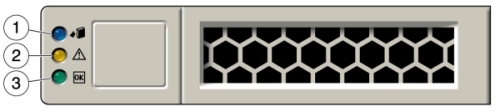
| Callout | Indicator/LED: Color | State Meaning |
|---|---|---|
|
1 |
Ready to Remove: blue |
|
|
2 |
Service Required: amber |
|
|
3 |
OK/Activity: green |
|
Power Supply Status Indicators
There are three status LEDs on each power supply for Oracle Database Appliance (original version), as shown in the following table.

| Callout | Indicator/LED: Color | State Meaning |
|---|---|---|
|
1 |
OK: green |
|
|
2 |
Service Required: amber |
|
|
3 |
AC Present: green |
|
Rear Server Node Status Indicators
Each server node in Oracle Database Appliance (original version) has four summary status LEDs that are located on its back panel, as shown in the following table.
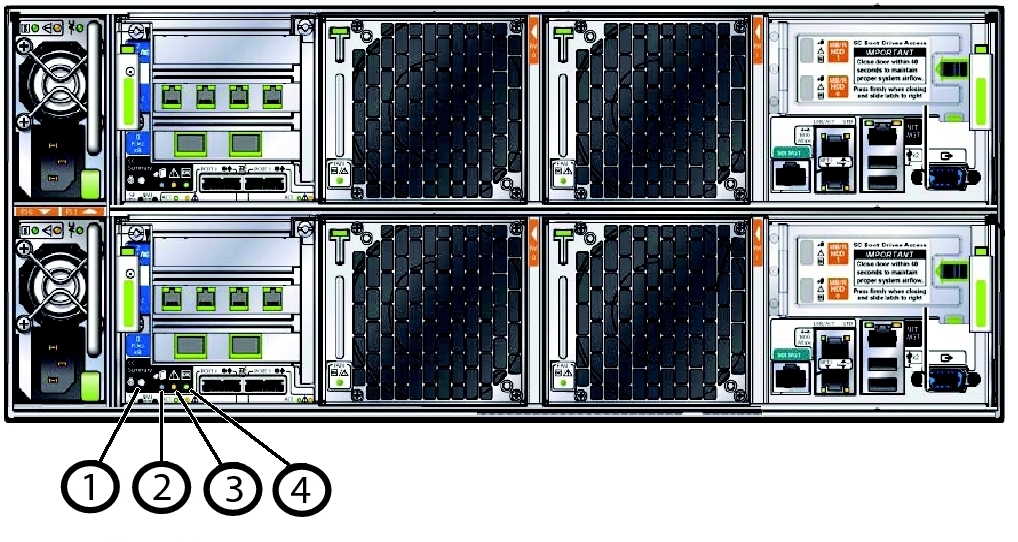
| Callout | Indicator/LED: Color | State Meaning |
|---|---|---|
|
1 |
Locate: white |
|
|
2 |
Ready to Remove: blue |
|
|
3 |
Service Required: amber |
|
|
4 |
Power/OK: green |
This LED indicates the operational state of the chassis. This LED can be in the following states:
|
Server Node Internal LEDs
The following section describes the internal LEDs for Oracle Database Appliance (original version). Each server node contains the following internal LEDs:
Note:
A super capacitor (located on the motherboard) provides power to light the server node fault LEDs for up to 15 minutes after the server node is removed from a powered-on system chassis. After approximately 15 minutes, the capacitor discharges enough so that it cannot light the fault LEDs.Fault Remind Power Good LED.
This green LED lights each time the Fault Remind button is pressed, if the capacitor has enough of a charge to light the fault LEDs. This LED is located next to the Fault Remind button.
For the location of Fault Remind button and the Fault Remind Power Good LED, see Remove Faulty DIMMs.
Memory DIMM Fault LEDs
Each DIMM slot has an adjacent DIMM fault LED. If a DIMM fails, the adjacent LED lights when the Fault Remind button is pressed.
For the location of Fault Remind button and the DIMM fault LEDs, see Remove Faulty DIMMs.
CPU Fault LEDs
Both CPUs have an associated CPU fault LED. If a CPU fails, the associated LED lights when the Fault Remind button is pressed.
For the location of CPU fault LEDs, see Remove Processor (CPU).
Ethernet Port LEDs
Each server node has two host Ethernet ports (NET0 and NET1) and an SP network management port (NET MGT). Each of these has two LEDs that indicate link activity and port speed. See Ethernet Port Indicators.
Ethernet Port Indicators
Each server node in Oracle Database Appliance (original version) has two host Ethernet ports (NET0 and NET1) and an SP network management port (NET MGT). Each of these has two LEDs that indicate link activity and port speed.
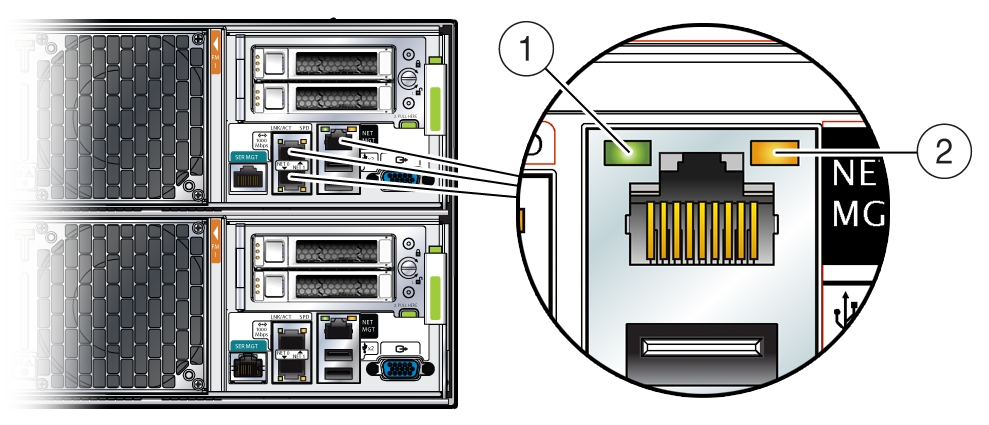
Callout |
Indicator/LED: Color |
State Meaning |
|---|---|---|
|
1 |
Link Activity: green |
Lights to indicate link activity. |
|
2 |
Link Speed: bi-colored |
Green – Link established at fastest speed. Amber – Link established at next fastest speed or slower speeds. Off – Link at slowest speed, which is 10 Mbps. |