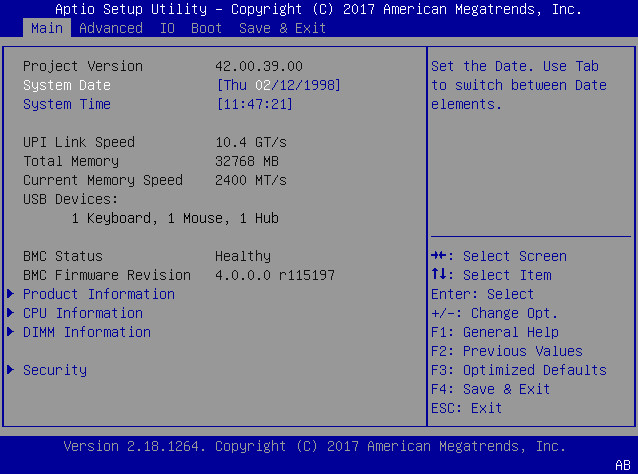|
|
|
|
|
Project Version (R/O)
|
|
|
BIOS version is displayed. This string is a unique identifier used
to reference a specific BIOS release. Format is XXYYZZPP, which
indicates:
Example: 42.01.04.01
|
|
System Date
|
|
|
Current date is displayed. You can change the date setting.
Example: [Thu 06/20/2017]
|
|
System Time
|
|
|
Current time is displayed. You can change the time setting.
Example: 13:38:27
|
|
UPI Link Speed (R/O)
|
SLOW/
9.6 GT/s
10.4 GT/s
|
|
Intel UltraPath Interconnect (UPI) operational speed is displayed.
The SLOW option displays as unknown in single-processor
systems.
|
|
Total Memory (R/O)
|
|
|
Memory in gigabytes is displayed.
Example: 224 GB
|
|
Current Memory Speed
(R/O)
|
|
|
Memory speed is displayed.
Example: 2400 MT/s
|
|
USB Devices (R/O)
|
|
|
Detected USB devices are displayed.
Example: 1 Keyboard, 1 Mouse, 1 Hub
|
|
BMC Status (R/O)
|
|
|
Detected condition of the service processor.
Example: Healthy
|
|
BMC Firmware Revision
(R/O)
|
|
|
The service processor firmware version is displayed.
Example: 4.0.0.0 r115197
|
|
PRODUCT INFORMATION
(R/O)
|
|
|
Product information is displayed.
|
|
Product Name
|
|
|
Product name is displayed.
Example: Oracle Server X7-2
|
|
Product Serial Number
|
|
|
Product serial number is displayed.
Example: 1134FML00V
|
|
Board Serial Number
|
|
|
Board serial number is displayed.
Example: 489089M+1637E2002E
|
|
CPU INFORMATION (R/O)
|
|
|
Attributes of a single processor (CPU) are defined. A separate
information structure is provided for each processor supported in
the system. Most of the values are dependent on the
processor.
|
|
Socket 0 CPU Information
(R/O)
|
|
|
If CPU socket 0 is populated, the following options are listed.
Otherwise, displays “Not Present.”
|
|
Genuine Intel CPU @ 2.6 GHz
|
|
|
Processor ID brand is displayed.
|
|
CPU Signature
|
|
|
Processor information is displayed.
Example: 50654
|
|
Microcode Patch
|
|
|
Software update (microcode patch) information is displayed.
Example: 2000009
|
|
Max CPU Speed
|
|
|
Maximum non-turbo speed of the processor is displayed.
Example: 2000 MT/s
|
|
Min CPU Speed
|
|
|
Minimum speed of the processor is displayed.
Example: 1000 MT/s
|
|
Max Processor Cores
|
|
|
Number of available processor cores is displayed.
Example: 26
|
|
Active Cores
|
|
|
Number of active processor cores is displayed.
|
|
Intel HT Technology
|
|
|
Indicates whether Intel Hyper Threading is supported.
|
|
Intel VT-x Technology
|
|
|
Indicates whether Intel Virtualization Technology is
supported.
|
|
L1 Data Cache
|
|
|
Example: 32 KB x 26
|
|
L1 Code Cache
|
|
|
Example: 32 KB x 26
|
|
L2 Cache
|
|
|
Example: 1024 KB x 26
|
|
L3 Cache
|
|
|
Example: 36608 KB
|
|
Socket 1 CPU Information
(R/O)
|
|
|
If CPU socket 1 is populated, the same options as Socket 0 CPU
Information are displayed. Otherwise, displays “Not
Present.”
|
|
DIMM INFORMATION (R/O)
|
|
|
Memory module (DIMM) presence and size information are
displayed.
|
|
Processor 0 DIMMs (R/O)
|
|
|
For D0...D11, if a DIMM is present, memory size (in gigabytes) is
displayed. Otherwise, displays “Not Present.”
|
|
Processor 1 DIMMs (R/O)
|
|
|
Same as Processor 0.
|
|
SECURITY
|
|
|
Configure the security settings.
|
|
TXT
|
Enable Intel TXT Disable/Enable
|
Disabled
|
Enables Intel Trusted Execution Technology (TXT).
|
|
HDD Security Configuration
|
Set User Password
|
|
Set an HDD user password for the selected drive.
|
|
Secure Boot
|
|
|
Customize Secure Boot settings.
|
|
Attempt Secure Boot
|
Disabled/Enabled
|
Disabled
|
Secure Boot is activated when Platform Key (PK) is enrolled,
System mode is User/Deployed, and Compatibility Support Module
(CSM) function is disabled.
|
|
Key Management
|
|
|
Enables expert users to modify Secure Boot Policy variables
without full authentication.
|
|
Provision Factory Defaults
|
Disabled/Enabled
|
Disabled
|
Allows the provisioning of factory default Secure Boot keys when
the system is in Setup Mode.
|
|
Install Factory Default keys
|
Yes/No
|
|
Force system to User Mode and install Factory Default keys.
Note -
Displays only when Provision Factory Defaults is
Enabled.
|
|
Delete all Secure Boot variables
|
Yes/No
|
|
Removes all Secure Boot keys from the system. Also resets the
system to Setup Mode.
Note -
Displays only when Provision Factory Defaults is
Disabled.
|
|
Enroll Efi Image
|
|
|
Enrolls an EFI image to run in Secure Boot mode.
|
|
Save all Secure Boot variables
|
|
|
Saves all Secure Boot variables to the root folder in the chosen
file system.
|
|
Platform Key (PK)
|
Save to File/Set New/Erase
|
|
Enrolls factory defaults or load certificates from a file.
|
|
Key Exchange Keys
|
Save to File/Set New/Append/Erase
|
|
Enrolls factory defaults or load certificates from a file.
|
|
Authorized Signatures
|
Save to File/Set New/Append/Erase
|
|
Enrolls factory defaults or load certificates from a file.
|
|
Forbidden Signatures
|
Save to File/Set New/Append/Erase
|
|
Enrolls factory defaults or load certificates from a file.
|
|
Authorized TimeStamps
|
Set New/Append
|
|
Enrolls factory defaults or load certificates from a file.
|
|
OsRecovery Signatures
|
Save to File/Set New/Append/Erase
|
|
Enrolls factory defaults or load certificates from a file.
|