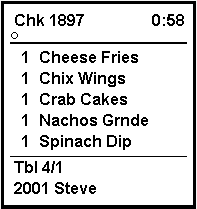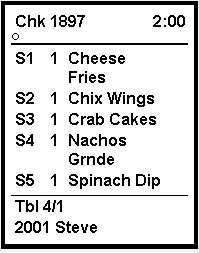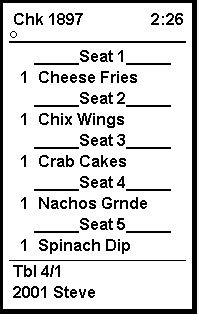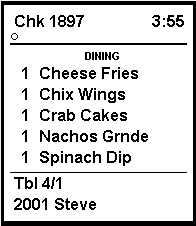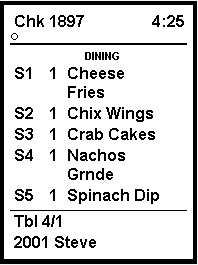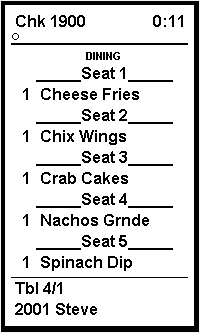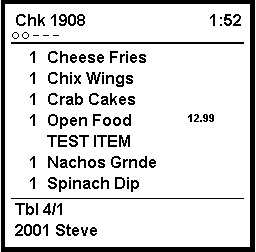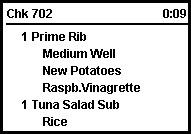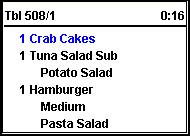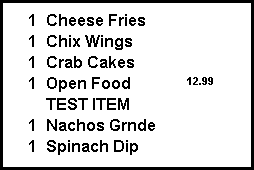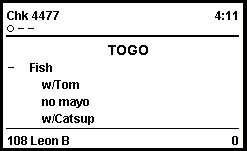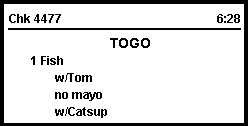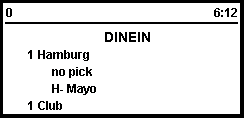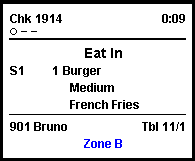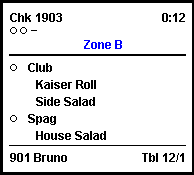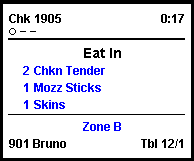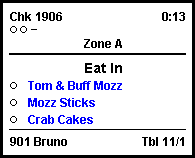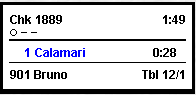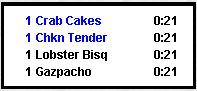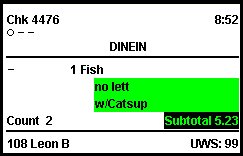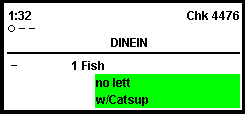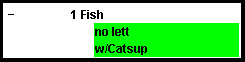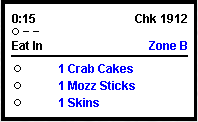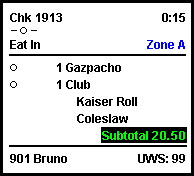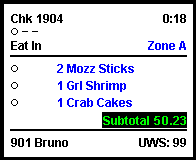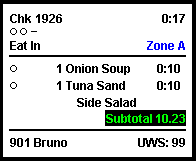KDS Chit Layout Styles
Table 39-12 KDS Chit Layout Styles
| No. | Layout Name | Sample | Description |
|---|---|---|---|
|
101 |
Standard chit |
|
The body of the standard chit layout lists the ordered items relevant to the display station. The header shows either the check ID (if available) or the check number of the order (upper left corner) and an active timer to indicate how long the order has been in the system (upper right corner). If there are suborders at other Prep Stations, status icons (one per suborder) appear beneath the check number to monitor their progress. VIP orders, rush orders, and so on, are identified by icons beneath the timer. The trailer shows table/group number, employee number, and the server name. |
|
102 |
Chit with seat (Chit w/Seat) |
|
The body of this chit lists the ordered items relevant to the display station. Additionally, seat numbers show to the left of each selection. The header includes either the check ID (if available) or the check number of the order (upper left corner) and an active timer to indicate how long the order has been in the system (upper right corner). If there are suborders at other Prep Stations, status icons (one per suborder) appear beneath the check number to monitor their progress. VIP orders, rush orders, and so on, are identified by icons beneath the timer. The trailer shows the table/group number, employee number, and the server name. |
|
103 |
Chit with seat separator (Chit w/ Seat Separator) |
|
The body of this chit lists the ordered items relevant to the display station with entries grouped according to seat number. The header shows either the check ID (if available) or the check number of the order (upper left corner) and an active timer to indicate how long the order has been in the system (upper right). If there are suborders at other Prep Stations, status icons (one per suborder) appear beneath the check number to monitor their progress. VIP orders, rush orders, and so on, are identified by icons beneath the timer. The trailer shows the table/group number, employee number, and the server name. |
|
104 |
Chit with order type (Chit w/Order Type) |
|
The body of this chit shows the order type and lists the ordered items relevant to the display station. Icons show to the left of each item to indicate its current status. The header shows either the check ID (if available) or the check number of the order (upper left corner) and an active timer to indicate how long the order has been in the system (upper right corner). If there are suborders at other Prep Stations, status icons (one per suborder) appear beneath the check number to monitor their progress. VIP orders, rush orders, and so on, are identified by icons beneath the timer. The trailer shows the table/group number, employee number, and the server name. This chit layout does not show menu items in quantities, even if the items are ordered using the quantity key. |
|
105 |
Chit with seat and order type (Chit w/Seat and OT) |
|
The body of this chit shows the order type and lists the ordered items relevant to the display station. Additionally, seat numbers appear to the left of each item. The header shows either the check ID (if available) or the check number of the order (upper left corner) and an active timer to indicate how long the order has been in the system (upper right corner). If there are suborders at other Prep Stations, status icons (one per suborder) appear beneath the check number to monitor their progress. VIP orders, rush orders, and so on, are identified by icons beneath the timer. The trailer shows the table/group number, employee number, and the server name. |
|
106 |
Chit with seat separators and order type (Chit w/Seat Sep. and OT) |
|
The body of this chit shows the order type and lists the ordered items relevant to the prep station. Additionally, entries are grouped according to the seat number. The header shows either the check ID (if available) or the check number of the order (upper left corner) and an active timer to indicate how long the order has been in the system (upper right corner). If there are suborders at other Prep Stations, status icons (one per suborder) appear beneath the check number to monitor their progress. VIP orders, rush orders, and so on, are identified by icons beneath the timer. The trailer shows the table/group number, employee number, and the server name. |
|
107 |
Chit with item status (Chit-Std. w/Item Status) |
|
The body of this chit lists the ordered items relevant to the display station. Additionally, icons appear to the left of each item to indicate its current status. The header shows either the check ID (if available) or the check number of the order (upper left corder) and an active timer to indicate how long the order has been in the system (upper right corner). If there are suborders at other Prep Stations, status icons (one per suborder) appear beneath the check number to monitor their progress. VIP orders, rush orders, and so on, are identified by icons beneath the timer. The trailer shows the table/group number, employee number, and the server name. This layout is only supported on Expo and SOS Displays. |
|
108 |
Chit header with check number (Chit-Header w/Chk) |
|
The body of this chit lists ordered items relevant to the display station. This layout includes a header with either the check ID (if available) or the check number on the left and an active timer on the right. The timer indicates how long the order has been in the system. |
|
109 |
Check header with table number (Chit-Header w/Tbl) |
|
The body of this chit lists order items relevant to the display station. This layout includes a header with the table number on the left and an active timer on the right. The timer indicates how long the order has been in the system. |
|
110 |
Items only (Chit-Items Only) |
|
This chit layout lists only the ordered items relevant to the display station. No headers or trailers are included. |
|
111 |
Chit with order type and item status (Chit-Std-OT w/Item Status) |
|
The body of this chit shows the order type and lists the ordered items relevant to the display station. Additionally, icons appear to the left of each item to indicate its current status. The header shows either the check ID (if available) or the check number of the order (upper left corner) and an active timer to indicate how long the order has been in the system (upper right corner). If there are suborders at other Prep Stations, status icons (one per suborder) appear beneath the check number to monitor progress. VIP orders, rush orders, and so on, are identified by icons beneath the timer. The trailer shows the employee number, and the server name. This layout does not show menu items in quantities, even if the items are ordered using the quantity key. The layout is only supported on Expo and SOS Displays. |
|
112 |
Chit header with order type and check number (Chit-Header-OT w/Chk) |
|
The body of this chit shows the order type and the ordered items relevant to the display station. This layout includes a header with either the check ID (if applicable) or the check number on the left and an active timer on the right. The timer indicates how long the order has been in the system. |
|
113 |
Chit header with order type and table number (Chit-Header-OT w/Tbl) |
|
The body of this chit shows the order type and the ordered items relevant to the display station. This layout includes a header with the table number on the left and an active timer on the right. The timer indicates how long the order has been in the system. |
|
115 |
Standard with order type, seat numbers, and zone identifier (Chit-Std-OT-Seat-Z) |
|
The body of this chit shows the order type and lists the ordered items relevant to the display station. Seat numbers appear to the left of each item to identify the guest. The header shows either the check ID (if available) or the check number of the order (upper left corner) and an active timer to indicate how long the order has been in the system (upper right corner). If there are suborders at other Prep Stations, status icons (one per suborder) appear beneath the check number to monitor their progress. VIP orders, rush orders, and so on, are also identified by icons placed beneath the timer display. The trailer shows the employee number, server name, and the table/group number. A zone identifier appears centered on the bottom of the chit. |
|
118 |
Chit with item status and zone identifier (Chit-Std w/Item Status Z) |
|
The body of this chit lists the ordered items relevant to the display station. Additionally, icons appear to the left of each item to indicate its current status. The header shows either the check ID (if available) or the check number of the order (upper left corner) and an active timer to indicate how long the order has been in the system (upper right corner). If there are suborders at other Prep Stations, status icons (one per suborder) appear beneath the check number to monitor their progress. VIP orders, rush orders, and so on, are identified by icons beneath the timer. A zone identifier appears centered above the dividing line of the chit header. The trailer shows the employee number, server name, and the table/ group number. This layout is only supported on Expo and SOS Displays. |
|
119 |
Chit with order type and zone identifier (Chit-Standard-OT Z) |
|
The body of this chit identifies the order type and lists the ordered items relevant to the display station. Icons appear to the left of each item to indicate its current status. The header shows either the check ID (if available) or the check number of the order (upper left corner) and an active timer to indicate how long the order has been in the system (upper right corner). If there are suborders at other Prep Stations, status icons (one per suborder) appear beneath the check number to monitor their progress. VIP orders, rush orders, and so on, are identified by icons beneath the timer. The trailer shows a centered zone identifier, followed by the employee number, server name, and the table/group number. |
|
120 |
Chit with order type, item status, and zone identifier (Chit-Std-OT w/Item Status Z) |
|
The body of this chit identifies the order type and lists the ordered items relevant to the display station. Additionally, icons appear to the left of each item to indicate its current status. The header shows the check ID (if available) or the check number of the order (upper left corner) and an active timer to indicate how long the order has been in the system (upper right corner). If there are suborders at other Prep Stations, status icons (one per suborder) appear beneath the check number to monitor their progress. VIP orders, rush orders, and so on, are identified by icons beneath the timer. A zone identifier appears centered above the dividing line of the chit header. The trailer shows the employee number, server name, and the table/group number. This chit layout does not show menu items in quantities, even if the items are ordered using the quantity key. This layout is only supported on Expo and SOS Displays. The layout does not appear properly if consolidation is used. To use this layout, deselect KDS option 1 – Enable KDS Consolidation and select option 18 - Do Not Consolidate from the Order Devices module. |
|
121 |
Standard with cook time (Chit-Standard Cook Time) |
|
The body of this chit lists the ordered items relevant to the display station. A cook timer appears to the right of a parent menu item, after that item is started. The header shows either the check ID (if available) or the check number of the order (upper left corner) and an active timer to indicate how long the order has been in the system (upper right corner). If there are suborders at other Prep Stations, status icons (one per suborder) appear beneath the check number to monitor their progress. VIP orders, rush orders, and so on, are identified by icons placed beneath the timer display. The trailer shows the employee number, server name, and the table/group number. |
|
122 |
Items only with cook time (Chit-Items Only Cook Time) |
|
This chit lists only the ordered items relevant to the display station. A cook timer appears for each parent menu item, after that item is started. No headers or trailers are shown. |
|
301 |
Standard DOM (Chit-Std-DOM) |
|
The body of this chit lists the ordered items relevant to the display station. Icons appear to the left of each item to indicate current status. The header shows either the check ID (if available) or the check number of the order (upper left corner) and an active timer to indicate how long the order has been in the system (upper right corner). If there are suborders at other Prep Stations, status icons (one per suborder) appear beneath the check number to monitor progress. VIP orders, rush orders, and so on, are identified by icons beneath the timer. This chit shows the item count and subtotal amount above the dividing line of the chit trailer. The trailer shows the employee number, server name, and the workstation number. This layout is recommended for Expo Displays. |
|
302 |
Standard DOM 2 (Chit-Std-DOM2) |
|
The body of this chit lists the ordered items relevant to the display station. Icons appear to the left of each item to indicate current status. The header shows either the check ID (if available) or the check number of the order (upper left corner) and an active timer to indicate how long the order has been in the system (upper right corner). If there are suborders at other Prep Stations, status icons (one per suborder) appear beneath the check number to monitor progress. VIP orders, rush orders, and so on, are identified by icons beneath the timer. This layout is recommended for Expo Displays. |
|
303 |
Standard DOM 3 (Chit-Std-DOM3) |
|
The body of this chit lists the ordered items relevant to the display station. Icons appear to the left of each item to indicate current status. No headers or trailers are shown. |
|
304 |
Standard DOM 2 with order type and zone (Chit-Std-DOM2-OT-Z) |
|
The body of this chit lists the ordered items relevant to the display station. Icons appear to the left of each item to indicate current status. The header shows either the check ID (if available) or the check number of the order (upper left corner) and an active timer to indicate how long the order has been in the system appear beneath the check number to monitor progress. The check's order type is listed below the header. If applicable, VIP orders, rush orders, and so on are identified by icons beneath the timer. A zone identifier appears beneath the VIP orders. This layout is recommended for Expo Displays. |
|
305 |
Standard DOM with order type and zone (Chit-DOM-OT-Z) |
|
The body of this chit lists the ordered items relevant to the display station. Icons appear to the left of each item to indicate current status. The header shows either the check ID (if available) or the check number of the order (upper left corner) and an active timer to indicate how long the order has been in the system (upper right corner). If there are suborders at other Prep Stations, status icons (one per suborder) appear beneath the check number to monitor progress. The check's order type appears beneath suborders. If applicable, VIP orders, rush orders, and so on, are identified by icons beneath the timer. A zone identifier appears beneath the VIP orders. This chit shows the subtotal amount above the dividing line of the chit trailer. The trailer shows the employee number, server name, and the workstation number. |
|
315 |
Standard DOM with zone identifier (Chit-Std-DOM Z) |
|
The body of this chit lists the ordered items relevant to the display station. Icons appear to the left of each item to indicate current status. The header shows either the check ID (if available) or the check number of the order (upper left corner) and an active timer to indicate how long the order has been in the system (upper right corner). If there are suborders at other Prep Stations, status icons (one per suborder) appear beneath the check number to monitor progress. The check's order type appears beneath suborders. If applicable, VIP orders, rush orders, and so on, are identified by icons beneath the timer. A zone identifier appears beneath the VIP orders. This chit shows the subtotal amount above the dividing line of the chit trailer. The trailer shows the employee number, server name, and the workstation number. This layout is recommended for Expo workstations |
|
317 |
DOM with order type, zone, and cook time (Chit-DOM-OT-Z Cook Time) |
|
The body of this chit lists the ordered items relevant to the display station. Icons appear to the left of each item to indicate current status. A cook timer appears to the right of each parent menu item, after that item is started. The header shows either the check ID (if available) or the check number of the order (upper left corner) and an active timer to indicate how long the order has been in the system (upper right corner). If there are suborders at other Prep Stations, status icons (one per suborder) appear beneath the check number to monitor progress. The check's order type appears beneath suborders. If applicable, VIP orders, rush orders, and so on, are identified by icons placed beneath the timer. A zone identifier appears beneath the VIP orders. This chit shows the subtotal amount above the dividing line of the chit trailer. The trailer shows the employee number, server name, and the workstation number. This layout is recommended for Expo Displays. |
Related Topics
Parent topic: Kitchen Display System