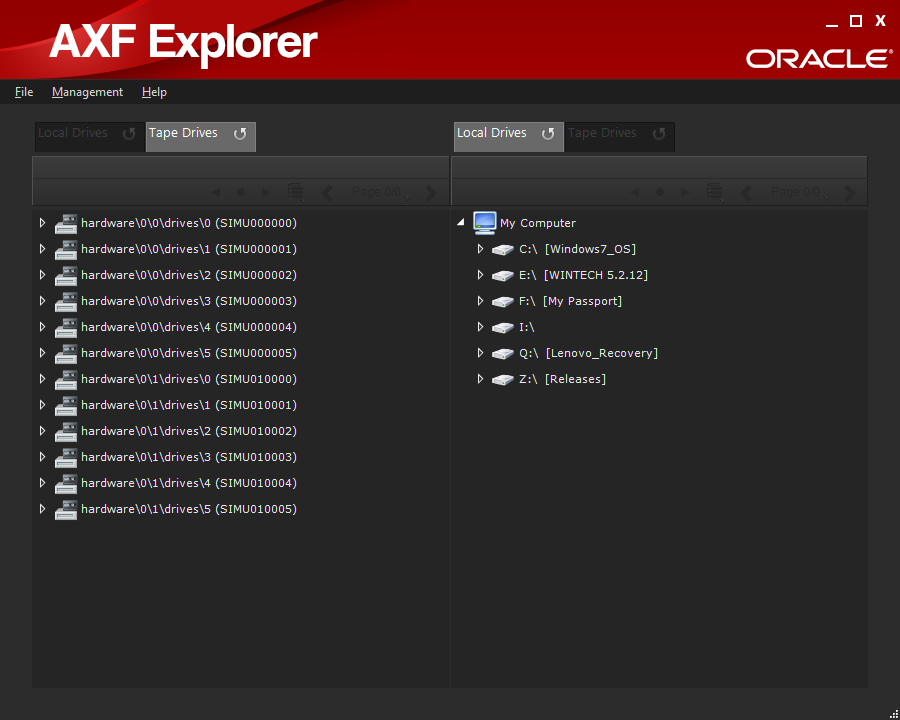3 Configuration
Overall there is no configuration required for AXF Explorer. However there are several interface items that may be configured as desired.
This chapter includes the following information:
General Configuration
Click the Management menu item at the top of the screen, then click Configuration. The Configuration Setting screen appears. The following table describes the different options available on the configuration screen.
Table 3-1 AXF Explorer Configuration Options
| Option | Definition |
|---|---|
|
Number of files shown per page in the File Tree |
Sets the maximum limit for the number of files to be displayed under the File Tree heading. |
|
Show AXF Tape Object name as: |
Configures how AXF object names are displayed on the Tape Drives tab. AXF object names are displayed using either an object-category name combination, or using the AXF object UUID. |
|
Show File Tree only and hide metadata |
Select the check box to only display the file tree. |
|
Include simulated drives and tapes |
The Tape Drives tab will display simulated drives and tapes, and also physical drives. A simulated tape library is only used for engineering purposes and not for a live production system. |
|
Location of Simulated data folder: |
Clicking this button opens a Windows Explorer folder and file browsing dialog box, enabling you to identify the Simulation Data Folder (if required). |
|
Previous Object Seek Method |
Selects the seek method used to locate the previous AXF object. The methods are as follows:
|
Simulated Tape Library Configuration
The simulation option and folder simulate a tape library. Typically these options are not in use at a live site. Use the following procedure to configure a simulated tape library:
-
Click Simulation Data Folder to open the folder selection dialog box.
-
When you locate the desired simulation data folder, select the folder.
-
Click OK to load the location into the Configuration dialog box.
Saving the Configuration
After all configuration settings have been confirmed, click OK in the Configuration screen to save the changes. Any configuration changes will cause AXF Explorer to reload the navigation trees for both the left and right viewing panes.