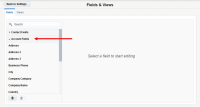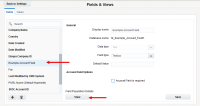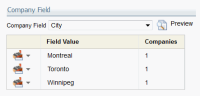Viewing account field population details
You can select an account field and search your database for all values entered for that specific account field. For example, you can select the account field "City" and search for all cities used for all of your accounts.
To view account field population details:
-
Click Settings
 .
. -
Click Fields & Views in the Database Setup section.
-
Click the Account Fields list to expand it under the Fields tab.
-
Click the desired account field, then click View.
The Company Field Information window opens and displays the population details for that field.
Note: If there are a very large number of details for the field (over 1000), you may see the following message instead:

-
In the Company Field drop-down list, select an account field you want to view.
- Click Preview.
All values for that account field will be shown.