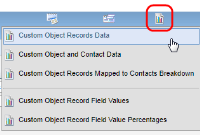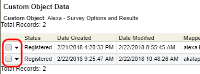Deleting custom object records manually
You can manually delete one or more custom object records from a custom object. You can delete up to 50,000 records at a time.
Tip: You can automate the deletion of custom object records using the Delete Custom Object Record action step available on the program canvas for custom object programs. You can push changed records to a program and evaluate the record before deleting it. Use decision steps like Compare Custom Object Fields, Has Linked Contact, or Compare Date to evaluate the record. If the record needs to be deleted, then use the Delete Custom Object Record action step.
To delete a custom object record manually:
- Navigate to Audience
 , then click Custom Objects.
, then click Custom Objects. - Open the custom object.
- Choose an option:
Option Steps To delete an individual custom object record To delete multiple records To delete all the custom object records - Click View Custom Object Record.
- Click the Custom Data drop-down, then click Delete All Custom Object Records.
- Chose an option:
- To delete all records, choose All Records.
- To delete all records based on the created date of the record, choose Select Condition and set a date or range that will cover the date created the records you want to delete.
Clicking Estimate Deletion Count will return the number of records that currently meet the criteria for deletion, including read only records. This is an estimation, any changes to records or records created after the estimation has been triggered may still be deleted.
To delete all custom object records that meet the selected condition in this custom object and that are not read-only, click Delete.
To delete all custom object records that meet the selected condition including read-only records, click Override and Delete.
To delete all custom object records not mapped to any contact or account - Click View Custom Object Record.
- Click the Custom Data drop-down, then click Delete All Unmapped Custom Object Records.
- Chose an option:
- To delete all unmapped records select, choose All Records.
- To delete all records based on the created date of the record, choose Select Condition and set a date or range that will cover the date created the records you want to delete.
Clicking Estimate Deletion Count will return the number of records that currently meet the criteria for deletion, including read only records. This is an estimation, any changes to records or records created after the estimation has been triggered may still be deleted.
To delete all custom object records not mapped to any contact or account that meet the selected condition in this custom object and that are not read-only, click Delete.
To delete all custom object records not mapped to any contact or account that meet the selected condition including read-only records, click Override and Delete.
Managing custom object record services