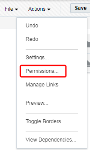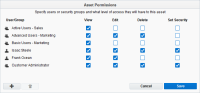Setting permissions for assets
When an asset is created, it is assigned the default permissions defined by your security group settings. If you are a member of multiple security groups, the cumulative permissions are assigned to the asset.
Users with the Set Security permission can change the permissions for individual assets.
Note: Administrators manage the default asset permissions assigned to assets using security groups. SMS codes also have asset permissions. Learn more about asset permissions for SMS codes.
To set permissions for assets:
-
Navigate to an asset-specific menu.
-
Open an existing asset, or create a new one.
-
Click Actions, then click Permissions.
-
Select for users and groups the level of access to this asset using the check boxes. You can add and remove users and groups to the list using the
 and
and  buttons, respectively.
buttons, respectively. Each row signifies a security group or individual user, and each column signifies a type of access to the asset:
- View: Allows for searching for and viewing the asset.
- Edit: Allows for changing the asset.
- Delete: Allows for deleting the asset.
- Set Security: Allows for changing the permissions for the asset.
You can add and remove users and groups to the list using the
 and
and  buttons.
buttons. - Click Save to close the modal window.
- Click Save when you are finished editing the asset.
You have modified the permissions for this asset. Selected users and groups are granted access to this asset.