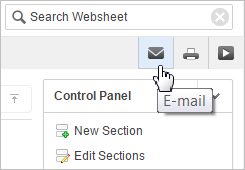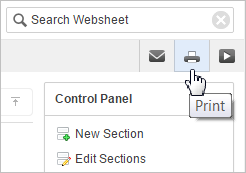5.15 Managing Websheet Applications
From a Websheet, you can change your Websheet password, email a Websheet to another user, and print a Websheet.
- Changing Your Websheet Password
Change your Websheet password by selecting Change My Password in the Administration menu. - Emailing a Websheet Page
Email a Websheet page by clicking its Email icon (envelope) located near the search bar. - Printing a Websheet Page
Print a Websheet page by clicking the Print icon (printer) located near the search bar.
5.15.1 Changing Your Websheet Password
Change your Websheet password by selecting Change My Password in the Administration menu.
To change your Websheet password:
5.15.2 Emailing a Websheet Page
Email a Websheet page by clicking its Email icon (envelope) located near the search bar.
To email a Websheet page:
An email link to the currently selected page is automatically included in your email message.
See Also:
"Configuring Email" in Oracle Application Express Administration Guide