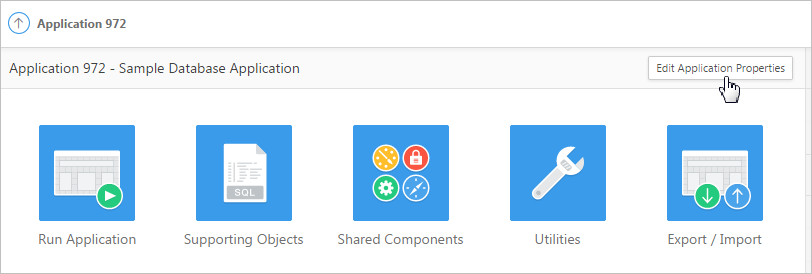6.5 Managing Application Attributes
Application attributes control the behavior of to an entire application and are divided into the categories: Definition, Security, Globalization, and User Interface.
Topics:
- Editing Application Attributes
- Configuring Security Attributes
- Configuring Globalization Attributes
- Managing the Application User Interface
See Also:
"How to Create a Custom Packaged Application" for information on using the Supporting Objects utility to create a packaged application
6.5.1 Editing Application Attributes
Edit application attributes on the Edit Application Definition page to alter the application name, modify various application properties and behavior, control application availability, configure error handling, and define substitution strings.
6.5.1.1 Accessing the Edit Application Definition Page
To access the Edit Application Definition page:
6.5.1.2 Edit Application Definition Page
The Edit Application Definition page is divided into the following regions.
Note:
Required values are marked with a red asterisk (*).
6.5.1.2.1 Name
Use Name attributes to define basic characteristics of your application, including the application name, an optional alphanumeric alias, and a version number. Table 6-3 describes all Name attributes.
Table 6-3 Application Definition, Name
| Attribute | Description |
|---|---|
|
A short descriptive name for the application to distinguish it from other applications in your development environment. |
|
|
Assigns an alternate alphanumeric application identifier. You can use this identifier for the application ID. For example, suppose you create an alias of
See Also: "About Using f?p Syntax to Link Pages" |
|
|
Enter the application's version number. The value enter displays on the page. You can also automatically tie the version to the date of last modification using the following format masks:
If your application version uses YYYY.MM.DD, then App Builder replaces this format mask with the date of last modification of any application attribute. |
|
|
Displays the application group currently associated with this application. To select another application group, make a selection from the list. To remove an application from an existing group, select Unassigned. See Also: "Managing Application Groups" |
6.5.1.2.2 Properties
Use the Properties section to configure logging, debug behavior, feedback, compatibility, email from address, and the application proxy server.Table 6-4 describes all Name attributes.
Table 6-4 Application Definition, Properties
| Attribute | Description |
|---|---|
|
Determines whether user activity is recorded in the Oracle Application Express activity log. Select Yes to log every page view and enable an administrator to monitor user activity for each application. Disabling logging may be advisable for high volume applications. This attribute can only be modified if the Application Activity Logging attribute in Oracle Application Express Administration Services is set to Use Application Setting. See Also: "Enabling Application Activity" in Logging in Oracle Application Express Administration Guide. |
|
|
Controls debug mode for the current application. Available options include:
Running an application in debug mode is useful when an application is under development. For production applications, Oracle recommends disabling debugging and thus prevent users from viewing application logic. Debug can be enabled programmatically regardless of this debug setting. If the application is run from the Application Express development environment, debugging can always be enabled. |
|
|
Enables support for end user feedback for this application. Select Yes or No. If enable this option, you must create a feedback page and navigation bar icon to call that page. If you later disable feedback, the navigation bar icon is hidden. See Also: "Managing Feedback" |
|
|
Controls the compatibility mode of the Application Express runtime engine. Certain runtime behaviors are changed from release to release. Use this attribute to obtain specific application behavior. To realize new behavior in an application, set the compatibility mode of the application to the current version. |
|
|
Determines the email address to use as the from address in the application. Enter a valid email address to use as the from address when sending email from an email download or subscription. The value can be a literal string containing a valid email or a static substitution reference defined in the application using substitution syntax john.doe@abc.com &MY_APP_EMAIL_FROM. Oracle does not recommend using an item substitution at the application or page-level since it only works in email download, but not for subscriptions. You can also specify the from address on the Interactive Report Attributes page. See "Editing Classic Report Attributes in Component View." |
|
|
Specify a proxy server. For example, you may require a proxy server when using a region source type of URL. The URL region source embeds the results of the URL (that is, the page returned by navigating to the URL) as the region source. If you use a firewall and the target of a URL is outside the firewall relative to App Builder, you may need to specify a proxy server. You can reference values entered into this field from PL/SQL using the PL/SQL package variable |
6.5.1.2.3 Availability
Use Availability attributes to manage your application by defining an application status and build status. For example, if you select the status Restricted Access, you can specify which users have access and can run the application. To learn more, see Table 6-5.
Table 6-5 Application Definition, Availability
| Attribute | Description |
|---|---|
|
Specifies whether the application is available or unavailable for use. Options include:
See Also:
|
|
|
Identifies the build status of the current application. Options include:
See Also: "Changing Application Build Status Set During Deployment" in Oracle Application Express Administration Guide |
|
|
Use this attribute with Status. If you set Status to Unavailable, Unavailable (Status Shown with PL/SQL), or Unavailable (Redirect to URL), the text you enter in this attribute displays. If you set Status to Available, the text you enter in this attribute does not display. |
|
|
Restrict to comma separated user list (status must equal Restricted Access) |
Use this attribute with the Status Restricted Access. If you set Status toRestricted Access, only the users listed in this attribute can run the application. To use this attribute:
|
6.5.1.2.4 Error Handling
Use the Error Handling attributes described in Table 6-6 to control or modify how an application logs errors.
Tip:
Error handling functions specified here are overridden by similar page-level attributes.
Table 6-6 Application Definition, Error Handling
| Attribute | Description |
|---|---|
|
Identifies where the validation error messages display for basic validations performed by Application Express or by plug-ins. Validation error messages can display in a notification area (defined as part of the page template), or within the field label. Options include:
|
|
|
Enter the name of a PL/SQL error function to be called to modify the existing error message and display a more user-friendly message or log the error if one occurs. This function can reference a package function or standalone function in the database. For example: log_apex_error When referencing a database PL/SQL package or standalone function, use the #OWNER#.log_apex_error You must implement error handling functions using the syntax described in the
function <name of function> (
p_error in apex_error.t_error )
return apex_error.t_error_result
See Also: Note: Error handling specified at the page-level overwrites any error handling function specified here. |
6.5.1.2.5 Global Notification
Use the Global Notification attribute to communicate system status to application users. For example, you can use this attribute to notify users of scheduled downtime, or communicate other messages regarding application availability. If the page templates used in your application contain the #GLOBAL_NOTIFICATION# substitution string, the text entered here displays in that string's place.
To create a global notification:
-
Include the
#GLOBAL_NOTIFICATION#substitution string in your page template. -
Navigate to the Edit Application Definition page and enter a message in the Global Notification attribute.
-
Click Apply Changes.
See Also:
6.5.1.2.6 Substitutions
Use Substitutions section to define static substitution strings for your application. You can use static substitution string for phrases or labels that occur in many places within an application. To create a substitution string, enter the string name in the Substitution String column and the string value in the Substitution Value column.
Defining static substitution strings centrally enables you to change text strings in multiple places in your application by making a single change to the Substitution Value defined on this page.
See Also:
6.5.1.2.7 Build Options
The Build Options section displays existing build options. Most applications have a build option attribute. Build Options have two possible values: INCLUDE and EXCLUDE. If you specify an attribute to be included, then the Application Express engine considers it at runtime. However, if you specify an attribute to be excluded, then the Application Express engine treats it as if it did not exist.
Do not specify a build option unless you plan to exclude that object from specific installations.
See Also:
6.5.2 Configuring Security Attributes
Configure security for all pages in an application on the Edit Security Attributes page. The security attributes are divided into the categories: Authentication, Authorization, Session management, Session State Protection, Browser Security, and Database Session.
Topics:
See Also:
6.5.2.1 Accessing the Edit Security Attributes Page
To access the Edit Security Attributes page:
Tip:
You can also access to the Edit Security Attributes by navigating to the Edit Application Definition and then clicking the Security tab. See "Accessing the Edit Application Definition Page."
6.5.2.2 Security Attributes Page
The Edit Security Attributes page is divided into the following sections:
Note:
Required values are marked with a red asterisk (*).
Topics:
6.5.2.2.1 Authentication
Authentication is the process of establishing users' identities before they can access an application. Although you can define multiple authentication schemes for your application, only one scheme can be current at a time. Table 6-7 describes the attributes available under Authentication.
Table 6-7 Authentication Attributes
| Attribute | Descriptions |
|---|---|
|
Identifies the Oracle schema (or user) used to connect to the database through the Database Access Descriptor (DAD). Once a user has been identified, the Application Express engine keeps track of each user by setting the value of the built-in substitution string When
If the current application user ( For example, you can show a login button if the user is the public user and a logout link if the user is not a public user. Reference this value using See Also: "HOME_LINK" and "Understanding Conditional Rendering and Processing" |
|
|
Select from the authentication schemes defined for the application. To create an authentication scheme, click Define Authentication Schemes. See Also: "How Authentication Works" and "Creating an Authentication Scheme" |
6.5.2.2.2 Authorization
Application authorization schemes control access to all pages within an application. Unauthorized access to the application, regardless of which page is requested, will cause an error page to displaye. Table 6-8 describes the attributes available under Authorization.
Table 6-8 Authorization Attributes
| Attribute | Descriptions |
|---|---|
|
Specify an authorization scheme for your application. Application authorization schemes are defined for an application for the purpose of controlling access. Setting a required authorization scheme here at the application level will require all pages of the application to pass the defined authorization check. |
|
|
Click Define Authorization Schemes to create an authorization scheme. |
|
|
Controls whether the application-level authorization scheme is checked on public pages (that is, pages that do not require authorization). Options include:
Application-level authorization is never evaluated on the login page (independent of Run on Public Pages), because authorizations typically are dependent on the username. |
6.5.2.2.3 Session Management
Use Session Timeout attributes to reduce exposure to abandoned computers with an open web browser by application. Table 6-9 describes the attributes available under Session Timeout.
Table 6-9 Session Management
| Attribute | Descriptions |
|---|---|
|
Use this attribute to control if Application Express should support application URLs that do not contain session IDs. When Rejoin Sessions is enabled, Application Express attempts to use the session cookie to join an existing session, when a URL does not contain a session ID. A more restrictive instance-level setting overrides this page level value. Note: Enabling rejoin sessions exposes your application to possible security breaches, as it can enable attackers to take over existing end user sessions. See "About Rejoin Sessions." Rejoin Sessions options include:
|
|
|
Enable or prevents deep linking to an application. Options include:
For example, browsers often save the URLs of opened tabs and try to restore the sessions after a restart, causing a deep link. This behavior may be undesirable (for example if a URL points to a page in the middle of a multi-step wizard). By selecting Disable, Application Express starts a new session and redirects to the application's home page. See Also: "Security" to learn more about overriding this behavior at the page-level. |
|
|
Defines how long (in seconds) sessions can exist and be used by this application.
The session duration may be superseded by the operation of the job that runs every eight hours which deletes sessions older than 12 hours. |
|
|
Enter an optional URL to redirect to when the maximum session lifetime has been exceeded. The target page in this URL, if implemented in Application Express, should be a public page. A common use for this page would be to inform the user of the session expiration and to present a login link or other options. If you do not enter a URL, users will see the message "Your session has timed out" and a link to the application home page. If you enter Only three substitution items are supported:
Because of the particular purpose of this URL. it is not necessary to include either |
|
|
The Session Idle Time is the time between the last page request and the next page request. Options include:
|
|
|
Enter an optional URL to be redirected to when the maximum session idle time has been exceeded. The target page in this URL, if implemented in Application Express, should be a public page. A common use for this page would be to inform the user of the session expiration and to present a login link or other options. If you do not enter a URL, users will see the message "Your session has timed out" and a link to the application home page. If you enter Only three substitution items are supported in this URL:
Because of the particular purpose of this URL, it is not necessary to include either |
See Also:
"About Utilizing Session Timeout" and "Configuring Session Timeout" in Oracle Application Express Administration Guide
6.5.2.2.4 Session State Protection
Enabling Session State Protection can prevent hackers from tampering with URLs within your application. URL tampering can adversely affect program logic, session state contents, and information privacy. Table 6-10 describes the attributes available under Session State Protection.
Table 6-10 Session State Protection
| Attribute | Descriptions |
|---|---|
|
Make a selection from the Session State Protection list, to enable or disable Session State Protection for your application. Selecting Enabled turns on session state protection controls defined at the page and item-level. To learn more, see field-level Help. |
|
|
Lists the date and time after which bookmarked links are usable to access pages in this application if the bookmarked link contains a checksum and Session State Protection is enabled for the application. Bookmarks created before this date and time are not usable to access this application if the bookmarked link contains a checksum and Session State Protection is enabled for the application. Bookmarks that do not contain checksums or bookmarks that contain checksums that are unnecessary are not affected by this attribute. Their usability is determined using other criteria. A hidden application attribute (a checksum salt) is used during the computation and later verification of checksums included in f?p= URLs generated during page rendering. Checksums are included when Session State Protection is enabled for the application. You can reset this checksum salt attribute at any time by clicking the Expire Bookmarks button. |
|
|
Used to create checksums for application-level and user-level checksums in bookmarkable URLs. |
|
|
Click Expire Bookmarks to reset this hidden application attribute (a checksum salt) salt attribute at any time. Clicking this button causes any bookmarked URLs that contain previously generated checksums to fail when they are subsequently used to access the application. Tip: You can also click Expire Bookmarks to change the Bookmark Hash Function to switch to a different algorithm for computing checksums. |
|
|
Click Manage Session State Protection to configure Session State Protection. |
See Also:
6.5.2.2.5 Browser Security
Table 6-11 describes the attributes available under Browser Security.
Table 6-11 Browser Security
| Attribute | Descriptions |
|---|---|
|
Use Cache to enable or disable browser caching of application page contents. If enabled, the browser saves the contents of pages for this application in its cache, both in memory and on disk. Typically when caching is enabled and the browser back button is clicked, the page is loaded from the cache instead of from the server. If disabled, the browser is instructed not to save application page contents and requests the latest page content from the server whenever the URL changes. To avoid the possibility of saving sensitive data, Oracle recommends that this attribute be disabled. Otherwise, it is possible to go back in the browser history after a logout and see cached content from a previous session. Disabling the browser cache also prevents issues with pages that use partial page refreshes, such as is the case with interactive reports. If this attribute is set to Disabled, Application Express sends the HTTP header |
|
|
Controls if a browser may display your application's pages within a frame. Available options include:
Displaying pages within frames can be misused with "clickjacking" attacks. In a “clickjacking” attack, the attacker uses multiple layers to trick a user into clicking a button or link on another page when they were intending to click the top level page. Thus, the attacker is hijacking clicks (or keystrokes) meant for their page and routing them to another page. To learn more, see field-level Help. |
|
|
Defines how Oracle Application Express escapes special characters. Options include:
|
|
|
Enter additional application specific HTTP headers that Oracle Application Express should send on each response and that it does not support in another way (for example, Example:
|
Tip:
Both Cache and Embed in Frames require modern browsers that support the HTTP header response variable X-Frame-Options.
6.5.2.2.6 Database Session
Table 6-12 describes the attributes available under Database Session.
Table 6-12 Database Session
| Attribute | Descriptions |
|---|---|
|
Specifies the schema that all SQL and PL/SQL in the application will be parsed as. You may use #OWNER# to reference this value in SQL queries and PL/SQL (for example, in a region or a process). |
|
|
Use this attribute to enter a PL/SQL block that sets a context for the database session associated with the current "show page" or "accept page" request. The block you enter here is executed at a very early point during the page request, immediately after the |
|
|
Use this attribute to enter a PL/SQL block that runs at the end of page processing. It can be used to free or clean up resources that were used, like VPD contexts or database links. To view examples, see field-level Help. |
|
|
Control how this application can access Oracle Application Express APIs that modify applications and workspace data, while it is running. Options include:
|
6.5.3 Configuring Globalization Attributes
Edit attributes on the Edit Globalization Attributes to configure application globalization options. In App Builder you can develop applications that can run concurrently in different languages.
A single application can be translated to support different languages. Use the attributes on the Edit Globalization Attributes page to specify globalization options such as the primary application language and defaults for date format, time format, timestamp format, time zone format, and CSV encoding.
Topics:
See Also:
6.5.3.1 Accessing the Globalization Attributes Page
To access the Edit Globalization Attributes page:
Tip:
You can also access to the Edit Globalization Attributes page by navigating to the Edit Application Definition and then clicking the Globalization tab. See "Accessing the Edit Application Definition Page."
6.5.3.2 Edit Globalization Attributes Page
The following sections describe the attributes available on the Edit Globalization Attributes page.
Note:
Required values are marked with a red asterisk (*).
Topics:
- Application Primary Language
- Application Language Derived From
- Document Direction
- Application Date Format
- Application Date Time Format
- Application Timestamp Format
- Application Timestamp Time Zone Format
- Character Value Comparison
- Character Value Comparison Behavior
- Automatic Time Zone
- Automatic CSV Encoding
6.5.3.2.1 Application Primary Language
Identifies the language in which an application is developed. This language is the base language from which all translations are made. For example, suppose application 100 was authored in English, translated into French, and published as application 101. English would be the Application Primary Language.
All modifications to the application should be made to the primary language specified here.
6.5.3.2.2 Application Language Derived From
Specifies how Application Express derives the translated application language. The application primary language can be static, derived from the Web browser language, or determined from a user preference or item.
To learn more about the available options, see Field-level Help.
6.5.3.2.3 Document Direction
Sets the document direction. Options include:
-
Left-To-Right
-
Right-To-Left
6.5.3.2.4 Application Date Format
Determines the date format to be used in the application.
Use this date format to alter the NLS_DATE_FORMAT database session setting before showing or submitting any page in the application. This value can be a literal string containing a valid Oracle date format mask or an item reference using substitution syntax. If no value is specified, the default date format is derived from the database session at runtime. Consider the following examples:
Month DD, YYYY &MY_DATE_FORMAT.
6.5.3.2.5 Application Date Time Format
Specify the date time format to be used in the application.
This date time format can be referenced in an application using the substitution reference&APP_DATE_TIME_FORMAT., or in PL/SQL using the function v('APP_DATE_TIME_FORMAT'). This attribute does not alter any NLS settings. This value can be a literal string containing a valid Oracle date format mask or an item reference using substitution syntax. If this attribute value is not specified, then a reference to APP_DATE_TIME_FORMAT returns the NLS database session date format and the NLS time format. Consider the following examples:
Month DD, RRRR HH24:MI &MY_DATE_TIME_FORMAT.
6.5.3.2.6 Application Timestamp Format
Determines the timestamp format to be used in the application. Select a timestamp format from the list of values.
Use this timestamp format to alter the NLS_TIMESTAMP_FORMAT database session setting before showing or submitting any page in the application. This value can be a literal string containing a valid Oracle timestamp format mask or an item reference using substitution syntax. If no value is specified, the default timestamp format is derived from the database session at runtime. Consider the following examples:
DD-MON-RR HH.MI.SSXFF AM &MY_TIMESTAMP_FORMAT.
6.5.3.2.7 Application Timestamp Time Zone Format
Determines the timestamp with time zone format to be used in the application.
Use this date format to alter the NLS_TIMESTAMP_TZ_FORMAT database session setting before showing or submitting any page in the application. This value can be a literal string containing a valid Oracle timestamp with time zone format mask or an item reference using substitution syntax. If no value is specified, the default timestamp with time zone format is derived from the database session at runtime. Consider the following examples:
DD-MON-RR HH.MI.SSXFF AM TZR &MY_TIMESTAMP_TZ_FORMAT.
6.5.3.2.8 Character Value Comparison
Determines the collating sequence for character value comparison in various SQL operations and clauses, for example, ORDER BY, LIKE, MIN/MAX.
Use this value to alter NLS_SORT database session parameter for the execution of SQL queries in classic report and interactive report regions. If no value is specified, the default value is derived from the database session at runtime. Consider the following examples:
BINARY GERMAN CANADIAN_M
6.5.3.2.9 Character Value Comparison Behavior
Determines the collation behavior of SQL operations, for example, LIKE, MIN/MAX.
This value is used to alter NLS_COMP database session parameter for the execution of SQL queries in classic report, interactive report, and List view regions, as well as in plug-in API. Options include:
-
Database session NLS setting (default) - The NLS_COMP value is derived from the database session at runtime.
-
Binary - Comparisons in
WHEREclauses and other SQL operations are binary. -
Linguistic - Comparisons in
WHEREclauses and other SQL operations use the linguistic sort specified in the Character Value Comparison attribute (NLS_SORT).
6.5.3.2.10 Automatic Time Zone
Controls the setting of the database session time zone. When set to Yes, the client time zone is derived from the client's web browser and set for the duration of the Application Express session.
Subsequent page views have the database session time zone set properly per page view. Once set, this setting can be overridden using APEX_UTIL.SET_SESSION_TIME_ZONE, or reset using APEX_UTIL.RESET_SESSION_TIME_ZONE.
See Also:
6.5.3.2.11 Automatic CSV Encoding
Automatic CSV Encoding controls the encoding of all comma-delimited (CSV) report output in an application. The default value for Automatic CSV Encoding is Yes. When Automatic CSV Encoding is set to Yes, CSV report output is converted to a character set compatible with localized desktop applications. The character set for the CSV encoding is determined by the Application Language Derived From setting.
The encoding of pages in App Builder is determined by the character set of the Database Access Descriptor (DAD) used to access Oracle Application Express. For example, if the character set of the Database Access Descriptor is AL32UTF8, all pages in all applications in the Oracle Application Express user interface are encoded in UTF-8.
By default, the CSV output from report regions is encoded in the same character set as the Database Access Descriptor. However, some desktop spreadsheet applications require that the data is encoded in the client desktop operating system character set. In the case of multibyte data, the CSV output from report regions often appears corrupted when opened by a desktop spreadsheet application. This is because the CSV output from report regions is encoded differently than what is required by the desktop application. Enabling Automatic CSV Encoding resolves this issue.
For example, if the user's language preference for an application is de, the CSV data is encoded in Western European Windows 1252, regardless of the Database Access Descriptor character set setting. If the user's language preference is zh-cn, the CSV data is encoded in Chinese GBK.
6.5.4 Managing the Application User Interface
Edit attributes on the User Interface page to determines the default characteristics of the application and optimizes the display for the target environment (such as Desktop or Mobile). You can customize the user interface by editing general attributes on the User Interface page and specific attributes on the User Interface Details page.
Topics:
6.5.4.1 Accessing User Interface Attributes
To access user interface attributes:
Tip:
You can also access to User Interface attributes by navigating to the Edit Application Definition and then clicking the User Interface tab. See "Accessing the Edit Application Definition Page."
See Also:
6.5.4.2 User Interface Page
The User Interface page is divided into the following sections:
Tip:
To learn more about the attributes on this page, see field-level Help.
Topics:
See Also:
6.5.4.2.1 General Properties
Use General Properties to define basic characteristics of the application user interface. Table 6-13 describes all General Properties attributes.
Table 6-13 User Interface, General Properties
| Attribute | Description |
|---|---|
|
Determines the virtual path the Web server uses to point to the static files when using the Do not specify anything to reference files which are stored with your application definition in the database. For performance reasons you can also store your application files on your Web Server. Use any valid URL to reference them. Examples:
|
|
|
Determines the virtual path the web server uses to point to the images directory distributed with App Builder. During installation, the virtual path is configured as When embedding an image in static text (for example, in page or region headers or footers), you can reference an image using the substitution string
<img src="#IMAGE_PREFIX#go.gif">
Note: If the entered image prefix is equal to the instance image prefix, then the application-level attribute will always be null. This easily facilities the movement of an application across different instances that may have different image prefixes. See Also: "IMAGE_PREFIX" |
|
|
Enter the Internet Media Type. An Internet Media Type is two-part identifier for file formats on the Internet. A Media Type is composed of at least two parts: a type, a subtype, and one or more optional parameters. This Media Type is used in the Content-Type HTTP header when rendering the page. The page-level Media Type overrides the application-level Media Type. The default value for this attribute is |
6.5.4.2.2 Logo
Use Logo attributes to define an application logo. An application logo can be text-based or image-based. To use this feature, your page template must include the #LOGO# substitution string.
See Also:
6.5.4.2.3 Favicon
Enter Favicon HTML code in this attribute to create a favicon (or shortcut icon). To use this feature, your page template must include the #FAVICONS# substitution string. Example:
<link rel="shortcut icon" href="/i51/favicon.ico"> <link rel="icon" sizes="16x16" href="/i51/favicon-16x16.png"> <link rel="icon" sizes="32x32" href="/i51/favicon-32x32.png"> <link rel="apple-touch-icon" sizes="180x180" href="/i51/favicon-180x180.png">
6.5.4.2.4 User Interface Detection
Enter CSS file URLs for stylesheets that should be loaded when Application Express displays the available user interfaces, when automatic detection fails. Each URL has to be written into a new line. If you provide a minified version of your file you can use the substitution string #MIN# to include .min , or #MIN_DIRECTORY# to include minified/ in your file URL for a regular page view and an empty string if the page is viewed in debug mode. You also have access to the substitution string #APP_VERSION# if you want to include the application's version in the file URL.
To view examples, see field-level Help.
6.5.4.2.5 User Interfaces
Displays user interfaces defined for the current application. To edit an existing user interface, click the user interface name. To add a new user interface, click Add New User Interface.
See Also:
"Accessing User Interface Attributes," "Creating a New User Interface," and "User Interface Details Page"
6.5.4.3 Defining an Application Logo
To define an application logo:
-
Access the User Interface page.
Next, specify the logo attributes.
-
If the logo is an image:
-
Logo Type - Select Image.
-
Logo - Enter the complete image name, including the file name extension (for example,
/i/oracle.gif) or a fully qualified URL if you a referencing the image. -
Logo Attributes - Enter the appropriate attributes for the logo or make a selection from the list.
-
-
If the logo is text:
-
Logo Type - Select Text.
-
Logo - Enter the full text string, for example:
Sample Application -
Logo Attributes - Enter the appropriate attributes for the logo or make a selection from the list.
-
-
Click Apply Changes.
Tip:
You can also reference an image uploaded to the static file repository using a substitution string. See "Referencing Static Application Files" and "About Referencing Static Workspace Files."
6.5.4.4 Creating a New User Interface
To add a new user interface:
See Also:
"Accessing User Interface Attributes" and "User Interface Details Page"
6.5.4.5 User Interface Details Page
The User Interface Details page is divided into the following sections:
Topics:
- Identification
- Attributes
- Navigation Menu
- Navigation Bar
- JavaScript
- Cascading Style Sheets
- Concatenated Files
See Also:
6.5.4.5.1 Identification
Table 6-14 User Interface Details, Identification
| Attribute | Description |
|---|---|
|
Displays the selected interface type. A Desktop user interface is used for applications primarily designed for desktop use. A Mobile user interface is used for applications primarily designed for use on smartphones and tablets. |
|
|
Specify a display name for the user interface. The display names is shown in wizards, such as the Create Theme wizard. |
|
|
Specify the display sequence for the user interface. |
6.5.4.5.2 Attributes
Table 6-15 User Interface Details, Attributes
| Attribute | Description |
|---|---|
|
Select whether the user interface should be automatically detected. If auto-detection is enabled, the user will be redirected to the corresponding login page or home page. |
|
|
Select whether the user interface is the default interface for the application. |
|
|
If set to Yes, end users can choose a Theme Style for their sessions within a customization dialog. Only Theme Styles marked as Public are eligible for selection. See Also: "Enabling Users to Select a Theme Style" |
|
|
Specify the home page of the application for the current user interface. |
|
|
Specify the login page of the application for the current user interface. |
|
|
Shows the theme currently associated with the user interface. See Also: "Switching Themes" |
|
|
Select a theme style. This option only displays for newer themes that support theme styles. See Also: "Using Theme Styles" |
|
|
If defined, displays the global page for the application. See Also: "Creating a Global Page to Display Components on Every Page" |
6.5.4.5.3 Navigation Menu
Navigation Menu attributes only display with newer themes.
Table 6-16 User Interface Details, Navigation Menu
| Attribute | Description |
|---|---|
|
Select the list utilized for the navigation menu for the application. |
|
|
Select the position where you would like your navigation menu to be placed on this application.
For example, if you choose Side, your navigation could be rendered as a tree on the left side of your pages; and choosing Top can render your navigation as a menu bar in the header of your pages. |
|
|
Select the List Template used to render the navigation menu for this application. |
|
|
Set Template Options for the List Template used for the navigation menu list for the application. |
6.5.4.5.4 Navigation Bar
Navigation Bar attributes only display with newer themes.
Table 6-17 User Interface Details, Navigation Bar
| Attribute | Description |
|---|---|
|
Select how to you wish to implement the navigation bar in this application.
|
|
|
Select the List Template used to render the navigation bar on this application. |
|
|
Select the List Template used to render the navigation menu for this application. |
|
|
Set Template Options for the List Template used for the navigation menu list for the application. |
6.5.4.5.5 JavaScript
Use these attributes to control or modify how an application handles JavaScript.
Table 6-18 User Interface Details, JavaScript
| Attribute | Description |
|---|---|
|
Specify the Content Delivery Network (CDN) that Application Express will try to use to load the libraries jQuery and jQuery Mobile. If Application Express cannot load these libraries from the CDN, they will be loaded from your web server instead. Using a CDN can reduce the loading time of your application if the user has already visited other web sites which also use the same CDN to load the same libraries. |
|
|
Enter JavaScript file URLs for code to be loaded on every page. Each URL has to be written into a new line. If you provide a minified version of your file, you can use the substitution string JavaScript file URLs you enter here replaces the Note: You do not need to include opening or closing script tags. Just write the URL. Examples:
|
|
|
Specifies if the legacy JavaScript functions are included on every page in the application. If you are confident your application does not contain any references to the legacy functions, set this to No to reduce the overall size of the JavaScript files loaded. To determine what if any deprecated jQuery features are used, run the application with the Browser console log open and look for log messages displayed by jQuery Migrate. See Also: "Legacy JavaScript APIs" in Oracle Application Express API Reference |
|
|
Specifies if the jQuery Migrate plug-in should be included on every page in the application. The plug-in restores deprecated features and behaviors of jQuery so that old JavaScript code and jQuery plug-ins will still run properly with the jQuery version loaded by Application Express. If you are confident your application and any used jQuery plug-in does not contain any references to deprecated jQuery features, set this to No to reduce the overall size of the JavaScript files loaded. |
6.5.4.5.6 Cascading Style Sheets
In File URLs, enter Cascading Style Sheet file URLs to be loaded on every page. Each URL has to be written into a new line. If you provide a minified version of your file you can use the substitution string #MIN# to include .min or #MIN_DIRECTORY# to include minified/ in your file URL for a regular page view and an empty string if the page is viewed in debug mode. You also have access to the substitution string #APP_VERSION# if you want to include the application's version in the file URL.
File URLs you enter here will replace the #APPLICATION_CSS# substitution string in the page template.
For examples, see field-level Help.
6.5.4.5.7 Concatenated Files
Using a concatenated file can increase the performance of loading your page because instead of issuing multiple HTTP requests for each single file, the browser only loads one file. This approach gives you the option to use smaller, more modular files during development and to use a single concatenated file when running the application outside of the Application Express development environment.
To create a concatenated file, click Concatenated File and follow the on-screen instructions. To learn more and view examples, see field-level Help.