Attaching a File to a Request
You can attach files to a request in order to justify or provide supporting details about the purpose and intent of the request.
After you attach a file, you can view it on the Attachments tab. Click on an attachment to download it to view its contents. If you attached a file to a request, you can also delete the attachment.
Note:
Attached files that were used to load request items cannot be deleted from a request.
Attaching a File
To attach a file to a request:
-
From an open draft request, click
 and then
and then  .
.
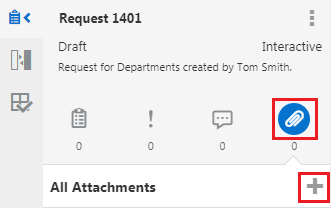
-
Browse to select the file to attach, or drop the file into the window.
Note:
You can replace an existing attachment if you previously attached a file with the same name. If you are trying to attach a file with the same name as an existing attachment that was uploaded by another user, you'll need to specify a different file name.
- Click Attach.
Deleting an Attachment
To delete a request attachment:
- From an open draft request, click
 .
.
-
Locate the attachment that you want to delete, hover the mouse over the attachment and then click
 .
.
Note:
The delete icon is only available for attachments that you added to the request.
-
Click Yes to confirm the deletion.