Working with Request Comments
For requests that are in Draft or In Flight status you can add comments to the request and to individual request items. You can reply to comments from other users creating threaded conversations by which you can collaborate on the submission and approval of requests. You can use comments to add summary remarks, explain a specific change, ask questions, and highlight important information about the request or request item.
Users can be mentioned in the request and request item comments providing a way for those who are collaborating on a request to ask questions or make other users aware of what they did to a request. To mention a user, enter the @ symbol into a comment and then select a user to mention. The list of users includes users who have participated in the request or been invited to collaborate on or approve the request. After the comment is saved, the mentioned user is notified of the comment so they can review it and take immediate action on the request.
You can also paste a hyperlink into the comment field or you can use the Link toolbar button to add display text that will make the link easier to read. You can also remove a link.
Your comments can be edited and deleted by you while the request is in Draft status. All comments are displayed on the Comments tab of an open Draft or In Flight request.
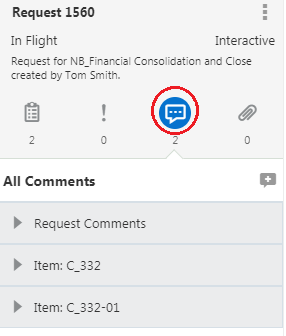
For more information, see Adding, Editing, and Deleting Request Comments.