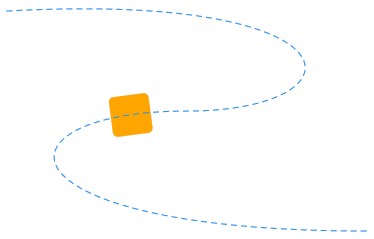Creating Transitions and Timeline Animation in JavaFX
1 Animation Basics
Animation in JavaFX can be divided into timeline animation and transitions. This chapter provides examples of each animation type.
Timeline and Transition are subclasses of the javafx.animation.Animation class. For more information about particular classes, methods, or additional features, see the API documentation.
Transitions
Transitions in JavaFX provide the means to incorporate animations in an internal timeline. Transitions can be composed to create multiple animations that are executed in parallel or sequentially. See the Parallel Transition and Sequential Transition sections for details. The following sections provide some transition animation examples.
Fade Transition
A fade transition changes the opacity of a node over a given time.
Example 1-1 shows a code snippet for a fade transition that is applied to a rectangle. First a rectangle with rounded corners is created, and then a fade transition is applied to it.
Example 1-1 Fade Transition
final Rectangle rect1 = new Rectangle(10, 10, 100, 100); rect1.setArcHeight(20); rect1.setArcWidth(20); rect1.setFill(Color.RED); ... FadeTransition ft = new FadeTransition(Duration.millis(3000), rect1); ft.setFromValue(1.0); ft.setToValue(0.1); ft.setCycleCount(Timeline.INDEFINITE); ft.setAutoReverse(true); ft.play();
Path Transition
A path transition moves a node along a path from one end to the other over a given time.
Example 1-2 shows a code snippet for a path transition that is applied to a rectangle. The animation is reversed when the rectangle reaches the end of the path. In code, first a rectangle with rounded corners is created, and then a new path animation is created and applied to the rectangle.
Example 1-2 Path Transition
final Rectangle rectPath = new Rectangle (0, 0, 40, 40); rectPath.setArcHeight(10); rectPath.setArcWidth(10); rectPath.setFill(Color.ORANGE); ... Path path = new Path(); path.getElements().add(new MoveTo(20,20)); path.getElements().add(new CubicCurveTo(380, 0, 380, 120, 200, 120)); path.getElements().add(new CubicCurveTo(0, 120, 0, 240, 380, 240)); PathTransition pathTransition = new PathTransition(); pathTransition.setDuration(Duration.millis(4000)); pathTransition.setPath(path); pathTransition.setNode(rectPath); pathTransition.setOrientation(PathTransition.OrientationType.ORTHOGONAL_TO_TANGENT); pathTransition.setCycleCount(Timeline.INDEFINITE); pathTransition.setAutoReverse(true); pathTransition.play();
Parallel Transition
A parallel transition executes several transitions simultaneously.
Example 1-3 shows the code snippet for the parallel transition that executes fade, translate, rotate, and scale transitions applied to a rectangle.
Example 1-3 Parallel Transition
Rectangle rectParallel = new Rectangle(10,200,50, 50);
rectParallel.setArcHeight(15);
rectParallel.setArcWidth(15);
rectParallel.setFill(Color.DARKBLUE);
rectParallel.setTranslateX(50);
rectParallel.setTranslateY(75);
...
FadeTransition fadeTransition =
new FadeTransition(Duration.millis(3000), rectParallel);
fadeTransition.setFromValue(1.0f);
fadeTransition.setToValue(0.3f);
fadeTransition.setCycleCount(2);
fadeTransition.setAutoReverse(true);
TranslateTransition translateTransition =
new TranslateTransition(Duration.millis(2000), rectParallel);
translateTransition.setFromX(50);
translateTransition.setToX(350);
translateTransition.setCycleCount(2);
translateTransition.setAutoReverse(true);
RotateTransition rotateTransition =
new RotateTransition(Duration.millis(3000), rectParallel);
rotateTransition.setByAngle(180f);
rotateTransition.setCycleCount(4);
rotateTransition.setAutoReverse(true);
ScaleTransition scaleTransition =
new ScaleTransition(Duration.millis(2000), rectParallel);
scaleTransition.setToX(2f);
scaleTransition.setToY(2f);
scaleTransition.setCycleCount(2);
scaleTransition.setAutoReverse(true);
parallelTransition = new ParallelTransition();
parallelTransition.getChildren().addAll(
fadeTransition,
translateTransition,
rotateTransition,
scaleTransition
);
parallelTransition.setCycleCount(Timeline.INDEFINITE);
parallelTransition.play();
Sequential Transition
A sequential transition executes several transitions one after another.
Example 1-4 shows the code for the sequential transition that executes one after another. Fade, translate, rotate, and scale transitions that are applied to a rectangle.
Example 1-4 Sequential Transition
Rectangle rectSeq = new Rectangle(25,25,50,50);
rectSeq.setArcHeight(15);
rectSeq.setArcWidth(15);
rectSeq.setFill(Color.CRIMSON);
rectSeq.setTranslateX(50);
rectSeq.setTranslateY(50);
...
FadeTransition fadeTransition =
new FadeTransition(Duration.millis(1000), rectSeq);
fadeTransition.setFromValue(1.0f);
fadeTransition.setToValue(0.3f);
fadeTransition.setCycleCount(1);
fadeTransition.setAutoReverse(true);
TranslateTransition translateTransition =
new TranslateTransition(Duration.millis(2000), rectSeq);
translateTransition.setFromX(50);
translateTransition.setToX(375);
translateTransition.setCycleCount(1);
translateTransition.setAutoReverse(true);
RotateTransition rotateTransition =
new RotateTransition(Duration.millis(2000), rectSeq);
rotateTransition.setByAngle(180f);
rotateTransition.setCycleCount(4);
rotateTransition.setAutoReverse(true);
ScaleTransition scaleTransition =
new ScaleTransition(Duration.millis(2000), rectSeq);
scaleTransition.setFromX(1);
scaleTransition.setFromY(1);
scaleTransition.setToX(2);
scaleTransition.setToY(2);
scaleTransition.setCycleCount(1);
scaleTransition.setAutoReverse(true);
sequentialTransition = new SequentialTransition();
sequentialTransition.getChildren().addAll(
fadeTransition,
translateTransition,
rotateTransition,
scaleTransition);
sequentialTransition.setCycleCount(Timeline.INDEFINITE);
sequentialTransition.setAutoReverse(true);
sequentialTransition.play();
For more information about animation and transitions, see the API documentation and the Animation section in the Ensemble project in the SDK.
Timeline Animation
An animation is driven by its associated properties, such as size, location, and color etc. Timeline provides the capability to update the property values along the progression of time. JavaFX supports key frame animation. In key frame animation, the animated state transitions of the graphical scene are declared by start and end snapshots (key frames) of the state of the scene at certain times. The system can automatically perform the animation. It can stop, pause, resume, reverse, or repeat movement when requested.
Basic Timeline Animation
The code in Example 1-5 animates a rectangle horizontally and moves it from its original position X=100 to X=300 in 500 ms. To animate an object horizontally, alter the x-coordinates and leave the y-coordinates unchanged.
Example 1-5 shows the code snippet for the basic timeline animation.
Example 1-5 Timeline Animation
final Rectangle rectBasicTimeline = new Rectangle(100, 50, 100, 50); rectBasicTimeline.setFill(Color.RED); ... final Timeline timeline = new Timeline(); timeline.setCycleCount(Timeline.INDEFINITE); timeline.setAutoReverse(true); final KeyValue kv = new KeyValue(rectBasicTimeline.xProperty(), 300); final KeyFrame kf = new KeyFrame(Duration.millis(500), kv); timeline.getKeyFrames().add(kf); timeline.play();
Timeline Events
JavaFX provides the means to incorporate events that can be triggered during the timeline play. The code in Example 1-6 changes the radius of the circle in the specified range, and KeyFrame triggers the random transition of the circle in the x-coordinate of the scene.
Example 1-6 Timeline Events
import javafx.application.Application;
import javafx.stage.Stage;
import javafx.animation.AnimationTimer;
import javafx.animation.KeyFrame;
import javafx.animation.KeyValue;
import javafx.animation.Timeline;
import javafx.event.ActionEvent;
import javafx.event.EventHandler;
import javafx.scene.Group;
import javafx.scene.Scene;
import javafx.scene.effect.Lighting;
import javafx.scene.layout.StackPane;
import javafx.scene.paint.Color;
import javafx.scene.shape.Circle;
import javafx.scene.text.Text;
import javafx.util.Duration;
public class TimelineEvents extends Application {
//main timeline
private Timeline timeline;
private AnimationTimer timer;
//variable for storing actual frame
private Integer i=0;
@Override public void start(Stage stage) {
Group p = new Group();
Scene scene = new Scene(p);
stage.setScene(scene);
stage.setWidth(500);
stage.setHeight(500);
p.setTranslateX(80);
p.setTranslateY(80);
//create a circle with effect
final Circle circle = new Circle(20, Color.rgb(156,216,255));
circle.setEffect(new Lighting());
//create a text inside a circle
final Text text = new Text (i.toString());
text.setStroke(Color.BLACK);
//create a layout for circle with text inside
final StackPane stack = new StackPane();
stack.getChildren().addAll(circle, text);
stack.setLayoutX(30);
stack.setLayoutY(30);
p.getChildren().add(stack);
stage.show();
//create a timeline for moving the circle
timeline = new Timeline();
timeline.setCycleCount(Timeline.INDEFINITE);
timeline.setAutoReverse(true);
//You can add a specific action when each frame is started.
timer = new AnimationTimer() {
@Override
public void handle(long l) {
text.setText(i.toString());
i++;
}
};
//create a keyValue with factory: scaling the circle 2times
KeyValue keyValueX = new KeyValue(stack.scaleXProperty(), 2);
KeyValue keyValueY = new KeyValue(stack.scaleYProperty(), 2);
//create a keyFrame, the keyValue is reached at time 2s
Duration duration = Duration.millis(2000);
//one can add a specific action when the keyframe is reached
EventHandler onFinished = new EventHandler<ActionEvent>() {
public void handle(ActionEvent t) {
stack.setTranslateX(java.lang.Math.random()*200-100);
//reset counter
i = 0;
}
};
KeyFrame keyFrame = new KeyFrame(duration, onFinished , keyValueX, keyValueY);
//add the keyframe to the timeline
timeline.getKeyFrames().add(keyFrame);
timeline.play();
timer.start();
}
public static void main(String[] args) {
Application.launch(args);
}
}
Interpolators
Interpolation defines positions of the object between the start and end points of the movement. You can use various built-in implementations of the Interpolator class or you can implement your own Interpolator to achieve custom interpolation behavior.
Built-in Interpolators
JavaFX provides several built-in interpolators that you can use to create different effects in your animation. By default, JavaFX uses linear interpolation to calculate the coordinates.
Example 1-7 shows a code snippet where the EASE_BOTH interpolator instance is added to the KeyValue in the basic timeline animation. This interpolator creates a spring effect when the object reaches its start point and its end point.
Example 1-7 Built-in Interpolator
final Rectangle rectBasicTimeline = new Rectangle(100, 50, 100, 50); rectBasicTimeline.setFill(Color.BROWN); ... final Timeline timeline = new Timeline(); timeline.setCycleCount(Timeline.INDEFINITE); timeline.setAutoReverse(true); final KeyValue kv = new KeyValue(rectBasicTimeline.xProperty(), 300,
Interpolator.EASE_BOTH); final KeyFrame kf = new KeyFrame(Duration.millis(500), kv); timeline.getKeyFrames().add(kf); timeline.play();
Custom Interpolators
Apart from built-in interpolators, you can implement your own interpolator to achieve custom interpolation behavior. A custom interpolator example consists of two java files. Example 1-8 shows a custom interpolator that is used to calculate the y-coordinate for the animation. Example 1-9 shows the code snippet of the animation where the AnimationBooleanInterpolator is used.
 Dmitry is a technical writer in the JavaFX group. He has written many different technical documents on JavaSE TCK and JavaFX technologies.
Dmitry is a technical writer in the JavaFX group. He has written many different technical documents on JavaSE TCK and JavaFX technologies. Andrey is a software developer in the Java Platform organization.
Andrey is a software developer in the Java Platform organization.