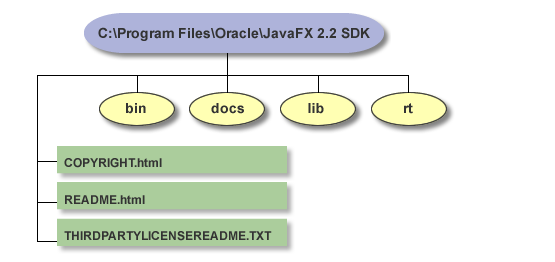JavaFX 2.2 Installation Guide
1 JavaFX Installation for Microsoft Windows
This page provides information about the installing the JavaFX 2.2 SDK on Microsoft Windows.
See the following topics:
Download the JavaFX Installer that Meets Your Needs
How you install JavaFX depends on whether you can install Java SE 7 Update 6 (recommended).or need to use JDK 6.
|
Note: You must upgrade to Java SE 7 Update 6 to take advantage of some JavaFX 2.2 features, such as the ability to package self-contained applications, as described in the JavaFX Deployment Guide. |
Installing JavaFX 2.2 with Java SE 7 Update 6 (Recommended)
Java SE 7 Update 6 includes JavaFX 2.2. Go to the following location for download and installation information:
http://www.oracle.com/technetwork/java/javase/downloads/
|
Note: The Java SE 7u6 installer does not uninstall previous standalone versions of JavaFX. If you wish to uninstall previous standalone versions, see Uninstalling the Standalone JavaFX SDK and Runtime. |
The JDK 7u6 installer installs the following components, in this order:
-
Java Development Kit (JDK), including the JavaFX SDK
-
Java Runtime Environment (JRE), including JavaFX
After installation, the JavaFX SDK and Runtime are integrated into the JDK and JRE directory structure. This is a change from previous versions of JavaFX, which were installed in directories independent from the JDK. The Java SE 7u6/JavaFX 2.2 installation is a true cobundle. For example, any file that was formerly in the \bin directory of the JavaFX SDK is now in the \bin directory of the JDK. For more information, see "JDK and JRE File Structure" at
http://docs.oracle.com/javase/7/docs/technotes/tools/windows/jdkfiles.html
Installing JavaFX for Java SE 6
If you need to continue to use Java SE 6, you can install a standalone version of JavaFX 2.2.
|
Note: The standalone JavaFX installer uninstalls any previous version of JavaFX SDK and JavaFX Runtime. |
To download the installer, go to the following location and follow the link under the section "JavaFX 2.2 for Java SE 6":
http://www.oracle.com/technetwork/java/javafx/downloads/
|
Note: There is a 32-bit or 64-bit JavaFX available. Use the bit version that matches that of your Java SE installation. |
The default installation directories for standalone JavaFX installations are as follows:
-
JavaFX SDK: C:\Program Files\Oracle\JavaFX 2.2 SDK.
-
JavaFX Runtime: C:\Program Files\Oracle\JavaFX 2.2 Runtime
Standalone JavaFX SDK File Structure
The standalone JavaFX 2.2 SDK contains the directories and content shown in Figure 1-1.
- bin/
-
Contains the JavaFX Packager tool for compiling, packaging, signing, and deploying JavaFX applications.
- docs/
-
Contains the API documentation. For the online version of the API documentation and JavaFX tutorials, see
http://docs.oracle.com/javafx/ - lib/
-
Contains the following JavaFX utility jar files:
ant-javafx.jar: Ant tasks for packaging and deployment.
javafx-doclet.jar: A doclet for producing customized and nicely formatted documentation for the users of your JavaFX library.
javafx-mx.jar: A file used for debugging.
- rt/
-
Contains a private, embedded copy of the JavaFX Runtime installation, used by JavaFX SDK development tools. You would typically point to the installed JavaFX Runtime instead, whose default location is C:\Program Files\Oracle\JavaFX 2.1 Runtime
- COPYRIGHT.html
-
Copyright information for the JavaFX software and documentation.
- README.html
-
Provides a link to the README index page for the Java SE, JavaFX SDK, JavaFX Runtime.
- THIRDPARTYLICENSEREADME.txt
-
License information for third-party software included in the JavaFX SDK.
Installing NetBeans IDE
NetBeans IDE 7.2 is recommended for JavaFX 2.2. Download it at
http://netbeans.org/downloads/
For information about configuring NetBeans IDE to run with JavaFX, see "Setting Up NetBeans IDE With JavaFX" at
http://netbeans.org/kb/docs/java/javafx-setup.html
JavaFX Scene Builder
JavaFX Scene Builder is a design tool for the JavaFX platform. You can download it from the following location:
http://www.oracle.com/technetwork/java/javafx/downloads/index.html
Uninstalling the Standalone JavaFX SDK and Runtime
To uninstall the current and previous versions of the standalone JavaFX SDK and JavaFX Runtime, use the standard Windows Add/Remove Programs utility in Control Panel. You must uninstall the JavaFX SDK and Runtime separately.
Troubleshooting
Here are some tips for working around problems that are sometimes seen during or following an installation.
-
If you installed the 64-bit version, you may have problems with applications that run on 32 bits. Note that the 32-bit version is compatible with both 32-bit and 64-bit systems, but the reverse is not true. See the JavaFX Supported System Configurations at
http://www.oracle.com/technetwork/java/javafx/downloads/supportedconfigurations-1506746.html -
Check the system requirements to verify that you have a supported environment. Consult the appropriate system requirements document:
-
Check the JavaFX release notes for known issues at
http://docs.oracle.com/javafx/2/release_notes_2-2/jfxpub-release_notes_2-2.htm -
Download the JavaFX sample zip file and try running one of the pre-built JAR files. The zip file is available at
http://download.oracle.com/otn-pub/java/javafx/2.2.0-b21/javafx_samples-2_2_0-windows.zip -
If you still have unresolved issues, go to the JavaFX Forum at
https://forums.oracle.com/forums/forum.jspa?forumID=1385