| Java ME Platform SDK and Windows Mobile Integration |
| C H A P T E R 1 |
This document describes how to configure a target device running Windows Mobile to work with the JavaTM Platform Micro Edition Software Development Kit.
This section describes the required hardware and software environments for the host computer and the target Windows Mobile device.
Java ME Platform SDK must be installed on a system (the host computer) that meets the minimum hardware and software requirements:
200 MB free hard disk space, 1 GB system RAM, 1 GHz Pentium CPU
Microsoft Windows XP or Vista 32-bit with recent service packs
Java SE Development Kit - JDK 1.6 or higher
Apple QuickTime player
Note - If you installed ActiveSync after the Java ME Platform SDK, you must restart the host computer before using on-device SDK features with a Windows Mobile target device. |
This procedure describes how to install Sun Java CLDC Emulation software on a real device and make it available to the Java ME Platform SDK software on the host computer. Before starting, be sure the System Requirements have been met.
Connect the device to your host computer with a USB cable and register it with ActiveSync.
Copy the Sun Java CLDC Emulation Installation CAB file onto the clipboard.
If asked during the installation, install the application on the device.
You can delete the CAB file after the installation is complete.
Wait for the Sun Java CLDC Emulation to start.
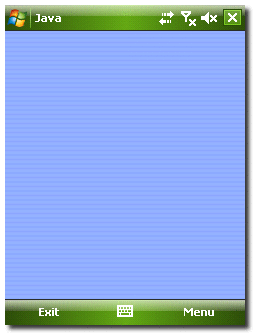
Allow up to 30 seconds (the default value) for Java ME SDK to recognize the connected device and the Sun Java CLDC emulation software.
When the device is recognized a new device, CldcWinceEmunumber (for example, CldcWinceEmu1) should appear in the Device Selector window, and the output from the command emulator.exe -Xquery should also be displayed.
You can select this device as a target device in the user interface, or if you run the emulator from the command line it can be used as an argument. For example:
This procedure describes how to install the CLDC platform binary for the ARM processor into the Windows Mobile Emulator.
Before starting, be sure the System Requirements have been met.
Download and install Microsoft Device Emulator with device images for Windows Mobile 6.
Download and install Microsoft Virtual PC.
Note - Installs virtual switch driver required for emulated network adapters. |
Run Windows Mobile 6 Professional Emulator and bind its emulated NE2000 Network Adapter to a desktop network card.
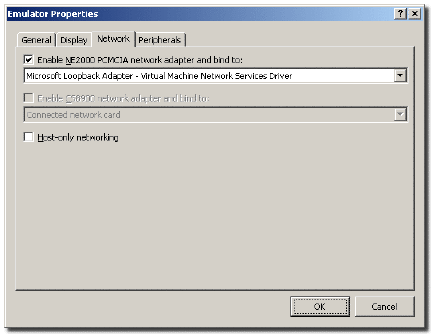
Write down the IP address of the emulator.
Open the Start menu on the emulator, click Settings, click Connections, click Network Cards, Click NE2000 Compatible Ethernet Driver.
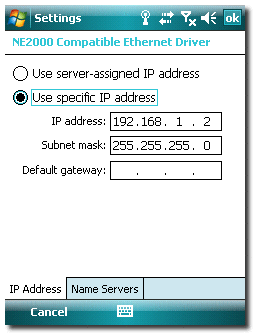
Set JavaMESdkHome\on-device\winmobile-arm as a shared folder.
Finish the installation and run the Sun Java CLDC Emulation.
Note - See Installing CLDC Emulation on a Windows Mobile Device. |
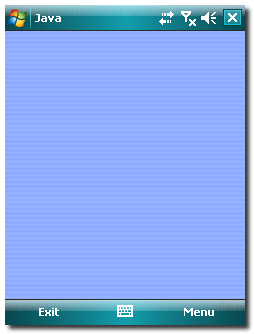
Use the installdir/bin/device-address tool to register the emulator IP address in the SDK.
Copyright © 2009, Sun Microsystems, Inc. All rights reserved.