8 Upgrading Oracle Service Bus
When upgrading Oracle Service Bus 11g to Release 12c, you must perform the pre- and post-upgrade tasks described in this chapter. Failure to do so may result in a non-functioning post-upgrade environment.
- Understanding the Oracle Service Bus Upgrade to 12c
- Upgrading Multiple Components that use UMS in a Single OSB Domain (Not Supported)
If your OSB 11g topology is configured with more than one component within a single domain, then you will not be able to upgrade to 12c (12.2.1). - Performing Pre-Upgrade Tasks for Oracle Service Bus (OSB)
- Migrating Oracle Service Bus Resources from Previous Releases
- Installing the Oracle Service Bus
- Upgrading an OSB Domain (Without SOA)
- Reconfiguring an OSB Domain
- Upgrading the WebLogic Component Configurations
- Performing Post Upgrade Tasks for Oracle Service Bus
- Troubleshooting Oracle Service Bus Upgrade
8.1 Understanding the Oracle Service Bus Upgrade to 12c
Oracle Service Bus (OSB) can be upgraded to 12c (12.2.1) with or without Oracle SOA Suite and Business Process Management. The upgrade steps in this chapter describe how to upgrade Oracle Service Bus without SOA.
If OSB is part of your SOA 11g domain, and you will be upgrading OSB as part of your SOA Suite upgrade to 12c (12.2.1), follow the standard upgrade process described in Upgrading to SOA Suite and Business Process Management 12c (12.2.1).
If you are upgrading Oracle Service Bus without SOA, use the upgrade procedures documented in this chapter. Note that even though your domain does not include SOA, you will still have to upgrade the _SOAINFRA schema to upgrade OSB data. OSB does not have a separate schema.
Note:
Be sure to review all of the OSB-specific pre- and post-upgrade steps. All OSB upgrades (with and without SOA) require these additional steps when upgrading to 12c (12.2.1).
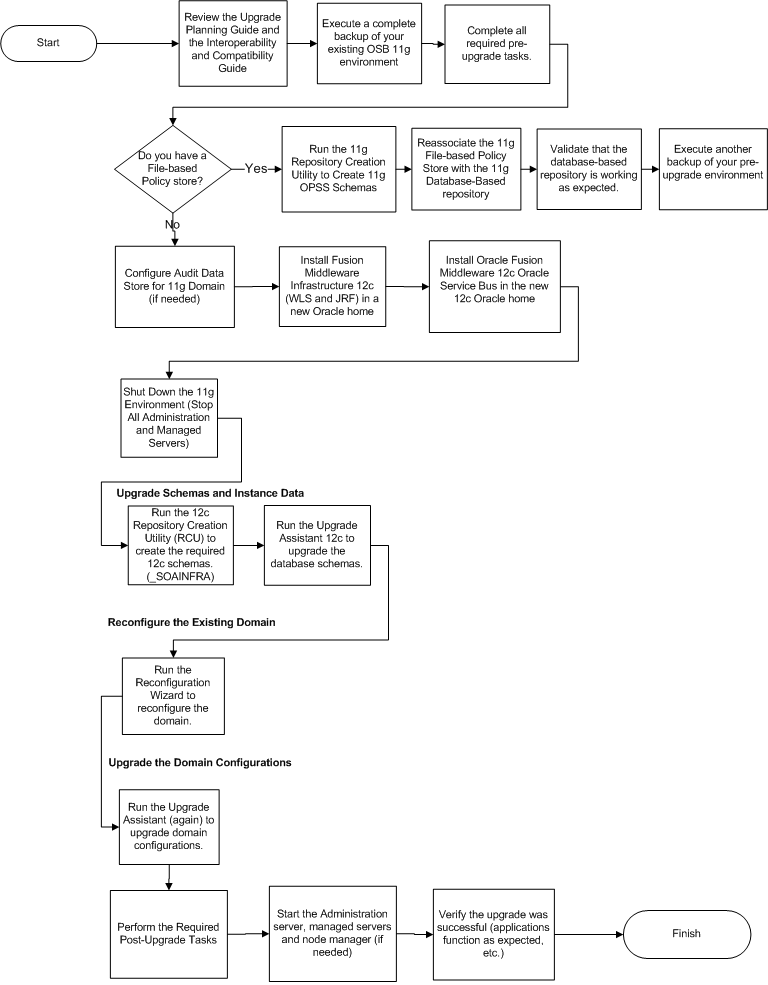
| Step | Description | More Information |
|---|---|---|
|
Perform ALL pre-upgrade tasks. |
Perform the standard 12c pre-upgrade tasks, applicable SOA pre-upgrade tasks, as well as any OSB-specific tasks that apply to your deployment. |
Oracle Fusion Middleware 12c Pre-Upgrade Checklist |
|
Make sure that your Policy Store is database-based |
This important pre-upgrade tasks must be completed before you upgrade Oracle Service Bus to 12c. |
Reassociating File-based Policy Stores to Database-based Policy Stores (Required) |
|
Upgrade the WebLogic server and JRF that will host your OSB domain. |
You must install the 12c infrastructure and then upgrade the infrastructure domain before upgrading Oracle Service Bus. |
Installing the 12c (12.2.1) Infrastructure Distributions Before Upgrade |
|
Install Oracle Service Bus. |
Obtain the OSB distribution and install the content to a new Oracle Home. |
|
|
Upgrade Oracle Service Bus. |
Follow the steps in this chapter to upgrade your existing Oracle Service Bus domain. |
|
|
Perform all post-upgrade tasks. |
Perform the standard 12c post-upgrade tasks as well as any post-upgrade OSB-specific tasks that apply to your deployment. |
8.2 Upgrading Multiple Components that use UMS in a Single OSB Domain (Not Supported)
If your OSB 11g topology is configured with more than one component within a single domain, then you will not be able to upgrade to 12c (12.2.1).
Certain Fusion Middleware components such as Oracle SOA, OSB and Business Activity Monitoring (BAM) have a dependency on User Messaging Service (UMS) in 12c. If you configure more than one of these components within a single 12.2.1 domain, then each of these components must run within its own cluster — even if there is only one server that runs that component.
In order to upgrade these components, you must create a separate cluster for each component during the domain reconfiguration as described in Clusters.
The supported upgrade topology for these components is described in Upgrading a Clustered Topology.
8.3 Performing Pre-Upgrade Tasks for Oracle Service Bus (OSB)
If you are upgrading Oracle Service Bus, you must perform the following tasks before you begin the upgrade. Review your own use case scenarios and existing deployment to determine if the following tasks apply to your environment.
8.3.1 Creating Schemas for Oracle Service Bus
Oracle Service Bus does not have its own schema as all database schema data for Oracle Service Bus is incorporated in the SOAINFRA schema. So, while its possible to run Oracle Service Bus without running Oracle SOA, you must create the _SOAINFRA, _UMS and _STB schemas before you begin the upgrade.
For more information, see "Creating the Required Schemas with the Repository Creation Utility".
8.3.2 Deploying Oracle Web Services Manager Policy Manager in Your 11g Environment
If Oracle Web Services Manager (OWSM) Policy Manager is not already deployed in your Oracle Service Bus 11g environment, then you must manually deploy it before you upgrade to 12c.
In 11g, both WebLogic security policies and OWSM policies were supported on Oracle Service Bus. As of 11g (11.1.1.7), WebLogic Security policies were deprecated, and are not supported in 12c (12.1.3). Because WebLogic security policies were available in 11g, deployment of the OWSM Policy Manager and use of the OWSM policies was optional. Since only OWSM policies are supported in 12c, OWSM Policy Manager deployment is mandatory.
For information on manually deploying the OWSM Policy Manager in your 11g environment, see "Installing OWSM with WebLogic Server" in Securing Web Services and Managing Policies with Oracle Web Services Manager.
8.3.3 Exporting Services, Projects and Resources when Upgrading Oracle Service Bus
You must export services, projects and resources into a configuration JAR file before you can upgrade to Oracle Service Bus 12.2.1. After the upgrade, you will import the JAR file to the new 12c environment.
Note that you can manually export resources and services from older, supported releases. See Migrating Oracle Service Bus Resources from Previous Releases.
For more information, see "Importing and Exporting Resources and Configurations" in Developing Services with Oracle Service Bus.
8.3.4 Deleting All Services, Projects and Resources
After the export, you must delete all user-created services, projects and resources before the upgrade.
For information on using the Oracle Service Bus Console to delete resources, see How to Delete Projects, Folders, and Resources.
For information on using JDeveloper to delete resources, see How to Delete a Project or Resource.
8.4 Migrating Oracle Service Bus Resources from Previous Releases
You can manually export resources and services from the following releases and use them with Oracle Service Bus 12c (12.2.1):
-
Oracle Service Bus 12c Release: 12.1.3.0.0
-
Oracle Service Bus 11g Release: 11.1.1.7.0
-
Oracle Service Bus 10.3 Releases: 10.3.1 and 10.3.0
-
AquaLogic® Service Bus Releases 3.0 and later
For more information, see "Importing and Exporting Resources and Configurations" in Developing Services with Oracle Service Bus.
8.5 Installing the Oracle Service Bus
To install Oracle Service Bus, refer to Installing and Configuring Oracle Service Bus.
You can install and upgrade Oracle Service Bus without Oracle SOA Suite and Business Process Management, but you must still install the Oracle Fusion Middleware Infrastructure 12c (12.2.1) before upgrading Oracle Service Bus. For more information, see Installing and Configuring the Oracle Fusion Middleware Infrastructure.
Note:
If you want to use Oracle Web Services Manager policies with Oracle Servie Bus, then you must select the Oracle Web Services Manager extension template after selecting one of the Oracle Service Bus domain templates when configuring the Oracle WebLogic domain.
8.6 Upgrading an OSB Domain (Without SOA)
To upgrade Oracle Service Bus, you will follow the basic procedures described in Table 8-1.
Table 8-1 Upgrade Assistant Screens: Upgrading Schemas
| Screen | Description and Action Required |
|---|---|
|
This screen provides an overview of the Upgrade Assistant and some information about important pre-upgrade tasks. |
|
|
Select Individually Selected Schemas. NOTE: There is no OSB schema. All database schema data for Oracle Service Bus is incorporated in the SOAINFRA schema. |
|
|
This screen provides a list of installed Oracle Fusion Middleware components that have schemas that can be upgraded. When you select a component, the schemas and any dependencies are automatically selected. When upgrading OSB, select Metadata Services, Audit Services and Oracle Platform Security Services. 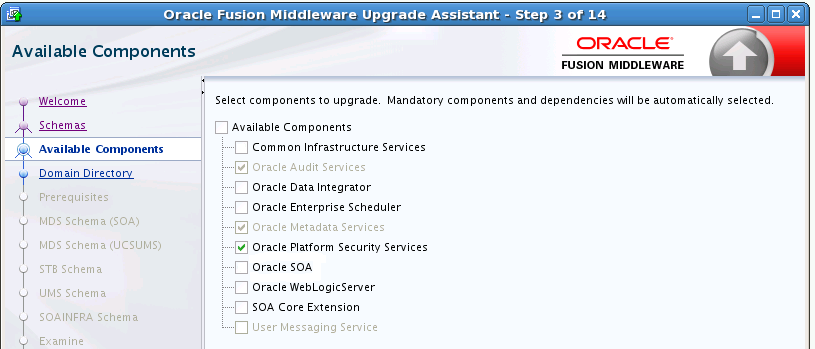 |
|
|
This screen appears if you selected Oracle Platform Security Services or Oracle Audit Services on the Available Components screen. Enter the absolute path to the existing WebLogic domain directory, or click Browse to navigate to and select the 11g domain directory you are upgrading. |
|
|
Check that the prerequisites for schema upgrade are met. You must select each prerequisite before you click Next. CAUTION: Upgrade Assistant will NOT verify that these prerequisites have been met. |
|
|
Use this screen to enter database connection details for each of the schemas you are upgrading. |
|
|
Review the status of the Upgrade Assistant as it examines each component, verifying that the component is ready for upgrade. Verify that the Source Version displayed for each schema is listing the correct version number for the schema to be upgraded. |
|
|
Review the summary of the options that you have selected for schema upgrade. Verify that the correct Source and Target versions are listed for each schema you intend to upgrade. Click Upgrade to upgrade the schemas, or click Back if you wish to change the configurations. |
|
|
Review the status of the current upgrade process. NOTE: The progress bar on this screen displays the progress of the current upgrade procedure. It does not indicate the time remaining for the upgrade. Click Next when the upgrade is complete. |
|
|
Click Close if the Upgrade was successful. If the upgrade failed or if you canceled the upgrade before it completed successfully, you should review the log files, restore the backed up environment, and restart the Upgrade Assistant. |
8.7 Reconfiguring an OSB Domain
After the schema upgrade, you must reconfigure the 11g OSB domain using the Oracle Reconfiguration Wizard. This process is identical to the SOA domain reconfiguration procedures described in Reconfiguring the Domain Using the Reconfiguration Wizard.
8.8 Upgrading the WebLogic Component Configurations
You will run the Upgrade Assistant a second time, after the domain reconfiguration, to upgrade any component configurations in the 11g OSB domain.
This process is described in Upgrading the Domain Component Configurations Using the Upgrade Assistant.
8.9 Performing Post Upgrade Tasks for Oracle Service Bus
After a successful upgrade, you may need to perform one or more of the following tasks. Review your own use case scenarios and existing deployment to determine if the following tasks apply to your environment.
Note:
If you experience any post-upgrade issues with Oracle Service Bus, refer to Troubleshooting Oracle Service Bus for a list of common solutions.
8.9.1 Importing Domain Configuration Data
After the upgrade you will need to import the domain configuration data that you exported in Exporting Services, Projects and Resources when Upgrading Oracle Service Bus.
For more information, see How to Import Resources from a Configuration JAR File in the Console and Executing a Configuration File.
8.9.2 Importing Security Configurations
Use the Oracle WebLogic Administration Console to import the security data that you exported pre-upgrade into the new Oracle Service Bus domain.
For more information, see the "Import data into a security provider" section of the Oracle WebLogic Server Administration Console Online Help.
Note:
You must import the security information for each security provider separately.
8.9.3 Upgrading Your XQuery Resources
Oracle Service Bus supports XQuery 1.0. The older XQuery 2004 is also supported. Any new XQuery resource created in Service Bus uses the XQuery 1.0 version, by default.
If you have upgraded from a pre-12c Service Bus project, all XQuery resources in the project are configured to use the XQuery 2004 version.
For more information on upgrading XQuery Resources, see How to Upgrade Your XQuery Resources to use XQuery 1.0.
8.9.4 Understanding 12c Split-Joins
The 11g split-join business service will no longer exist in 12c because in 12c there is a direct way to invoke a split-join component from a pipeline or a proxy service. The upgrade process will automatically change all statically configured invoke references to a split-join business service as follows:
-
The flow business service is removed. This means the
Timeoutproperty configured for the Flow business service is also removed. -
If the business service is located in the same project as the proxy service that invokes it, then the pipeline associated with that proxy service invokes the split-join directly.
-
If the business service is located in a different project from the proxy service that invokes it, then a local proxy service is created to invoke the split-join. The local proxy service is invoked by the original proxy service.
8.10 Troubleshooting Oracle Service Bus Upgrade
If you experience post-upgrade issues with Oracle Service Bus, review the following and apply any relevant solutions.
8.10.1 Resolving the HTTP 404 Error After OSB Upgrade with OHS as Cluster Frontend Host
If you configure Oracle HTTP Server (OHS) as a cluster domain frontend host, then you must add the following code to the OHS configuration file (ohs.confg):
<Location /sbconsole> SetHandler weblogic-handler WebLogicCluster [ADMIN_SERVER_HOST]:[ADMIN.SERVER:PORT] </Location> <Location /servicebus> SetHandler weblogic-handler WebLogicCluster [ADMIN_SERVER_HOST]:[ADMIN.SERVER:PORT] </Location>
Where ADMIN.SERVER:PORT is the machine name, server name and port number used for the OHS.
mymachine.us.mycompany.com:7001 as shown in this sample code example:
<Location /sbconsole> SetHandler weblogic-handler WebLogicCluster mymachine.us.mycompany.com:7001 </Location> <Location /servicebus> SetHandler weblogic-handler WebLogicCluster mymachine.us.mycompany.com:7001 </Location>
8.10.2 Resolving the HTTP 404 Error When Accessing OSB Console
Prior to 12c, the OSB console was accessed using the following URL: http://[HOST]:[PORT]/sbconsole
In 12c, the OSB Console URL has changed to: http://[HOST]:[PORT]/servicebus.
After the upgrade, if you enter http://[HOST]:[PORT]/sbconsole, it should redirect to http://[HOST]:[PORT]/servicebus.
If the redirect fails, and you receive a HTTP 404 error, try direclty entering the 12c URL: http://[HOST]:[PORT]/servicebus.