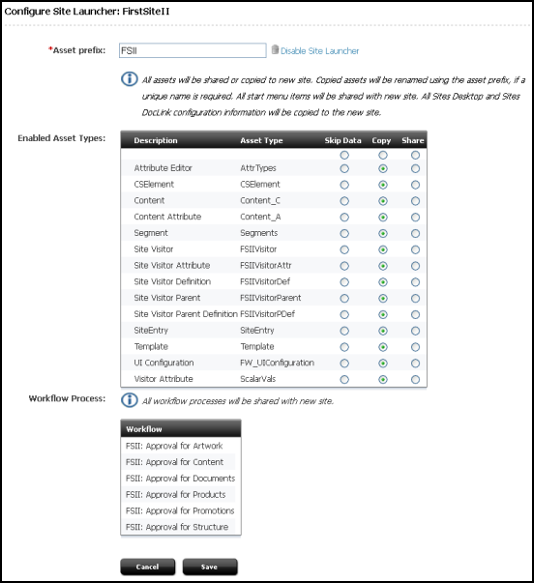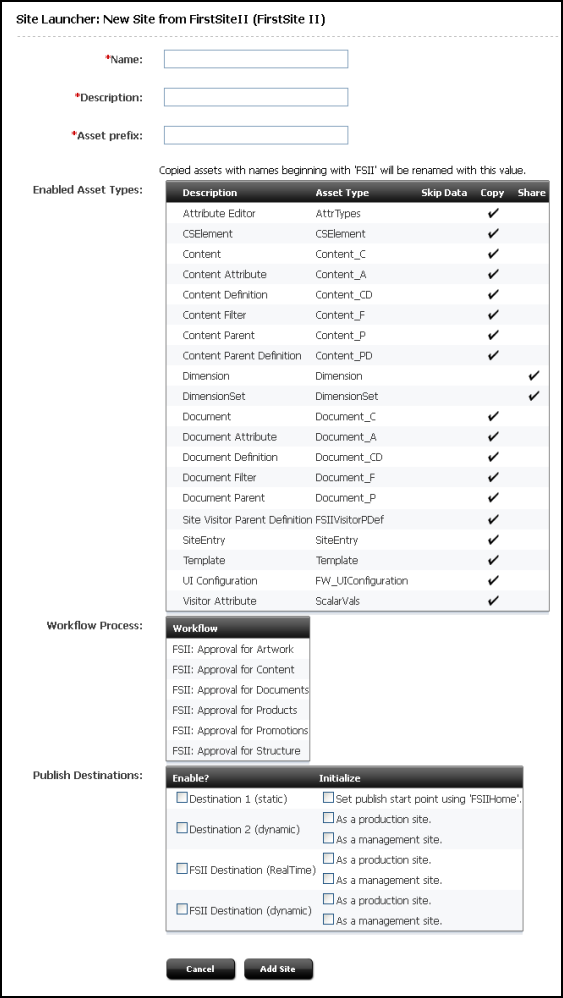27 Replicating Content Management Sites
In WebCenter Sites, you can replicate sites with Site Launcher. You can replicate a Content Management (CM) site and share or copy its components to the new site. You can also modify and deploy the new site.
Topics:
27.1 Site Launcher Overview
To minimize your effort in creating new sites, WebCenter Sites provides a site-replication utility called Site Launcher. This utility is designed not for backing up CM sites, but for spinning them off.
For example, your management system hosts a dedicated CM site for a department named "Products." A new department named "Services" has been recently established and must be quickly introduced to the public. "Services" is similar to "Products" in size and structure, although its members are public relations specialists rather than advertising staff. Instead of creating a "Services" CM site from scratch, you can replicate the "Products" CM site directly on the management system, and modify the replicate to accommodate the newly established "Services" department.
Site Launcher replicates source sites directly on their native WebCenter Sites system, re-using the existing database schema. The sites are replicated quickly and easily, without the requirements of coding. However, while replication itself is a quick and straightforward procedure, it does require preparation and follow-up on the part of the administrator. How much, depends on the content management requires.
The rest of this chapter provides the steps that you must follow to successfully replicate sites for use in any content management model—1:1, 1:n, or x:n, described in Content Management Models.
Note:
Site replication can be carried out only by the general administrator. Site and workflow administrators cannot replicate the sites they manage, as they have no access to Site Launcher.
27.2 Preparing for Replication
Before attempting to replicate a site, you must consider several recommendations regarding the nature of the site and its replicate. You must also make decisions about which components to copy or share, and finally ensure that the source site meets system requirements for replication. This section outlines our recommendations, your options, and the system requirements.
27.2.1 Replication Requirements for the Source Site
Site Launcher can be used to replicate almost any CM site: small, large, functional, incomplete, independent of other sites, and overlapping other sites by the sharing of components.
However, to use Site Launcher most effectively, it is best for you to start with a site that is small, functional, and similar to the site that you must have. In general, the source site should be a skeletal one, meaning that it has structure and design, but little content. These characteristics, beyond ensuring a tractable replicate, will help you conserve resources and minimize replication time.
In addition, ensure the source site resides on the management system. (If you must first create a replicable source site, follow the steps in Replicating Content Management Sites.)
27.2.2 Planning the New Site
The following topics outline your site replication options and the system requirements.
27.2.2.1 Copying vs. Sharing
When designating a source site, you must decide whether to copy or share certain site components, and therefore, determine from the start, how the new site will function in relation to its source site—as a duplicate or a subset; as an independent site or an overlapping site. (On a bigger scale, you will also determine how the new site will function in relation to other sites in your content management model.)
The table below shows that when the source site is being replicated, most if its components are shared by default. Other components are shared or copied at your discretion. Users are neither copied nor shared.
Table 27-1 Components and Replication
| Source Site Component | Replication method |
|---|---|
|
asset subtypes |
Shared |
|
asset types |
Shared |
|
assets |
Either copied or shared (admin decides) |
|
associations |
Shared |
|
publishing destinations |
Shared |
|
roles |
Shared |
|
start menu items |
Shared |
|
templates (design assets) |
Either copied or shared (admin decides) |
|
tree tabs |
Shared |
|
users |
Neither shared nor copied |
|
workflow processes |
Shared |
Note that copying and sharing of assets is selective at the asset type level, but not at the asset level—when you select an asset type to be copied (or shared), all assets of that type are copied (or shared). The same holds for templates (design assets).
Concerning assets and templates, your specific tasks are to determine:
-
Which asset types must have their assets copied or shared.
-
Whether template assets must be copied or shared.
-
Whether assets are previewed on the new site as formatted content.
To determine whether assets and templates must be copied or shared, use the following guidelines:
-
Sharing an asset does not require you to share the template that renders the asset. The template can be copied.
Whether you share or copy an asset depends on how the rendering logic in the template treats asset names. For example, template logic can be written in such a way as to assume either shared templates (constructed with explicit template names in the
render:satellitepageandrender:callelementtags) or copied templates (constructed with a template name usingVariables.siteprepended to the name in therender:satellitepageandcallelementtags).The same reasoning applies to other asset types. If in your rendering logic you use asset names such as flex attribute name, or image name, then the template logic will treat the asset type as either shared (explicit name) or copied (constructed name), and you must designate the source site accordingly.
If you decide to copy template assets, ensure the template assets do not contain hard-coded template names, and a template is not named in the Default Values list of any start menu item.
-
When assets are shared to a new site by Site Launcher, their data is not changed. The exception is Template assets. A Template asset maintains a SiteCatalog entry for each site to which it is shared. When a template is shared, the template's list of entries is updated (the new site is added to the list of SiteCatalog entries).
-
Because data in a shared asset is not changed, asset references of that asset also remain unchanged. If assets with asset references are to be shared, the asset references must also be shared. For example, if you have Article assets that have references to ImageFile assets, you could share both asset types, copy both asset types, and copy the Articles and share the ImageFiles.
However, you must not share the Article and copy the ImageFiles. Doing so will cause errors to be shown when a copy of the site is launched.
-
Start menus are shared among the source site and its replicates. Therefore, if a workflow process is set in the source site's start menu, that workflow is set in the replicate sites. When users in the new site call the start menu item to create an asset, the workflow will take effect.
Your decisions in the planning stage are governed by the specifics of your installation and your own methods of managing the WebCenter Sites environment. The site that you create by replication must ultimately fit in to the content management model on the management system. For information about site modeling, see Content Management Models.
27.2.2.2 Prefixes for Asset Names
Assets that are copied to the new site are named algorithmically, by use of prefixes as follows:
-
The prefix for the source is specified when you designate a site as a site launcher source site and is, by default, the name of the site.
-
The prefix for the new site is specified in Site Launcher itself and is, by default, the name of the new site. When specifying a prefix, make sure it is short.
-
If the source asset has a prefix, or the asset type requires a unique name, then a prefix is used in the name of the new asset. If the source asset has a prefix, the new asset will have the new prefix in place of the old prefix.
-
If the source asset does not have a prefix, then the prefix is prepended to the asset name to make the new asset name.
27.2.2.3 Planning Users
Given that users are not copied or shared to the new site during replication, you will have to manually add them to the new site.
If the users are different from those on the source site, you must create user accounts. In the process, consider the users' functions on the new site, the roles they will require, their access to start menu items, workflows, tree tabs, and so on.
The original associations among components are preserved on the new site. If you redefine users' functions, you may have to redefine their associations with other components on the site.
27.2.2.4 Replication Schedule
Because normal operations affect site replication, it is best to run Site Launcher when the source site is not being actively edited. Make sure all assets in the source site are checked in to the database before replication. Otherwise, if revision tracking is enabled and an asset to be shared is checked out, the sharing of the asset will fail.
27.3 Enabling Site Replication
This section shows you how to enable and use Site Launcher. Once you have ensured that source sites and planned sites meet the requirements (see Preparing for Replication), you can configure and replicate the source site.
27.3.1 Configuring the Source Site for Site Launcher
To configure Site Launcher:
When you complete the steps in this section, follow up immediately with the steps in Replicating the Source Site. Immediate follow-up ensures that the condition of the source site has not changed.
27.3.2 Replicating the Source Site
When you have enabled the source site for replication, you can use Site Launcher to create as many copies of the source site as you wish.
To replicate the source site:
-
Ensure you have completed the steps in Configuring the Source Site for Site Launcher.
-
At the bottom of the Inspect form, click Launch Copy.
The Site Launcher form opens.
-
In the Name field, enter the name for the new site. Note the following conventions when naming the site:
-
The name must be between 1 and 255 characters.
-
The following characters are not allowed: single-quote ('), double quote ("), semicolon (;), colon (:), question mark (?), ampersand (&), less-than sign (<), and greater-than sign (>). Additionally, the name cannot end with a backslash.
-
The name cannot contain spaces.
-
-
In the Description field, enter the description for the new site.
-
In the Publish Destinations area:
-
Initialize the destinations by selecting the check boxes, as necessary.
-
Select the publish destinations you would like to be available for the new site.
-
-
Click Add Site to copy the site.
After the new site is created, a summary is shown that indicates:
-
Which assets were copied or shared. For each asset that is shared, WebCenter Sites adds a row in the
AssetPublicationtable, indicating the site id (publication id) of the new site. For each asset that is copied, WebCenter Sites enters the copy into the table where the original asset is stored. -
The number of start menu items, workflow processes, and publish destinations that were shared with the new site.
-
-
At this point, you must add users and otherwise ensure that the new site is properly configured. For instructions and guidelines, see the following section.