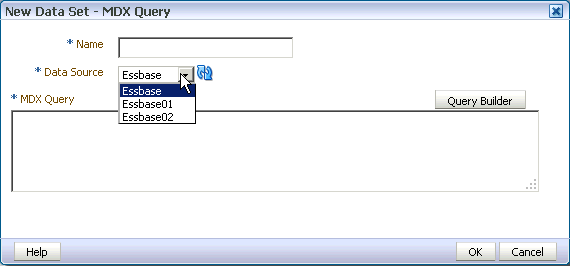Creating a Data Set Using a MDX Query Against an OLAP Data Source
BI Publisher supports Multidimensional Expressions (MDX) queries against OLAP data sources.
MDX enables you to query multidimensional objects, such as Essbase cubes, and return multidimensional cell sets that contain the cube's data. You create MDX queries by manually entering the MDX query or by using MDX Query Builder to build the query.
Creating a Data Set Using a MDX Query
You create MDX queries either by manually entering the MDX query or by using MDX Query Builder to build the query.
Note:
Ensure that in your OLAP data source that you do not use Unicode characters from the range U+F900 to U+FFFE to define any metadata attributes such as column names or table names. This Unicode range includes half-width Japanese Katakana and full-width ASCII variants. Using these characters results in errors when generating the XML data for a BI Publisher report.
For more information on writing MDX queries, see Oracle Essbase Database Administrators Guide.