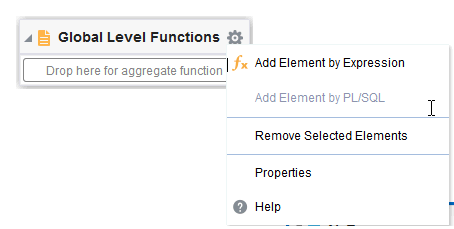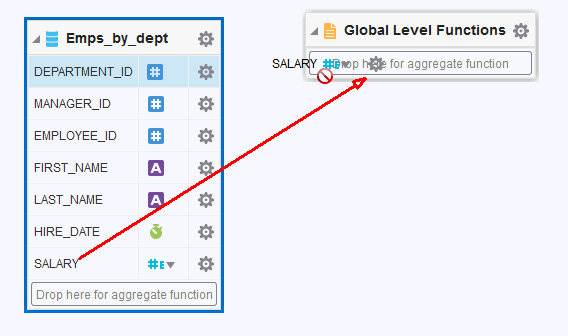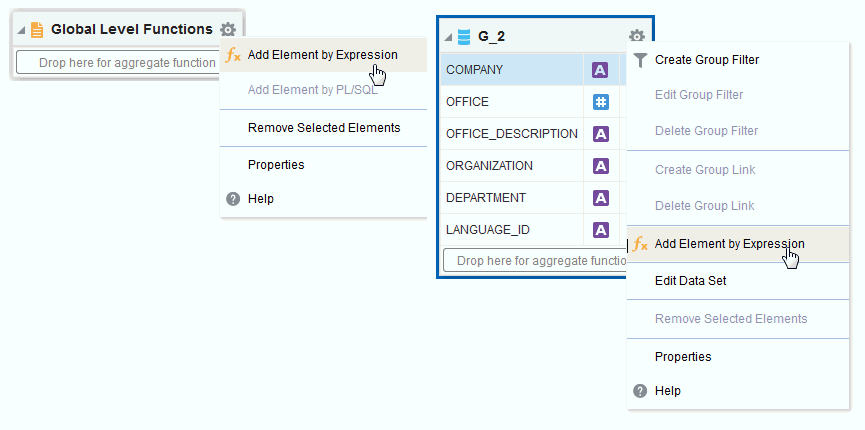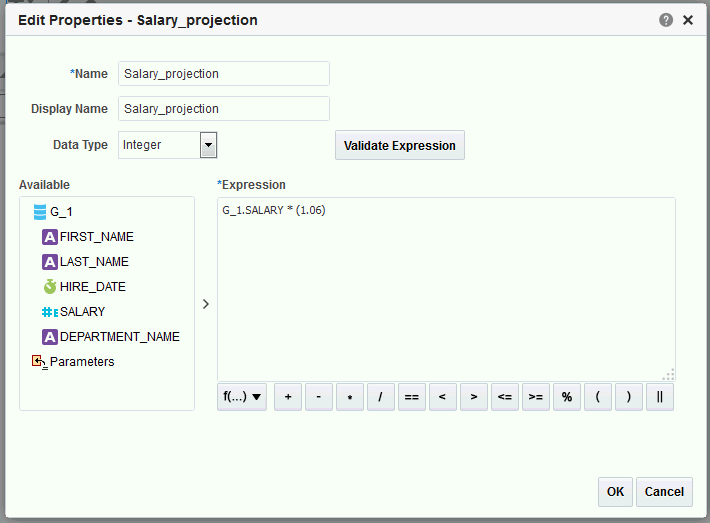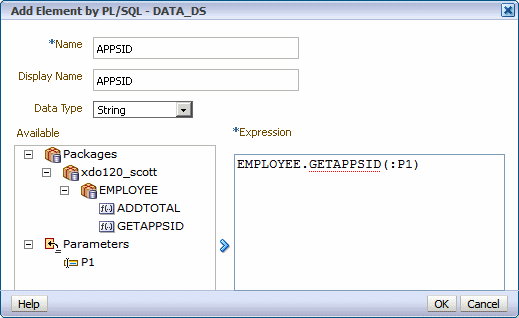Performing Global-Level Functions
The Global Level Functions object enables you to add elements to your report data set at the top report level.
You can add the following types of elements as top-level data:
-
Elements based on aggregate functions
-
Elements based on expressions
-
Elements based on PL/SQL statements (for Oracle Database data sources)
Note:
If you select a data type of Integer for any calculated element and the expression returns a fraction, the data is not truncated.
The Global Level Functions object is shown below. To add elements based on aggregate functions, drag the element to the "Drop here for aggregate function" space of the object. To add an element based on an expression or PL/SQL, click Menu, and choose the appropriate action.
Adding a Global-Level Aggregate Function
You can add global-level aggregate functions based on selected elements.
Available functions are as follows:
-
Count
-
Average
-
First
-
Last
-
Maximum
-
Minimum
-
Summary
Adding a Group-Level or Global-Level Element by Expression
You can add group-level or global-level aggregate functions by expressions.