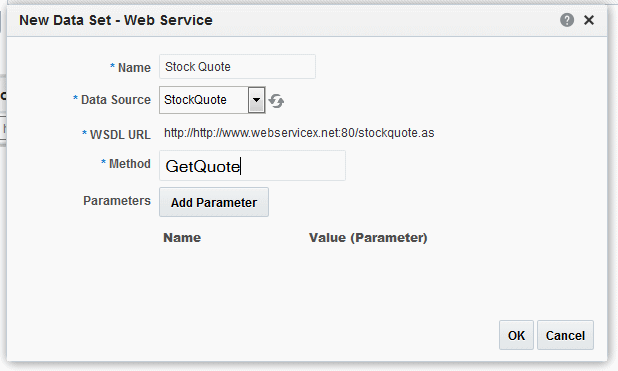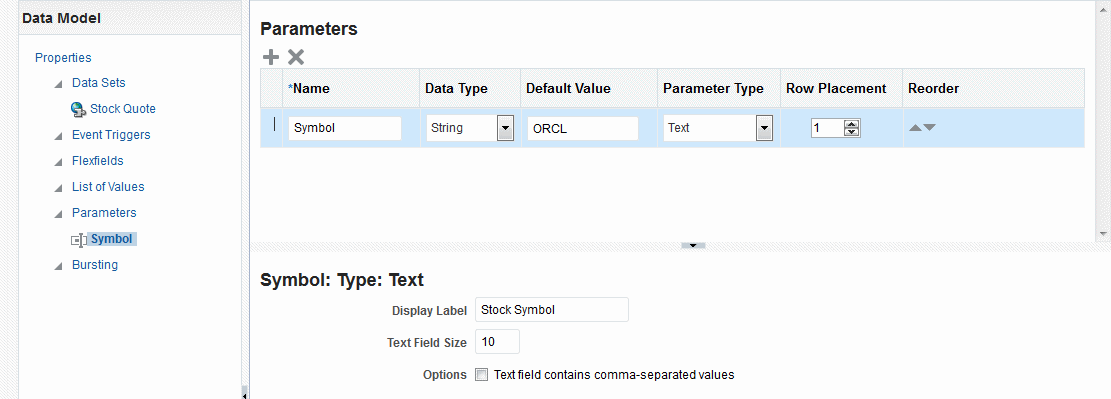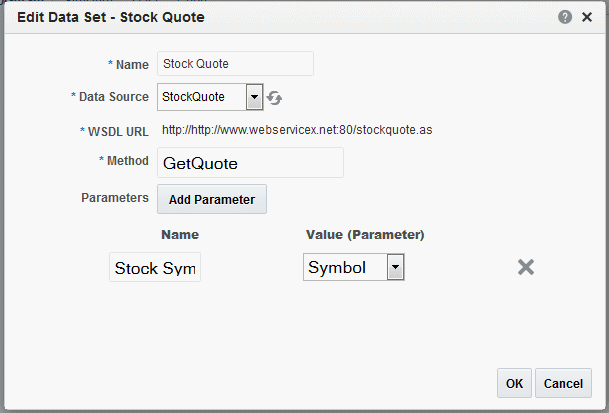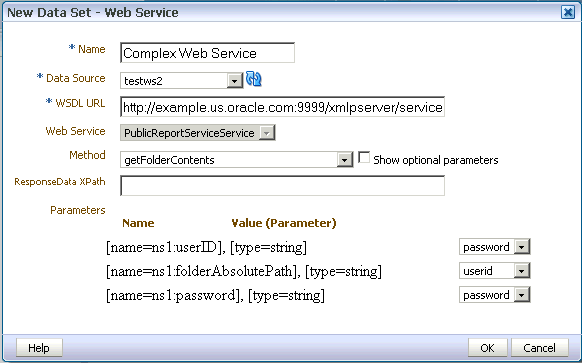Creating a Data Set Using a Web Service
BI Publisher supports data sets that use simple and complex Web service data sources to return valid XML data.
To include parameters for Web service methods, it is recommended that you define the parameters first, so that the methods are available for selection when setting up the data source. See Adding Parameters and Lists of Values.
Multiple parameters are supported. Ensure the method name is correct and the order of the parameters matches the order in the method. To call a method in the Web service that accepts two parameters, you must map two parameters defined in the report to the two parameters in the method. Note that only parameters of simple type are supported, for example, string and integer.
Note:
Only document/literal Web services are supported.
To specify a parameter, click Add Parameter and select the parameter from the drop-down list.
Note:
The parameters must be set up in the Parameters section of the report definition. For more information, see Adding Parameters and Lists of Values.
Web Service Data Source Options
Web service data sources can be set up on the Administration page or as a data source.
-
On the Administration page
Connections to Web service data sources can be set up on the Administration page and then used in multiple data models. For more information, see Setting Up a Connection to a Web Service in Administrator's Guide for Oracle Business Intelligence Publisher.
-
As a private data source
You can also set up a private connection accessible only to you. See Managing Private Data Sources for information about private data source connections.
You must set up the connection before you create the data model.
BI Publisher supports data sets that use simple and complex Web service data sources to return valid XML data:
Creating a Data Set Using a Simple Web Service
If you are not familiar with the available methods and parameters in the Web service to call, you can open the URL in a browser to view them.
Creating a Data Set Using a Complex Web Service
BI Publisher supports data sets that use complex Web service data sources to return valid XML data. A complex Web service type internally uses soapRequest / soapEnvelope to pass the parameter values to the destination host.
When a data set uses a complex Web service as a data source, the data model editor displays the WSDL URL, available Web service, and operations associated with the complex Web service. For each selected operation, the data model editor displays the structure of the required input parameters. If you choose Show optional parameters, all optional parameters as displayed as well.
If you are not familiar with the available methods and parameters in the Web service, open the WSDL URL in a browser to view them.