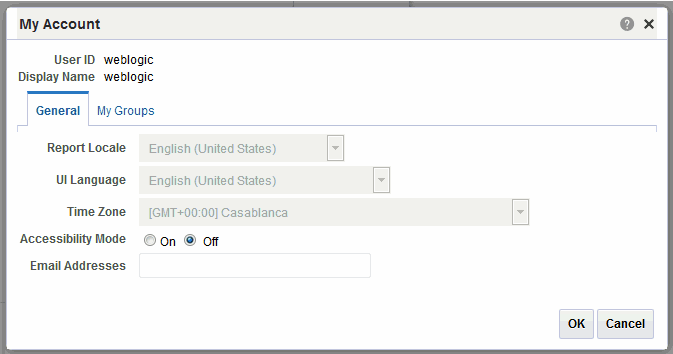Setting My Account Preferences and Viewing My Groups
Use the My Account dialog to set your account preferences, change password, and view your groups.
Use the My Account dialog to:
-
Set general preferences
-
Change your password
-
View assigned roles
Note:
Your preferences may be inherited from another Oracle product. If this is true for your work environment, you cannot update your preferences from within BI Publisher. If you are not sure where to update your preferences, ask your administrator.
When BI Publisher is integrated with Oracle Business Intelligence Enterprise Edition (BI EE), the Report Locale, UI Language, and Time Zone user preferences are set in the Oracle BI EE application. For more information, see ‘Setting Preferences’ in User's Guide for Oracle Business Intelligence Enterprise Edition. When you update your BI Publisher preferences in Oracle BI EE, you must start a new BI Publisher HTTP session for these to take effect in the BI Publisher interface.
Editing Account Preferences
Navigate to the My Account dialog from the global header and follow these steps to edit your account preferences.
The image shows the My Account dialog.
Setting General Preferences
Use the My Account dialog to set general preferences and the options on the General tab.
Use the General tab to set the following options:
-
Note:
The Email Addresses field is reserved for future use and is not functional in this release.
Report Locale
A locale is a language and territory combination, for example, English (United States) or French (Canada).
BI Publisher uses the report locale selection to determine the following:
-
The translation to apply to a report layout.
-
The number, date, and currency formatting to apply to the report data.
If a particular report does not have a translation for the selected locale, BI Publisher applies a locale fallback logic to select the most appropriate layout available. For more information, see Locale Selection Logic in Report Designer's Guide for Oracle Business Intelligence Publisher.
BI Publisher applies localized number, date, and currency formatting independently of the layout translation.
UI Language
The UI language is the language in which the user interface displays, and you select languages that are available for your installation.
If your implementation of BI Publisher is integrated with Oracle Business Intelligence Enterprise Edition , you cannot change the UI language here. For more information, see Setting Preferences in User's Guide for Oracle Business Intelligence Enterprise Edition.
Time Zone
Reports display the time according to the time zone preference selected here.
You can override this setting when creating a scheduled report job, see Creating Report Jobs. The time displayed on the user interface and reflected in report processing times is governed by the BI Publisher server time zone.
The Administrator can override your individual time zone setting so that all reports or some reports use the same system time zone setting instead.
Accessibility Mode
Setting Accessibility mode to On enables the accessibility features for users who interact with BI Publisher using the keyboard only.
When Accessibility Mode is enabled, the following features are available:
-
Tables on user interface pages display check boxes to enable multi-row selection and subsequent action.
-
Assistive technology provides access to menus.
-
Skip to content is enabled.
When tabbing into the main page of the application, the first item you tab to is a special field that states Skip to content. When you press the Enter key with focus on an item, the focus skips over the header links to the main body of the page. For example, if you are on the Home page and you tab to Skip to content, and then press Enter, the cursor advances to the Create region with the focus on Report. The focus skips over Search, Help, Sign Out, and other links in the global header. -
The create report process flow limits the options presented to require the selection of a data model as the first step in the process.
-
The Administration link is not displayed.
Changing Your Password
Use the Password tab to change your password.
If your account password settings are inherited from another application, then you cannot update your password here.
- On the My Account tab, click the Password to change your password.