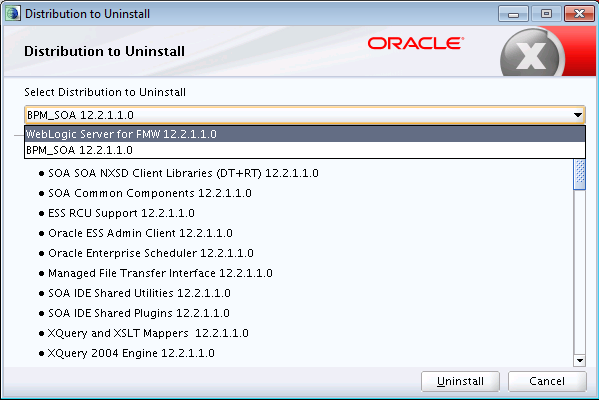5 Deinstalling Oracle Fusion Middleware Infrastructure
This section includes the following topics:
- Product Deinstallation Roadmap
The Oracle Fusion Middleware deinstaller removes software from the Oracle home directory that it starts from. - About Reinstalling the Software
You can reinstall your software into the same Oracle home as a previous installation only if you have deinstalled the software by following the deinstallation instructions, including manually removing the Oracle home directory.
5.1 Product Deinstallation Roadmap
The Oracle Fusion Middleware deinstaller removes software from the Oracle home directory that it starts from.
The following table summarizes the procedure and provides links to supporting documentation.
Table 5-1 Roadmap for Deinstalling Oracle Fusion Middleware Infrastructure
| Task | Description | Documentation |
|---|---|---|
|
Stop Oracle Fusion Middleware. |
Oracle recommends that you stop all servers and processes in your domain before you run the deinstaller. |
|
|
Remove your database schemas. |
Run Repository Creation Utility to remove your database schemas. |
|
|
Remove the software. |
Run the product deinstaller to remove Oracle Fusion Middleware Infrastructure. |
|
|
Remove the Oracle home directory. |
The deinstaller does not remove all files and folders from the Oracle home directory. After the deinstaller finishes, you must manually remove the Oracle home to complete your product removal. |
|
|
Remove the program shortcuts on Windows operating systems. |
The deinstaller does not remove the program shortcuts on your Windows operating system. |
See Removing Program Shortcuts on Windows Operating Systems. |
|
Remove your domain and application data. |
The deinstaller does not remove data contained in your Domain home nor Application home directories, even if they are located inside the Oracle home. If necessary, you must remove these directories manually. |
- Stopping Oracle Fusion Middleware
Before you run the deinstaller, Oracle recommends that you stop all servers and processes associated with the Oracle home that you are going to remove. - Removing Your Database Schemas
Before removing the Oracle home, Oracle recommends that you run Repository Creation Utility to remove database schemas associated with a domain. - Deinstalling the Software
You can use the deinstaller or perform a silent install. - Removing the Oracle Home Directory Manually
After the deinstaller finishes, you must manually remove your Oracle home directory and any existing sub-directories that the deinstaller did not remove. - Removing Program Shortcuts on Windows Operating Systems
On Windows operating systems, you must also manually remove the program short cuts; the deinstaller does not remove them for you. - Removing Your Domain and Application Data
If you will no longer use domain and application files, you can remove them.
5.1.1 Stopping Oracle Fusion Middleware
Before you run the deinstaller, Oracle recommends that you stop all servers and processes associated with the Oracle home that you are going to remove.
For more information, see "Stopping an Oracle Fusion Middleware Environment" in Administering Oracle Fusion Middleware.
5.1.2 Removing Your Database Schemas
Before removing the Oracle home, Oracle recommends that you run Repository Creation Utility to remove database schemas associated with a domain.
Each domain has its own set of schemas that a custom prefix uniquely identifies (see "Understanding Custom Prefixes" in Creating Schemas with the Repository Creation Utility). This set of schemas cannot be shared with any other domain (see "Planning Your Schema Creation" in Creating Schemas with the Repository Creation Utility).
If there are multiple sets of schemas on your database, be sure to identify the schema prefix associated with the domain you are removing.
For schema removal steps, see Dropping Schemas in Creating Schemas with the Repository Creation Utility.
5.1.3 Deinstalling the Software
You can use the deinstaller or perform a silent install.
To perform a silent (command-line) deinstallation, see "Running the Oracle Universal Installer for Silent Deinstallation" in Installing Software with the Oracle Universal Installer.
- Starting the Deinstallation Program
The method you use to start the deinstallation program depends on your operating system: Windows or UNIX. - Distribution to Uninstall
The installer will display the Distribution to Uninstall screen only if more than one distribution is detected in the Oracle home from where the program is started. - Navigating the Deinstallation Screens
The deinstallation program shows a series of screens in the order that the following table describes.
5.1.3.1 Starting the Deinstallation Program
The method you use to start the deinstallation program depends on your operating system: Windows or UNIX.
On UNIX operating systems, go to the ORACLE_HOME/oui/bin directory and enter command ./deinstall.sh
On Windows operating systems, use a file manager window to go to the ORACLE_HOME\oui\bin directory and double click on deinstall.cmd.:
5.1.3.2 Distribution to Uninstall
The installer will display the Distribution to Uninstall screen only if more than one distribution is detected in the Oracle home from where the program is started.
Select the distribution you want to deinstall from the drop-down list, then click Uninstall.
Beneath the drop-down list are the contents of the selected distribution, so you can verify that you are choosing to remove the correct distribution.
5.1.3.3 Navigating the Deinstallation Screens
The deinstallation program shows a series of screens in the order that the following table describes.
If you need additional help with any deinstallation screen, click the screen name.
Table 5-2 Deinstall Screens and Descriptions
| Screen | Description |
|---|---|
|
Introduces you to the product deinstaller. |
|
|
Shows the Oracle home directory and its contents that will be deinstalled. Verify that this is the correct directory. Click Deinstall to begin removing the software. |
|
|
Shows the progress of the deinstallation. |
|
|
Opens when the deinstallation is complete. Review the information on this screen then click Finish to dismiss the deinstaller. |
5.1.4 Removing the Oracle Home Directory Manually
After the deinstaller finishes, you must manually remove your Oracle home directory and any existing sub-directories that the deinstaller did not remove.
For example, if your Oracle home directory was /home/Oracle/Products/Oracle_Home on a UNIX operating system:
cd /home/Oracle/Products rm -rf Oracle_Home
On a Windows operating system, if your Oracle home directory was C:\Oracle\Products\Oracle_Home, use a file manager window and navigate to the C:\Oracle\Products directory, then right-click on the Oracle_Home folder and select Delete.
5.1.5 Removing Program Shortcuts on Windows Operating Systems
On Windows operating systems, you must also manually remove the program short cuts; the deinstaller does not remove them for you.
Go to the C:\Program Data\Microsoft\Windows\Start Menu\Programs\Oracle\Oracle Home\Product directory. If you only have one product installed in your Oracle home, you can remove the Oracle Home directory. If you have multiple products installed in your Oracle home, you must remove all products before removing the Oracle Home.
5.2 About Reinstalling the Software
You can reinstall your software into the same Oracle home as a previous installation only if you have deinstalled the software by following the deinstallation instructions, including manually removing the Oracle home directory.
When you reinstall, you can then specify the same Oracle home as your previous installation.
Consider the following cases where the Oracle home is not empty:
- Scenario: Installing in an Existing Oracle Home that Contains the Same Feature Sets
The installer warns you that the Oracle home you specified during the installation already contains the same software you are trying to install. - Scenario: Installing in an Existing, Non-Empty Oracle Home
Suppose that you have chosen to create your Domain home or Application home somewhere inside your existing Oracle home.
5.2.1 Scenario: Installing in an Existing Oracle Home that Contains the Same Feature Sets
The installer warns you that the Oracle home you specified during the installation already contains the same software you are trying to install.
Your options:
-
Select a different installation type. In this case, only feature sets that don't already exist in the Oracle home directory get installed.
-
Select a different Oracle home directory.
5.2.2 Scenario: Installing in an Existing, Non-Empty Oracle Home
Suppose that you have chosen to create your Domain home or Application home somewhere inside your existing Oracle home.
The deinstallation process doesn’t remove this data, so if you attempt to reinstall into the same Oracle home, the installer does not allow it.
Your options:
-
Deinstall your software from the Oracle home as this topic describes, and then remove the Oracle home directory. After this is complete, you can reinstall and reuse the same Oracle home location, using the instructions in Installing the Infrastructure Software. You will need to re-create any domain or application data that was in the Oracle home.
-
Select a different Oracle home directory.