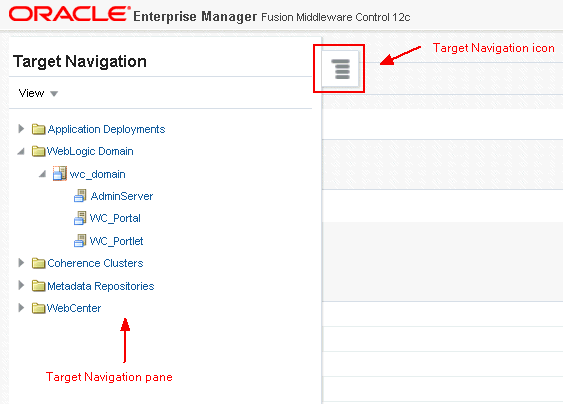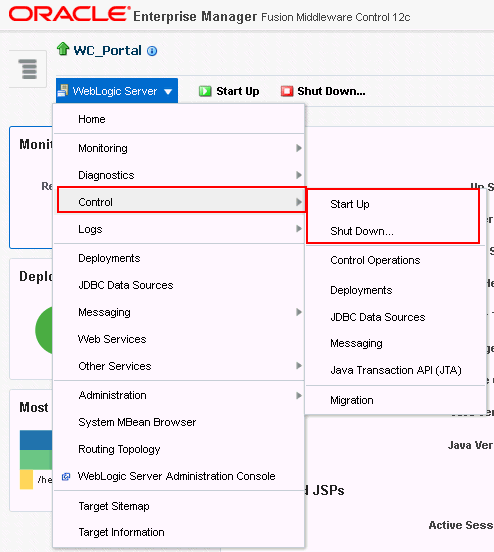4 Starting and Stopping Managed Servers and Applications for Oracle WebCenter Portal
This chapter includes the following topics:
You perform all start and stop operations from the Oracle WebLogic Server Administration Console too. See also, Starting and Stopping Servers in Administering Server Startup and Shutdown for Oracle WebLogic Server.
Note:
Node Manager must be running before you can start and stop administration servers, managed servers, and WebCenter Portal through Fusion Middleware Control or Oracle WebLogic Server Administration Console.
Alternatively, you can start administration servers or managed servers from the command line using the startWeblogic.sh or startManagedWebLogic.sh scripts, respectively.
Permissions
To perform the tasks in this chapter, you must be granted the WebLogic Server Admin, or Operator role through the Oracle WebLogic Server Administration Console.
See also, Understanding Administrative Operations, Roles, and Tools.
4.1 Starting Node Manager
Node Manager must be running before you can start and stop administration servers, managed servers, and WebCenter Portal through Fusion Middleware Control or Oracle WebLogic Server Administration Console.
For information on how to start Node Manager with startNodeManager.sh, see Using Node Manager in Administering Node Manager for Oracle WebLogic Server.
4.2 Starting and Stopping Managed Servers for WebCenter Portal Application Deployments
This section includes the following sections:
4.2.1 Oracle WebCenter Portal Managed Servers
Most WebCenter Portal configuration changes that you make, through Fusion Middleware Control or using WLST, are not dynamic; you must restart the managed server on which the application is deployed for your changes to take effect.
When you start or restart a managed server, all applications deployed on the managed server start automatically, see also Table 4-1.
Table 4-1 Oracle WebCenter Portal Managed Servers and Applications
| Managed Server | Application(s) |
|---|---|
|
WC_Portal |
webcenter (WebCenter Portal application) webcenter-help (WebCenter Portal Online Help) analytics-collector (Analytics) |
|
WC_Portlet |
portalTools (OmniPortlet) wsrp-tools (WSRP Tools) pagelet-producer (Pagelet Producer) |
|
WC_Collaboration |
owc_discussions (Discussions Server) |
Note:
This section describes how to start and stop WebCenter Portal managed servers listed in Table 4-1. To start and stop managed servers for other components, refer to:
-
Oracle WebCenter Content managed server, see Installing and Configuring Oracle WebCenter Content
-
Oracle SOA Server managed server, see Installing and Configuring Oracle SOA Suite and Business Process Management
While a specific order in which to start managed servers is not mandated, if you must start multiple managed servers, it is good practice to start the managed server on which WebCenter Portal is deployed last.
4.2.2 Starting and Stopping Managed Servers
To start, stop, or restart a WebCenter Portal managed server through Fusion Middleware Control:
To start and stop WebCenter Portal managed servers using command line tools, see Starting and Stopping Oracle WebLogic Server Instances in Administering Oracle Fusion Middleware.
4.3 Starting and Stopping the WebCenter Portal Application
It's easy to start, restart, and shut down WebCenter Portal from Fusion Middleware Control:
Alternatively, use WLST:
You can also start WebCenter Portal through Oracle WebLogic Server Administration Console. For information, see Displaying the Oracle WebLogic Server Administration Console in Administering Oracle Fusion Middleware.
Note:
Application configuration changes require you to restart the WC_Portal managed server on which WebCenter Portal is deployed. For details, see Starting and Stopping Managed Servers for WebCenter Portal Application Deployments.
4.3.1 Starting WebCenter Portal Using Fusion Middleware Control
Starting WebCenter Portal makes the application available to its users; stopping it makes it unavailable.
To start WebCenter Portal through Fusion Middleware Control:
Note how the application status changes to Up (Green arrow).
4.3.2 Starting WebCenter Portal Using WLST
Use the WLST command startApplication to start WebCenter Portal. For command syntax and detailed examples, see startApplication in WLST Command Reference for WebLogic Server.
For the WebCenter Portal application, the appName argument is always webcenter.
For information on how to run WLST commands, see Running Oracle WebLogic Scripting Tool (WLST) Commands.
4.3.3 Stopping WebCenter Portal Using Fusion Middleware Control
When you stop the WebCenter Portal application no one can use it. Stopping an application does not remove its source files from the server; you can later restart a stopped application to make it available again.
When you stop WebCenter Portal, the managed server on which the WebCenter Portal application is deployed (WC_Portal) remains available.
To stop a WebCenter Portal application through Fusion Middleware Control:
Note how the status changes to Down (Red arrow).
4.3.4 Stopping WebCenter Portal Using WLST
Use the WLST command stopApplication to stop the WebCenter Portal application. For command syntax and detailed examples, see stopApplication in WLST Command Reference for WebLogic Server.
For the WebCenter Portal application, the appName argument is always webcenter.
For information on how to run WLST commands, see Running Oracle WebLogic Scripting Tool (WLST) Commands.