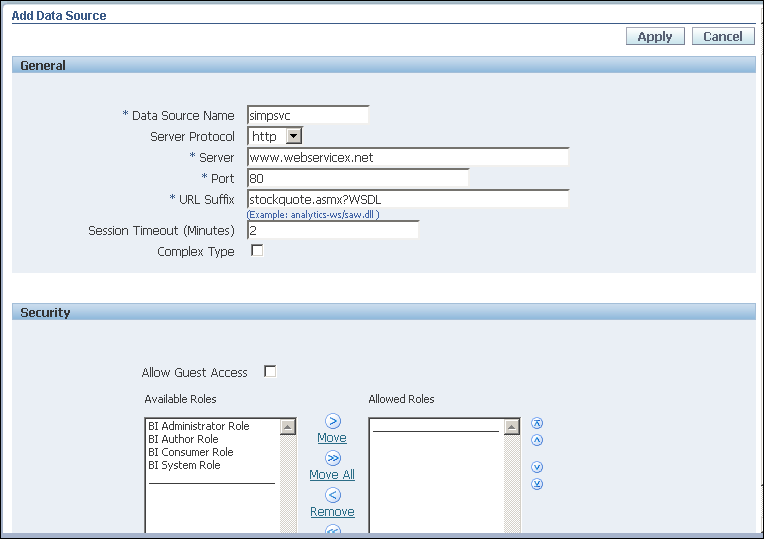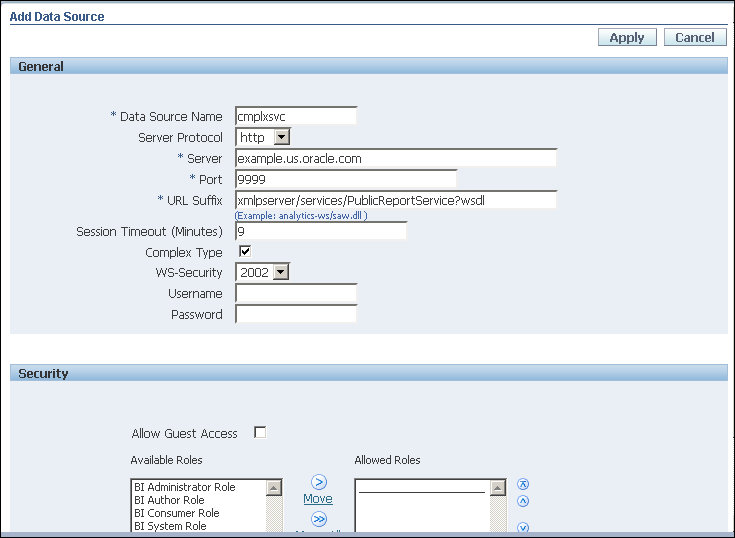Setting Up a Connection to a Web Service
BI Publisher supports Web service data sources that return valid XML data.
Note:
Additional configuration may be required to access external Web services depending on your system's security. If the WSDL URL is outside the company firewall, see Configuring Proxy Settings.
BI Publisher supports Web services that return both simple and complex data types. You must make the distinction between simple and complex when you define the Web service connection. For more information about each Web service connection type, see Adding a Simple Web Service and Adding a Complex Web Service.
If the Web service is protected by Secure Sockets Layer (SSL), see Configuring BI Publisher for Secure Socket Layer (SSL) Communication.
Private Web Service connections are also supported. For more information, see Managing Private Data Sources in Data Modeling Guide for Oracle Business Intelligence Publisher.
Only Basic and Digest authentication is supported for Web service data sources.
Only document/literal Web services are supported.
Adding a Simple Web Service
You add a simple Web service from the Administration page.
To add a Web service as a data source: