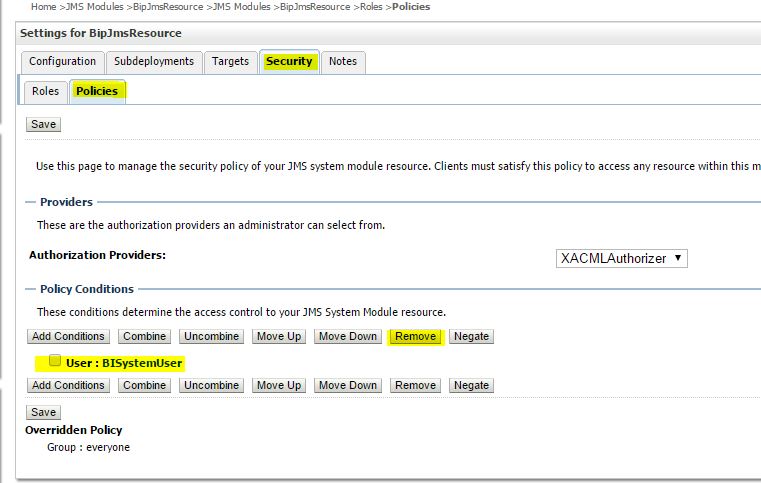7/10
4 Post Migration Steps for Oracle BI Publisher
After completing the data migration, you must migrate the BI Publisher configuration, scheduler jobs, and job history. You must also remove the BISystemUser policy from the JMSResource security configuration.
- Migrating Scheduler Jobs and Job History
After migrating the 11g configuration to a new 12c environment, you must migrate the scheduler jobs and the job history data from the 11g BIPLATFORM schema to a 12c BIPLATFORM schema. You can connect to 12c BIPLATFROM schema through SQL*PLUS or any other tool and execute the script.
- Removing the BISystemUser Policy from the JMSResource Security Configuration
BISystemUser is not supported in the 12c environment. When the users and policies are migrated from an 11g instance, the JMSResource policy blocks the scheduled jobs. Therefore, you must remove this policy from the JMSResource security configuration. You can manually remove the BISystemUser policy from WebLogic console. Alternatively, you can execute a WLST (Python) script to accomplish this task.
4.1 Migrating Scheduler Jobs and Job History
After migrating the 11g configuration to a new 12c environment, you must migrate the scheduler jobs and the job history data from the 11g BIPLATFORM schema to a 12c BIPLATFORM schema. You can connect to 12c BIPLATFROM schema through SQL*PLUS or any other tool and execute the script.
The bip_12c_scheduler_migration.sql script requires the user ID, the password, and the connection string for 11
g BIPLATFROM schema. The script creates a database link called BIP11g_DBLINK and imports all schedule objects using that link. You must have Database Administrator privileges to run the script.
Note:
Oracle does not support the migration of scheduler data from DB2 and SQL Server databases at this point. Migration of scheduler data is only supported by Oracle database.
- The bip_12c_scheduler_migration.sql script is available in a zip file format called
BIP12CUpgrade.zip which is located in the following directory:
On UNIX operating system:
ORACLE_HOME/bi/modules/oracle.bi.publisher
On Windows operating system:
ORACLE_HOME\bi\modules\oracle.bi.publisher
Replace ORACLE_HOME with the actual path to the 12c Oracle home you created when you installed the 12c software.
- To use the bip_12c_scheduler_migration.sql script, decompress the BIP12CUpgrade.zip file by entering the following command:
unzip BIP12CUpgrade.zip
- Change directory to
ORACLE_HOME/bi/modules/oracle.bi.publisher/BIP12CUpgrade.
- Run the bip_12c_scheduler_migration.sql script by entering the following command:
mysql -u <username> -p bip_12c_scheduler_migration.sql
When prompted, enter your password.
- Enter the command-line parameters
11g_RCU_SCHEMA, 11G_PASSWORD, 11G_CONNECTION_STRING, and 12C_BIPLATFORM_SCHEMA.
Usage:
SQL > @bip_12c_scheduler_migrationg.sql 11g_userid 11g_password 11g_connection_string
SQL> @bip_12c_scheduler_migration.sql 11g_RCU_USERNAME 11g_PASSSWORD 11G_hostname.us.oracle.com:1521/orcl.us.oracle.com 12C_BIPLATFROM_SCHEMA_NAME
System output:
old 1: &&1
new 1: adc00ccq_biplatform
old 2: &&2
new 2: welcome1
old 3: '&&3'
new 3: 'bipdev4.us.oracle.com:1521/ora11g.us.oracle.com'
old 4: '&&4'
new 4: 12C_BIPLATFROM_SCHEMA_NAME
Database link created.
9979 rows created.
9769 rows created.
9739 rows created.
4159 rows created.
6 rows created.
6 rows created.
6 rows created.
Commit complete.
Database link dropped.
SQL>
After the import operation completes, the database link is deleted.
4.2 Removing the BISystemUser Policy from the JMSResource Security Configuration
BISystemUser is not supported in the 12c environment. When the users and policies are migrated from an 11g instance, the JMSResource policy blocks the scheduled jobs. Therefore, you must remove this policy from the JMSResource security configuration. You can manually remove the BISystemUser policy from WebLogic console. Alternatively, you can execute a WLST (Python) script to accomplish this task.
4.2.1 Manually Removing the BISystemUser Policy
This topic describes the procedure to remove the BISystemUser policy from the WebLogic Console.
To manually remove the BISystemUser policy:
- Sign in to the WebLogic Console.
- Under Services, click Messaging and then JMSModules, and select BipJmsResource.
- Under the Security tab, click Policies.
- Under Policy Conditions, select the User: BISystemUser checkbox and click Remove.
- Restart the BI Publisher and check the scheduled jobs.
4.2.2 Removing the BISystemUser Policy using a WLST Script
This topic describes the procedure to remove the BISystemUser policy using a WLST script.
To remove the BISystemUser policy:
- Copy the BIPRemoveJMSResourcePolicy.py script from the following location:
On UNIX operating system:
ORACLE_HOME/bi/modules/oracle.bi.publisher
On Windows operating system:
ORACLE_HOME\bi\modules\oracle.bi.publisher
Replace the ORACLE_HOME with the actual path to the 12c Oracle home you created when you installed the 12c software.
- Go to
ORACLE_HOME/server/bin directory.
- Set the WLS environment. Enter
source ./setWLSEnv.sh
- Run the script to remove JMS Resource policy. Enter
java weblogic.WLST BIPRemoveJMSResourcePolicy.py <WL Admin Username> <WL Admin Password> <Admin Server URL: t3://localhost:port>
- Sign in to the WebLogic Console and verify whether the policy is removed.