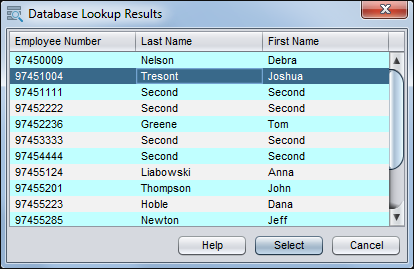5 Indexing documents
This chapter covers the following main topics:
5.1 Understanding document indexing
This section covers the following topics:
5.1.1 How does indexing work?
Follow these guidelines for indexing in the Capture client:
-
If the selected client profile is configured for indexing, metadata fields display in the lower left pane when you select a document in the batch pane.
-
All pages of a document share the same metadata values, so indexing one page of a document indexes all its pages. In the document pane, documents in a batch are visually divided by a light-colored bar. In the batch pane, documents are listed under their batch.
-
An asterisk (*) displays to the left of a metadata field name if it is required. A document is fully indexed when all required metadata fields contain a value. Documents do not need to be fully indexed to release the batch, but an error may occur in a later batch processing step. See Handling batch errors.
-
To ensure standard input, metadata fields may use input masks or input formatting, choice lists, or database lookups, as described later in this section.
-
To improve readability, you can adjust the font size of the metadata fields in the Preferences window. See How do I set scanning preferences?.
5.1.2 How do database lookups work?
A database lookup contains connection and search information to connect to a database and search for matching records associated with a metadata field value. Depending on the configuration, a list of search results may display, and database values may automatically populate other metadata fields when one database record is found. For example, a database lookup might be defined on a customer name field that then populates customer metadata fields such as customer Id and address. See How do I index by looking up values from a database?.
5.1.3 How do metadata fields use input masks?
If a metadata field uses an input mask, or filter, it controls what you can enter into the metadata field. For example, a mask might allow you to type numbers but not alphabetic characters into the field, or might limit your entry to four characters. If you type a character that does not conform to the mask, the system beeps and the application does not accept it. For example, a metadata field named Invoice Number might use an input mask that restricts entries to a 7-digit number.
5.1.4 How do metadata fields use display formatting?
A metadata field may use a display format to ensure that entries display in a certain format. When you move to another metadata field, Capture changes the data display, if needed, to match the display format. For example, an entry in a date field might be changed to display a standard date format. Note that the metadata value Capture saves is not changed.
5.1.5 How do choice list metadata fields work?
A choice list field provides a list of values from which to choose. Click the triangle next to the field to display and select from the choice list. (Depending on client profile settings, a choice list may allow you to enter rather than select a value.)
Choice list fields can be dependent, where a selection in one choice list field (the parent) determines the choices displayed in a dependent choice list field (the child).