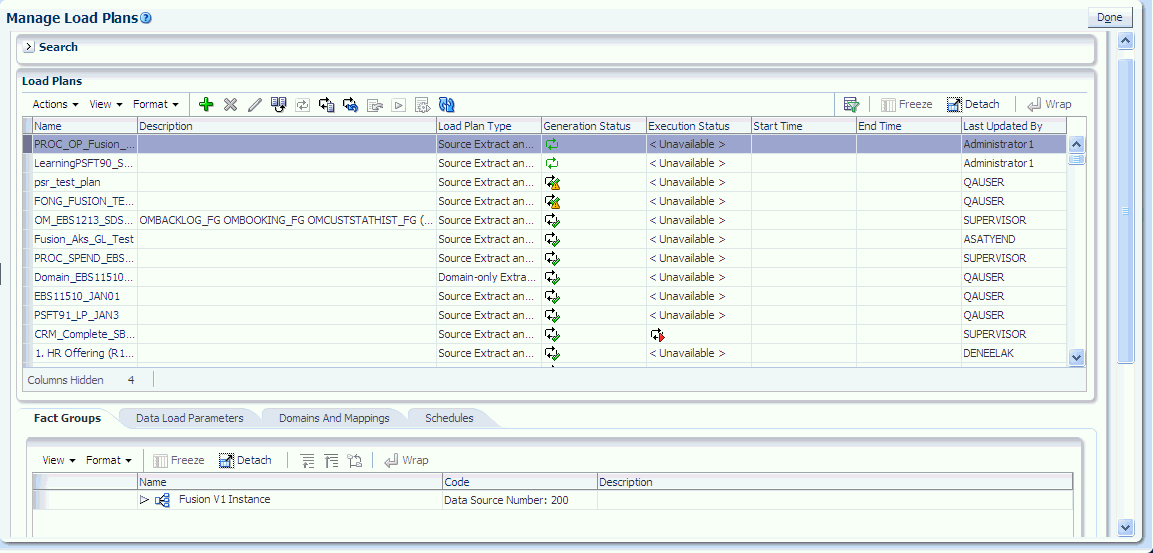Defining Load Plans
Define load plan properties in Configuration Manager, including selecting a data source and one or more fact groups. This selection determines which steps you must perform during the ETL process.
- In the Tasks pane of Configuration Manager, select Manage Load Plans under Load Plans Administration.
The Manage Load Plans page is displayed.
- In the Load Plans toolbar, click the Add icon.
The Define Load Plan page is displayed.
- On the first page of the Define Load Plan series, specify the following information:
Field Description Name
Enter a unique name for the load plan.
Description
(Optional) Enter additional information about the load plan.
Load Plan Type
Select a load plan type. The possible values are the following:
-
Source Extract (SDE) - Includes only those tasks that extract from the source and load data into staging tables.
-
Source Extract and Load (SDE, SIL and PLP) - Includes all tasks to extract from the source and load the data warehouse tables.
-
Warehouse Load (SIL and PLP) - Includes only those tasks that extract from the staging tables and load the data warehouse tables.
Note that it might be useful to generate separate source-specific and data warehouse-specific load plans. By decoupling the load plans, this allows scheduling a source-specific load plan to run during hours when most users are not using the source system and scheduling a separate load of the data warehouse when most users are not using the data warehouse.
-
Domain-only Extract and Load (SDE and SIL) - Includes all tasks required to extract domain-related records from the source and load the data into the domain-related tables in the Oracle Business Analytics Warehouse. Note that domains are used extensively in Configuration Manager and you must configure properties before executing a regular load plan. These properties depend on the domain values found in the transactional database.
Source Instances
Select the data sources from which the fact groups are selected.
-
- Click Next.
The second page of the Define Load Plan series is displayed.
- In the Available Selections tab, select the fact groups you want to include in the load plan definition.
Note:
Fact groups might belong to a hierarchy of fact groups. You can select only the top level parent fact group and not a child fact group.A load plan must contain at least one fact group; multiple fact groups might be selected from one or more data sources.
- Click Save.
-
Click Save to save the load plan. After a load plan is saved, it is displayed in the Load Plans master list.
-
Click Save and Generate Load Plan to save the load plan and immediately generate it.
-