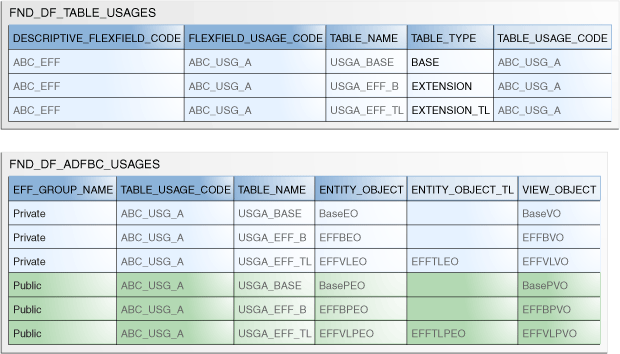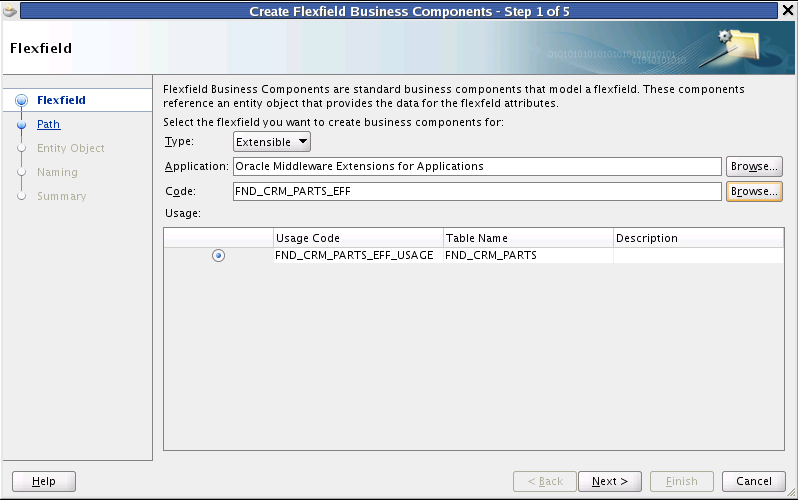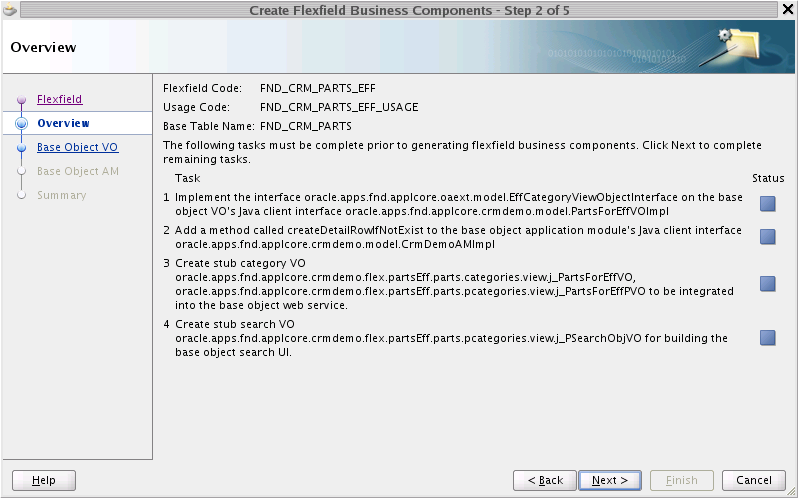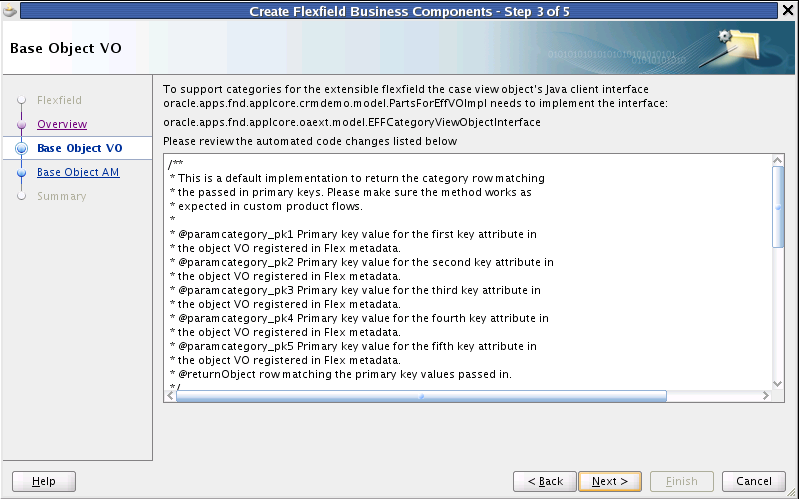24 Use Extensible Flexfields
This chapter includes the following sections:
-
Overview of Integrating Extensible Flexfields in an Application
-
Creating and Configuring Extensible Flexfield Entity Objects
-
Preparing Extensible Flexfield Business Components for Oracle Business Intelligence
-
Integrating Extensible Flexfields with Business Intelligence Publisher
-
Accessing Information About Extensible Flexfield Business Components
24.1 Introduction to Extensible Flexfields
An extensible flexfield is similar to a descriptive flexfield in that it provides a customizable expansion space that implementors, such as Oracle Fusion Applications customers, can use to configure additional attributes (segments) without additional programming. As with descriptive flexfields, each segment is represented in the database as a single column. However, with extensible flexfields, the context values and context-sensitive segments are stored in an extension table.
Implementors can combine and arrange the segments into attribute groups that are tailored to a customer's specific needs. For example, they can group related segments so that they appear together on the page. An attribute group is referred to as a context. You can optionally set up an extensible flexfield to enable implementors to group contexts into categories.
For information about implementors use contexts and categories to configure extensible flexfields, do the following:
-
Access the Oracle Fusion Applications Technology library.
-
See the Implementing Common Features guides for your product family. Search for flexfields.
To learn more about flexfield basics and terms, including developer and implementor roles, segments, and contexts, see Getting Started with Flexfields. For more details about the differences between descriptive flexfields and extensible flexfields, see The Benefits of Extensible Flexfields.
24.1.1 Understanding Extensible Flexfields
Extensible flexfields include the following key artifacts:
-
Contexts (attribute groups)
-
Context-sensitive segments
-
Logical pages
-
Categories
-
Category hierarchies
-
Usages
24.1.1.1 About Contexts (Attribute Groups)
An extensible flexfield context is a data grouping mechanism that implementors can use to arrange segments into meaningful groups. Each context is a group of attributes that is displayed in its own subregion of the user interface (UI) page at runtime. Implementors create and configure the contexts. After creating a context, an implementor must associate the context with the categories for which that group of attributes is relevant. For example, a Parts flexfield might have a Fax category and an All-in-One Printers category. A Fax context would be associated with both categories, while a Copy context would be relevant only to the All-in-One Printers category. You can learn about categories in About Categories.
The following figure shows the UI page for the Positions business object. The Positions flexfield is embedded in the Additional Position Details region on the page. This region contains the Educational Requirements, Certification and License Requirements, and Travel contexts for the Positions flexfield.
Figure 24-1 Position User Interface Page
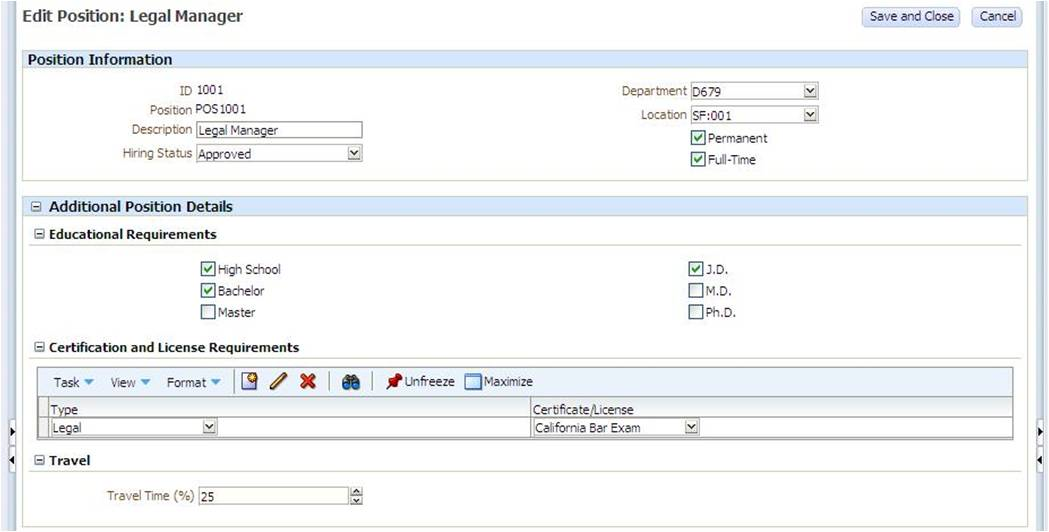
Figure 24-2 and Figure 24-3 show UI pages for the Parts business object. The developer has enabled multiple categories for the Parts flexfield, so the page displays the category to which the part shown belongs. In Figure 24-2, the part belongs to the All-in-One Printers category, and in Figure 24-2, the part belongs to the Fax category. In these pages, the Parts flexfield is embedded in the Additional Information region. For the All-in-One Printers category in Figure 24-2, the Additional Information region contains the Copy, Fax, and Scan contexts for the Parts flexfield, while on the Parts page for the Fax category in Figure 24-3, the region contains just the Fax context.
Note:
A flexfield region is empty until the implementor configures the extensible flexfield that is embedded in it.
Extensible flexfields allow implementors to configure contexts as either single row or multiple row. That is, either one set of segments is stored for a business object instance, or multiple sets of segments are stored for the instance. For example, a job position requires only one set of educational requirements, but can require more than one certificate or license.
For single-row contexts, the segments appear as fields in a form. With multiple-row contexts, the segments appear as columns in a table, thus allowing end users to capture a list. In Figure 24-1, Educational Requirements and Travel are single-row contexts, so end users can specify only a single value for each context-sensitive segment, such as the percent of travel time required for the position. The Certification and License Requirements context is a multiple-row context, so end users can enter multiple rows, one for each certificate or license required for the position.
Figure 24-2 Parts User Interface Page for the All-in-One Printers Category
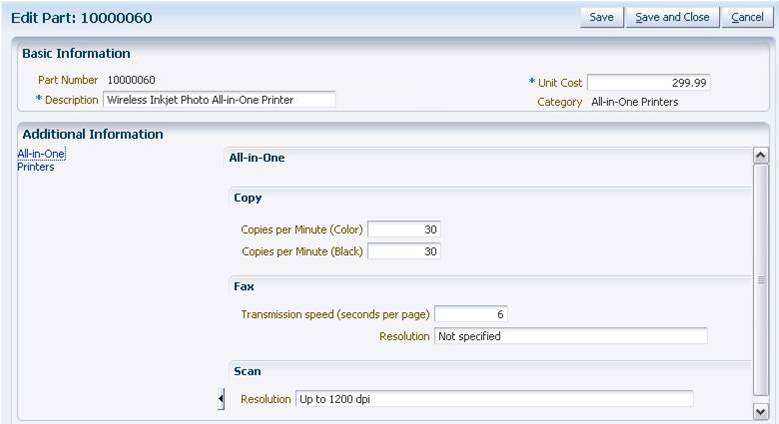
Figure 24-3 Parts User Interface Page for the Fax Category
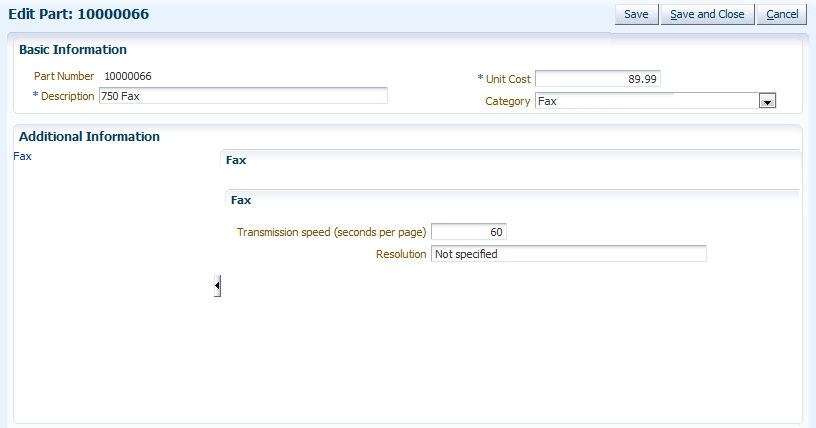
24.1.1.2 Context-Sensitive Segments
With extensible flexfields, every segment is a member of a context (attribute group). That is, every segments is a context-sensitive segment. Implementors define the contexts and their context-sensitive segments. Context-sensitive segments are the lowest-level data points that implementors can define for an extensible flexfield, and each segment is mapped to a column in an extension table. Just as with descriptive flexfields, the segments are rendered as ADF Faces rich client components, such as text box, text area, list of values (LOV) choice list, date picker, checkbox, and radio button group.
In Figure 24-1, the Educational Requirements context contains the High School, Bachelor, Master, J.D., M.D., and Ph.D. context-sensitive segments, and the Certification and License Requirements context contains the Type and Certificate/License context-sensitive segments.
24.1.1.3 About Logical Pages
Extensible flexfields enable implementors to define logical pages with which to group contexts for display purposes. Each page can contain one or more contexts along with their respective context-sensitive segments. There is no limit to the number of contexts on a logical page. The implementors associate the logical pages with categories on a flexfield usage basis. For information about usages, see About Usages (Data Levels).
In the Parts UI page shown in Figure 24-2, an implementor has defined two logical pages for this category — Printers and All-in-One. The implementor defined the Printers logical page to contain all contexts related to the printing capabilities of the printer, and the All-in-One page to contain all contexts related to the other capabilities of the printer, such as the scanning, copying, and faxing capabilities
The Parts page that is shown in Figure 24-2 displays the list of logical pages for the category in the left-hand pane. End users view a logical page in the right-hand pane by selecting it from the list. In this figure, the end user has chosen to view the All-in-One logical page. The Printers logical page is shown in the following figure.
Figure 24-4 Printers Logical Page in the Parts User Interface Page
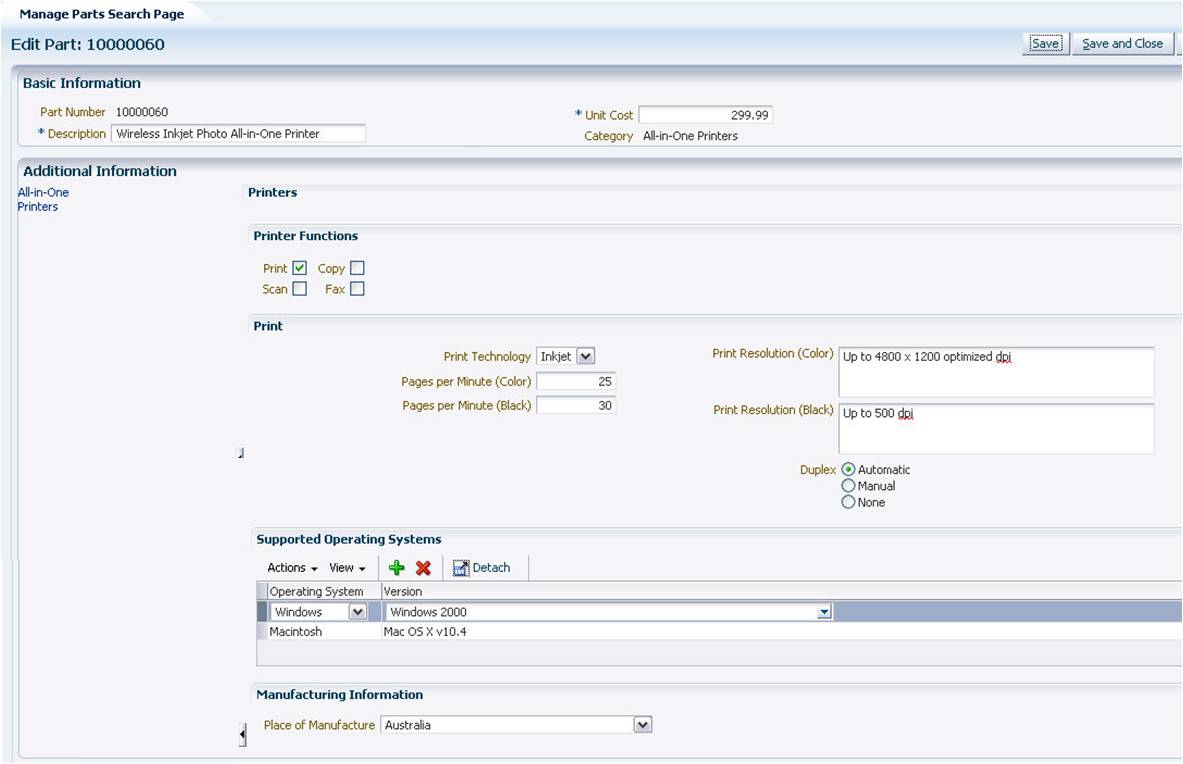
Logical pages have several layout options. For example, in Figure 24-1, the developers chose to hide the entire left-hand section because their customers will add attributes to a single page that is known at the time of development. However, in Figure 24-4, developers chose to display the list of logical pages in the left-hand pane. For more information about layout options, see Employing an Extensible Flexfield on a User Interface Page.
24.1.1.4 About Categories
Categories enable applications to dynamically display different sets of logical pages and contexts at runtime. In the simplest case, you create a single category for a flexfield, and the same extensible flexfield contexts and logical pages appear for every instance of the business object. In some cases, you might need the application to display different sets of logical pages and contexts depending on a runtime discriminator, such as an instance value. In these cases, you can create multiple categories for the flexfield, or you can provide application-specific logic that enables implementors to define their own categories.
The Positions flexfield in Figure 24-1 has a single category. The same flexfield segments appear in the Additional Position Details region regardless of which position is displayed. In this page, the developer has hidden the name of the category, because there is only one category.
In Figure 24-2 and Figure 24-3, the segments that the region displays depend on which category the part belongs to. In Figure 24-2, the part belongs to the All-in-One Printers category and the UI displays fields related to copying, faxing, and scanning. In Figure 24-3, the part belongs to the Fax category and the UI displays fields related to only faxing.
24.1.1.5 About Category Hierarchies
You can choose to support multiple categories for your flexfield. When you do so, the extensible flexfield respects any hierarchical relationship that is defined for the categories, whether created by developers or defined by implementors. The following figure shows an example of categories that are defined in a hierarchical fashion. In this example, the root category (the category that does not have parent categories) is Computers and Office. One of its child categories is Printers and Ink. The Printers and Ink category, in turn, has a Printers child category. The Printers category has two child categories — All-in-One Printers and Single Function Printers.
Figure 24-5 Example of a Category Hierarchy
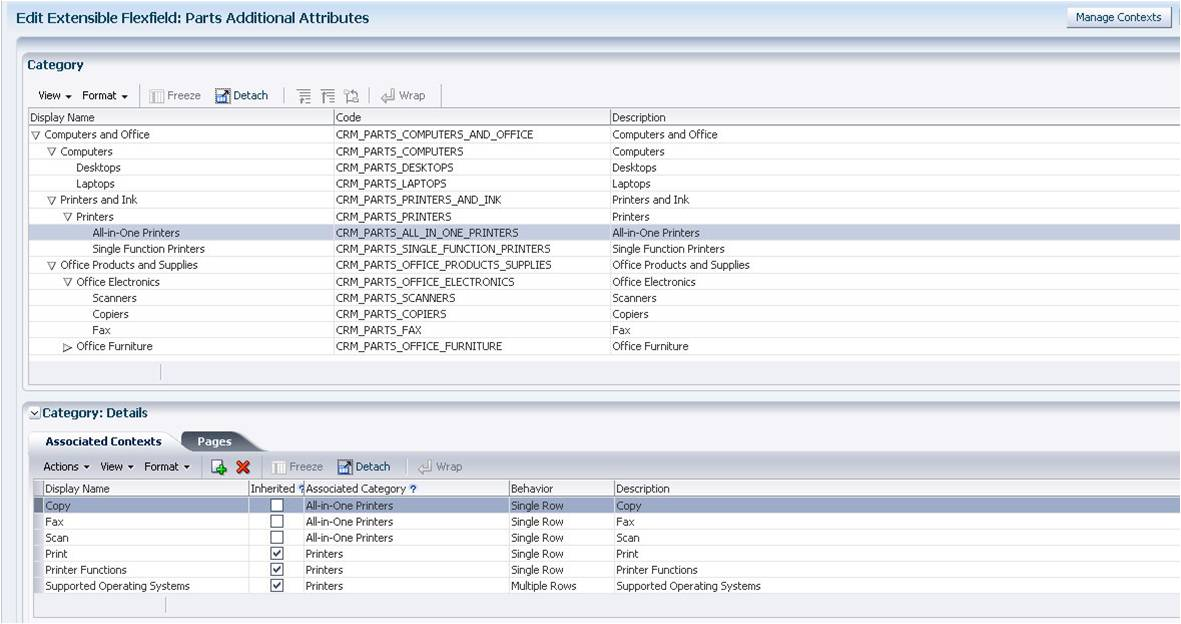
Each child category inherits the contexts and pages from its parent categories. For example, the Printers category contains the Print, Printer Functions, and Supported Operating Systems contexts. The All-in-One Printers category inherits these contexts from the Printers category. It also inherits all logical pages that are defined for its parent categories. Additional contexts can be assigned directly to the All-in-One-Printers category, such as Copy and Scan, which are relevant only to All-in-One printers.
24.1.1.6 About Usages (Data Levels)
When you create an extensible flexfield, you create one flexfield usage for each set of tables in the application that uses the flexfield. In the simplest case, you will have one flexfield usage. For example, in Figure 24-1, the Positions application requires a single Positions table with its associated extension tables to store the extensible flexfield values. Implementors simply associate their contexts with that one usage to make them available to the Positions application.
When you have several objects in the application that should be extended using the same extensible flexfield, you must create multiple usages for the flexfield. For example, in the case of an Items application, there might be different data levels, such as items and item revisions. In this case, you create one usage per data level. By defining separate usages for each set of tables, you enable your implementors to reuse the same extensible flexfield configuration for all data levels.
24.1.2 The Benefits of Extensible Flexfields
When deciding whether to use a descriptive flexfield or an extensible flexfield to extend a business object, consider the following features that you make available for implementors by using extensible flexfields:
-
Custom grouping: Extensible flexfields enable implementors to group segments into contexts (attribute groups), and each context is displayed in its own region on a page.
-
Multiple logical pages: When an implementor defines a large number of custom attributes, the implementor can choose to create several logical pages with which to display the attribute groupings. For example, Figure 24-2 and Figure 24-4 show different logical pages for the same part. In addition, the implementors can reuse these pages with different categories.
-
Hierarchical categories: Extensible flexfields can be configured to enable categories, which can be used to dynamically display different sets of logical pages and contexts based upon a runtime discriminator. The categories can be structured in a hierarchical manner and the children categories inherit all the contexts and logical pages that are configured for their parent categories.
-
Reusable attribute groups: When you enable multiple categories for an extensible flexfield, implementors can associate contexts with more than one category. When business object instances share common attributes, the implementors can put the common attributes in one context and reuse that context in all applicable categories, thus minimizing setup time. For example, in Figure 24-2 and Figure 24-3, the Fax context is associated with both the Fax category and the All-in-One Printers category.
-
Unlimited expansion space: While the number of segments that an implementor can define for a context is limited to the number of underlying flexfield extension columns, there is no limit to the number of contexts that an implementor can create for an extensible flexfield. Implementors can use the extension columns over and over in newly created contexts resulting in an unlimited number of custom attributes.
-
Custom lists: When implementors need to add custom lists to their business objects, they can create multiple-row contexts, which display the context's segments in a table, as shown in the Certification and License Requirements region in Figure 24-1.
-
Locale-specific values: You can optionally enable implementors to store different attribute values on a locale-by-locale basis. For example, an implementor could store and maintain the description of a part in English, Chinese, and French. The application displays and stores the value for the end user's locale.
For more information, see the "Translating Flexfield and Value Set Configurations" section in the Extensibility Guide for Developers.
-
Access control: Implementors can define who can view and edit the attributes in a context.
-
Unit of measure specifications: Implementors can define the unit of measure for an attribute.
-
Interface tables: Extensible flexfields support the use of interface tables for loading extensible flexfield data.
-
Parallel Sets: Extensible flexfields can generate parallel sets of extensible flexfield artifacts for different uses, such as public view objects and private view objects.
Another advantage of using extensible flexfields is that you can create your own custom modeler classes for adding application-specific logic for generating ADF Business Components and UI task flows, as described in Customizing the Extensible Flexfield Modelers.
24.1.3 Extensible Flexfield Structure and Content
Unlike descriptive flexfields, which are mapped to extension columns in a product table, extensible flexfields are mapped to extension columns in extension tables that are separate from the product table. You create the extension tables at design time.
How Extensible Flexfields Are Modeled in Oracle Application Development Framework
Extensible flexfields are modeled as a collection of Oracle Application Development Framework (ADF) polymorphic view rows, as described in the Working with Polymorphic View Rows section in the Developing Fusion Web Applications with Oracle Application Development Framework.
The category hierarchy translates into a hierarchy of view objects that are configured to support polymorphic view rows. The view objects have view links to associated context view objects. A CategoryCode attribute acts as the discriminator that determines which category view row type is used. At application runtime, the category in the base category view object row determines what pages and contexts are displayed. Given a collection of polymorphic view rows, each row can be a different type depending upon the category. An application module that holds the category view object is generated for each category.
Note:
Because flexfield view objects are modeled as polymorphic view objects, you can use extensible flexfield view objects in the same manner that you use any other polymorphic view objects, and they will behave in the same way.
24.2 Overview of Integrating Extensible Flexfields in an Application
The process of developing an extensible flexfield and integrating it in an application comprises several different activities, such as creating the extension tables, creating business components, and adding the flexfield to the appropriate application pages. This section identifies the major tasks for incorporating an extensible flexfield and points to the sections that provide the details for completing the tasks.
Before you begin:
Before you begin developing an extensible flexfield, you must first complete the following tasks:
-
Identify the business object and related product table for which you are implementing the extensible flexfield. For example, you might want to enable implementors to create custom attributes for the Parts business object, which corresponds to the FND_CRM_PARTS table.
-
Decide if you want customers to be able to store translated values for one or more segments. For example, for a Parts flexfield, customers might want to store translations for the attributes in the Catalog Information context so they can print the catalog in different languages.
-
Decide if you want to enable customers to store the information for a context at different levels (also referred to as flexfield usages). For example, implementors might choose to set up a context for a Parts flexfield that has both a part supplier level and a part level. The same context segments appear in both the supplier UI and the part UI, but the end user would enter different values. Take, for example, a lead-time segment. At the part level, the end user would supply the average lead time. At the supplier level, the end user would enter the actual lead time required for that supplier.
-
Decide if you need more than one set of artifacts generated for a flexfield usage. For example, you might need both private user interfaces that are based on updatable (entity-based) view objects and public user interfaces that are based on read-only view objects. When you have more than one set of artifacts, you will need to define multiple groups at the entity-usage level for the flexfield usage, such as a Private group and a Public group, when you register the flexfield's business components.
-
Determine whether you need to customize the generated model to add additional product-specific logic or customize the generated user interface, or both.
To complete the development tasks for an extensible flexfield:
-
Create a base extension table for each flexfield usage. If you want to enable customers to store translations on a locale-by-locale basis, create a translation extension table and a view of the translation extension table for each usage as well.
-
Register the extension tables as secured objects to enable implementors to specify view and edit privileges for each context's attributes.
-
Create entity objects for the flexfield's extension tables. In this step, you create an entity object and a view object from the base extension table, and, if they exist, the translation extension table and view.
See Creating and Configuring Extensible Flexfield Entity Objects.
-
Create view objects for the extension tables, create a view object to support categories, and create a view object to support searching.
See Creating and Configuring Extensible Flexfield View Objects.
-
Create the flexfield metadata.
-
Create and configure business components to support the extensible flexfield.
-
Add the extensible flexfield to the appropriate UI pages.
See Employing an Extensible Flexfield on a User Interface Page.
-
Optionally, prepare the flexfield for business intelligence.
See Preparing Extensible Flexfield Business Components for .
-
Load any necessary application seed data, such as error messages and lookup values.
See Loading Seed Data.
-
Optionally, customize the generated model or the generated UI artifacts, or both.
See Customizing the Extensible Flexfield Modelers and How to Customize the Runtime User Interface Modeler for Extensible Flexfields.
-
Test the flexfield.
See Testing Flexfields.
After you have completed the extensible flexfield development process and delivered your application, implementors can use the Manage Extensible Flexfields task flow to define contexts, categories, and pages, and to configure the segments for each extensible flexfield. These task flows determine how the flexfield's segments will be populated, organized, and made available to end users within the application.
For information about planning and implementing flexfield configuration, do the following:
-
Access the Oracle Fusion Applications Technology library .
-
See the Implementing Common Features guides for your product family. Search for flexfields.
Note:
An extensible flexfield is not displayed at runtime unless at least one context and context-sensitive segment has been configured and associated with a category.
To make the Manage Extensible Flexfields task flow available to application implementors, register it with Oracle Fusion Functional Setup Manager. For more information, see Integrating Flexfield Task Flows into .
24.3 Create Extensible Flexfield Data Tables
Before you can define an extensible flexfield, you must create one set of dedicated database tables for each of the flexfield's usages. Each set must be composed of at least a base extension table. If you want to enable customers to store translated values for the segments, the set must include a translation extension table and a view of the translation extension table.
At runtime, as end users enter attribute values for each context, the context and its segment (attribute) values are stored as a row in the base extension table if the context is not translatable, or, if the context is translatable, as rows in the translation extension table (one row per installed language). The translation extension view returns the rows in the current user locale. When an implementor creates a translatable context, the implementor can add only VARCHAR2 segments to the context.
An extensible flexfield must have at least one set of tables, which defines the primary usage. The implementors will expose only the extension columns that they require.
You must use the Database Schema Deployment Framework tools to create the tables and columns. Using these tools ensures that the table and its columns are registered in the Oracle Fusion Middleware Extensions for Applications (Applications Core) data dictionary. For more information, see Using the Database Schema Deployment Framework.
Note:
The steps in this section assume that the product table that the flexfield is extending already exists.
24.3.1 How to Create a Base Extension Table
Each flexfield usage requires a base extension table. This table stores nontranslatable contexts and their segment values. The table name should have a suffix of _B to identify it as the base extension table. The name should have the _B suffix regardless of whether the extensible flexfield has a translation table.
Table 24-1 lists the columns that you must include in a base extension table. You can include additional columns, such as columns that are required by product teams or application standards. For space considerations, the table shows only the first and last attribute columns for each type.
Add as many attribute columns as necessary. The attribute columns can be of type VARCHAR2, NUMBER, and TIMESTAMP. Do not set scale or precision for the NUMBER columns. There are no size requirements for the VARCHAR2 columns. To avoid compatibility and interoperability problems, name the columns ATTRIBUTE_type-and-number, such as ATTRIBUTE_CHAR1 for a VARCHAR2 column, ATTRIBUTE_NUMBER1 for a NUMBER column, and ATTRIBUTE_TIMESTAMP1 for a TIMESTAMP column.
For columns of type NUMBER, you can optionally add a column named ATTRIBUTE_NUMBERn_UOM to store the unit of measure.
The primary key of the base extension table must include the EFF_LINE_ID column, the CONTEXT_CODE column, the CATEGORY_CODE column, and the columns that match the primary key columns of the product table.
Table 24-1 Extensible Flexfield Base Extension Table (_B) Specification
| Column | Type | Nullable? |
|---|---|---|
|
EFF_LINE_ID |
|
No |
|
Primary key columns of the product table for which this extensible flexfield is being defined. |
Same as the column in the application. |
No |
|
CONTEXT_CODE |
|
No |
|
CATEGORY_CODE |
|
No |
|
CREATED_BY |
|
No |
|
CREATION_DATE |
|
No |
|
LAST_UPDATED_BY |
|
No |
|
LAST_UPDATE_DATE |
|
No |
|
LAST_UPDATE_LOGIN |
|
Yes |
|
ATTRIBUTE_CHAR1 |
|
Yes |
|
... |
||
|
ATTRIBUTE_CHAR40 |
|
Yes |
|
ATTRIBUTE_NUMBER1 |
|
Yes |
|
ATTRIBUTE_NUMBER1_UOM |
|
Yes |
|
.... |
||
|
ATTRIBUTE_NUMBER20 |
|
Yes |
|
ATTRIBUTE_NUMBER20_UOM |
|
Yes |
|
ATTRIBUTE_TIMESTAMP1 |
|
Yes |
|
... |
|
Yes |
|
ATTRIBUTE_TIMESTAMP10 |
|
Yes |
24.3.2 How to Create a Translation Extension Table
If you plan to allow customers to store translations for some contexts on a locale-by-locale basis, then you must also create a translation extension table and a single table translation view from that table. The translation extension table and the translation extension view are not required. However, if you do not provide these tables, the customers cannot store translations for their extensible flexfields as described in the "Translating Flexfield and Value Set Configurations" section in the Extensibility Guide for Developers. For more information about multilanguage tables, see Understanding Multi-Language Support Features. For information about creating the view, see How to Create a Translation Extension View.
Note that unlike typical translation tables, the base extension table is completely separate from the translation extension table. All the segment values for a context go in either the base extension table or in the translation extension table. If a context is marked as translatable, all segment values are stored in the translation extension table. If a context is not marked as translatable all segment values are stored in the base extension table. This means that a translatable context cannot contain segments of non-translatable data types, such as numbers or dates.
Table 24-2 lists the required translation extension table columns. The required columns are similar to those in the base extension table, except that the attribute columns must be of type VARCHAR2 and you must include the LANGUAGE and SOURCE_LANG columns. For space considerations, the table shows only the first and last attribute columns. You can include additional columns, such as columns that are required by product teams or application standards.
The translation table name should have a suffix of _TL to identify it as a translation table.
The primary key of the translation extension table must include the EFF_LINE_ID column, the CONTEXT_CODE column, the CATEGORY_CODE column, the LANGUAGE column, and the columns that match the primary key columns of the product table.
Developers typically create the same number of VARCHAR2 type attribute columns in the translation extension table as exist in the base extension table, but you are not required to do so. Create as many VARCHAR2 type attribute columns as you think are necessary for a translatable context. To avoid compatibility and interoperability problems, name the columns ATTRIBUTE_CHARnumber, such as ATTRIBUTE_CHAR1, ATTRIBUTE_CHAR2, and so on. When setting the size of the VARCHAR2 columns in an extension translation table, consider that the columns might need to contain multibyte characters.
Table 24-2 Extensible Flexfield Translation Extension Table (_TL) Specification
| Column | Type | Nullable? |
|---|---|---|
|
EFF_LINE_ID |
|
No |
|
Primary key columns of the product table for which this extensible flexfield is being defined. |
Same as the column in the application. |
No |
|
CONTEXT_CODE |
|
No |
|
CATEGORY_CODE |
|
No |
|
CREATED_BY |
|
No |
|
CREATION_DATE |
|
No |
|
LAST_UPDATED_BY |
|
No |
|
LAST_UPDATE_DATE |
|
No |
|
LAST_UPDATE_LOGIN |
|
Yes |
|
SOURCE_LANG |
|
No |
|
LANGUAGE |
|
No |
|
ATTRIBUTE_CHAR1 |
|
Yes |
|
... |
|
Yes |
|
ATTRIBUTE_CHAR40 |
|
Yes |
Note:
To avoid compatibility and interoperability problems, format the column names as indicated.
24.3.3 How to Create a Translation Extension View
If you create a translation extension table, you must also create a view from the translation extension table. To create the view, use a view definition statement that follows the format shown in Example 24-1. The name of the translation extension view should have a suffix of _VL.
Example 24-2 shows a sample view definition.
Example 24-1 Format for Translation Extension View Definition
select ROWID ROW_ID, column list from translation extension table where LANGUAGE = userenv('LANG');
Example 24-2 Sample Translation Extension View Definition
select
ROWID ROW_ID,
EFF_LINE_ID,
CONTEXT_CODE,
CATEGORY_CODE,
ATTRIBUTE_CHAR1,
...
ATTRIBUTE_CHAR40
from MYEFF_TL
where LANGUAGE = userenv('LANG');
24.4 Register Extension Tables as Secured Objects
You must register an extensible flexfield's extension tables as database resources to enable implementors to specify and manage access privileges for context attributes.
You can optionally preconfigure database resource actions and conditions (instance sets) that might be useful for the customers.
Note:
When an implementor uses Oracle Authorization Policy Manager to define security policies for an extensible flexfield, the implementor must manage the privileges for both the base extension table and the view of the translation extension table. If your application has a separate user interface for managing privileges, this user interface must manage the base extension tables and the views of the translation extension tables for all usages as separate secured objects.
24.4.1 How to Register a Table as a Secured Object
You must register an extensible flexfield's base extension table as a secured object by registering a database resource for the table. If you create a translation extension table and view for an extensible flexfield, then you must register the view as a database resource as well. Use the Manage Database Security Policies task, which is accessed from the Setup and Maintenance work area of any Oracle Fusion Setup application, to create the database resources.
You can optionally create actions and conditions for the database resource. The preconfigured actions appear in the View Privileges and Edit Privileges dropdown lists for a context's usages in the Manage Extensible Flexfields task. Customers use these actions to restrict view and edit privileges.
To create a database resource:
24.5 Create and Configuring Extensible Flexfield Entity Objects
Before you can register an extensible flexfield, you must create entity objects for the flexfield's extension tables and you must configure the EFF_LINE_ID attribute for each extensible flexfield entity object as a unique ID.
For information about entity objects, see the Creating a Business Domain Layer Using Entity Objects chapter in the Developing Fusion Web Applications with Oracle Application Development Framework. For information about unique IDs see About Using Unique ID.
Note:
The packages in which these entity objects are created must not fall under the packages allocated for runtime-generated business components (which are specified in the adf-config.xml file and the flexfield usage metadata).
24.5.1 How to Create and Configure Extensible Flexfield Entity Objects
Use the Create Entity Object wizard to create and configure an entity object from the base extension table. If a translation extension table exists for the flexfield, create and configure extensible flexfield entity objects from the translation extension table and the translation table view.
Before you begin:
-
Create one set of dedicated extension tables per usage, as described in How to Create a Base Extension Table.
-
Ensure that the Applications Core library has been added to the data model project, as described in Adding Necessary Libraries to Your Data Model Project.
-
Verify that at least one customization class is included in the
adf-config.xmlfile. This serves to ensure correct application behavior. It does not matter which customization class you include.For information about defining the customization layers, see the "Understanding Customization Layers" section in the Extensibility Guide for Developers.
24.5.1.1 Creating and Configuring an Entity Object from the Base Extension Table
Use the Create Entity Object wizard to create an entity object from the base extension table that is described in Table 24-1, but apply the changes described in the following procedure to support the extensible flexfield. For information about the Create Entity Object wizard, see the How to Create Single Entity Objects Using the Create Entity Wizard section in the Developing Fusion Web Applications with Oracle Application Development Framework.
To create and configure an entity object from the base extension table:
-
On the Attributes page of the wizard, include only the following columns as attributes in your new entity object:
-
EFF_LINE_ID
-
OBJECT_VERSION_NUMBER
-
Primary key columns of the product table
-
CONTEXT_CODE
-
CATEGORY_CODE
-
CREATED_BY
-
CREATION_DATE
-
LAST_UPDATED_BY
-
LAST_UPDATE_DATE
-
LAST_UPDATE_LOGIN
-
-
On the Attribute Settings page, do the following:
-
Set the EFF_LINE_ID attribute to be a primary key.
-
Set the CONTEXT_CODE attribute to be a discriminator, with a default value of
0.
-
-
On the Java page, confirm that the
objectnameBEOImplentity object class to be generated extends theoracle.apps.fnd.applcore.oaext.model.OAEntityImplclass. -
After creating the entity object, click the Attributes navigation tab and complete the following steps:
-
Select the EFF_LINE_ID attribute and, on the Applications tab of the Property Inspector, set Application Unique ID to true to generate a globally unique id.
-
On the UI Hints tab of the Property Inspector for each attribute, set the Display Hint property to Hide
-
-
Create an alternate key for the flexfield.
When business components are generated from this entity object, this alternate key will be extended to include all multiple-row context segments that implementors designate as a unique key when they configure the flexfield.
Note:
If this alternate key does not exist for an extensible flexfield, implementors will not be able to mark a segment in a multiple-row context as a unique key.
-
In the Application Navigator, double-click the entity object.
-
In the overview editor, click the General tab.
-
In the Alternate Keys section, click the Add icon.
-
In the Define Alternate Key dialog, type
EFF_ALT_KEYin the Alternate Key Name field. -
Select the primary key columns of the product table that the extensible flexfield extends and move them to the Selected list.
-
Select the
contextCodeattribute, move it to the Selected list, and click OK.
-
24.5.1.2 Creating and Configuring an Entity Object from the Translation Extension Table
If you created a translation extension table for the flexfield usage, as described in Table 24-2, use the Create Entity Object wizard to create an entity object from the translation extension table, but apply the changes described in the following procedure to support the extensible flexfield.
For more information about creating entity objects, see the Creating a Business Domain Layer Using Entity Objects chapter in the Developing Fusion Web Applications with Oracle Application Development Framework.
To create and configure an entity object from the extensible flexfield translation extension table:
-
On the Attributes page of the wizard, include only the following columns as attributes in your new entity object:
-
EFF_LINE_ID
-
OBJECT_VERSION_NUMBER
-
Primary key columns of the product table
-
CONTEXT_CODE
-
CATEGORY_CODE
-
SOURCE_LANG
-
LANGUAGE
-
CREATED_BY
-
CREATION_DATE
-
LAST_UPDATED_BY
-
LAST_UPDATE_DATE
-
LAST_UPDATE_LOGIN
-
-
On the Attribute Settings page, do the following:
-
Set the EFF_LINE_ID attribute to be a primary key.
-
Set the CONTEXT_CODE attribute to be a discriminator, with a default value of
0.
-
-
On the Java page, confirm that the
objectnameTlEOImplentity object class to be generated extends theoracle.apps.fnd.applcore.oaext.model.OAEntityImplclass. -
After creating the entity object, click the Attributes navigation tab and complete the following steps:
-
Select the EFF_LINE_ID attribute and, on the Applications tab of the Property Inspector, set Application Unique ID to true to generate a globally unique id.
-
On the UI Hints tab of the Property Inspector for each attribute, set the Display Hint property to Hide
-
-
Configure all of the non-key attributes that are of type
Stringto be translatable.On the Applications tab of the Property Inspector for each non-key,
Stringtype attribute, set the OA Translatable property toTrue. -
Create an alternate key for the flexfield.
When business components are generated from this entity object, this alternate key will be extended to include all multiple-row context segments that implementors designate as a unique key when they configure the flexfield.
Note:
If this alternate key does not exist for an extensible flexfield, implementors will not be able to mark a segment in a multiple-row context as a unique key.
-
In the Application Navigator, double-click the entity object.
-
In the overview editor, click the General tab.
-
In the Alternate Keys section, click the Add icon.
-
In the Define Alternate Key dialog, type
EFF_ALT_KEYin the Alternate Key Name field. -
Select the primary key of the product table that the extensible flexfield extends and move it to the Selected list.
-
Select the
contextCodeattribute, move it to the Selected list, and click OK.
-
24.5.1.3 Creating and Configuring an Entity Object from the Translation Extension View
If you created a translation extension table and view for the flexfield usage, use the standard wizard to create an entity object from the translation extension view that is described in How to Create a Translation Extension View, but apply the changes described in the following procedure to support the extensible flexfield.
To create and configure an entity object from the extensible flexfield translation extension view:
-
On the Attributes page of the wizard, include only the following columns as attributes in your new entity object:
-
EFF_LINE_ID
-
Primary key columns of the product table
-
CONTEXT_CODE
-
CATEGORY_CODE
-
-
On the Attribute Settings page, do the following:
-
Set the EFF_LINE_ID attribute to be a primary key.
-
Set the CONTEXT_CODE attribute to be a discriminator, with a default value of
0.
-
-
On the Java page, confirm that the
objectnameVlEOImplentity object class to be generated extends theoracle.apps.fnd.applcore.oaext.model.OAEntityImplclass. -
After creating the entity object, click the Attributes navigation tab and complete the following steps:
-
Select the EFF_LINE_ID attribute and, on the Applications tab of the Property Inspector, set Application Unique ID to true to generate a globally unique id.
-
On the UI Hints tab of the Property Inspector for each attribute, set the Display Hint property to Hide
-
-
On the Applications tab of the Property Inspector for the entity object General tab, set the OA Base Table property to the name of the view underlying this entity object.
24.6 Create and Configuring Extensible Flexfield View Objects
After you create and configure entity objects from the base extension table, create and configure flexfield view objects to support contexts, categories, and, optionally, searching.
24.6.1 How to Create and Configure Extensible Flexfield View Objects
Use the Create View Object wizard (not the Flexfield Business Components wizard) to create the following types of view objects:
-
To support contexts for the extensible flexfield, create one view object from the base extension table entity object and, if the flexfield has a translation extension table, one view object from the translation extension view entity object.
Note:
No view objects are required from the translation table entity object.
-
To support categories for the flexfield, create a view object from the product table entity object for which you are developing this extensible flexfield.
-
To support searching, create a declarative SQL-based view object.
For more information about creating view objects, see the Defining SQL Queries Using View Objects chapter in the Developing Fusion Web Applications with Oracle Application Development Framework. For more information about declarative SQL-based view objects, see the How to Create Declarative SQL View Objects section in the Developing Fusion Web Applications with Oracle Application Development Framework.
Before you begin:
-
Create and configure entity objects from the base extension table, translation extension table, and view as described in How to Create and Configure Extensible Flexfield Entity Objects.
24.6.1.1 Creating and Configuring Context View Objects
To support contexts for an extensible flexfield usage, the usage must have a view object from its base extension table entity object. If you created a translation extension table for the usage, you must also create a view object from the translation extension view entity object.
To create and configure context view objects:
24.6.1.2 Creating and Configuring the Base Category View Object
To support categories for the flexfield, there must be a view object for the product table entity object for which you are developing the extensible flexfield.
To create and configure the base category view object:
Use the Create View Object wizard to create a view object from the product table for which you are implementing the extensible flexfield in the usual manner. For example, in Figure 24-2, the product table is the Parts table that stores the base attributes for the Parts entity, such as Part Number, Description, and Unit Cost.
This view object must include an attribute called CategoryCode, which is used to identify the category to which each row of data belongs. This attribute must be an entity-based attribute of type VARCHAR2 with a maximum of 80 characters.
Set the CategoryCode attribute to be a discriminator, with a default value of 0.
You must ensure that the correct category code is returned for this attribute at runtime.
24.6.1.3 Create a Declarative SQL-Based View Object to Enable Searching
To enable searching or to enable business intelligence, you must create a declarative SQL-based view object for searching the product table for which you are implementing the extensible flexfield. You must include the same product table entity object that was used for the base category view object. For more information about the base category view object, Creating and Configuring the Base Category View Object.
For information about declarative SQL-based views objects, see the How to Create Declarative SQL View Objects section in the Developing Fusion Web Applications with Oracle Application Development Framework.
To create a declarative SQL-based view object to enable searching:
-
In the Application Navigator, right-click the project in which you want to create the view object and choose New.
-
In the New Gallery, expand Business Tier, select ADF Business Components and then View Object, and click OK.
-
On the Name page, enter a package name and a view object name. Keep the default setting Updatable access through entity objects enabled to indicate that you want this view object to manage data with its base entity object. Click Next.
-
On the Entity Objects page, select the entity object that was used for the base category view object and move it to the Selected tree.
The view object can contain additional entity objects, but it must include the entity object that was used for the base category view object.
-
Click Next.
-
On the Attributes page, select all the attributes for which you want to enable search and move them to the Selected tree.
You must include the CategoryCode attribute and the primary key attributes.
-
Select the other attributes to include in the view criteria, move them to the Selected tree, and click Next.
-
Mark the CategoryCode attribute as a discriminator with a default value of
-1.-
On the Attribute Settings page, select CategoryCode from the Select Attribute dropdown list.
-
Select Discriminator.
-
In the Default Value field, type
-1.
Note:
CategoryCode must be an entity object attribute. It cannot be a transient attribute.
-
-
Configure the attribute settings for the remaining attributes as required, and click Next.
-
On the Query page, select Declarative in the SQL Mode dropdown list if it is not already displayed. The wizard changes to declarative SQL mode.
-
On the Java page, select Generate View Object Class and select Generate View Object Definition Class.
-
Click Classes Extend.
-
In Object field in the Override Base Classes dialog, type
oracle.apps.fnd.applcore.oaext.model.EFFCategoryViewObjectImpl.The
EFFCategoryViewObjectImplclass adds the additional WHERE clause that provides security. -
In the Definition field, type
oracle.apps.fnd.applcore.oaext.model.FlexfieldBaseViewDefImpl, and click OK. -
Complete the steps.
-
Either edit the flexfield in the Register Flexfield Metadata wizard and provide the fully qualified name of the search view object or execute the following SQL statement to register it. Replace search-view-object with the fully qualified name for the search view object. Replace product-table with the name of the product table that the flexfield extends.
UPDATE FND_DF_ADFBC_USAGES SET EFF_SEARCH_VIEW_OBJECT = 'search-view-object' WHERE TABLE_NAME='product-table' AND ENTITY_OBJECT='product-table-entity-object';
24.7 Defining and Registering Extensible Flexfields
After you create the flexfield's extension tables and their entity objects and view objects, you can define and register the extensible flexfield's usage. The definition of an extensible flexfield usage includes the following information:
-
The flexfield's code, name, and description.
-
The flexfield usage's code, name, and description.
-
The name of the product table for which the flexfield is implemented (the primary table), and the view object and application module for that table.
-
The name of the base extension table that contains the columns to be used as flexfield segments. This name should have a suffix of _B.
-
The name of the context column in the base extension table. This should be CONTEXT_CODE.
-
The names of the columns in the base extension table that are to be used as flexfield segments.
-
If the flexfield is enabled for translations, the name of the translation extension table, which should have a suffix of _TL, and the translation extension view, which should have a suffix of _VL.
-
Flexfield ADF Business Component usage information, including the Oracle Metadata Services (MDS) root packages for its usage — the name of the root package for all business components that model the flexfield. Each usage must have its own package name.
-
If the flexfield has custom modelers, the names of the custom modeler. For information about custom modelers, see How to Customize the Runtime Business Component Modeler for Extensible Flexfields and How to Customize the Runtime User Interface Modeler for Extensible Flexfields.
After the implementors configure the flexfield, the definition of an extensible flexfield also contains the following information:
-
A complete list of the
ContextCodevalues that can appear in the flexfield context segment. -
Information about the segments that are associated with the
ContextCodevalues. EachContextCodevalue is associated with its own set of these segments. -
A complete list of the
CategoryCodevalues that belong to the extensible flexfield, and the contexts that are associated with each category, page, and usage. -
Validation rules that are associated with the segments. Each segment can have its own LOV or validation rules.
24.7.1 How to Register Extensible Flexfields
You can use either of the of the following methods to define and register an extensible flexfield usage:
-
Flexfield Registration Metadata wizard
-
Setup APIs
24.7.1.1 Using the Flexfield Registration Metadata Wizard to Register and Define Extensible Flexfields
Use the Register new flexfield operation to register and define an extensible flexfield from the Flexfield Registration Metadata wizard. To make subsequent additions and changes to the flexfields, you use the Edit flexfield operation.
Before you begin:
-
Create the extensible flexfield tables as described in Creating Extensible Flexfield Data Tables.
-
Create entity objects for the extensible flexfield tables as described in Creating and Configuring Extensible Flexfield Entity Objects.
-
Create view objects for the extensible flexfield tables as described in Creating and Configuring Extensible Flexfield View Objects.
-
Ensure that entity objects exist for the primary table (the product table that the extensible flexfield extends).
To register and define an extensible flexfield using the Flexfield Registration Metadata wizard:
-
From the File menu, choose New.
-
In the New Gallery, expand Business Tier, select ADF Business Components and then Flexfield Registration Metadata, and click OK.
-
On the Choose Operation page of the Flexfield Registration Metadata wizard, select Register new flexfield as shown in the following figure, and then click Next.
Figure 24-6 Flexfield Registration Metadata Wizard — Choose Operation Page
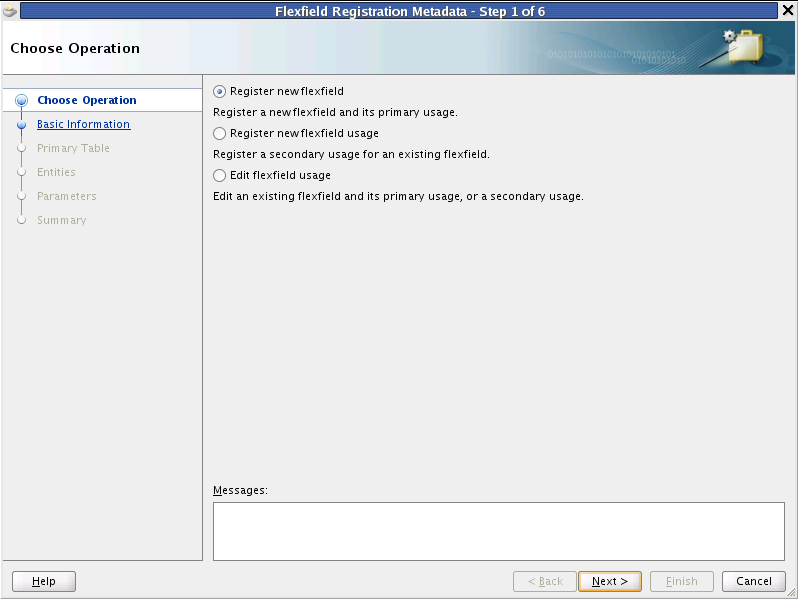
-
On the Basic Information page, select Extensible Flexfield from the Type dropdown list.
-
Provide the following values:
-
Code: Type a code that uniquely identifies the flexfield.
-
Name: Type a descriptive name for the flexfield.
-
Description: Type a short description of the flexfield.
-
Application: Select the application name that has been assigned for the product area.
-
Module: Select the module that owns the flexfield. This is typically the application or logical business area (LBA) with which the flexfield is delivered.
-
-
Click Next.
-
On the Product Table page, set the following values to define the flexfield usage.
-
Flexfield usage code, name, and description.
-
The name of the product table for which the flexfield is implemented, and the view object and application module for the product table.
-
Provide the search view object, if it exists. This is an SQL-based view object that is based on the entity object that was used for the base category view object as described in Creating a Declarative SQL-Based View Object to Enable Searching.
Note:
You need a search view object only if the flexfield is enabled for business intelligence or there is a need to expose the flexfield's segments in the search user interface for the product table that the flexfield is extending, as described in Incorporating Extensible Flexfields into a Search Form.
-
The name of the root package to be used for the generated business components that model the flexfield usage.
-
The object name prefix for the flexfield usage. For example,
PartsEFF. This prefix is used to derive the names of objects that are generated for the flexfield usage.
-
-
Click Next.
-
From the Extension Table page, specify the name of the base extension table for the flexfield, and the table's entity object and view object.
-
Select the database columns in the Available list that you want to use for the flexfield segments and move them to the Selected list.
The wizard assumes that the CATEGORY_CODE column is to be used for the category code and that the CONTEXT_CODE column is to be used for the context code.
-
Click Next.
-
On the Extension TL Table page, complete the following steps if a translation extension table exists for the flexfield:
-
Select Enable translatable attributes.
-
Provide the name of the translation extension table.
-
Provide the names of the entity object and view object for the translation extension table, and the name of the entity object for the translation extension view. These are the objects that you created in How to Create and Configure Extensible Flexfield Entity Objects.
-
In the Available list in the Columns region, move the CONTEXT_CODE column to the Selected list.
-
Select the database columns in the Available list that you want to map to flexfield segments and move them to the Selected list.
-
-
Click Next.
-
On the Advanced Options page, enter the name of the flexfield's custom business component modeler and custom user interface modeler if you have created these modelers for the flexfield.
-
Click Next.
-
On the Summary page, optionally select Launch Flexfield Business Components Wizard if you are ready to create business components for the flexfield.
-
Click Finish.
-
Add entries to the FND_EF_CATEGORIES_B and FND_EF_CATEGORIES_TL tables for the root category code. In the FND_EF_CATEGORIES_B table, set the PARENT_CATEGORY_CODE to null to indicate that it is the root category. All other category rows for this column points to the root or its child categories.
An extensible flexfield requires at most, one root category, and at least one entry in the FND_EF_CATEGORIES_B table, and, if one exists, the FND_EF_CATEGORIES_TL table. Add additional entries only if you are shipping your application with some categories already defined.
The extensible flexfield category's schema definition object, or XSD file, is included in its parent category's XSD file. Thus, the parent category can load the schema for any child category.
Note:
The CATEGORY_CODE and PARENT_CATEGORY_CODE values are used in the flexfield's element in the XML schema for web services. You can maximize the readability of the schema by naming the codes with a leading alphabetic character followed by alphanumeric characters. The use of spaces, underscores, multibyte characters, and leading numeric characters, which are all encoded in XML schemas, make the codes in the schema element difficult to read.
24.7.1.2 Using the Setup APIs to Register and Define Extensible Flexfields
In addition to using the Flexfield Registration Metadata wizard, you can use the FND_FLEX_EF_SETUP_APIS PL/SQL API package to register new extensible flexfield usages and to add the flexfield metadata.
You can learn about the FND_FLEX_EF_SETUP_APIS PL/SQL package by running the following command, which stores package documentation and usage examples in the <db_name>_<user_name>_FND_FLEX_EF_SETUP_APIS_<date>.plsqldoc file.
sqlplus <fusion_user>/<fusion_pwd>@<fusion_db> \ @/ORACLE/fusionapps/atgpf/applcore/db/sql/flex/fnd_flex_pkg_doc.sql \ FND_FLEX_EF_SETUP_APIS
After you register the flexfield, you must add entries for the root category code to the FND_EF_CATEGORIES_B and FND_EFF_CATEGORIES_TL tables. Set the PARENT_CATEGORY_CODE to null to indicate that it is the root category.
An extensible flexfield requires at least one entry in the FND_EF_CATEGORIES_B table and, if one exists, the FND_CATEGORIES_TL table. Add additional entries only if you are shipping your application with some categories already defined.
Note:
The CATEGORY_CODE and PARENT_CATEGORY_CODE values are used in the flexfield's element in the XML schema for web services. You can maximize the readability of the schema by naming the codes with a leading alphabetic character followed by alphanumeric characters. The use of spaces, underscores, multibyte characters, and leading numeric characters, which are all encoded in XML schemas, make the codes in the schema element difficult to read.
24.8 Creating Extensible Flexfield Business Components
To incorporate an extensible flexfield into your application, you must create business components for the flexfield usage.
The following figure shows the extensible flexfield business components for a product table. In this example, the flexfield is not translatable. The developer has created an entity object and view object from the base extension table to support contexts.
When an implementor deploys flexfield configurations, the deployment process creates the extended context entity objects, context view objects, category view objects, and category-to-context view links. Note that in this example, the C2 context is a member of two categories.
Figure 24-7 Extensible Flexfield Business Components
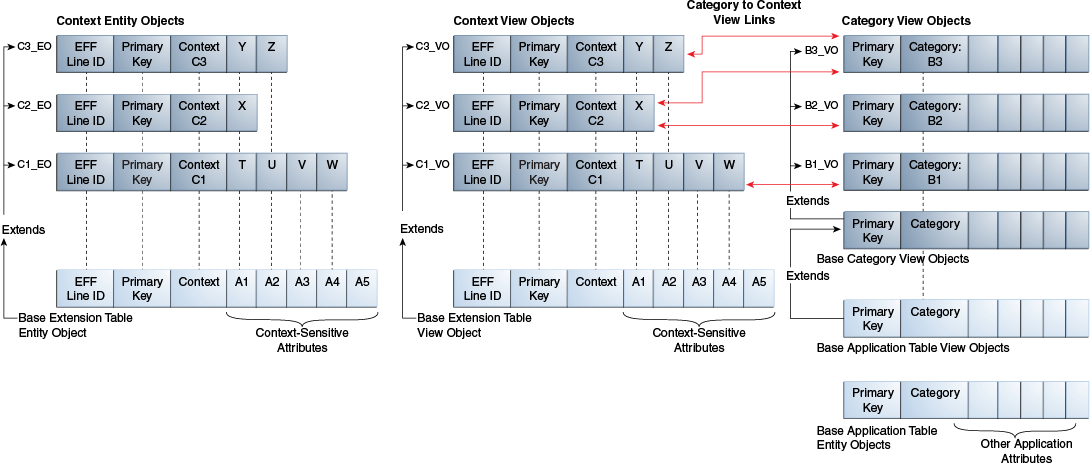
24.8.1 How to Create Business Components For an Extensible Flexfield's Usage
You use the Create Flexfield Business Components wizard to create the flexfield business components for an extensible flexfield's usage.
The business components that are generated will replace any existing components that are based on the same flexfield usage.
Tip:
After completing these steps, you can regenerate the flexfield business components programmatically at runtime to update your extensible flexfield implementation without manual intervention.
For more information, see Regenerating Flexfield Business Components Programmatically.
Before you begin:
-
Create the flexfield entity objects as described in How to Create and Configure Extensible Flexfield Entity Objects.
-
Create the flexfield view objects and the declarative SQL-based view object as described How to Create and Configure Extensible Flexfield View Objects.
-
Register the flexfield as described in How to Register Extensible Flexfields.
-
Build your project to ensure that the entity objects are available in classes. The modeler relies on what is in your classes.
-
Ensure that you have added the Applications Core library to your project as described in Setting Up Your JDeveloper Application Workspace and Projects .
-
Ensure that at least one customization class is included in the
adf-config.xmlfile. This inclusion serves to ensure correct application behavior. It does not matter which customization class you include.For information about customization layers, see the "Understanding Customization Layers" section in the Extensibility Guide for Developers.
To create extensible flexfield business components:
24.9 Employ an Extensible Flexfield on a User Interface Page
You can incorporate an extensible flexfield into an application with several UI variations:
-
As a single task flow for multiple contexts for a single usage in one of the following layouts:
-
Single page layout: A single task flow that presents a set of contexts associated with a specified logical page, which is identified before the UI page initializes. Figure 24-1 is an example of this variation.
-
Panel splitter layout: A list of the extensible flexfield logical pages for a single usage, combined with the contexts for the selected logical page, and integrated into a single task flow. Figure 24-2 is an example of this variation.
-
-
As a single task flow that presents a context, which is identified before the UI page initializes.
-
As a complete list of the usages and pages for a given extensible flexfield in one task flow, with contexts for the selected page in a separate task flow.
-
As columns in a table that displays the attributes for a specific category. The attributes from all the contexts that are associated with the category are displayed. The attributes are grouped in a column span and are labeled context:segment.
Note:
-
If there is only one usage and only one logical page, use a single task flow that presents a set of contexts associated with a specified logical page, which is identified before the UI page initializes. Do not display a list of usages or pages on the left-hand side of the task flow.
-
If the extensible flexfield will never have more than one usage and will never have more than one logical page, and if you do not need any features that are unique to extensible flexfields as discussed in The Benefits of Extensible Flexfields, consider using a descriptive flexfield instead.
-
Unless you know that the extensible flexfield will contain only a small amount of information, do not embed the flexfield in the middle of a region that has other content.
For more information about task flows, see the Creating a Task Flow section in the Developing Fusion Web Applications with Oracle Application Development Framework.
Note:
When it is not clear what type of data will be configured for the extensible flexfield, name the containing region, such as a page or a dialog, "Additional Information" or "Additional Information: Object Name" for view-only data, and "Edit Additional Information" or "Edit Additional Information: Object Name" for data that can be edited. If the containing region is a tab, name the tab "Additional Information" or "Edit Additional Information," as appropriate. This convention ensures consistency across Oracle Fusion applications.
24.9.1 How to Expose an Extensible Flexfield Usage as a Single Task Flow for Multiple Contexts
You can easily incorporate an extensible flexfield into the UI in one of the following layouts by dragging the view object for the flexfield-enabled object from the Data Controls panel and dropping it onto the page:
-
Single page layout: The extensible flexfield is incorporated as a single task flow that presents a set of contexts associated with a specified logical page and usage as shown in Figure 24-1.
-
Panel splitter layout: The extensible flexfield is incorporated as a list of the logical pages for a specified usage, combined with the contexts for the user-selected logical page, and integrated into a single task flow, as shown n Figure 24-2.
Before you begin:
-
Create and configure business components to support the extensible flexfield as described in Creating Extensible Flexfield Business Components.
-
Execute the following SQL query to obtain the name of the view object for the flexfield-enabled object:
SELECT VIEW_OBJECT FROM FND_DF_ADFBC_USAGES WHERE TABLE_NAME IN (SELECT TABLE_NAME FROM FND_DF_TABLE_USAGES TBL WHERE DESCRIPTIVE_FLEXFIELD_CODE = flexfield-code AND TBL.APPLICATION_ID = application-id AND TABLE_TYPE = 'BASE' AND FLEXFIELD_USAGE_CODE = flexfield-usage-code)
To add an extensible flexfield as a single flow for multiple contexts:
-
Open the page to which you want to add the extensible flexfield.
-
From the Data Controls panel, drag the view object for the flexfield-enabled object onto the page or Structure window.
-
When prompted, choose Applications and then choose Oracle Extensible Flexfield.
-
In the User Interface region in the Create Extensible Flexfield dialog, select Panel Splitter or Single Page, as shown in Figure 24-11
Figure 24-11 Create Extensible Flexfield Dialog
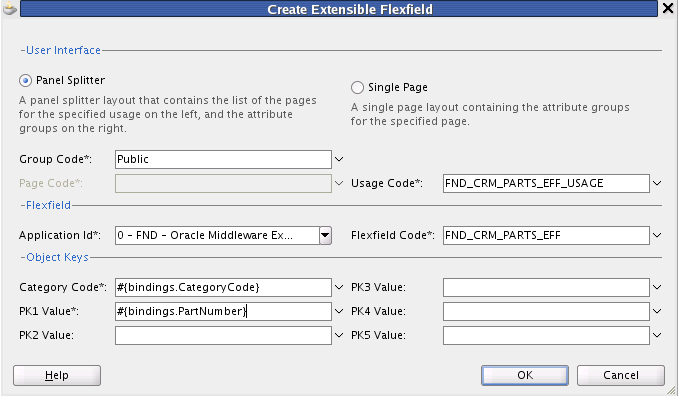
-
Accept the default group code or change its value.
-
If you selected the single page layout, enter the page code for the logical page to be displayed at runtime.
-
Specify the usage code.
-
In the Object Keys region, specify the values to use for the category code and the primary keys. The expression/value provided is evaluated at runtime to determine the object instance for which the extensible flexfield attribute values are to be shown
-
Click Apply.
-
(Optional) Complete the following steps to modify the ReadOnly and _eff_param1 through _eff_param5 properties:
-
Right click in the page and choose Go to Page Definition.
-
In Executables section in the page definition, select taskFlow - ExtensibleFlexfieldRruntimeUI1 and click the Edit icon.
-
In the Input Parameters region in the Edit Task Flow Binding dialog, set ReadOnly to
Yif the page should render all segments as read-only fields. Otherwise, set toNor leave the parameter value blank. -
If you need to pass in custom parameters for UI customization, as described in How to Customize the Runtime User Interface Modeler for Extensible Flexfields, use the _eff_param1 through _eff_param5 parameters to specify the custom parameter values. For example, if you need to customize the page to display or not display certain segments based upon the user's location, you can use one of these parameters to provide the location as an input parameter.
-
-
If you have not done so already, complete the following substeps:
-
Open the
Databindings.cpxfile and add the followingEFFRuntimeAMdata control:<BC4JDataControl id="EFFRuntimeAMDataControl" Package="oracle.apps.fnd.applcore.flex.eff. runtime.applicationModule" FactoryClass="oracle.adf.model.bc4j. DataControlFactoryImpl" SupportsTransactions="true" SupportsFindMode="true" SupportsRangesize="true" SupportsResetState="true" SupportsSortCollection="true" Configuration= "EFFRuntimeAM" syncMode="Immediate" xmlns="http://xmlns.oracle.com/adfm/datacontrol"/> -
Add the following code to the
Applicationtag at the top of theDatabindings.cpxfile to enable the application to find the page definitions for the generated UI artifacts:PageMapClass="oracle.jbo.uicli.mom.DynamicPageMapImpl" BasePageDefPackageName="pageDefs"
-
24.9.2 How to Expose the Complete Set of an Extensible Flexfield's Usages, Logical Pages, and Associated Contexts
To expose the complete set of usages, logical pages, and associated contexts, build a UI page that includes a splitter with two task flows: one containing the list of extensible flexfield usages and their associated logical pages on the left, and the other containing the contexts associated with the selected logical page on the right.
To build the UI page:
-
Create a task flow for the extensible flexfield usages and a task flow for the associated contexts.
-
Create the left and right fragment pages.
-
Use the task flows in the UI page.
24.9.2.1 Creating the Task Flows
The UI page requires two task flows: one containing the list of extensible flexfield usages and their associated logical pages, and the other containing the contexts associated with the selected logical page.
Before you begin:
Create and configure business components to support the extensible flexfield as described in Creating Extensible Flexfield Business Components.
To create the two task flows:
24.9.2.2 Creating the Fragments
Create a left fragment for the list of flexfield usages and a right fragment for contexts.
Before you begin:
Create the page-list task flow and context container task flow as described in Creating the Task Flows.
To create the fragments:
24.9.2.3 Using the Task Flows in the Page
Use the task flows that you just created in Creating the Task Flows to add the usages, logical pages, and associated context lists to the page.
Before you begin:
-
Create the page-list task flow and context container task flow as described in Creating the Task Flows.
-
Create the left and right fragment pages
PageListFrag.jsffandContextPageFrag.jsffas described in Creating the Fragments.
To use the task flows in the page:
-
Open the page and add the splitter.
-
Add the page-list and context page task flows to the left and right facets of the splitter.
-
Enter the value of
pageFlowScope.EffCategoryPagesBeanfor theContainerBeanparameter to the task flows. -
If you have not done so already, complete the following substeps:
-
Open the
Databindings.cpxfile and add the followingEFFRuntimeAMdata control:<BC4JDataControl id="EFFRuntimeAMDataControl" Package="oracle.apps.fnd.applcore.flex.eff. runtime.applicationModule" FactoryClass="oracle.adf.model.bc4j. DataControlFactoryImpl" SupportsTransactions="true" SupportsFindMode="true" SupportsRangesize="true" SupportsResetState="true" SupportsSortCollection="true" Configuration= "EFFRuntimeAM" syncMode="Immediate" xmlns="http://xmlns.oracle.com/adfm/datacontrol"/> -
Add the following code to the
Applicationtag at the top of theDatabindings.cpxfile to enable the application to find the page definitions for the generated UI artifacts:PageMapClass="oracle.jbo.uicli.mom.DynamicPageMapImpl" BasePageDefPackageName="pageDefs"
-
24.9.3 How to Expose One Extensible Flexfield Context
Build an application page with a single task flow as a dynamic region on the right, and containing the context that was passed. This variation does not present an extensible flexfield usage or page-list task flow in the user interface.
Before you begin:
Create and configure business components to support the extensible flexfield as described in Creating Extensible Flexfield Business Components.
To expose the extensible flexfield context:
-
Create a task flow for Pages List, for example,
PageListTF.xml. -
Add a managed bean called
EffCategoryPagesBeanto this task flow. It should have a class ofpageFlowScope.EffCategoryPagesBeanand a scope ofpageFlow. -
Create a fragment, for example
PageListFrag.jsff, and drag and drop theEffCatPageListContainertask flow from the ViewController FlexModeler-View library on the fragment. -
Add the following parameters:
-
_eff_application_id: Provide#{pageFlowScope._eff_application_id}. -
_eff_descriptive_flexfield_code: Provide#{pageFlowScope._eff_descriptive_flexfield_code}. -
_eff_category_code: Provide#{pageFlowScope._eff_category_code}. -
_eff_usage_code: Provide#{pageFlowScope._eff_usage_code}. -
_eff_page_code: Provide#{pageFlowScope._eff_page_code}. -
_eff_containerBean: Provide#{pageFlowScope.EffCategoryPagesBean}. -
_eff_check_privilege: (optional) Set toYif the view privilege is to be honored for the context regions. [[Check with Gaurav whether this should be included]]
-
-
Place the task flow on any page on which you want the page list to appear.
-
Create a task flow, for example,
ContextsTF.xml. -
Add an empty fragment to this task flow, for example,
ContextsFrag.jsff. -
Access the page on which you would like your contexts to appear. This could possibly be the same page as in Step 5, but is likely the second facet of a splitter.
-
Drag and drop
ContextsTF.xmlas a dynamic region onto this page at the correct location. -
When prompted for a backing bean, enter a new bean name, class, and package, for example,
ContextsRenderingBean.java, and allow it to remain as a backing bean. -
Open the Java file and add the following code, replacing the value for
taskFlowIdwith the appropriate string:public class ContextsRenderingBean { private String taskFlowId = "/WEB-INF/oracle/apps/fnd/applcore/flex/eff/runtime/ui/test/flow/ContextsTF.xml#ContextsTF"; private String newTaskFlowId =null; private boolean refreshRegion = false; public ContextsRenderingBean () { } public TaskFlowId getDynamicTaskFlowId() { return TaskFlowId.parse(taskFlowId); } public boolean getRefreshRegion() { refreshRegion = false; newTaskFlowId = (String) ADFContext.getCurrent().getSessionScope(). get("_eff_context_tf_id"); if (newTaskFlowId != null && taskFlowId.compareTo(newTaskFlowId) != 0 ) { taskFlowId = newTaskFlowId; refreshRegion = true; } return refreshRegion; } } -
Open the page definition for the launch page and scroll to the location of the dynamic region binding.
-
Add the following refresh condition setting to the
taskFlowtag:RefreshCondition="#{backingBeanScope.ContextsRenderingBean.refreshRegion}"This setting provides the callback and the conditions for the refresh of the contexts region.
When you run the page and click the page link, the callback to
refreshRegionwill look up the ID for the contexts task flow and enable a refresh condition of the dynamic region. -
If you have not done so already, complete the following substeps:
-
Open the
Databindings.cpxfile and add the followingEFFRuntimeAMdata control:<BC4JDataControl id="EFFRuntimeAMDataControl" Package="oracle.apps.fnd.applcore.flex.eff. runtime.applicationModule" FactoryClass="oracle.adf.model.bc4j. DataControlFactoryImpl" SupportsTransactions="true" SupportsFindMode="true" SupportsRangesize="true" SupportsResetState="true" SupportsSortCollection="true" Configuration= "EFFRuntimeAM" syncMode="Immediate" xmlns="http://xmlns.oracle.com/adfm/datacontrol"/> -
Add the following code to the
Applicationtag at the top of theDatabindings.cpxfile to enable the application to find the page definitions for the generated UI artifacts:PageMapClass="oracle.jbo.uicli.mom.DynamicPageMapImpl" BasePageDefPackageName="pageDefs"
-
24.9.4 How to Expose Extensible Flexfield Attributes in a Table
You can expose extensible flexfield attributes as columns in a table that displays attributes for a specific category. The attributes from all the contexts that are associated with the selected category are displayed. The attributes are grouped in a column span and are labeled context:segment.
Before you begin:
-
If you have not done so already, add the stub search view object that was created when you ran the Create Flexfields Business Components wizard to an application module. The stub search view object is in the view folder in the package that you registered for the extensible flexfield usage in the FND_DF_ADFBC_USAGES table.
Note:
The Create Flexfields Business Components wizard creates the stub search view object based on the flexfield's declarative SQL-based view object that was registered for the flexfield usage. If no declarative SQL-based view object was registered, then a stub search view object will not exist. You must create and register the SQL-based view object as described in Creating a Declarative SQL-Based View Object to Enable Searching and then run the Create Flexfield Business Components wizard as described in How to Create Business Components For an Extensible Flexfield's Usage.
To expose category attributes in a table:
Example 24-3 AttrNames Tag to Remove from the Page Definition
<tree
IterBinding="j_ExtendedDeclarativePublic1Iterator"
id="j_ExtendedDeclarativePublic1">
<nodeDefinition DefName="oracle.apps.fnd.applcore.flex.eff.test.genjbo.base.model.view.
j_ExtendedDeclarativePublicVO" Name="j_ExtendedDeclarativePublic10">
<AttrNames>
<Item Value="Description"/>
<Item Value="ItemType"/>
<Item Value="Name"/>
<Item Value="CategoryCode"/>
</AttrNames>
</nodeDefinition>
</tree>
Example 24-4 prepareEFFDeclarativeVOForCategory API
@param effDeclarativeViewObject : The view object instance on which the table has been built. This should be an instance of j_ExtendedDeclarative<group>VO @param categoryCode : The category for which to render the table. public static void prepareEFFDeclarativeVOForCategory( ViewObjectImpl effDeclarativeViewObject, String categoryCode )
24.10 Incorporating Extensible Flexfields into a Search Form
You can include extensible flexfield view object attributes as search criteria in a query search form. The search form will include an Add Fields button, which displays a list of the flexfield view object attributes. End users can select which attributes of the flexfield view object to use as search criteria.
24.10.1 How to Incorporate an Extensible Flexfield into a Search Form
You incorporate an extensible flexfield into a query search form by dropping a view criteria component from the Data Controls panel onto the page.
Before you begin:
-
If you have not done so already, add the stub search view object that was created when you ran the Create Flexfields Business Components wizard to an application module. The stub search view object is in the view folder in the package that you registered for the extensible flexfield usage in the FND_DF_ADFBC_USAGES table.
Note:
The Create Flexfields Business Components wizard creates the stub search view object based on the flexfield's declarative SQL-based view object that was registered for the flexfield usage. If no declarative SQL-based view object was registered, then a stub search view object will not exist. You must create and register the SQL-based view object as described in Creating a Declarative SQL-Based View Object to Enable Searching and then run the Create Flexfield Business Components wizard as described in How to Create Business Components For an Extensible Flexfield's Usage.
-
If the desired view criteria for the stub search view object does not exist, create it. The view criteria must contain the flexfield's CategoryCode attribute. The operator for the CategoryCode attribute must be set to
Equals.
To incorporate an extensible flexfield into a search form:
Example 24-5 AttrNames Tag to Remove from the Page Definition
<tree
IterBinding="j_ExtendedDeclarativePublic1Iterator"
id="j_ExtendedDeclarativePublic1">
<nodeDefinition
DefName="oracle.apps.fnd.applcore.flex.eff.test.genjbo.base.model.view.
j_ExtendedDeclarativePublicVO" Name="j_ExtendedDeclarativePublic10">
<AttrNames>
<Item Value="Description"/>
<Item Value="ItemType"/>
<Item Value="Name"/>
<Item Value="CategoryCode"/>
</AttrNames>
</nodeDefinition>
</tree>
24.11 Preparing Extensible Flexfield Business Components for Oracle Business Intelligence
Oracle Business Intelligence is a comprehensive collection of enterprise business intelligence functionality that provides the full range of business intelligence capabilities including interactive dashboards, full ad hoc, proactive intelligence and alerts, enterprise and financial reporting, real-time predictive intelligence, and more.
Extensible flexfields are modeled using polymorphic view objects, which are not compatible with Oracle Business Intelligence. To enable an extensible flexfield to be used by Oracle Business Intelligence, the corresponding polymorphic view objects must be flattened into a usable static form.
If an extensible flexfield is business-intelligence enabled and a declarative SQL-based view object is registered for the flexfield, then, when you create business components for the extensible flexfield, the business component modeler generates a stub view object for business intelligence alongside the standard extensible flexfield polymorphic view object.
At runtime, the implementor can select which individual flexfield segments to make available for use with Oracle Business Intelligence. Those segments are included in a flattened view object that is generated from the stub view object. Administrators must then import the flexfield into the Oracle Business Intelligence repository to make it available for Oracle Business Intelligence.
24.11.1 How to Enable an Extensible Flexfield for Oracle Business Intelligence
To cause the business component modeler to generate the stub view object for business intelligence, you must business-intelligence enable the flexfield. Use the setup APIs to set the flexfield's BI_ENABLED flag business-intelligence as described in Using the Setup APIs to Register and Define Extensible Flexfields.
You can optionally use the setup APIs to provide flattened fact names for the flexfield's entity details. You provide a flattened fact name by setting the BI_FLATTENED_FACT_NAME value.
24.11.2 How to Flatten the Extensible Flexfield Model for a Business Intelligence-Enabled Extensible Flexfield
When you create business components for a business intelligence-enabled extensible flexfield, the business component modeler recognizes the business intelligence-enabled setting. A view object that is flattened for Oracle Business Intelligence is generated alongside the standard extensible flexfield polymorphic view object.
Before you begin:
-
Ensure that a business intelligence application module and a business intelligence view object exist for the product table for which you are implementing the extensible flexfield. For information, see Designing and Securing View Objects for .
-
Create a declarative SQL-Based view object as described in Creating a Declarative SQL-Based View Object to Enable Searching.
-
Ensure that the declarative SQL-Based view object was registered for the flexfield, either by using the Register Flexfield Metadata wizard to provide the fully qualified name of the search view object or by executing the following SQL statement to register it. Replace search-view-object with the fully qualified name for the search view object. Replace product-table with the name of the product table that the flexfield extends.
UPDATE FND_DF_ADFBC_USAGES SET EFF_SEARCH_VIEW_OBJECT = 'search-view-object' WHERE TABLE_NAME='product-table' AND ENTITY_OBJECT='product-table-entity-object';
-
Enable the flexfield and the desired segments for Oracle Business Intelligence as described in How to Enable an Extensible Flexfield for .
To produce a business intelligence-enabled flattened extensible flexfield model:
-
Create extensible flexfield business components as described in How to Create Business Components For an Extensible Flexfield's Usage.
For a flexfield that is business intelligence-enabled, the Create Flexfield Business Components wizard generates a stub view object, which is named object-name-prefix
EFFBIFlattenedVO, and other business components under a directory calledanalyticsin the package root directory. These are generated in addition to the standard extensible flexfield view object. -
Complete the following steps to link the stub view object to the business intelligence view object for the product table.
-
From the File menu, choose New.
-
In the New Gallery, go to Business Tier > ADF Business Components and select Flexfield View Link.
-
Click OK to access the Create Flexfield View Link wizard.
-
On the Name page, from the Package dropdown list, specify a package for the view link.
Caution:
You cannot move the view link to a different package after you create it. Instead, you must delete the view link and re-create it with the new package name.
-
In the Name field, enter a name for the view link.
-
Click Next.
-
In the Select Source View Object tree, expand the available objects from your current project and select the master view object, which is the business intelligence view object for the product table.
-
In the Select Destination Flexfield tree, expand the application and select the destination flexfield usage, which is the stub view object.
-
In the View Link Accessor Name field, enter an appropriate name for the view link accessor.
-
Click Next.
-
On the Source Attributes page, click Finish.
For extensible flexfields, the Source Attributes page is informational only. The wizard uses the primary key attributes of the source view object to define the view link.
Note:
You can skip the Properties page because view link-specific properties are not supported.
-
On the Summary page, click Finish.
-
-
(Optional) To control how the extensible flexfield attributes appear in the Oracle Business Intelligence presentation layer, edit the application module that contains the stub view, and then, in the Custom Properties section in the General navigation tab, add one or more of the following properties:
-
To display only the attributes in the stub view object that have a specific context usage or category code, add one of the following custom properties and values to the application module:
-
FND_ACFF_SHOW_ATTRIBUTES_WITH_PROPERTY_stub-vo-instance-name="FND_ACFF_EFF_CONTEXT_USAGE=propertyvalue" -
FND_ACFF_SHOW_ATTRIBUTES_WITH_PROPERTY_stub-vo-instance-name="FND_ACFF_EFF_CATEGORY_CODE=propertyvalue"
For example, the following custom property specifies that when displaying the attributes from the
ItemEFFBIFlattenedVOview object, only the attributes that have theFND_ACFF_EFF_CONTEXT_USAGEproperty with a value ofEGO_ITEM_DLwill be displayed in the presentation layer:FND_ACFF_SHOW_ATTRIBUTES_WITH_PROPERTY_ItemEFFBIFlattenedVO = "FND_ACFF_EFF_CONTEXT_USAGE=EGO_ITEM_DL"
Note:
If the property is not set, then all attributes appear in the presentation layer.
-
-
To specify how to arrange the attributes in the presentation layer, add one of the following properties:
-
To arrange the attributes by context within category, add the following custom property:
FND_ACFF_EFF_BI_PRESENTATION_OPTION_stub-vo-instance-name = "FLAT_CATEGORY_CONTEXT_FOLDER_LIST"The attributes will be displayed in context folders within each applicable category folder.
-
To arrange the attributes by category within context, add the following custom property:
FND_ACFF_EFF_BI_PRESENTATION_OPTION_stub-vo-instance-name = "FLAT_CATEGORY_FOLDER_LIST_NESTED_CONTEXT"The attributes will be displayed in category folders within each applicable context folder. This is the default option.
Note:
If the
FND_ACFF_EFF_BI_PRESENTATION_OPTION_stub-vo-instance-name option is not defined, then the attributes are arranged by category within context. -
-
24.12 Integrating Extensible Flexfields with Business Intelligence Publisher
Oracle Business Intelligence Publisher (BI Publisher) is a comprehensive set of enterprise reporting tools and infrastructure including a scalable and efficient query and data generation engine, enterprise reporting document generation, interactive report consumption, and scheduled report execution and delivery. Oracle BI Publisher is designed to author, generate, and eliver all the operational documents you need to run your organization and provide greater insight to a wide variety of users.
Business Intelligence Publisher identifies the Extensible Flexfield View Object and arranges the attributes in logical folders for categories and contexts while displaying them in the report builder.
Business Intelligence Publisher provides a mechanism to extract data from a remote server using web service calls to a View Object. Applications developers can define data sources as View Objects in their application and then create a data model in BI Publisher to retrieve the data to use in their reports. Application developers must register an AM with BI Publisher which includes the View Objects which will fetch data for the reports. To allow users to use Extensible Flexfield segment attributes to define reports in BI Publisher, these flexfield segments need to view link the stub for a flattened View Object generated by Flex Modelers. The flattened View Object will include all segments defined in the flexfield across contexts and categories.
24.13 Loading Seed Data
Any implementation of flexfields in Oracle Fusion Applications typically requires application seed data, which is the essential data that enables flexfields to work properly in applications. Flexfield seed data can be uploaded and extracted using Seed Data Loader.
After you complete the registration process described in How to Register Extensible Flexfields, your flexfield seed data consists of the information that you registered for your flexfield, such as the tables and columns reserved for your flexfield. For a customer flexfield, the seed data contains only this registration data.
If your flexfield is a developer flexfield, you also serve as the implementor. In addition to the registration data, your flexfield seed data might include contexts, segments, and value sets that you have defined for your flexfield. You can use the Oracle Fusion Middleware Extensions for Applications (Applications Core) Setup application, as described in Deploying Flexfields in a Standalone WebLogic Server Environment, to configure a flexfield.
Use the Manage Extensible Flexfields and Manage Value Sets tasks or use the PL/SQL APIs to create contexts, segments, and value sets, and then use the seed data loader to extract your seed data. To protect flexfield seed data from customer edits, use the Manage Extensible Flexfields task to set flags to mark flexfield pages and contexts as protected. Use the Manage Value Sets task to set the flag to protect a value set.
Only the user with the SEED_DATA_FROM_APPLICATION_USER user name can modify protected flexfield pages, contexts, and value sets from the setup tasks, such as the Manage Extensible Flexfields and Manage Value Sets tasks.
For information about extracting and loading seed data, see Initializing Oracle Fusion Application Data Using the Seed Data Loader .
24.14 Customize the Extensible Flexfield Modelers
You can customize the modelers that generate the extensible flexfield business component and UI artifacts to add additional product-specific logic. For example, you might want the modeler to set a specific JavaServer Pages (JSP) Expression Language (EL) expression on a generated segment's ReadOnly property.
24.14.1 How to Customize the Runtime Business Component Modeler for Extensible Flexfields
To extend the runtime business component modeler for extensible flexfields, override the EFFBCModelerFactory.getCustomEFFBCModeler method, shown in Example 24-6, in the custom runtime business component modeler factory for extensible flexfields.
An example of the PIMBCModelerFactory.java override for this method is shown in Example 24-7.
Example 24-6 getCustomEFFBCModeler Method
/**
* Implementing teams need to override this method and provide the
* custom BC Modeler here (for example, PIMBCModeler).
* @param namespace the name space
* @param flexDef the flexfield def
* @param entityUsage the entity usage
* @param writer the modeler writer
* @param conf the configuration
* @param categoryDef the category def
* @param categoryContextDef the category context def
* @param categoryCode the category code
* @param contextCode the context code
* @param appShortName the application short name
* @param flexCode the flexfield code
* @param connUrl the connection url
* @param isInterface the interface flag
* @return the custom EFF BC Modeler instance.
*/
protected EFFBCModeler getCustomEFFBCModeler(FlexfieldNamespace namespace,
FlexfieldDef flexDef,
FlexfieldEntityUsage entityUsage,
BCModelerWriter writer,
Map<BCModeler.Option, Object> conf,
CategoryDef categoryDef,
CategoryContextDef categoryContextDef,
String categoryCode,
String contextCode,
String appShortName,
String flexCode,
String connUrl,
boolean isInterface)
{
return new EFFBCModeler(namespace, flexDef, entityUsage, writer, conf,
categoryDef, categoryContextDef, categoryCode,
contextCode, appShortName, flexCode, connUrl,
isInterface);
}
Example 24-7 PIMBCModelerFactory.java Override
protected EFFBCModeler getCustomEFFBCModeler(FlexfieldNamespace namespace,
FlexfieldDef flexDef,
FlexfieldEntityUsage entityUsage,
BCModelerWriter writer,
Map<BCModeler.Option, Object> conf,
CategoryDef categoryDef,
CategoryContextDef categoryContextDef,
String categoryCode,
String contextCode,
String appShortName,
String flexCode,
String connUrl,
boolean isInterface)
{
return new PIMBCModeler(namespace, flexDef, entityUsage, writer, conf,
categoryDef, categoryContextDef, categoryCode,
contextCode, appShortName, flexCode, connUrl,
isInterface);
}
24.14.2 How to Customize the Runtime User Interface Modeler for Extensible Flexfields
If the UI artifacts that are generated for an extensible flexfield business component do not fulfill application requirements, you can create wrapper implementation classes for the framework's customizer interfaces. These wrapper implementation classes enable some control over the XML code that the modeler generates for the UI artifacts just before it persists the generated task flows and JavaServer Faces (JSF) page fragments. The implementation classes are in the oracle.apps.fnd.applcore.flex.uimodeler.customizers package.
To customize an extensible flexfield business component's generated UI artifacts:
-
Create wrapper classes for the default customizer implementation classes.
-
Create a wrapper of the metadata provider implementation class.
-
Register the metadata provider wrapper class in the metadata for the flexfield's business component.
24.14.2.1 Create the Customizer Wrapper Class
Extend the default customizer implementation classes from the oracle.apps.fnd.applcore.flex.uimodeler.customizers package to customize the following UI artifacts:
-
Context JSF fragment
-
Segment components in the generated context task flow
-
Page links in the generated links task flow
-
Page task flow
-
Search task flow
24.14.2.1.1 How to Customize the Context JSF Page Fragment
To customize the JSF page fragment for a single row context, create a wrapper class for the SingleRowContextRegionCustomizerImpl implementation class and override the customizeGeneratedSingleRowContextFragment method.
To customize the JSF page fragment for a multiple row context, create a wrapper class for the MultiRowContextRegionCustomizerImpl implementation class and override the customizeGeneratedMultiRowContextFragment method.
24.14.2.1.2 How to Customize the Segment Components in the Generated Context Task Flow
To customize which segment components in the generated context task flow will be read-only for single and multirow contexts, create a wrapper class for the ContextComponentsCustomizerImpl implementation class and override the getAtributeComponentReadonlyELExpression method. This method returns the value of the readOnly property for a given segment component in the context task flow, as shown in Example 24-8.
Example 24-8 Sample getAtributeComponentReadonlyELExpression Method
public String getAtributeComponentReadonlyELExpression(
Transaction tx, ViewDef contextViewDef) {
String returnData = null;
ViewDefImpl contextViewDefImpl = (ViewDefImpl) contextViewDef;
if(contextViewDefImpl.getName().toUpperCase().indexOf("RESOLUTION") >0 ) {
returnData = "#{pageFlowScope.EFF_PARAM5=='Y'}";
}
return returnData;
}
24.14.2.1.3 How to Customize the Page Links in the Generated Links Task Flow
To customize which page links in a generated links task flow will be rendered, create a wrapper class for the PageListCustomizerImpl implementation class and override the getPageLinkRenderedProperty method. This method returns the value of the rendered property for a page link.
24.14.2.1.4 How to Customize the Page Task Flow
To customize which context task flows will be rendered in a page task flow, create a wrapper class for the ContainerPageCustomizerImpl implementation class and override the getContextTFRenderedELExpression method. This method returns the value of the region tag for a context task flow.
If implementors have defined a view privilege on a context, then the application checks if the context is present in either the base or translation extension table before verifying whether the end user has view privileges for the context. By default, the application uses the primary keys of the product table plus the context code and category code to search for a matching row in the extension tables. If your application uses a different method for associating extension table rows with product table rows, you must override the prepareSqlQueryForMatchingEffLineId method in the oracle.apps.fnd.applcore.flex.eff.runtime.EffCategoryPagesBean.java class to return the search query that is to be used to find a matching row. This method takes the security object, the context code, the category code, and the category row as input parameters and it returns the query in String form.
24.14.2.1.5 How to Customize the Search Task Flow
To customize the search task flow, create a wrapper class for the SearchRegionCustomizerImpl implementation class. Table 24-3 shows the ways in which you can customize the search task flow and the methods to override to perform the customizations.
Table 24-3 Methods to Override to Customize the Search Task Flow
| Customization | Method to Override | Notes |
|---|---|---|
|
Set the list of actions required in the search results table. |
|
Use the |
|
Set the managed bean for the generated task flow. |
|
The manage bean must extend |
|
Alter properties in the product table component for search results. |
|
This method returns a hashmap of name-value pairs of the properties to be set. |
|
Alter properties in the ADF Table that is in the product table component for search results. |
|
This method returns a hashmap of name-value pairs of the properties to be set, as shown in Example 24-9. |
|
Customize the query panel properties. |
|
This method returns a hashmap of name-value pairs of the properties. |
|
Get a handle to the document object model (DOM) object of the generated search region and its |
|
Use DOM objects to customize generated artifacts only if there is no other way to perform for the customization. |
|
Customize the |
|
This method returns a JSP EL expression. |
|
Customize the properties on the search results table column for an |
|
This method returns a hashmap of name-value pairs of the properties. |
|
Set the task flow data control scope to shared. |
|
The task flow can be generated with either a |
|
Add custom toolbar components. |
|
Use the |
|
Set the default search criteria on the search page as it is loaded. |
|
NA. |
|
Customize the generated search task flow XML. |
|
This method returns a handle to the DOM object for the generated task flow XML. You should use DOM objects to customize generated artifacts only if there is no other way to perform the customization. |
Example 24-9 Sample getADFTablePropertiesMap Method
public HashMap getADFTablePropertiesMap()
{
HashMap propertiesMap = new HashMap(10);
propertiesMap.put("filterVisible","false");
propertiesMap.put("columnStretching","column:description");
propertiesMap.put("inlineStyle","width:100%;");
return propertiesMap;
}
24.14.2.1.6 How to Create a Metadata Provider Implementation Class
If you have created customizer wrapper classes for a flexfield business component, you must create a wrapper of the default UIModelerMetadataProviderImpl implementation class for that business component. This class is in the oracle.apps.fnd.applcore.flex.uimodeler package.
Override the appropriate methods in the following list to return the names of the custom wrapper classes. For example, if you created a custom wrapper class to customize the search task flow, you would override the getSearchRegionCustomizerClassName method, as shown in Example 24-10. Override only the methods that correspond to the classes for which you have created custom wrappers. In the case of a SearchRegionCustomizerImpl custom wrapper, the method that you override depends on whether the wrapper customizes the interface search UI or the regular search UI. If the wrapper customizes the interface search UI, override the getInterfaceSearchRegionCustomizer method. Otherwise, override the getSearchRegionCustomizerClassName method.
-
getContextComponentCustomizerClassName -
getContainerPageCustomizerClassName -
getPageListCustomizerClassName -
getSearchRegionCustomizerClassName -
getInterfaceSearchRegionCustomizer -
getSingleRowContextRegionCustomizerClassName -
getMultiRowContextRegionCustomizerClassName
Example 24-10 Sample getSearchRegionCustomizerClassName Method
public String getSearchRegionCustomizerClassName() {
return "oracle.apps.myProduct.myApp.items.eff.ItemSearchRegionCustomizer";
}
24.14.2.1.7 How to Register the Metadata Provider Class for the Business Component
For the user interface modeler to use your custom wrapper classes at runtime, you must register the metadata provider class. To register the class, set the ADFUI_MODELER column for the business component's row in the FND_DF_FLEXFIELDS_B table to the name of the UIMetadataProviderImpl implementation class that you created for the business component.
24.15 Testing Flexfields
You can test specified flexfields from JDeveloper using the Run with Flexfields dialog or the Debug with Flexfields dialog. You can also test the flexfields by running the application from an Integrated WebLogic Server instance. For more information, see Testing Flexfields.
24.16 Making Extensible Flexfields Available to Web Services
You can make extensible flexfields available to web service clients and enable the clients to perform create, read, update, and delete (CRUD) operations on the flexfield data rows.
24.16.1 How to Make an Extensible Flexfield Available to Web Services
To make web service access available for an extensible flexfield, associate the flexfield usage's stub search view object with the service-backed view object for the product table that the extensible flexfield extends. Then add a SERVICE_PROCESS_CHILDREN property to the view link and create service data object (SDO) classes for the service-backed view object.
The stub search view object serves as a placeholder for resolving build time dependencies. When the flexfield is deployed, the flexfield modelers generate a view object with the same name in the MDS repository, and generates the view object's XML schema definition (XSD). Because of the name space configuration, the generated view object and XSD are picked up instead of the view object that is shipped with the application. The XSD that is generated for the stub search view object includes references to the XSD definitions for the child categories and contexts that the implementor defines at runtime. At runtime, the application uses view object polymorphism to obtain the category and context view objects that extend from the stub search view object.
Before you begin:
-
Ensure that a stub search view object exists for the flexfield usage. The stub search view object is in the
viewfolder in the package that you registered for the extensible flexfield usage in the FND_DF_ADFBC_USAGES table. The name of the stub search view object begins withj_and ends with the name of the usage's view object. You can use the following SQL statement to determine the package name and view object name for the flexfield usage.SELECT PACKAGE_NAME, VIEW_OBJECT FROM FND_DF_ADFBC_USAGES WHERE TABLE_NAME IN (SELECT TABLE_NAME FROM FND_DF_TABLE_USAGES TBL WHERE DESCRIPTIVE_FLEXFIELD_CODE = flexfield-code AND TBL.APPLICATION_ID = application-id AND TABLE_TYPE = 'BASE' AND FLEXFIELD_USAGE_CODE = flexfield-usage-code)
Note:
The Create Flexfields Business Components wizard creates the stub search view object based on the flexfield's declarative SQL-based view object that was registered for the flexfield usage. If no declarative SQL-based view object was registered, then a stub search view object will not exist. You must create and register the SQL-based view object as described in Creating a Declarative SQL-Based View Object to Enable Searching and then run the Create Flexfield Business Components wizard as described in How to Create Business Components For an Extensible Flexfield's Usage.
-
A service-backed view object must exist for the product table that the flexfield extends, as described in the Creating View Objects Backed by SDO Services section in the Developing Fusion Web Applications with Oracle Application Development Framework.
To expose an extensible flexfield as a web service:
-
Create a view link as described in the How to Create a Master-Detail Hierarchy for Entity-Based View Objects section in the Developing Fusion Web Applications with Oracle Application Development Framework.
-
On the View Objects page, in the Select Source Attribute tree expand the service-based view object in the desired package. In the Select Destination Attribute tree expand the stub search view object.
For entity-based view objects, notice that in addition to the view object attributes, relevant associations also appear in the list.
-
Select the primary key and CategoryCode attributes in both Source and Destination trees. Then click Add to add the association to the table that is below the trees.
-
Click Finish.
-
-
In the Application Navigator, double-click the view link that you just created.
-
In the overview editor, expand the Custom Properties section and add a SERVICE_PROCESS_CHILDREN property set to true, if one does not already exist.
-
Open the service-based view object.
-
In the overview editor click the Java navigation tab.
-
In the Java Classes section, click the Edit icon to generate and configure Java implementation classes.
-
In the Select Java Options dialog, select Generate Service Data Object Class and click OK.
24.17 Access Information About Extensible Flexfield Business Components
The consumers of an extensible flexfield might need to programmatically access an extensible flexfield, for instance, to further process the data that has been entered for an extensible flexfield, to add additional validation, or to perform change control. The oracle.apps.fnd.applcore.flex.runtime.util.common.ExtensibleFlexfieldUtil package provides methods for obtaining the handles to the artifacts that are generated in a customer's instance.
24.17.1 How to Access Information About Extensible Flexfield Business Components
Use the methods in oracle.apps.fnd.applcore.flex.runtime.util.common.ExtensibleFlexfieldUtil to get the names of the following Java business objects (JBOs) that are generated for an extensible flexfield:
-
Context entity object: Use
getContextEoName, which is shown in Example 24-11. -
Context view object: Use
getContextVoName, which is shown in Example 24-12. -
Context entity association between base and extension entity objects: Use
getCategoryContextAssocName, which is shown in Example 24-13. -
Context entity/view object attribute for a given segment code: Use
getContextAttributeName, which is shown in Example 24-14. -
Categories: Use the various methods shown in Example 24-15.
-
Search view object attributes: Use
getSearchVoAttributeNames, which is shown in Example 24-16.
Example 24-11 Method to Get EFF Context Entity Object Name
/**
* @param appId - application id
* @param flexCode - flexfield code (e.g. EGO_ITEM_UDA)
* @param flexUsageCode - flexfield usage code (e.g. EGO_ITEM_DL)
* @param txn - DB transaction
* @param contextCode - context code (e.g Voltage)
* @param tableType - table type (e.g. EXTENSION)
* @param effGroup - eff grouping entity name (public / private)
* @return
*/
public static String getContextEoName(Long appId, String flexCode,
String flexUsageCode,
DBTransaction txn,
String contextCode,
String tableType,
String effGroup)
Example 24-12 Method to Get EFF Context View Object Name
/**
* @param appId - application id
* @param flexCode - flexfield code (e.g. EGO_ITEM_UDA)
* @param flexUsageCode - flexfield usage code (e.g. EGO_ITEM_DL)
* @param txn - DB transaction
* @param contextCode - context code (e.g Voltage)
* @param tableType - table type (e.g. EXTENSION)
* @param effGroup - eff grouping entity name (public / private)
* @return
*/
public static String getContextVoName(Long appId, String flexCode,
String flexUsageCode,
DBTransaction txn,
String contextCode,
String tableType,
String effGroup)
Example 24-13 Method to Get Name for EFF Context Entity Association Between Base and Extension Entity Objects
/**
* @param appId - application id
* @param flexCode - flexfield code (e.g. EGO_ITEM_UDA)
* @param flexUsageCode - flexfield usage code (e.g. EGO_ITEM_DL)
* @param txn - DB transaction
* @param contextCode - context code (e.g Voltage)
* @param tableType - table type (e.g. EXTENSION)
* @param effGroup - eff grouping entity name (public / private)
* @return
*/
public static String getCategoryContextAssocName(Long appId, String flexCode,
String flexUsageCode,
DBTransaction txn,
String contextCode,
String tableType,
String effGroup)
Example 24-14 Method to Get Attribute Name for EFF Context Entity/View Object Given Segment Code (FND_DF_SEGMENTS_VL.SEGMENT_CODE)
/** * Get the attribute name for the EFF context view * object / entity object given the segment code. * @param segmentCode - segment code for attribute name. * @return attribute name */ public static String getContextAttributeName(String segmentCode)
Example 24-15 EFF Category Methods
public static String getCategoryAmNameForWebServices() public static String getCategoryAmNameForDataEntry() public static String getCategoryAmNameForInterfaceGeneric() public static String getCategoryAmNameForInterfaceCategory() public static String getCategoryAmNameForSearchGeneric() public static String getCategoryAmNameForSearchCategory() public static String getCategoryVoNameForDataEntry() public static String getCategoryVoNameForWebServices() public static String getCategoryVoNameForInterfaceGeneric() public static String getCategoryVoNameForInterfaceCategory() public static String getCategoryContextViewLinkNameForInterfaceGeneric() public static String getCategoryContextViewLinkNameForInterfaceCategory() public static String getCategoryContextViewLinkNameForSearchCategory() public static String getCategoryContextViewLinkNameForSearchGeneric() public static String getCategoryContextViewLinkNameForWebService() public static String getCategoryContextViewLinkNameForDataEntry() public static void useServiceProvider() public static String getCategoryVoNameForSearchCategory() public static String getCategoryVoNameForSearchGeneric()
Example 24-16 Method to Get Hash Map of View Object Attribute Names for EFF Search View Object
/**
* Get a map of segment codes to search view object attribute names
* @param flexUsageCode - flexfield usage code (e.g. EGO_ITEM_DL)
* @param contextCode - context code (e.g Voltage)
* @param segmentCodeList - segment codes for the map.
* @return map of attribute names with key of segment codes
*/
public static HashMap<String, String> getSearchVoAttributeNames(
String flexUsageCode,
String contextCode,
ArrayList<String> segmentCodeList)
24.18 Use the Advanced Features of Extensible Flexfields
Extensible flexfields support the use of interface tables for loading extensible flexfield data. In addition, extensible flexfields support parallel sets of extensible flexfield artifacts.
24.18.1 How to Support Interface Loading of Extensible Flexfield Data
If a consumer of the flexfield wants to support interface loading of extensible flexfield data, create interface tables that correspond to the product (primary) table and the base extension table. If the flexfield has a translation extension table, also create a corresponding interface table for the translation extension table, and create a view for that interface table using a definition statement similar to that shown in Example 24-1. Create entity objects and view objects for these tables and view. Then add entries to the FND_DF_TABLE_USAGES and FND_DF_ADFBC_USAGES tables as shown in Table 24-4 and Table 24-5.
When the flexfield is deployed, a parallel set of ADF Business Components artifacts are created. You can use these artifacts to insert data into the interface tables.
Table 24-4 FND_DF_TABLE_USAGES Values for Flexfield Interface Tables
| Column | Value |
|---|---|
|
ENTERPRISE_ID |
The enterprise ID. |
|
TABLE_NAME |
The name of the interface table. |
|
TABLE_USAGE_CODE |
The code for the flexfield usage. |
|
APPLICATION_ID |
The application ID. |
|
DESCRIPTIVE_FLEXFIELD_CODE |
The code for the extensible flexfield. |
|
FLEXFIELD_USAGE_CODE |
The code for the flexfield usage (the save value as the table usage code). |
|
TABLE_TYPE |
For a table that corresponds to the product table, use "BASE_INTERFACE". For a table that corresponds to the base extension table, use "EXTENSION_INTERFACE". For a table that corresponds to the translation extension table, use EXTENSION_INTERFACE_TL". |
|
COLUMN_NAME |
Null |
|
DESCRIPTION |
Description of the interface table. |
Table 24-5 FND_DF_ADFBC_USAGES Values for Flexfield Interface Tables
| Column | Value |
|---|---|
|
TABLE_NAME |
Name of the interface table. |
|
TABLE_USAGE_CODE |
Flexfield usage code. |
|
ENTITY_OBJECT |
Name of the entity object for the interface table. When adding an entry for an interface table that corresponds to the translation extension table, provide the name the entity object for the translation view. |
|
EFF_GROUP_NAME |
"Private" |
|
PACKAGE_NAME |
Name of the package in which to put the generated interface artifacts. For example |
|
OBJECT_NAME_PREFIX |
A short unique name. This prefix is used to derive the names of objects that are generated for the usage. |
|
DEPLOYMENT_STATUS |
Null |
|
DEPLOYMENT_ERROR_MESSAGE |
Null |
|
APPLICATION_MODULE |
The application module that contains the view object for this table. |
|
VIEW_OBJECT |
The view object for this table. |
|
ENTITY_OBJECT_TL |
When adding an entry for an interface table that corresponds to the translation extension table, provide the name of the entity object for the interface table that corresponds to the translation extension table. |
|
EFF_SEARCH_VIEW_OBJECT |
When adding an entry for an interface table that corresponds to the base extension table, provide the name of the declarative SQL-based view object that was created to support searching, if one exists. |
24.18.2 How to Support Parallel Sets of Extensible Flexfield Artifacts for Different Uses
If you require parallel sets of extensible flexfield artifacts generated for different uses (for example, public view objects and private view objects), replicate the entries in the FND_DF_ADFBC_USAGES table for that flexfield and use a different group name. When the business components are generated for the flexfield, a separate set of components is generated for each group name.
The following figure shows example entries for a flexfield usage. The FND_DF_TABLE_USAGES table contains rows for the product table (USGA_BASE), the usage base extension table (USGA_EFF_B), and the usage translation extension table (USGA_EFF_TL). The FND_DF_ADFBC_USAGES table contains two entries for each entry in the FND_DF_TABLE_USAGES table — one for the Private group and one for the Public group. Each row names the entity object and the view object. The rows for the translation extension table also name the entity object from the translation extension table. Note that not all columns are shown.
Note:
In this example, the Public group is necessary because the product that is using the flexfield usage requires a parallel set of extensible flexfield artifacts generated for public view objects.
Figure 24-12 Example Entity Detail Entries