A Validating Source and Target Information
After generating the P2T files with Discover, validate the information that was generated on the file. The following sections provide information about finding the values to validate the Source Environment.
A.1 Finding the provisioning.rsp and provisioning.plan Files
You can find the provisioning.rsp file on the source and the target. For some data, it is also necessary to refer to provisioning.plan.
Both files may be located in the same directory: (APPLICATIONS_BASE/provisioning/plan/). If the .rsp file is not in the /plan directory, search for provisioning.setup.core.provisionplan.install within provisioning.plan, to see where the .rsp file is located.
A.2 P2T Identity Management
There are three tables in the P2T Identity Management tab. The following sections give tips on finding the correct values for each row in the tables.
A.2.1 IDM Database Information (Source and Target)
The IDM database administrator should know the host names, Service names, port numbers, and schema names for the OID and OIM on the target and source environments. Enter in the appropriate tabs. When a field is marked N/A, this entry will not be needed by the P2T script, and can be omitted.
A.2.2 IDM Midtier Information (Source and Target)
Some of the values in this section require logging on to the Oracle Directory Services Manager (ODSM). Use the following image for reference:
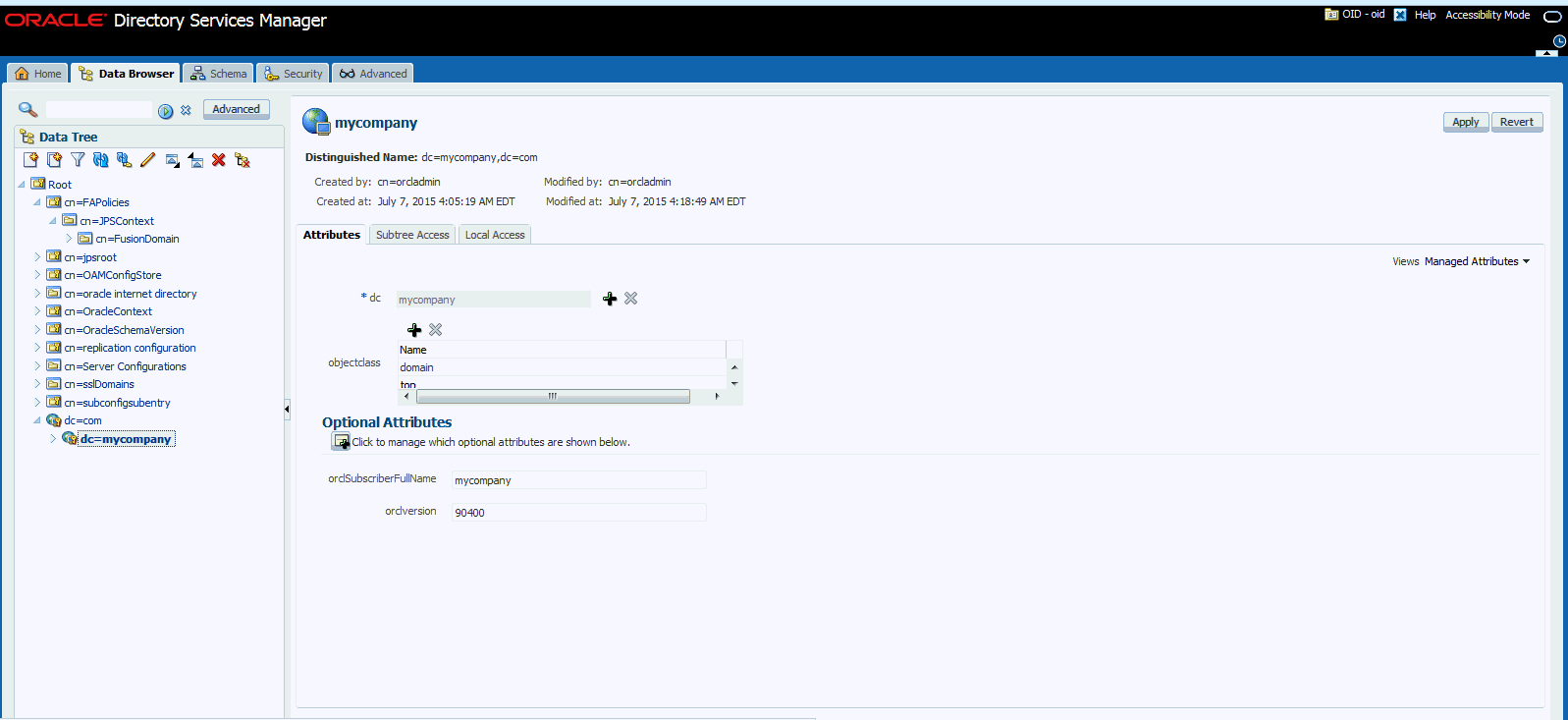
-
OID Hostname: Enter the physical host name for the server where the OID resides on both source and target.
-
OID Port: If you need to locate this information, perform a file system search for the
ports.propertiesfile:$OID_INSTANCE/config/OPMN/opmn/ports.prop. Search for/oid1/oid1_nonSSLPort=to find the number. -
FA JPSROOT and IDM_JPSROOT: To find the JPS root values, log on to the ODSM. Usually, the provisioning process assigns the name
fa_jpsroot, orjpsroot_fa, orFAPolicies(depending on the version you've installed), but it could be given a unique name by your company.FUSION_DOMAIN: When you've located the FA JPSROOT in ODSM, expand the tree to find the FA Domain.
-
DC: Look in the ODSM Data Browser data tree and expand the
dc=to find the full value. The Base DN is everything above thecn=Users. -
IDM_POLICYRWUSER_USERNAME and IDM_POLICYROUSER_USERNAME
Usually orcladmin OID user (if your environment was installed manually following the EDG) or the IDMPolicyRWUser if your environment was installed using the IDM provisioning tool. -
TEST_IDM_DIRECTORY: The APPLTOP directory for IDM, usually
/u01/app/idm/ -
TEST_OID_USER_NAME and PROD_OID_USER_NAME:
IDMPolicyRWUserif your environment was installed using the IDM Provisioning tool. -
PROD_JPS_CONFIG_SRC: To find the JPS root values, log on to the ODSM.
-
FA JPSROOT: Usually, the provisioning process assigns the name
fa_jpsrootorjpsroot_fa, orFAPolicies(depending on the version you've installed), but it could be given a unique name by your company. To check this value: in ODSM, select the Data Browser tab, and check the listed values. -
FA Domain under JPSRoot: When you've located the
FA JPSROOTin ODSM, expand the tree to find the FA Domain.
-
-
PROD_WEBLOGIC_IDM_DOMAIN_DIRECTORY:The path to this domain home can be found from Fusion Middleware Control, if needed.
For IDM Midtier information on the Target, log in to the FMW Control for IDM and go through the Topology for each component to find the OIM SOA Server Name, and the OIM Admin Server Hostname and Port.
A.3 Fusion Applications P2T Information
This section describes the following topics:
A.3.1 Fusion Applications Database
The database administrator should be able to enter correct values for the source target environments in the Fusion Applications Database (FA DB) table. Note that if no data pump directories exist, they must be created on the database server of the target system.
A.3.2 Fusion Applications Common Information
The following is some Fusion Applications common details:
-
FA Base Directory (APPLTOP): If you need to find this value, search the
provisioning.rspforINSTALL_ APPHOME_DIR. -
FA Java Home: Check the Fusion Applications installation directory to find/verify the
jdkdirectory. -
Common Domain Home Directory: This is the path to the domain directory, in the format
<FA Instance home>/domains/<abstract host name of the topology component>/<Domain name>.For example, if the instance home is
/u01/app/fa/instance, and the abstract host name for COMMON Admin isfusionapps.example.com, then the Admin Server path for Common Domain would be:/u01/app/fa/instance/domains/fusionapps.example.com/CommonDomain -
Common Domain Host Name: Search the source and target
provisioning.rspfiles for the#Domain Topologyto get the respectiveCommonDomainhostnames. -
FA Super User Name: If you need to find this value, search the
provisioning.rspfile forIDENTITY_SUPERUSER. -
PROD_FA_INSTALL_APPCONFIG_DIR: The Fusion Applications instance home. This is the directory where FA instance was installed, usually
</u01/app/fa/instance/>.
A.3.3 Fusion Applications Information (Source and Target)
The following is some Fusion Applications information that applies to source and target:
-
T3 URL Entries: For all the T3 URL entries, search the
provisioning.rspfile for the#Domain Topology. This will list each host name and port; concatenate them to create the full entry, using the format:t3://<hostname>:<port>.Note:
If you do not have all products installed, and therefore domain does not exist, use NONE as a value. Do NOT delete or leave empty.
This applies to Common Domain T3 URL, CRM Domain T3 URL, HCM Domain T3 URL, SCM Domain T3 URL, FIN Domain T3 URL, Project Domain T3 URL, Procurement Domain T3 URL, and IC Domain T3 URL
-
SES and ESS Entries: Log in to the Common Domain Admin Console. Then, go to Servers to find the SES and ESS information. This applies to Common Domain SES (Secure Search Server) Hostname, Common Domain SES (Secure Search Server) Port Number, and Common Domain ESS Server Name.
A.3.4 Fusion Applications Business Intelligence Information (Target Only)
The following is some Fusion Applications (FA) Business Intelligence (BI) that apples to target only:
-
BI Machine OS User Name: This is the user that installed the BI domain on the BI server.
-
BI Domain Home Directory: This is the path to the domain directory, in the format
<FA Instance home>/domains/<abstract host name of the topology component>/<Domain name>. -
BI Admin Server Host Name and BI Admin Server Port: go to OHS
moduleconfdirectory, and then viewFusionVirutalHost_bi.conf.The BI Admin Server hostname and port can be found under Connect roots forBI Weblogic: <Location /Console>. -
FA DB Host Names and Ports: For single-instance environments, the database administrator can fill this in. In the case of a RAC installation, you must enter all instances of the database in an escape semi-colon-separated list. For example:
1521\;1522.