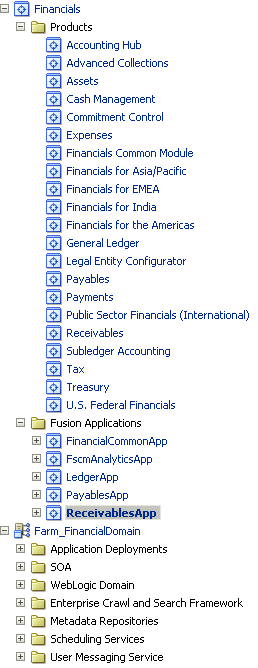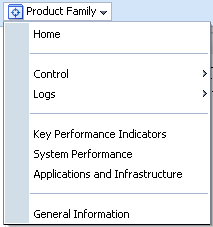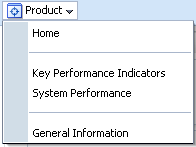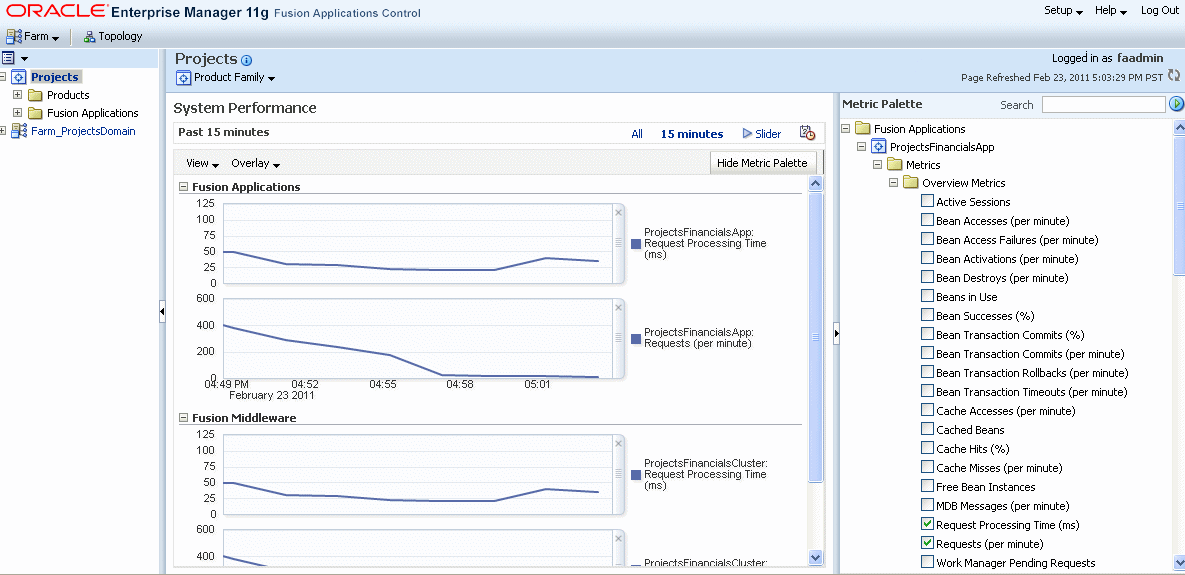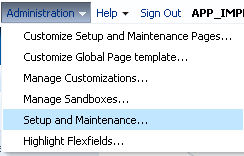22 Use Other Oracle Fusion Applications Administration Tools
The following topics are discussed:
22.1 Introduction to the Tools Used to Administer Oracle Fusion Applications
Oracle provides several native tools to administer Oracle Fusion Applications, the Oracle Fusion Middleware layer, and the Oracle Database within your Oracle Fusion Applications installations. We recommend accessing these functions through the Enterprise Manager Cloud Control interface, as Cloud Control is a more comprehensive and complete management tool. However, the native tool descriptions and access points are detailed in the appendix for the sake of completeness.
In general, do not edit configuration files directly to perform administrative tasks, unless a specific procedure requires you to edit a file. Editing files may cause the settings to be inconsistent and generate problems.
The primary administration tools for the Oracle Fusion Applications tier are described in Table 22-1.
Table 22-1 Administration Tools for Oracle Fusion Applications
| Tool | Description |
|---|---|
|
Oracle Enterprise Manager Cloud Control (Cloud Control) |
This is the primary administrative tool for Oracle Fusion Applications. It contains almost all of the functionality of the other, native tools described in this appendix. It requires its own installation and configuration process. Alternative, direct access to the native tools is described here for the sake of completeness. Cloud Control allows you to monitor and administer the entire Oracle Fusion Applications environment, including product families, Oracle Fusion Middleware components across all Oracle WebLogic Servers, and the Oracle Database. |
|
Oracle Enterprise Manager Fusion Applications Control (Fusion Applications Control) |
Enables you to administer a product family. |
|
Oracle Fusion Functional Setup Manager |
Guides you through the tasks of setting up the functional data and reference data. |
|
Oracle Fusion Applications Diagnostic Dashboard |
Enables you to execute and monitor diagnostic tests for Oracle Fusion Applications, and also work with diagnostic test registration tags and purge diagnostic test results. See Prepare to Troubleshoot Using Incidents, Logs, QuickTrace, and Diagnostic Tests. |
The primary administration tools for Oracle Fusion Middleware tier are described in Table 22-2.
Table 22-2 Administration Tools for Oracle Fusion Middleware
| Tool | Description |
|---|---|
|
Oracle Enterprise Manager Cloud Control (Cloud Control) |
Enables you to monitor and administer the entire Oracle Fusion Applications environment, including product families, Oracle Fusion Middleware components across all Oracle WebLogic Servers, and the Oracle Database. |
|
Fusion Applications Control |
Enables you to monitor and administer Oracle Fusion Middleware components within an Oracle WebLogic Server Domain for a specific product family. Within a single domain, an Administration Server hosts the applications for Fusion Applications Control and Oracle WebLogic Server Administration Console. The Managed Servers in the domain host the Java EE applications for the product family. The Managed Servers are grouped together into a cluster for each application of the product family. Fusion Applications Control also includes a System MBean Browser that enables you browse the MBeans for an Oracle WebLogic Server or for a selected application. See section Getting Started Using the Fusion Middleware Control MBean Browsers in the Administering Oracle Fusion Middleware. |
|
Oracle WebLogic Server Administration Console |
Enables you to manage the Oracle WebLogic Server in each domain. The Administration Server hosts the application for the Oracle WebLogic Server Administration Console. |
|
Oracle Fusion Middleware command-line tools |
Enables you to manage Oracle Fusion Middleware components. See section Getting Started Using Command-Line Tools in the Administering Oracle Fusion Middleware to learn about the Oracle WebLogic Scripting Tool (WLST) and the Oracle Process Manager and Notification Server (OPMN). |
|
Middleware support for application security |
General Fusion Applications security topics are covered in both Secure Oracle Fusion Applications of this guide. Product-specific security information is provided in individual security documents. The Oracle Fusion Applications environment includes the following tools for managing application security:
|
The primary administration tools for the Oracle Database(s) are described in Table 22-3
Table 22-3 Administration Tools for the Oracle Database
| Tool | Description |
|---|---|
|
Oracle Enterprise Manager Cloud Control (for database) |
Enables you to monitor and manage the Oracle Database for the Oracle Fusion Applications. See the Oracle Database 2 Day DBA Guide. |
|
SQL Plus |
This is the command-line interface for administering databases. |
22.1.1 When to Use Fusion Applications Control Tool, When to Use Oracle WebLogic Server Administration Console
Fusion Applications Control and Oracle WebLogic Server Administration Console are graphical user interfaces that can be used to monitor and administer your environment. Use the followingTable 22-4 to locate the task being performed:
Table 22-4 Comparison of Fusion Applications Control and WebLogic Server Administration Console
| Task | Tool to Use |
|---|---|
|
Manage Oracle WebLogic Server |
Use: |
|
Create additional Managed Servers |
WebLogic Server Administration Console |
|
Clone Managed Servers |
WebLogic Server Administration Console |
|
Cluster Managed Servers |
WebLogic Server Administration Console |
|
Start and stop Oracle WebLogic Server |
Fusion Applications Control or WebLogic Server Administration Console |
|
Add users and groups |
WebLogic Server Administration Console if using the default embedded LDAP; if using another LDAP server, use the LDAP server's tool |
|
Manage Data Sources |
Use: |
|
Create data sources |
WebLogic Server Administration Console |
|
Create connection pools |
WebLogic Server Administration Console |
|
Manage JMS Resources |
Use: |
|
Create JMS queues |
WebLogic Server Administration Console |
|
Configure advanced queuing |
WebLogic Server Administration Console |
|
Manage SOA environment |
Use: |
|
Deploy and undeploy SOA Composite applications |
Fusion Applications Control |
|
Monitor SOA Composite applications |
Fusion Applications Control |
|
Modify Oracle BPEL Process Manager MBean properties |
Fusion Applications Control |
|
Debug applications such as Oracle BPEL Process Manager applications |
Fusion Applications Control |
|
ADF Applications |
Use: |
|
Deploy and undeploy ADF applications |
Fusion Applications Control |
|
Java EE applications |
Use: |
|
Deploy and undeploy Java EE applications |
WebLogic Server Administration Console or Fusion Applications Control |
|
Security |
Use: |
|
Configure and manage auditing |
Fusion Applications Control |
|
Configure SSL |
WebLogic Server Administration Console for Oracle WebLogic Server Fusion Applications Control for Java components and system components. See Secure Oracle Fusion Applications. |
|
Change passwords |
WebLogic Server Administration Console |
|
Manage Components |
Use: |
|
View and manage log files |
Fusion Applications Control for most log files. See Oracle Fusion Applications Log Files. WebLogic Server Administration Console for the following logs: DOMAIN_HOME/servers/server_name/logs/access.log DOMAIN_HOME/servers/server_name/data/ldap/log/EmbeddedLDAP.log DOMAIN_HOME/servers/server_name/data/ldap/log/EmbeddedLDAPAccess.log |
|
Manage Oracle HTTP Server |
Fusion Applications Control |
|
Manage Business Intelligence (BI) system components |
Fusion Applications Control |
22.2 Find the Administration Server Port and Other Administrative URLs for Domains
Within a single Oracle WebLogic Server domain, an Administration Server hosts the application for Fusion Applications Control and Oracle WebLogic Server Administration Console. To locate the port for the Administration Server and other administrative URLs for the Oracle WebLogic Server domains, use the provisioning summary file saved during provisioning. Note that the content in this section is only informational, ports cannot be changed.
During provisioning of Oracle Fusion Applications, on the Summary page of the Provisioning Wizard, the Response File Name and Provisioning Summary fields were used to specify the response and provisioning summary file locations. For more information about these files, see the Summary section in the Oracle Fusion Applications Installation Guide.
The following list shows the ports that are used when the Fusion Applications environment is initially created. If the Fusion Applications is upgraded, new ports may be used
In the provisioning summary file, under the Admin Server entry for the domain, locate the following subentries:
-
Managed Server Portfor the Administration Server port -
Enterprise Manager Welcome Pagefor the URL for Fusion Applications Control -
Admin Consolefor the URL for the Oracle WebLogic Server Administration Console
Example 22-1 shows an excerpt of the summary file.
Example 22-1 Summary File Excerpt
...
Common Domain
Admin Server
Host: hostname.domain
Managed Server Port: 7001
Secure Managed Server Port: 7002
Admin Console
http://commoninternal.domain:7777/console
Enterprise Manager Welcome Page
http://commoninternal.domain:7777/em
Functional Setup Manager
Host: hostname.domain
Managed Server Port: 7004
Secure Managed Server Port: 7005
Home Page
Host: hostname.domain
Managed Server Port: 7006
Secure Managed Server Port: 7007
Home Page
Host: hostname.domain
Managed Server Port: 7006
Secure Managed Server Port: 7007
Help Portal
Host: hostname.domain
Managed Server Port: 7008
Secure Managed Server Port: 7009
Business Process Server
Host: hostname.domain
Managed Server Port: 7010
Secure Managed Server Port: 7011
Content Server
Host: hostname.domain
Managed Server Port: 7012
Secure Managed Server Port: 7013
Secure Enterprise Search
Host: hostname.domain
Managed Server Port: 7016
Secure Managed Server Port: 7017
Enterprise Scheduler
Host: hostname.domain
Managed Server Port: 7020
Secure Managed Server Port: 7021
WebCenter Spaces
Host: hostname.domain
Managed Server Port: 7022
Secure Managed Server Port: 7023
WebCenter Collaboration
Host: hostname.domain
Managed Server Port: 7024
Secure Managed Server Port: 7025
OWLCS Server
Host: hostname.domain
Managed Server Port: 7030
Secure Managed Server Port: 7031
OWLCS SIP State Server
Host: hostname.domain
Managed Server Port: 7032
Secure Managed Server Port: 7033
Web Tier
Host: hostname.domain
CRM Domain
Admin Server
Host: hostname.domain
Managed Server Port: 9001
Secure Managed Server Port: 9002
Admin Console
http://crminternal.domain:7777/console
Enterprise Manager Welcome Page
http://crminternal.domain:7777/em
...
Financial Domain
Admin Server
Host: hostname.domain
Managed Server Port: 7401
Secure Managed Server Port: 7401
Admin Console
http://fininternal.domain:7777/console
Enterprise Manager Welcome Page
http://fininternal.domain:7777/em
...
22.3 Use Fusion Applications Control
Fusion Applications Control is a Web browser-based, graphical user interface that can be used to monitor a product family and its products. It also allows monitoring and administering Oracle Fusion Applications and an Oracle Fusion Middleware farm. A farm is a collection of components managed by Fusion Applications Control. It can contain an Oracle WebLogic Server domain, one Administration Server, one or more Managed Servers, clusters, and the Oracle Fusion Middleware components that are installed, configured, and running in the domain.
Fusion Applications Control organizes a wide variety of performance data and administrative functions into distinct, Web-based home pages for the product family, products, Oracle Fusion Applications, farm, domain, servers, and Oracle Fusion Middleware components. The Fusion Applications Control home pages make it easy to locate the most important monitoring data and the most commonly used administrative functions for various targets—all from your Web browser.
For information about the System MBean Browser, see the Getting Started Using the Fusion Middleware Control MBean Browsers section in the Administering Oracle Fusion Middleware.
22.3.1 Overview of How Fusion Applications Control Compares with Fusion Middleware Control
Fusion Middleware Control allows monitoring and administering a farm. Fusion Applications Control provides all the functionality available in Fusion Middleware Control plus functionality specific to Oracle Fusion Applications. Many procedures throughout this guide reference content in Oracle Fusion Middleware guides, which describe procedures using Fusion Middleware Control. Where these references occur, the same procedures also apply to Fusion Applications Control. Where the controls vary, the procedures for Fusion Applications Control are contained within this guide.
22.3.2 Access Fusion Applications Control
To display Fusion Applications Control for a given Oracle WebLogic Server domain, perform the following steps:
-
Enter the following URL in your Web browser:
http://product_familyinternal.domain:port/em
where
product_familyinternal.domain.portis the host and domain of the Oracle HTTP Server or a Load Balancer.During provisioning of Oracle Fusion Applications, on the Summary page of the Provisioning Wizard, the Response File Name and Provisioning Summary fields were used to specify the response and provisioning summary file locations. For more information about these files, see Summary in the Oracle Fusion Applications Installation Guide.
In the provisioning summary file, for the domain, find the
Enterprise Manager Welcome Pageentry to locate the URL. For example:.... CommonDomain Enterprise Manager Welcome Page http://commoninternal.domain:7777/em .... CRM Domain Enterprise Manager Welcome Page http://crminternal.domain:7777/em .... Financial Domain Enterprise Manager Welcome Page http://fininternal.domain:7777/em ...The login page displays.
Figure 22-1 Fusion Applications Control Login Page
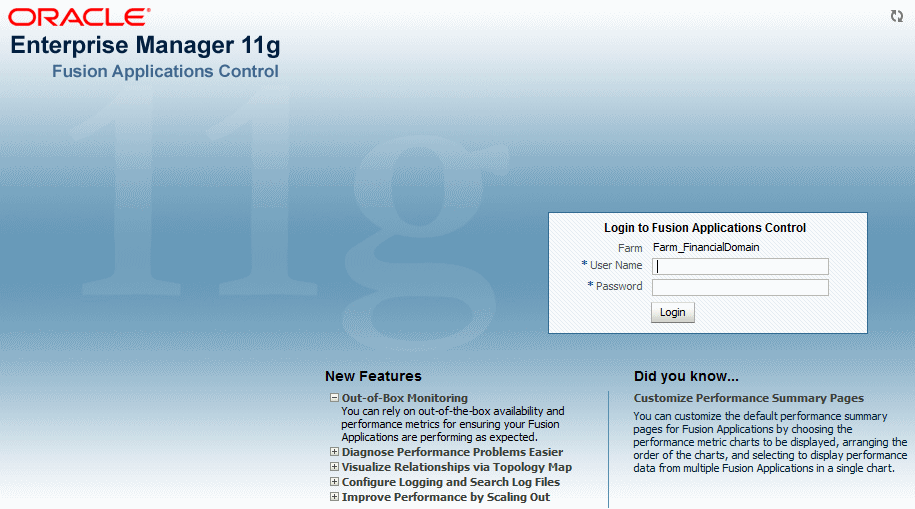
Description of "Figure 22-1 Fusion Applications Control Login Page" -
Enter Oracle Fusion Middleware administrative user name and password, then click Login.
This user is the super user specified on the Identity and Policy Management page of the Provisioning Wizard. See Identity and Policy Management Configuration in the Oracle Fusion Applications Installation Guide for information about using the Identity and Policy Management Configuration page.
22.3.3 Use Fusion Applications Control Help
To get more information while using the Fusion Applications Control, click Help , then Enterprise Manager at the top of the page. In most cases, the Help window displays a help topic about the current page.
To browse the list of help topics, click Contents in the Help window, or click Search to search for a particular word or phrase.
22.3.4 Navigate within Fusion Applications Control
Fusion Applications Control displays the target navigation pane on the left and the content pane on the right. For example, when first logging in to Fusion Applications Control, the product family home page is displayed on the right.
From the target navigation pane, expand the tree and select either targets for the product family or the farm. When you select a target, the target home page displays in the content pane and that target's menu is displayed at the top of the page, in the context pane. For example, if you select a product family, the product family menu is displayed. It is also possible to view the menu for a target by right-clicking the target in the navigation pane.
The following Figure 22-2 shows the target navigation pane and the home page of a product family. Since a product family was selected, the dynamic target menu listed in the context pane is the product family menu:
Figure 22-2 Overview of Fusion Applications Control
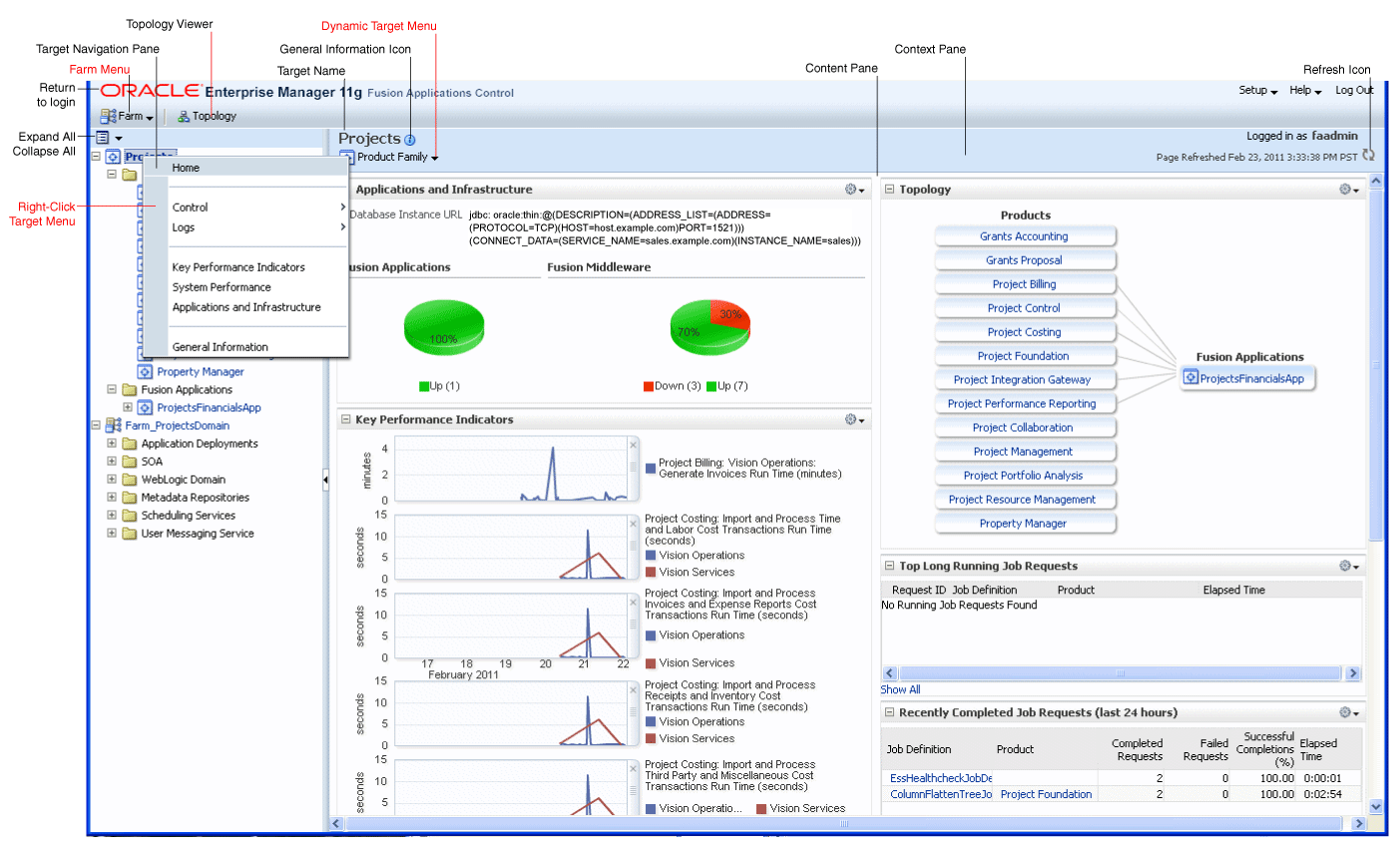
Description of "Figure 22-2 Overview of Fusion Applications Control"
In the preceding figure, the following items are called out:
-
Target Navigation Pane: lists all of the targets for an Oracle Fusion Applications product family and the farm navigation tree.
-
Content Pane: shows the current page for the target. When you first select a target, that target's home page is displayed.
-
Dynamic Target Menu: provides a list of operations that can be performed on the currently selected target. The menu that is displayed depends on the target that is selected. The menu for a specific target contains the same operations as those in the Right-Click Target Menu.
-
Right-Click Target Menu: provides a list of operations that can performed on the currently selected target. The menu is displayed when right-clicking the target name in the target navigation pane. In the figure, the user has right-clicked the product family.
The menu for a specific target contains the same operations as those in the Dynamic Target Menu.
-
Topology Viewer: displays the topology of the product family, including the middleware relationships and the products and applications in the product family.
-
Target Name: is the name of the currently selected target.
-
General Information Icon: provides information about the target. For example, for a domain, it displays the target name, the version, and the domain home.
-
Context Pane: provides the name of the target, the name of the current user, the host name, and the time of the last page refresh, as well as the Refresh icon.
-
Expand All/Collapse All: expands or collapses the navigation tree.
-
Refresh: indicates when the page is being refreshed. Click it to refresh a page with new data. (Refreshing the browser window refreshes the page but does not retrieve new data.)
-
Go To Home: takes you to the product family home page, when clicking the Oracle logo.
The following Table 22-5 describes some common ways to navigate within Fusion Applications Control:
Table 22-5 Navigating within Fusion Applications Control
| To: | Take This Action: |
|---|---|
|
View all of the targets in the farm |
Click the Expand All icon at the top of the target navigation pane. |
|
Navigate to a target |
Select the target in the target navigation pane. Selecting the product family from the top of the displays the product family home page and selecting the farm displays the farm home page. You can expand the product family and the farm for additional targets. |
|
Operate on a target |
Right-click the target in the target navigation pane. The target menu display. Alternatively, you can select the target and use the dynamic target menu in the context pane. |
|
Return to the target's home page |
Click the target name at the top left-hand corner of the context pane. |
|
Refresh a page with new data |
Click the Refresh icon in the top right of the context pane. |
|
Return to a previous page |
Click the breadcrumbs, which appear below the context pane. The breadcrumbs appear when you drill down in a target. For example, from the WebLogic Server menu, choose Logs , then View Log Messages. Select a log file and click View Log File. The breadcrumbs show: Log Messages, Log Files, and View Log File: logfile_name |
|
View the host on which the target is running |
Select the target in the target navigation pane and view the host name in the target's context pane. It is also possible to view the host name by clicking the General Information icon. |
|
Return to the product family home page |
Click the Oracle logo at the top left of the page. |
|
View the topology |
Click Topology. |
|
View a server log file |
Right-click the server name in the target navigation pane. Choose Logs , then View Log Messages to see a summary of log messages and to search log files. |
In addition, from Fusion Applications Control, from the home pages of targets such as the Administration Server or Managed Servers, the WebLogic Server Administration Console can be accessed.
22.3.5 Overview of the Targets in the Target Navigation Pane
The following figure Figure 22-3 shows the target navigation pane. The product family tree allows viewing an Oracle Fusion Applications product or application target. The farm tree allows the selection of an Oracle WebLogic Server domain, an Oracle WebLogic Server Managed Server, an Oracle Fusion Middleware component, an application, or an Oracle Metadata Repository.
22.3.6 Navigate to the Product Family and Product Administration Pages
To navigate to the product family and product administration pages in Fusion Applications Control, perform the following steps:
-
Navigate to the product family and product home page:
-
To access the product family home page: From the navigation pane, select the name of the product family.
-
To access the product home page: From the navigation pane, expand the product family, then Products, and then select the product.
-
-
Select the Product Family or Product menu.
The following figure shows the Product Family menu:
The following figure shows the Product menu:
The Product Family and Product menu displays the options described in the following Table 22-6:
Table 22-6 Product Family and Product Target Menu Options
Menu Option Description Home
Displays the product family or product home page.
Control
This option provides options for starting and stopping all the cluster applications in the product family. These options do not start and stop the Managed Servers, which is recommended when starting and stopping all applications in a product family.
Logs
Displays the options to either view log messages or configure log messages for all the applications in the product family.
Key Performance Indicators
Displays the Key Performance Indicators page for viewing the middle-tier metrics for the product family or product.
System Performance
Displays the System Performance page for viewing the middle-tier metrics for the product family.
Applications and Infrastructure
Displays the Applications and Infrastructure page to view the status of Oracle Fusion Applications and Oracle Fusion Middleware components for the product family.
General Information
Displays general details about the target.
22.3.7 View the Performance of Targets
Fusion Applications Control automatically and continuously measures run-time performance. The performance metrics are automatically enabled; there is no need to set options or perform any extra configuration to collect them. If a problem is encountered, such as an application that is running slowly or is hanging, it is possible to view more detailed performance information, including performance metrics for a particular target, to find out more information about the problem. In many cases, these metrics are shown in interactive charts; other times they are presented in tabular format. The best way to use and correlate the performance metrics is from the Performance Summary page for the component or application you are monitoring.
To view the performance of a target with Fusion Applications Control, perform the following steps:
-
From the menu for a specific target, choose Performance Summary. If the target is a product family or product, choose Key Performance Indicators to view business metrics or System Performance to view middle tier metrics.
The Performance Summary page appears.
-
To see additional metrics, click Show Metric Palette and expand the metric categories.
The following figure shows the System Performance page for a product family with the Metric Palette displayed:
-
Select additional metrics to add them to the Performance Summary.
-
To re-organize the display of performance charts in the System Performance page, select View, then Reorder Chart Sets and move charts up or down, or remove a particular chart from the page.
-
To overlay another target, click Overlay, and select the target. The target is added to the charts to make it possible to view the performance of more than one target at a time, comparing their performance.
Alternatively, display historical business metrics of the same product instance. Select Overlay, then Today with Yesterday, This Week with Last Week or This Month with Last Month.
-
To customize the time frame shown by the charts, you can do the following:
-
Click Slider to display a slider tool that lets you specify that more or less time is shown in the charts. For example, to show the past 10 minutes, instead of the past 15 minutes, slide the left slider control to the right until it displays the last 10 minutes.
-
Click the Enter Time clock icon. Then, enter the Start Time and End Time, and click OK. If there is no data available from the earlier time point, a confirmation message displays, explaining the timeline will be automatically adjusted to the time period for which the data is available.
-
-
To save the chart set so as to preserve a specific set of metrics selected for display, as opposed to the default metrics, select View, then Save Chart Set and enter a name for the chart set to be saved.
Use the Fusion Applications Control online help to obtain a definition of a specific performance metric. There are two ways to access this information:
-
Browse or search for the metric in the Fusion Applications Control online help.
-
Navigate to the Performance Summary page for your component or application and perform the following:
-
Click Show Metric Palette.
-
Browse the list of metrics available for the component or application to locate a specific metric.
-
Right-click the name of the metric and select Help from the context menu.
-
22.3.8 Overview of Users and Roles for Fusion Applications Control
To access Fusion Applications Control and perform tasks, the appropriate role is needed. Fusion Applications Control uses the Oracle WebLogic Server security realm and the roles defined in that realm. If a user is not granted one of these roles, the user cannot access Fusion Applications Control. Each role defines the type of access a user has. For example, a user with the role Admin has full privileges. A user with the role Operator has privileges to perform essential day-to-day operations. A user with the role Monitor has privileges only to view the configuration.
For more information, see Users, Groups, and Security Roles section in the Securing Resources Using Roles and Policies for Oracle WebLogic Server.
22.4 Use Oracle WebLogic Server Administration Console
Oracle WebLogic Server Administration Console is a browser-based, graphical user interface used to manage an Oracle WebLogic Server domain.
22.4.1 Start Oracle WebLogic Server Administration Console
To display Oracle WebLogic Server Administration Console for a given Oracle WebLogic Server domain, perform the following steps:
-
Enter the following URL in your Web browser:
http://product_familyinternal.domain:port/console
where
product_familyinternal.domain.portis the host and domain of the Oracle HTTP Server or a Load Balancer.During provisioning of Oracle Fusion Applications, on the Summary page of the Provisioning Wizard, the Response File Name and Provisioning Summary fields were used to specify the response and provisioning summary file locations. For more information about these files, see the Summary in the Oracle Fusion Applications Installation Guide.
In the provisioning summary file, for the domain, find the
Admin Consoleentry to locate the URL. For example:.... CommonDomain Admin Console http://commoninternal.domain:7777/console .... CRM Domain Admin Console http://crminternal.domain:7777/console .... Financial Domain Admin Console http://fininternal.domain:7777/console ...The login page displays.
Figure 22-7 Oracle WebLogic Server Administration Console Login Page
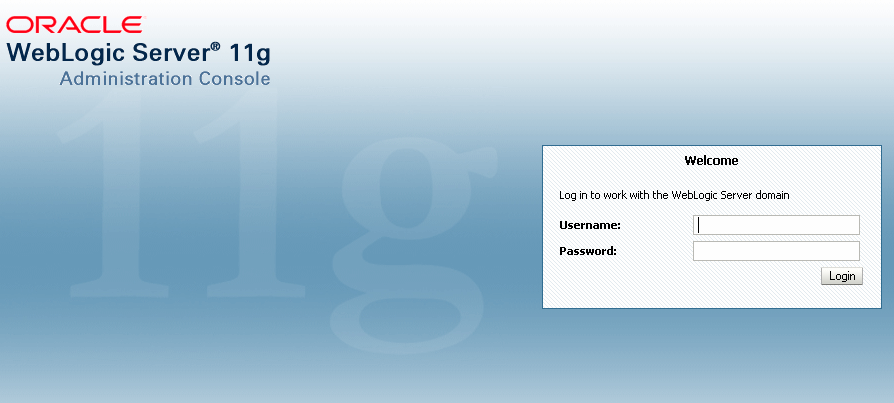
Description of "Figure 22-7 Oracle WebLogic Server Administration Console Login Page" -
Enter Oracle Fusion Middleware administrative user name and password, and then click Login.
This user is the super user specified on the Identity and Policy Management page of the Provisioning Wizard. See Identity and Policy Management Configuration in the Oracle Fusion Applications Installation Guide for information about using the Identity and Policy Management Configuration page.
The home page displays, as shown in the following figure:
Figure 22-8 WebLogic Server Administration Console Home Page
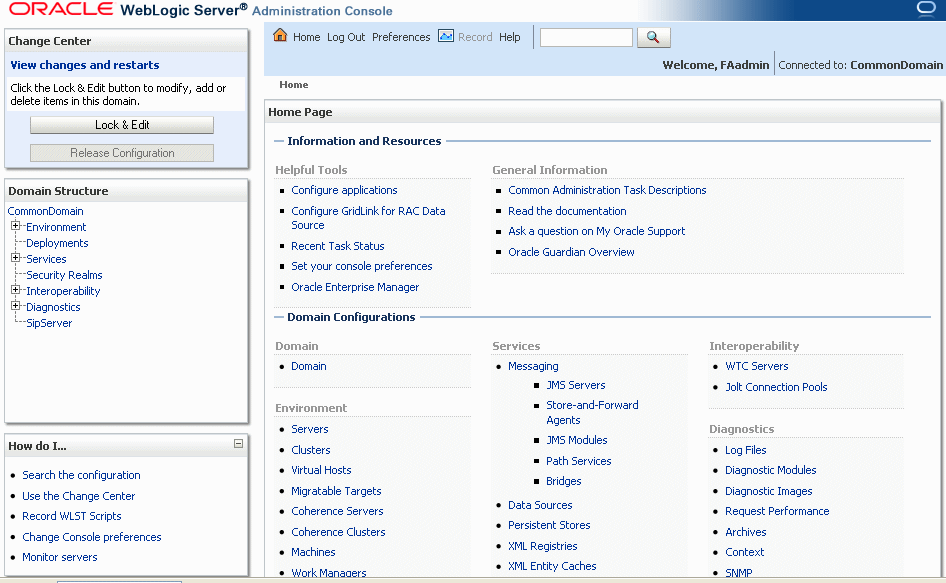
Description of "Figure 22-8 WebLogic Server Administration Console Home Page"Alternatively, the Administration Console can be accessed from Fusion Applications Control, from the home pages of targets such as the Administration Server or Managed Servers.
22.4.2 Lock the WebLogic Server Configuration
Before making configuration changes, lock the domain configuration, so the changes to the configuration can be made while preventing other accounts from making changes during your edit session. To lock the domain configuration, perform the following steps:
-
Locate the Change Center in the upper left of the Administration Console screen.
-
Click Lock & Edit to lock the configuration edit hierarchy for the domain.
As configuration changes are made using the Administration Console, click Save (or in some cases Finish) on the appropriate pages. This does not cause the changes to take effect immediately. The changes take effect when clicking Activate Changes in the Change Center. At that point, the configuration changes are distributed to each of the servers in the domain. If the changes are acceptable to each of the servers, then they take effect. If any server cannot accept a change, then all of the changes are rolled back from all of the servers in the domain. The changes are left in a pending state; then either edit the pending changes to resolve the problem or revert to the previous configuration.
22.5 Use Oracle Fusion Functional Setup Manager
Oracle Fusion Functional Setup Manager guides you through the tasks of setting up the functional data and reference data after installation and helps you move the setup data from one environment to another (such as from the development environment to the production environment).
To access the administrative area of Oracle Fusion Functional Setup Manager, perform the following steps:
-
Sign in to Oracle Fusion Applications with a user account that is provisioned with the necessary role. Contact your security administrator for details.
-
From the Administration menu in the work area of Oracle Fusion Applications, choose Setup and Maintenance.
The Setup and Maintenance options are displayed:
Figure 22-10 Setup and Maintenance Tasks Pane
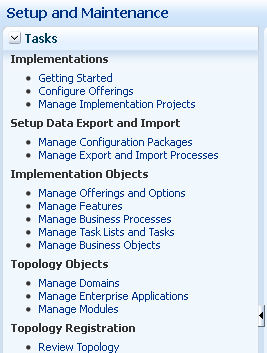
Description of "Figure 22-10 Setup and Maintenance Tasks Pane"The following table describes the options in the Tasks pane.
Option Description Implementations
Description
Getting Started
Research and review the different offerings or business solutions to determine which fit your requirements.
Configure Offerings
Select options and the related features associated with each offering to dynamically create an implementation task list based on just the functionality you are implementing. This enhances productivity by presenting a targeted list of tasks presented in the appropriate implementation order.
Manage Implementation Projects
Create implementation projects to define the structure of an implementation. They contain task lists and tasks required to implement the functionality you select. Multiple implementation projects may exist within a single instance and may be managed by one or more implementers.
Setup Data Export and Import
Description
Manage Configuration Packages
Create and manage configuration packages. A configuration package is the combined unit of an implementation project and its related setup data. Configuration packages can be exported, imported or uploaded from this page.
Manage Export and Import Processes
Export a configuration package multiple times by creating multiple versions. While the export definition remains the same in each version, the setup data can be different if you modified the data in the time period between the different runs of the export process. Since each version of the configuration package has a snapshot of the data in the source instance, you can compare and analyze various versions of the configuration package to see how the setup data changed.
In the target application instance, the setup import process will insert all new data from the source configuration package that does not already exist and update any existing data with changes from the source. Setup data that exists in the target instance but not in source will remain unchanged.
Implementation Objects
Description
Manage Offerings and Options
Create and maintain offerings and options. Offerings are the highest level grouping of functionality and are the starting points for configuration decisions. Options represent specific pieces of functionality for offerings. The selection of the offerings and options begin to define the task lists and related implementation tasks required to complete an implementation.
Manage Features
Create and maintain features. A feature is a decision point a person evaluates to customize their business needs and processes. Features are the lowest level in this hierarchy: offering, option, feature. Features determine how and to what extent a specific business process is included in an implementation.
Manage Business Processes
Create and maintain business processes, detailed business processes and activities and the relationships within the business process hierarchies.
Manage Task Lists and Tasks
This is the entry point for managing setup task lists and tasks. It is possible to edit tasks or create new ones and edit predecessor tasks. It is also possible to view all occurrences of task lists and tasks and any associated features.
Manage Business Objects
Business objects and associated features can be created, edited and deleted from the search dialog.
Topology Objects
Description
Manage Domains
Manage the Oracle WebLogic Server domain in the Oracle Fusion Applications environment.
Manage Enterprise Applications
Register and manage enterprise applications.
Manage Modules
Register and manage modules for enterprise applications.
Topology Registration
Description
Review Topology
Display the topology of the Oracle WebLogic Server domains for the product families.
To review procedures and view demonstrations of the most common procedures, perform the following steps:
-
Access the Oracle Fusion Applications Help.
-
In the Search by Functional Setup section, choose Functional Setup Manager and then Manage Application Implementation.
Figure 22-11 Search by Functional Setup Section
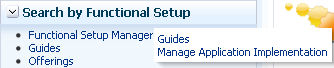
Description of "Figure 22-11 Search by Functional Setup Section" -
In the Manage Application Implementation section, from the Sort By list, choose Help type, as shown in the following figure:
Figure 22-12 Manage Application Implementation Section
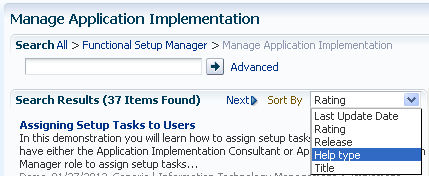
Description of "Figure 22-12 Manage Application Implementation Section" -
Select the topic to be reviewed.
-
When the topic displays, use the Viewing Options section to either view the procedure in a demonstration or read the steps to perform the task.
For additional information about Oracle Fusion Functional Setup Manager, see the Oracle Applications Cloud Using Functional Setup Manager.