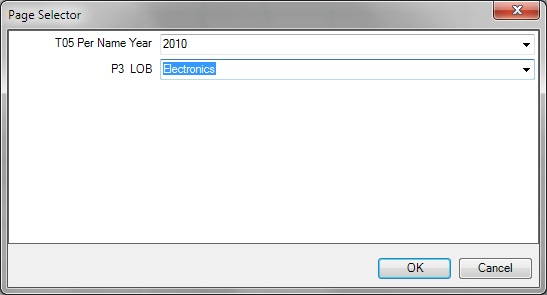Working with Page Prompts
Page prompts enable users to specify criteria that determines the content of the view that has been inserted. Oracle Smart View for Office supports both page prompts and prompts. See also Working with Prompts.
Page Prompts in Smart View are the equivalent of view prompts in Oracle Business Intelligence Answers. View prompts are specified on individual views within an analysis. Smart View supports table prompts, graph prompts, and gauge prompts in BI Answers; these types of prompts are called page prompts in Smart View.
Page prompts may vary on individual views within an analysis. An individual table view within an analysis may have a page prompt set on Year, and a pivot table view within the same analysis may have a page prompt set on Line of Business.
When you first insert a view that contains page prompts, a view state is selected by default. For example, if a prompt on Year is specified on a particular view within an analysis, and the years 2010, 2011, and 2012 are available to choose from, you are not prompted for these at the time of insertion. Instead, a default state of the view is inserted. For example, 2010 data may automatically be inserted, as the first year in the list of years available. You can then edit the page prompts to select another year's data to display for this view.
You may edit page prompts in views that have been inserted, or copied and pasted.
To edit page prompts: