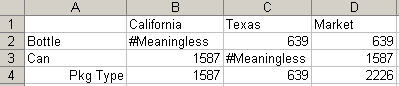Data Perspective
Cloud data source types: Oracle Analytics Cloud - Essbase
On-premise data source types: Oracle Essbase
Note:
Data perspective may not be enabled in your Oracle Smart View for Office system. Your options for data perspective are enabled and configured by your Smart View administrator.
Data perspective enables you to specify the perspective to use for viewing data of varying attributes, which are dimension attributes that vary with respect to independent continuous and discrete dimensions. For example, suppose a cola product is sold in both cans and bottles in several different geographical markets over the course of a year. If the packaging (cans or bottles) varies depending on the market or changes from one type to the other during the year, the packaging type is a varying attribute. The data associated with the cola would be different depending on the time of year and the market.
To specify data perspective:
Example 5-3 Data Perspective Illustration
In our example of cola sold in cans and bottles, suppose the Administrator has specified the following attributes for the cola packaging types to reflect how the cola was sold in Texas and California markets during the year:
-
Can: California, January—December year
-
Can: Texas, July—December
-
Bottle: Texas, January—June
Figure 5-13 illustrates the Reality perspective. The data shown for California and Texas is data for the entire year. Since bottles were not sold in California, no data is returned (indicated here by #Meaningless).
Figure 5-13 Data Perspective: Reality
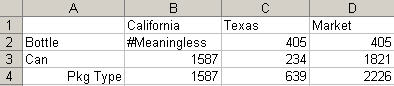
Figure 5-14 illustrates the Last perspective and displays data for cans for California and Texas, but none for bottles, because bottles were sold only January through June in Texas.
Figure 5-14 Data Perspective: Last

Figure 5-15 illustrates the Start perspective and displays data for January. Bottles but not cans were sold in Texas in January, so only data for bottles is displayed. Cans but not bottles were sold in California in January, so only data for bottles is displayed.
Figure 5-15 Data Perspective: Start