2.4.1 Registering an Oracle Database Storage Provider
For an Oracle Database storage provider, use the Storage Details wizard page to supply the information needed to build a JDBC Thin Driver connection string.
Be sure that on the previous General page, you selected Oracle Database as the storage type.
Provide the Storage Details
-
Enter your Oracle database username and password in the Username and Password fields.
-
In the JDBC URL field, edit the Oracle Database connection string template:
jdbc:oracle:thin:@//host:port/service_name
Replace
host,port, andservice_namewith the appropriate values. -
Click Test access to storage to make sure that you can access the Oracle Database storage. If the storage details that you provided are correct, the Successful, storage details are correct message is displayed.
If the connection is successful, the Preview of storage content section displays the schemas accessible to the user.
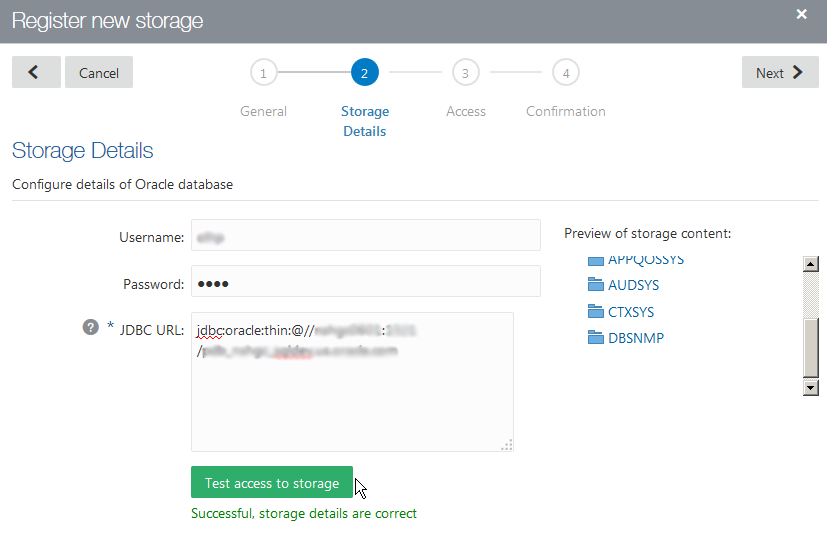
Description of the illustration GUID-53CC3F87-44CD-403B-BA31-E8369E6C3691-default.png -
Click Next to go the Access page of the wizard.
Build the list of Big Data Manager users that should have access. Each of these users will have access to the Oracle Database storage provider through the same JDBC connection.
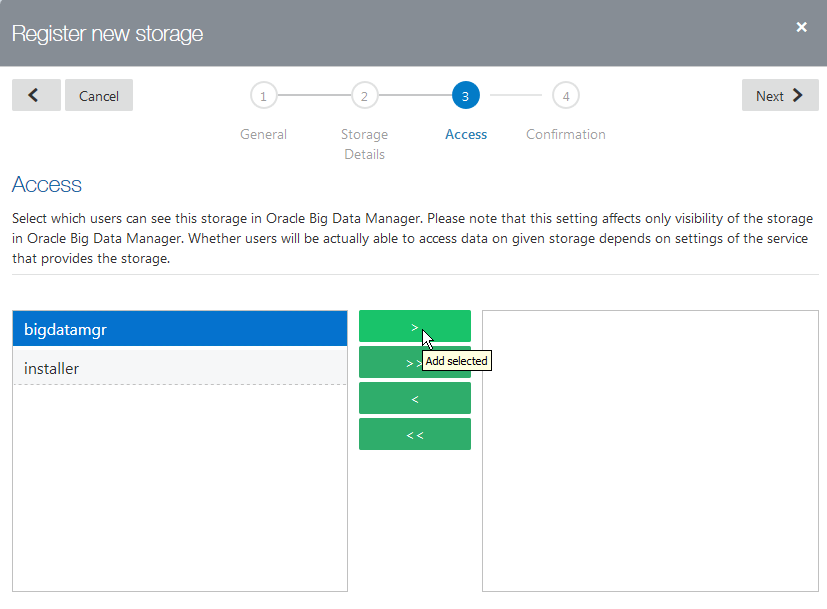
Description of the illustration GUID-F46CFDC5-0331-4185-A433-EC22F7E0222B-default.png -
Click Next to go to the last page of the wizard.
-
Check that the information you entered is correct and then click Register. The registered storage provider will be immediately available for selection by authorized users.
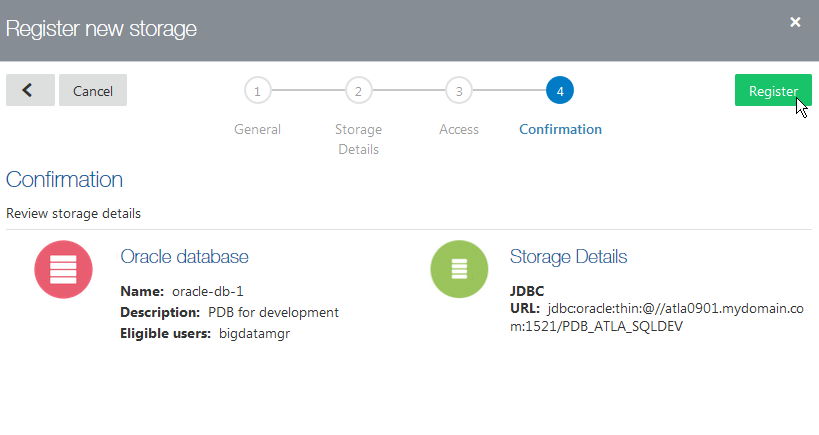
Description of the illustration GUID-EDEE6EDD-1D74-4199-BE08-DBCBD46C5143-default.png