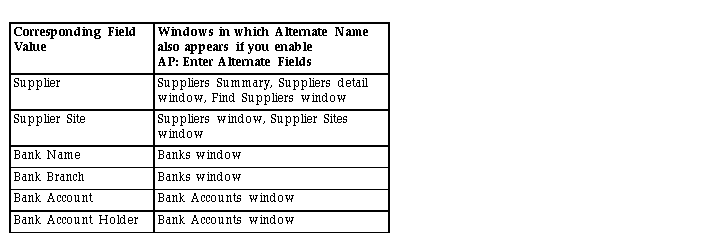Profile Options in Payables
During your implementation, you set values for profile options in Oracle Financials to specify how Payables controls access to and processes data. In addition to the Payables profile options, Payables uses profile options from other Oracle Financials applications to control features, such as Budgetary Control and Sequential Numbering, which affect more than one application.
If you have installed Oracle Self-Service Web Applications and your organization uses Web Employees to enter expense reports, you can also enter WebExpense profile options to control expense report entry by your organization's employees. If your organization does not use Web Employees to enter expense reports, ignore the WebExpense profile options.
In addition to profile options, Payables provides you with Financials and Payables options that you use to enable the invoice, payment, currency, tax, and accounting controls in Payables.
Your System Administrator sets many of these user profile options at one or more of the following levels: Site, Application, Responsibility, and User. Use the Personal Profile Options window to view or set your profile options at the user level. You can consult your Oracle Applications System Administrator's Guide for a list of profile options common to all Oracle Applications.
The following sections list each profile option that affects the operation of Payables and Web Employees.
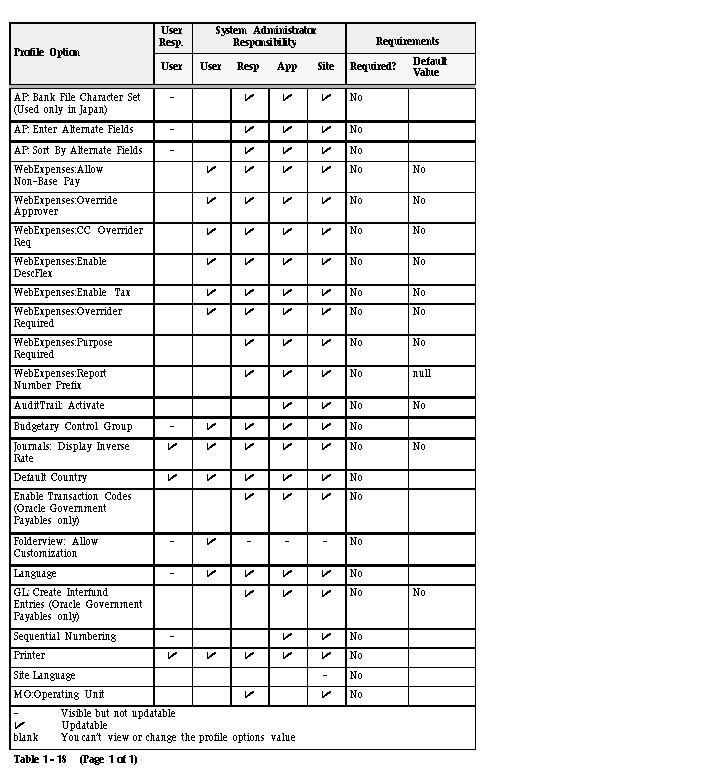
See Also
Financials Options
Payables Options
Personal Profile Values Window
Overview of Setting User Profiles
Profile Options in Oracle Application Object Library.
Common User Profile Options
Profile Options in Payables
AP: Bank File Character Set
If you do not use Payables in Japan, do not use this profile option. If you use Payables in Japan and want to use the Zengin Format Payment Program, contact your local Oracle representative for more information on this profile option.
Alternate Names in Payables
You can use alternate names for suppliers and banks if you want to query suppliers and banks by the alternate names you assign, and create reports by these alternate names. This feature is particularly useful if you do business in Japan so you can enter both Kanji and Kana values. Alternate fields are used only for record inquiry by alternate name, and for report sorting by alternate name.
Your system administrator can add the Quick Find By Alternate Name window to your Navigator menu. In this window you can enter a supplier alternate name, and the system displays all supplier names that match it. This method is faster than performing the query in the Suppliers window. To add this window to the menu, the system administrator adds the AR_ARXCUFBA function to the Payables Navigator. See also: Find Customers or Suppliers By Using Alternate Names.
AP: Enter Alternate Fields
If you enable this option, you can enter a corresponding alternate name for the following six field values. For example, if you enable this option, in the Bank Accounts window the Alternate Name field will appear and you can enter both a bank account name and an Alternate Bank account name.
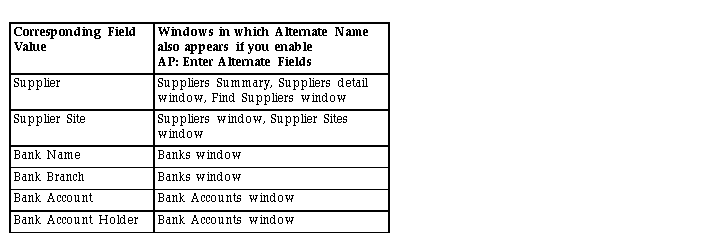
For each of the six previous values, you can enter an alternate name in an Alternate Name field if you enter Yes for this option.
If you enter No, Payables will hide Alternate Name fields throughout the system.
Only the System Administrator can update this profile option. The internal name for this profile option is AP_ENTER_ALTERNATE.
AP: Sort By Alternate Fields
Enter Yes if you have entered Yes for the AP: Enter Alternate Fields profile option and you want Payables to use the Alternate fields when it sorts reports by any of the following values: supplier name, supplier site name, and bank account name. Although Payables sorts by the alternate name, it prints the standard name on the report.
Only the System Administrator can update this profile option. The internal name for this profile option is AP_SORT_BY_ALTERNATE.
The following table lists the reports affected by the AP: Sort By Alternate Fields profile option:
Profile Options for Oracle Web Expenses
WebExpenses:Allow Non-Base Pay
Select Yes to allow reimbursement of Web Employees expense reports in a currency other than the functional currency defined for Payables. If you select Yes, you must also enable the Use Multiple Currencies Payables option.
WebExpenses:Override Approver
Select Yes if you want to allow the employee to enter a value in the Overriding Approver field during expense report entry.
WebExpenses:CC Overrider Req
Select Yes to require employees to enter the Overriding Approver field only when employees enter a cost center other than their default cost center and the approvers of these expense reports are in an organization other than the preparer's organization.
Attention: Set this option to Yes if your employees enter expense reports for cost centers other than their own, and you use the predefined Find Approver Workflow activity that is shipped with Web Employees.
WebExpenses:Enable DescFlex
Select Yes if you want to display the AP_EXPENSE_REPORT_LINES flexfield in the Enter Receipts window in Web Employees. These are additional custom fields that users can enter during expense report entry. To define these flexfield segments, you must update the AP_EXPENSE_REPORT_LINES flexfield. The Payables Expense Reports window uses the same flexfield. If you want certain fields to appear in the Expense Reports window in Payables and not in the Enter Receipts page in Web Employees, leave the Description field in the Segments window null when you define the flexfield. For more information on defining the descriptive flexfield, see: Defining Descriptive Flexfields for Expense Reporting.
WebExpenses:Enable Tax
Select Yes if you want to enable tax features for Web Employees expense reports. This option enables use of the Amount Includes Tax check box and the Tax Names poplist in the Enter Receipts window. See: Entering Taxes on Expense Reports.
WebExpenses:Overrider Required
Select Yes to require the employee to enter a value in the Overriding Approver field during expense report entry.
WebExpenses:Purpose Required
Select Yes to require the employee to enter a value in the Purpose field during expense report entry.
WebExpenses:Report Number Prefix
Enter the value that you want to add to the beginning expense report numbers for expense reports entered in Web Employees. For example, if you enter "W" here, when an employee enters an expense report, W will appear as the first character in the Expense Report Number field. When the expense report is imported, the expense report becomes the invoice number. This prefix allows you to easily identify invoices that were originally entered as Web Employees expense reports. Leave this value blank if you do not want to add a value to the invoice number.
Profile Options in General Ledger
Because some Oracle Applications products have overlapping functions, the following General Ledger profile option also affects the operation of Payables, even if you have not installed General Ledger. See: Setting General Ledger Profile Options: .
- Journals: Display Inverse Rate
Profile Options in Application Object Library
You set up Application Object Library profile options when you install Oracle Financials, and these profile options affect all applications. See also: Common User Profile Options.
The following Application Object Library profile options have a particularly significant impact on the operation of Payables. For detailed information on all profile options, see: Profile Options in Oracle Application Object Library.
Profile Options for Multiple Organization Support
If you use the Multiple Organization Support feature, you can assign operating units to responsibilities by using the following profile option. For more information, see: Multiple Organizations in Oracle Applications.