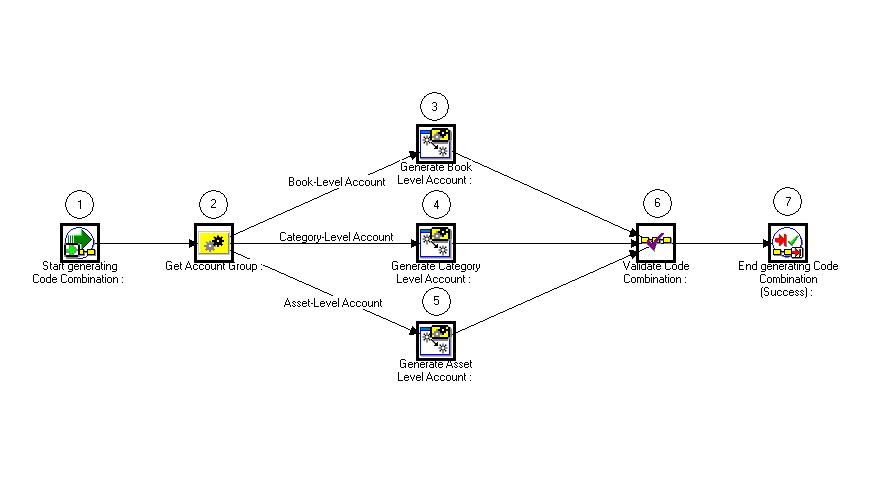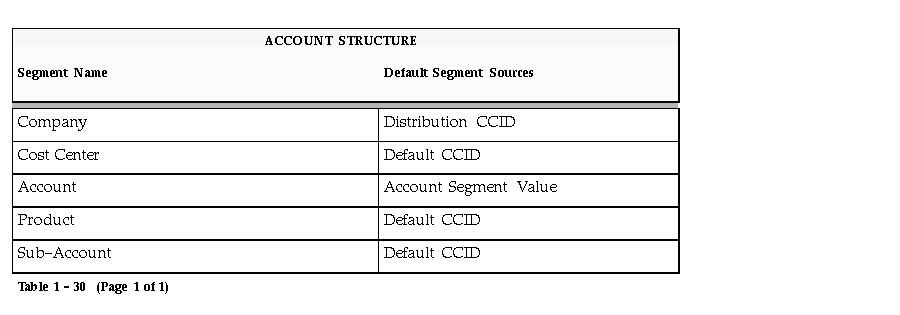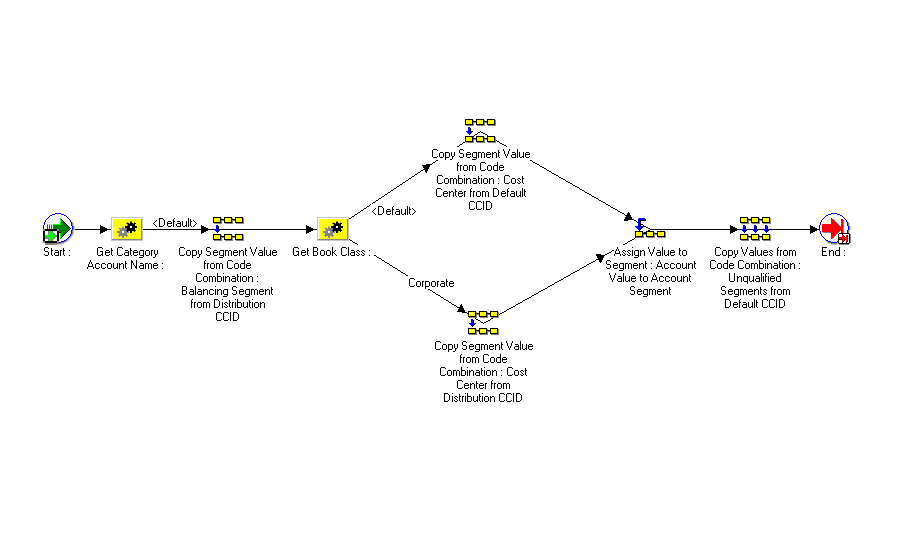Decide How to Use the Account Generator
In Release 10, several Oracle Applications products used FlexBuilder to derive account code combinations for certain account transactions. In Release 11, FlexBuilder is replaced by the Account Generator to provide implementation teams with even greater flexibility and a better user interface with Oracle Workflow.
If you are upgrading from Release 10 and used FlexBuilder, then you should perform the equivalent of this setup step as part of your upgrade. See the FlexBuilder chapter of the Oracle Applications Upgrade Preparation Manual.
If you are implementing Oracle Assets for the first time, then you need to review how Assets uses the Account Generator to build Accounting Flexfield code combinations. Consider whether the default Account Generator process is appropriate for each set of books that uses a unique Accounting Flexfield structure. For each structure and set of books, you can choose one of the following:
- Use the default Account Generator process
- Customize the default Account Generator process
This decision determines which setup steps your implementation team needs to perform.
Prerequisites to Using the Account Generator
Before using the Account Generator on a production database in Oracle Assets to generate accounting flexfield combinations, you must:
 Define your Accounting Flexfield structure for each General Ledger set of books.
Define your Accounting Flexfield structure for each General Ledger set of books.
 Define flexfield segment values and validation rules.
Define flexfield segment values and validation rules.
 Choose whether you want to use the default Account Generator process, or if you need to customize it to meet your accounting needs.
Choose whether you want to use the default Account Generator process, or if you need to customize it to meet your accounting needs.
 Do one of the following for each set of books:
Do one of the following for each set of books:
- Choose to use the default Account Generator process.
- Customize the default Account Generator process, test your customizations, and choose the process for a flexfield structure, if necessary.
See Also
The Default Account Generator Process for Oracle Assets
Customizing the Account Generator for Oracle Assets
The Default Account Generator Process for Oracle Assets
Evaluate whether the default Account Generator process meets your accounting requirements. No setup steps are required to use the default. The default process can also be updated later as your needs change. You can make minor changes to the default process without changing the name.
Note: If you used FlexBuilder in Release 10 but did not customize the default configuration, you can use the default Account Generator process in Release 11, which gives you the same result as the default assignments in FlexBuilder.
Each Account Generator workflow is called an item type. Oracle Assets comes with the following Account Generator item type:
The FA Account Generator contains the following workflow processes:
- Generate Account Using FlexBuilder Rules
Generate Default Account Process
Use the Generate Default Account process to generate asset-level, book-level, and category-level accounts. You can use the default settings or customize it as required.
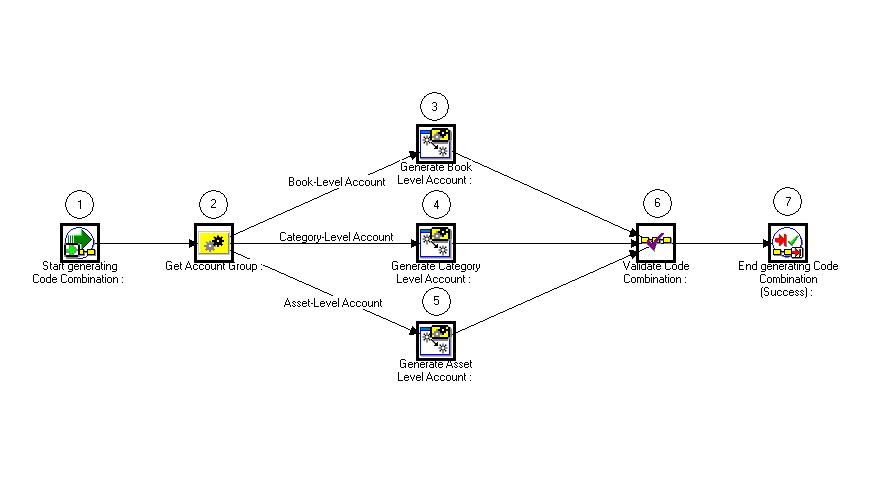
Start Generating Code Combination (Node 1)
This is a standard activity that marks the start of the process.
Get Account Group (Node 2)
This function returns the group to which the account belongs, either book level, category level, or asset level.
Generate Book Level Account (Node 3)
This activity generates the code combination ID (CCID) for a book-level account. The FA Account Generator finds the name of the account for which it is generating code combinations. Possible account names are:
- Deferred Depreciation Expense
- Deferred Depreciation Reserve
- Intercompany Accounts Payable
- Intercompany Accounts Receivable
- Net Book Value Retired Gain
- Net Book Value Retired Loss
- Proceeds of Sale Clearing
- Revaluation Reserve Retired Gain
- Revaluation Reserve Retired Loss
Generate Category Level Account (Node 4)
This activity generates the code combination ID (CCID) for a category-level account. The FA Account Generator finds the name of the account for which it is generating code combinations. Possible account names are:
- Construction-In-Process Clearing
- Construction-In-Process Cost
Generate Asset Level Account (Node 5)
This activity generates the code combination ID (CCID) for an asset-level account. The FA Account Generator finds the name of the account for which it is generating code combinations. Possible account names are:
Validate Code Combination (Node 6)
The FA Account Generator validates the generated code combination.
End Generating Code Combination (Node 7)
It is always the End function for an Account Generator process.
Generate Account Using FlexBuilder Rules Process
If you used FlexBuilder in a previous release to generate account combinations, you can use the Generate Account Using FlexBuilder Rules process to replicate your FlexBuilder setup automatically, without changing any of your predefined FlexBuilder Rules, and without customizing the Account Generator. The Generate Account Using FlexBuilder Rules process includes a function generated during your upgrade from Release 10 to Release 11.
If you are upgrading from Release 10, follow the guidelines in the FlexBuilder chapter of the Oracle Applications Upgrade Preparation Manual.
Exceptions
In a few special cases, Oracle Assets does not use the Account Generator to determine for which account to create journal entries. These special cases are for the clearing account for an asset added using mass additions, and for the depreciation expense account after a reclassification.
When you add an asset using mass additions, Oracle Assets clears the asset clearing or CIP clearing account to which your payables system charged the asset in your corporate book, without using the Account Generator.
When you reclassify an asset, Oracle Assets changes the depreciation expense account segment for all books to that of the new asset category, without using the Account Generator, or the account segment from the distribution you specified for the asset in the Assignments window.
See Also
Defining Depreciation Books
Setting Up Asset Categories
Assigning an Asset
Customizing the Account Generator for Oracle Assets
Oracle Assets provides a default Account Generator process for you to use. If the default does not satisfy your accounting requirements, you can use the Oracle Workflow Builder to customize the default process or create a new one.
If you want to create a new process to meet your company's needs, use the Oracle Workflow Builder to create a new process, or copy the existing default and change the name before making extensive changes to it.
See Also
Customization Guidelines
Customizing the Account Generator
(Oracle Applications Flexfields Guide)
Oracle Workflow Guide
Customization Guidelines
You can define to what level of detail Oracle Assets creates journal entries by specifying how the Account Generator generates the account combination. You can indicate the source in Oracle Assets for the value of each segment in the account combination.
Attention: If you create journal entries to the detail level for segments without qualifiers, the Journal Entry Reserve Ledger Report does not directly reconcile with the general ledger. Most Oracle Assets reports do not report to unqualified segment detail. Only the Drill Down Report and Account Drill Down Report provide this detail. Use these reports to see the detail level posted to the general ledger. See: Drill Down and Account Drill Down Reports.
Note: Oracle Assets standard reports show the balancing segment and cost center from the distribution line, and the natural account from the asset category or book. They show these values even if you modify the Account Generator process to create journal entries using different segment values.
Functions
In addition to the functions used in the default processes, the FA Account Generator contains several unique functions, which you can use along with the Standard and Standard Flexfield Workflow functions to customize the FA Account Generator.
Note: You cannot delete or modify any of the functions listed in this section.
Get Book Account Name. This function returns only one of the book level accounts.
Get Book Class. This function determines the book class of the book, either corporate, tax, or budget.
Get Book Type Code. This function returns the book type code to be used in the workflow process. To use this function in a process, you must do the following:
- Define a new lookup type called Books.
- Add the lookup codes you have defined to the lookup type Books. The lookup codes should be valid book type codes you defined in the Book Controls window, for example, MYCORP or MYTAX.
- In the Get Book Type Code properties, enter Books in the Result Type field.
Oracle Assets Default Account Generator Assignments
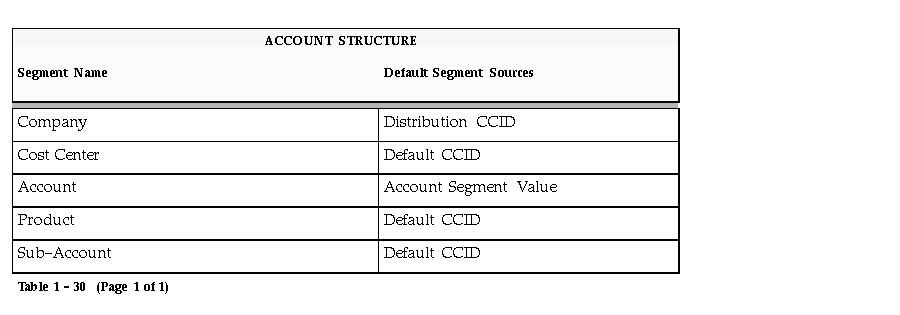
The Account Generator uses several sources to fill in the account combination for which to create a journal entry.
Example 1: Cost Center Detail
To create journal entries to the cost center level for all your category-level accounts in your Corporate book, you specify that the Account Generator uses the cost center segment value in the distribution line attribute.
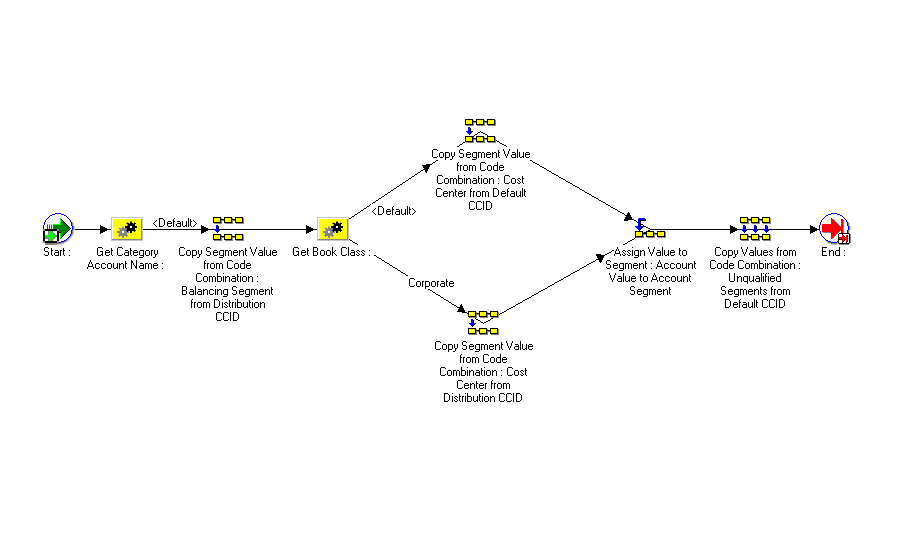
Using these attributes, Oracle Assets creates journal entries using the balancing and cost center segments from the distribution line. The account segment still comes from the asset category, and the other segments still come from the defaults you entered for the book.
Testing a Customized Account Generator Process
You must test any modified Account Generator process before using it on a production database.
You can test the supplier invoice account generation process by running the SQL script faxagtst.sql. At the system prompt, type:
$FA_TOP/admin/sql/faxagtst.sql
The script prompts you to enter a value for the following parameters:
- account_type (for example, asset_cost or asset_cost_clearing)
Implementing a Customized Account Generator Process
If you have customized your Account Generator process for the FA Account Generator item type and assigned a new name to it, use the Account Generator Processes window to associate the new process name with the appropriate Accounting Flexfield structure and item type.
If you made customizations to the default process, but did not change the name of it, you do not need to perform this step.
Choosing the Process for a Flexfield Structure
1. Navigate to the Account Generator Processes window.
2. Select the structure to which you want to assign a process. You can choose the application, flexfield title, structure, and description from the list of values.
3. Specify the FA Account Generator item type.
4. Specify the process you want to use to generate the accounts.
The Generate Default Account process will default in. If you want to use a different process, enter the name of the process you want to use.