| Previous | Next | Contents | Index | Navigation | Glossary | Library |
Loading a master schedule in Supply Chain Planning involves extra steps. Supply Chain Planning users should refer to Loading a Supply Chain MPS from and Internal Source for further information.
| From | To |
|---|---|
| Start date minus backward consumption days | Cutoff date |
| Table 1 - 17. | |
The load converts forecast entries for repetitive items into repetitive entries in the master schedule -- even if the original forecast entry does not have a forecast end date.
Master demand and production schedule entries for repetitive items must fall on valid workdays.
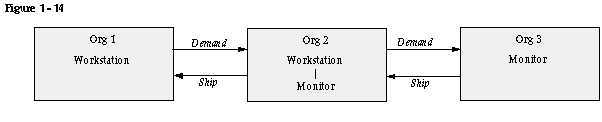
For example, Org 1 is the requesting organization. Org 1 considers the workstation an MRP-planned item, internally replenished by Org 2. Org 2 manufactures the workstation, where it is an MPS-planned item. The manufactured workstation includes a monitor that Org 2 receives from Org 3.
To produce a valid multiorganization material plan, you:
Attention: The Planning Manager must be running to guarantee a consistent picture of demand. The load master schedule process does not pick up any demand for sales orders that you place more recently than the last execution of the planning manager.
For example, to increase an existing schedule entry of 100 by 10 percent, specify a modification percent of 10. The resulting schedule entry is 110. To decrease an existing schedule entry of 100 by 10 percent, enter a modification percent of -10. The resulting schedule entry is 90.
For example, the existing schedule contains an entry of 100 on Monday. Wednesday is a holiday. The following Saturday and Sunday are not workdays. If you wish to move the schedule entry to the next Monday, specify four carry forward days.
| Previous | Next | Contents | Index | Navigation | Glossary | Library |