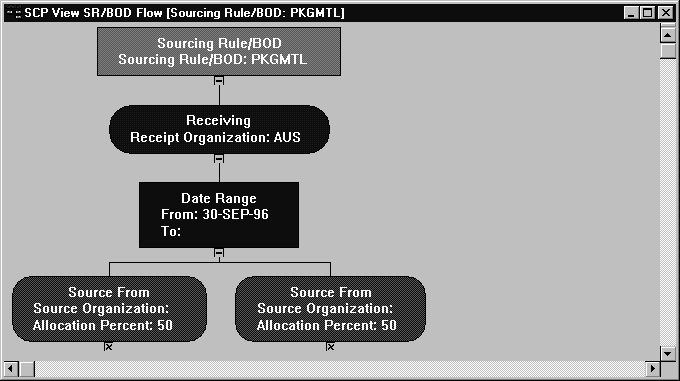Viewing Sourcing Rules
You can quickly and easily retrieve sourcing rules for reference. After retrieving a sourcing rule, you can display it in a convenient, hierarchical representation, or you can locate the assignment sets in which it is assigned.
 To view sourcing rules:
To view sourcing rules:
1. Navigate to the View Sourcing Rule or Sourcing Rule window
2. Place your cursor in the Name or Description field and select Find or Find All from the Query menu.
3. Choose View to launch the Object Navigator and display the graphical view of your sourcing rule.
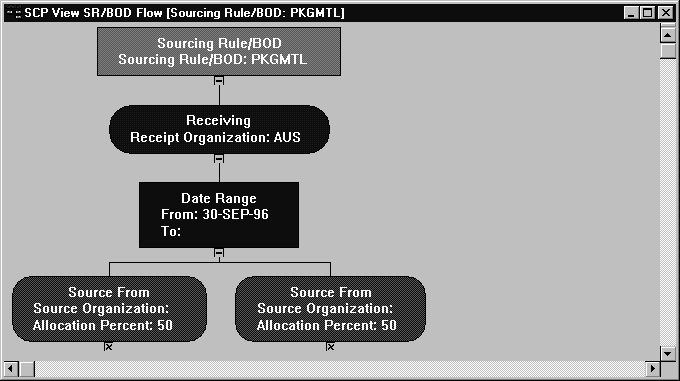
With the Object Navigator, you can display your sourcing rule in a visual hierarchy. Each element in the sourcing rule is displayed in a rectangular node, with connecting lines that depict the nodes' relationships to each another (known as the data flow). The nodes are also color-coded for easy identification, and other aspects of the data flow can be changed to meet specific requirements.
 To view assignments for your sourcing rules:
To view assignments for your sourcing rules:
Sourcing rules govern replenishment of specific items in your enterprise based on the rule's assignment. Sourcing rules can be assigned to an item, and item in an organization, an organization, a category of items, a category of items in an organization, or to all items.
When modifying or viewing a sourcing rule, you can quickly refer to all the assignment sets in which the rule participates. You can also refer to the assignment level assigned to the rule. For more information about assignment sets, see: Assigning Sourcing Rules and Bills of Distribution.
1. Navigate to the View Sourcing Rule or Sourcing Rule window.
2. Place your cursor in the Name or Description field and select Find or Find All from the Query menu.
3. Choose Assignment Set. The list that appears includes all sets in which the current rule participates.
For each Sourcing Rule and Bill of Distribution in the Assignment Set, you can review the following information:
Assigned to: Each Sourcing and Bill of Distribution can be assigned to:
- a single item (across all organizations)
- an item in a specific organization
- all items in a specific organization
- a category of items in an organization
- all items in all organizations (globally)
Organization: Rules or bills assigned to an organization, a category of items in an organization, or an item in an organization will also display the name of that organization.
Customer and Customer Site: Rules or bills associated with a customer will also display this information.
Item/Category: Rules or bills assigned to an item or an item in an organization will display with the associated item or category of items (if the profile option has been updated to include categories).
See Also
Sourcing Rules and Bills of Distribution
Assigning Sourcing Rules and Bills of Distribution
Viewing Bills of Distribution
Viewing Sourcing Rule and Bill of Distribution Assignments
Viewing the Sourcing Assignment Hierarchy
Displaying an Indented Where Used
Displaying an Indented Bill